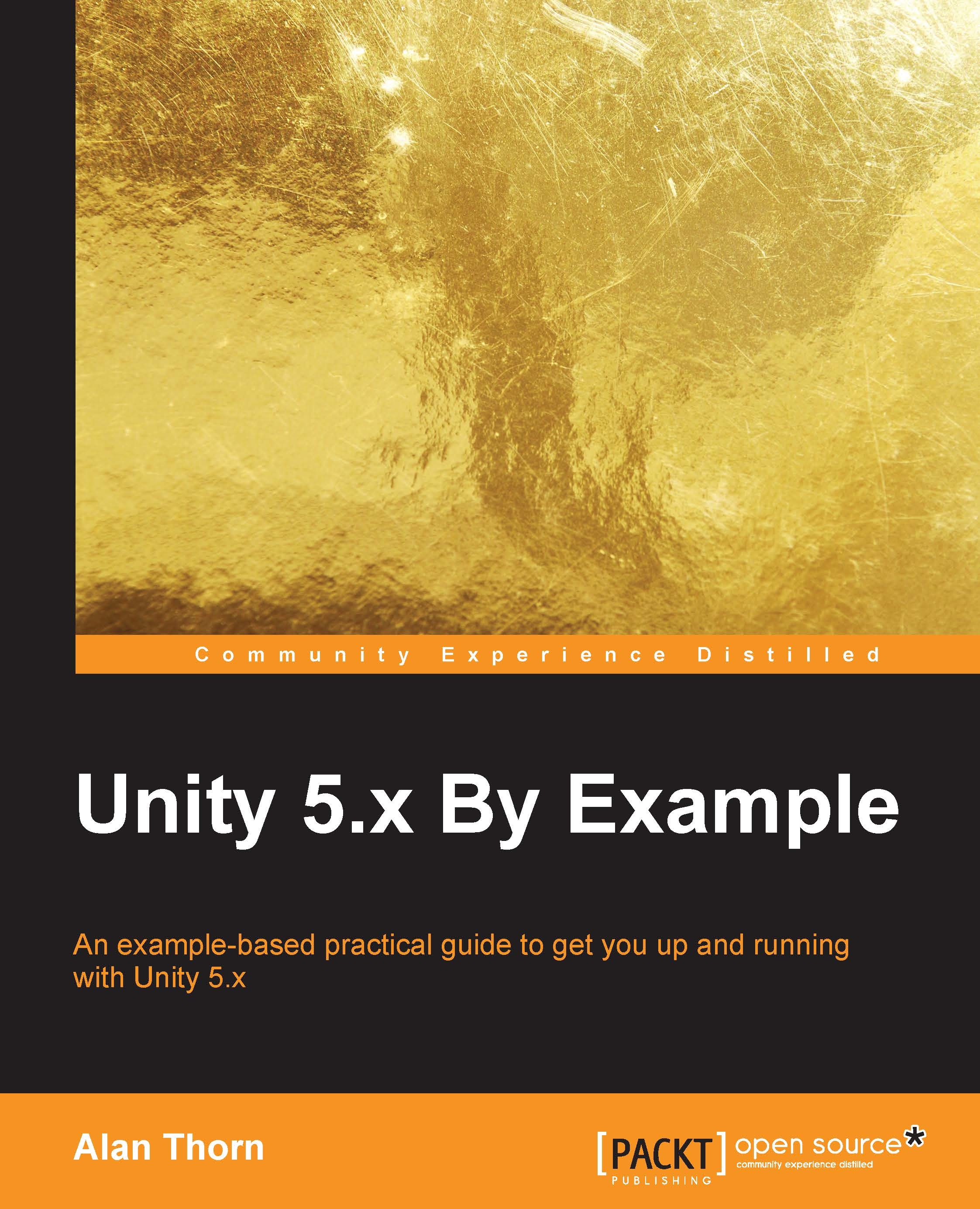Play testing
You've now completed your first game in Unity! It's time to take it for a test run and then finally build it. Testing in Unity firstly consists of pressing play on the toolbar and simply playing your game to see that it works as intended from the perspective of a gamer. In addition to playing, you can also enable debugging mode from the Object Inspector to keep a watchful eye on all public and private variables during runtime, making sure that no variable is assigned an unexpected value. To activate the Debug mode, click on the menu icon at the top right corner of the Object Inspector and, from the context menu that appears, select the Debug option. See Figure 2.32:
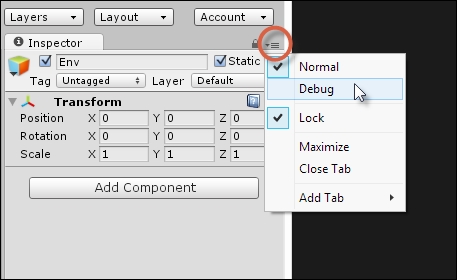
Figure 2.32: Activating Debug mode from the Object Inspector
After activating the
Debug mode, the appearance of some variables and components in the Object Inspector may change. Typically, you'll get a more detailed and accurate view of your variables, and you'll also be able to see most private variables. See Figure...