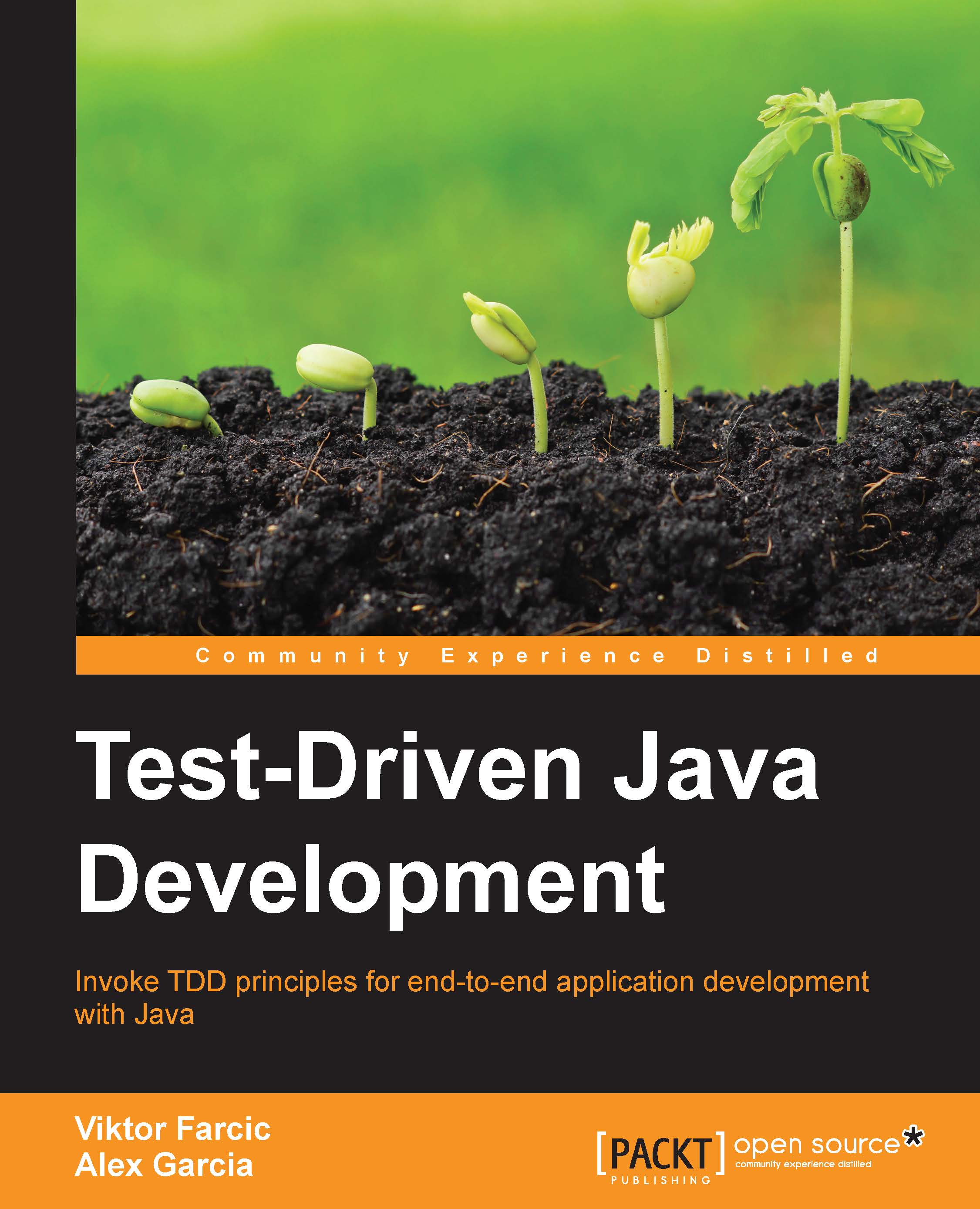Developing the remote-controlled ship
Let's start by importing the existing Git repository.
Project setup
Let's start setting up the project:
Open IntelliJ IDEA. If an existing project is already opened, select File | Close Project.
You will be presented with a screen similar to the following:
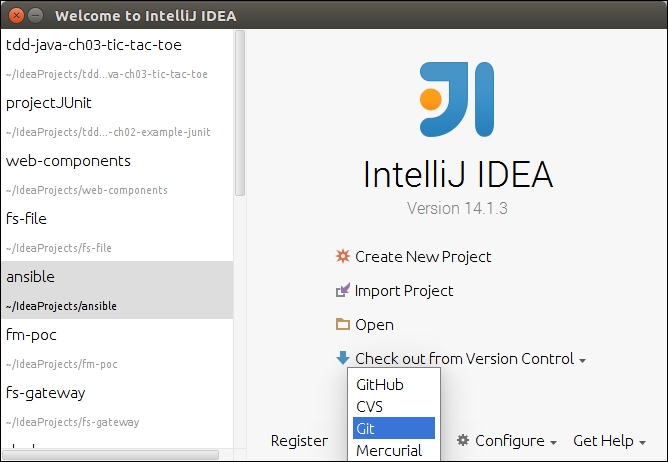
To import the project from the Git repository, click on Check out from Version Control and select Git. Type https://bitbucket.org/vfarcic/tdd-java-ch04-ship.git in to the Git Repository URL field and click on Clone:
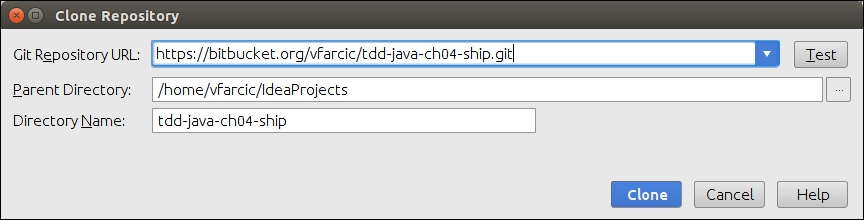
Answer Yes when asked whether you would like to open the project. Next you will be presented with the Import Project from Gradle dialog. Click on OK:
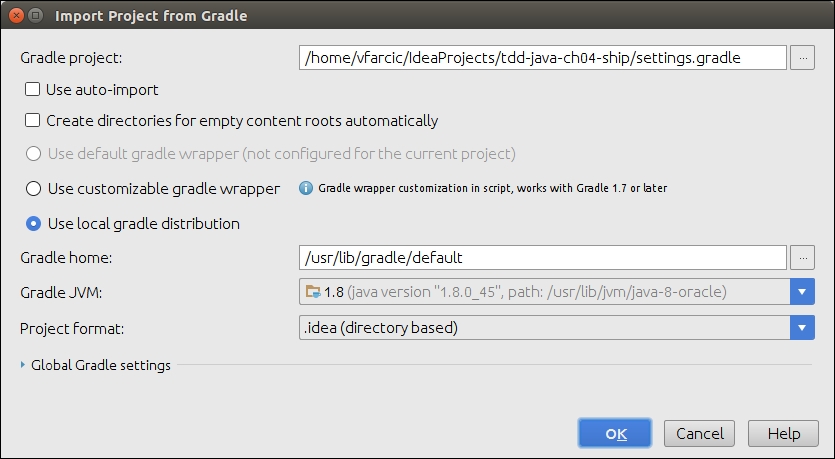
IDEA will need to spend some time downloading the dependencies specified in the
buld.gradlefile. Once that is done, you'll see that some classes and corresponding tests are already created: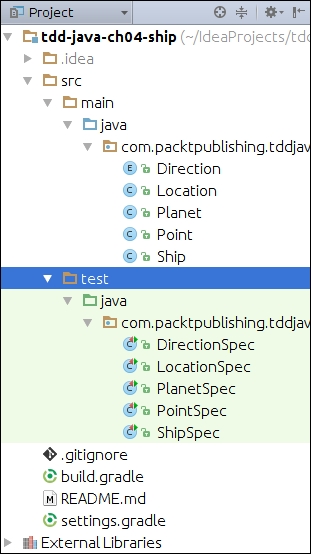
Helper classes
Imagine that a colleague of yours started working on this project. He's a good programmer and a TDD practitioner, and you trust his abilities to...