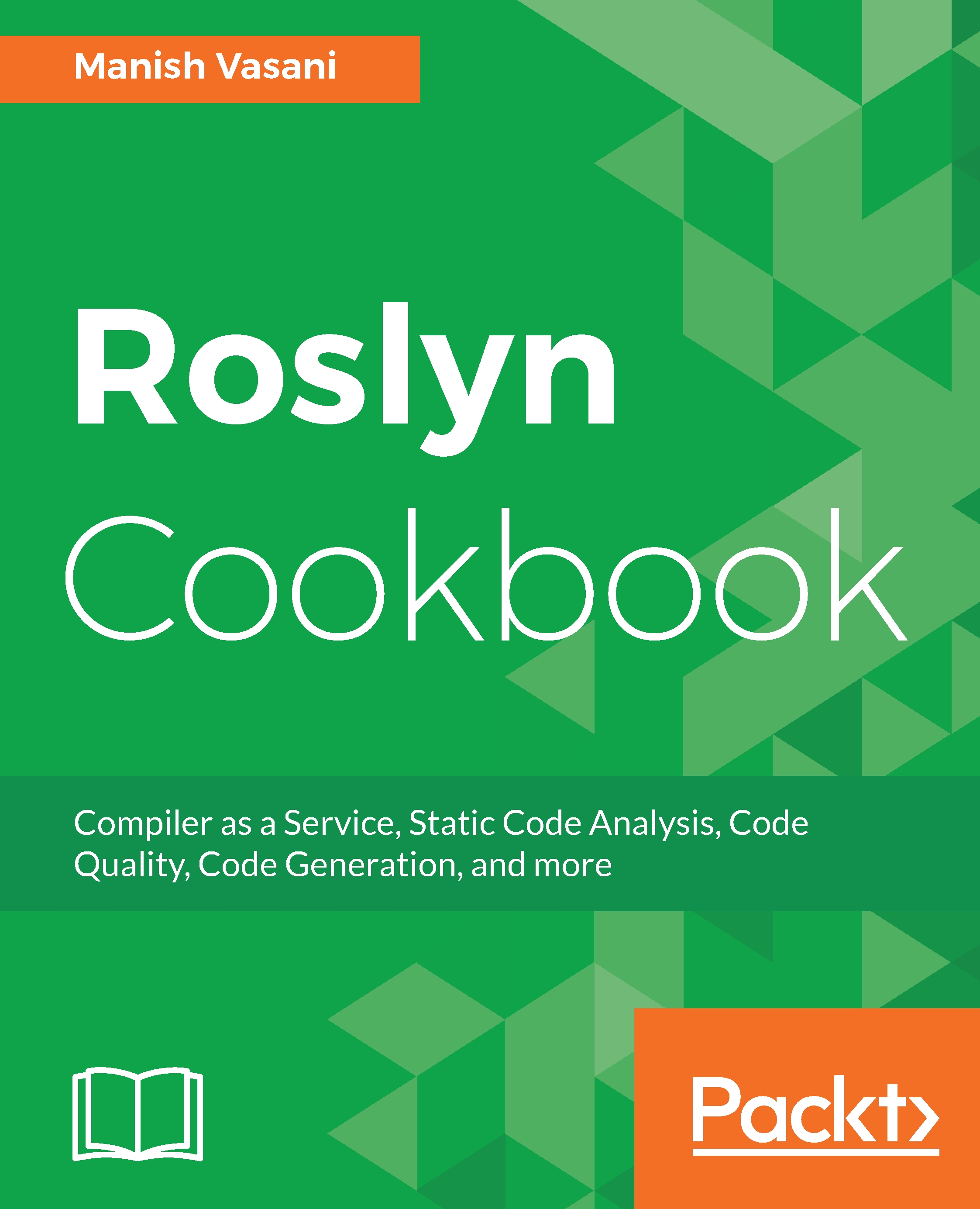Configuring different options for live unit testing using the Tools Options dialog
In this section, we will show you how to configure LUT execution options, such as starting LUT on solution load, configuring the minimum battery percentage required to keep LUT enabled in order to save battery power, and so on. This enables users to control when to automatically start/pause LUT and to control the level of logging to meet their requirements.
Getting started
You will need to have the Visual Studio 2017 Enterprise edition installed on your machine to execute this recipe. You can install a licensed enterprise edition from https://www.visualstudio.com/thank-you-downloading-visual-studio/?sku=Enterprise&rel=15.
Additionally, clone the ClassLibrary.sln solution attached from the recipe, Viewing and navigating live unit test results, in this chapter. Alternatively, you can manually execute the steps in that recipe before proceeding with this recipe.
How to do it...
- Open the solution
ClassLibrary.sln...