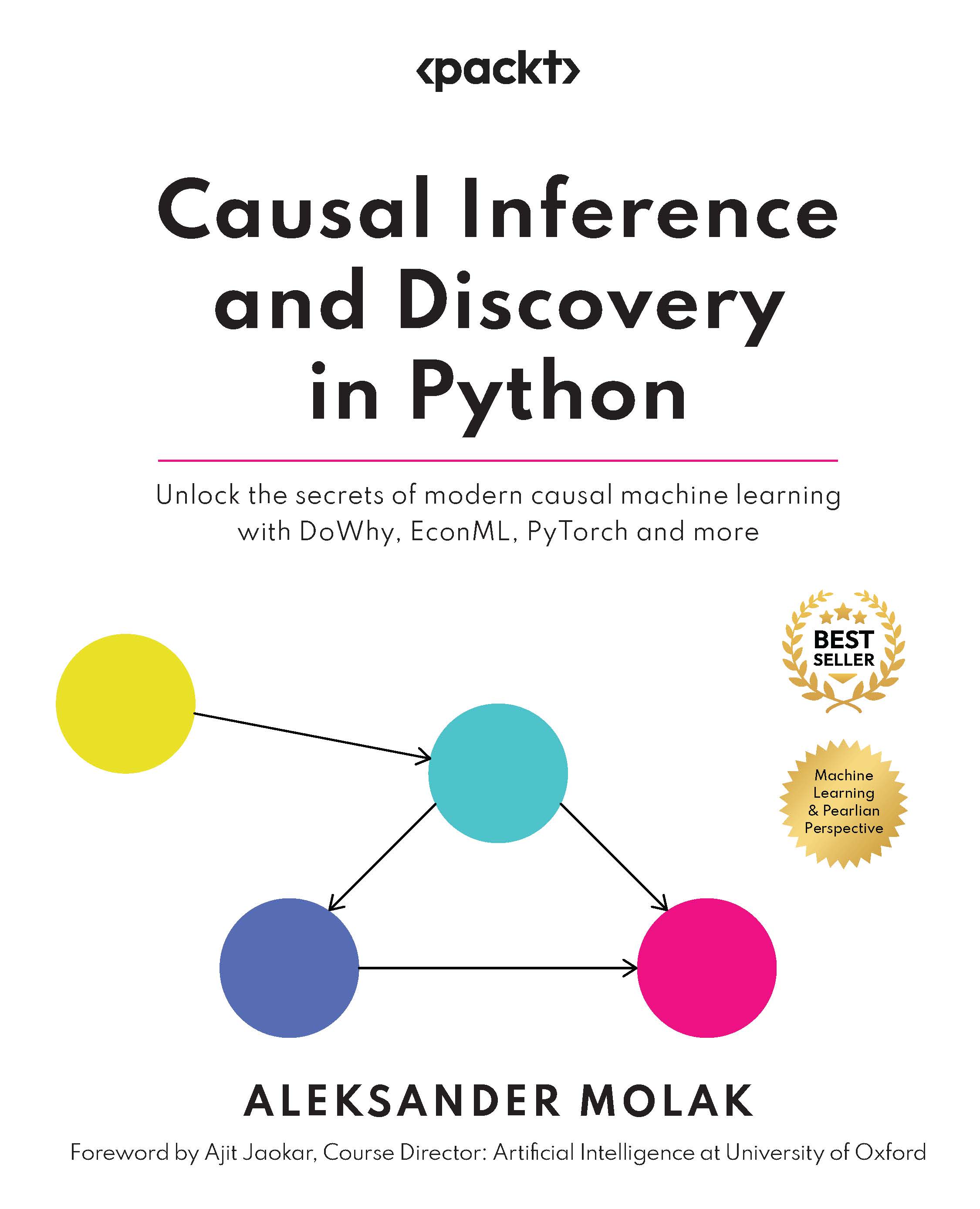Stephen Redmond is the CTO and Qlik Luminary at CapricornVentis - a QlikView Elite Partner. He is the author of several books, including QlikView for Developers Cookbook and QlikView Server and Publisher, both published by Packt Publishing. He is also the author of the popular DevLogixseries for SalesLogix developers. In 2006, after many years of working with CRM systems, reporting and analysis solutions, and data integration, Stephen started working with QlikView. Since then, CapricornVentis has become QlikView's top partner in the UK and Ireland territories, and with Stephen as the head of the team, they have implemented QlikView in a wide variety of enterprise and large-business customers across a wide range of sectors, from public sector to financial services to large retailers. In 2014, Stephen was awarded the Luminary status by Qlik in recognition of his product advocacy. He regularly contributes to online forums, including the Qlik Community.
Read more
 United States
United States
 Great Britain
Great Britain
 India
India
 Germany
Germany
 France
France
 Canada
Canada
 Russia
Russia
 Spain
Spain
 Brazil
Brazil
 Australia
Australia
 South Africa
South Africa
 Thailand
Thailand
 Ukraine
Ukraine
 Switzerland
Switzerland
 Slovakia
Slovakia
 Luxembourg
Luxembourg
 Hungary
Hungary
 Romania
Romania
 Denmark
Denmark
 Ireland
Ireland
 Estonia
Estonia
 Belgium
Belgium
 Italy
Italy
 Finland
Finland
 Cyprus
Cyprus
 Lithuania
Lithuania
 Latvia
Latvia
 Malta
Malta
 Netherlands
Netherlands
 Portugal
Portugal
 Slovenia
Slovenia
 Sweden
Sweden
 Argentina
Argentina
 Colombia
Colombia
 Ecuador
Ecuador
 Indonesia
Indonesia
 Mexico
Mexico
 New Zealand
New Zealand
 Norway
Norway
 South Korea
South Korea
 Taiwan
Taiwan
 Turkey
Turkey
 Czechia
Czechia
 Austria
Austria
 Greece
Greece
 Isle of Man
Isle of Man
 Bulgaria
Bulgaria
 Japan
Japan
 Philippines
Philippines
 Poland
Poland
 Singapore
Singapore
 Egypt
Egypt
 Chile
Chile
 Malaysia
Malaysia