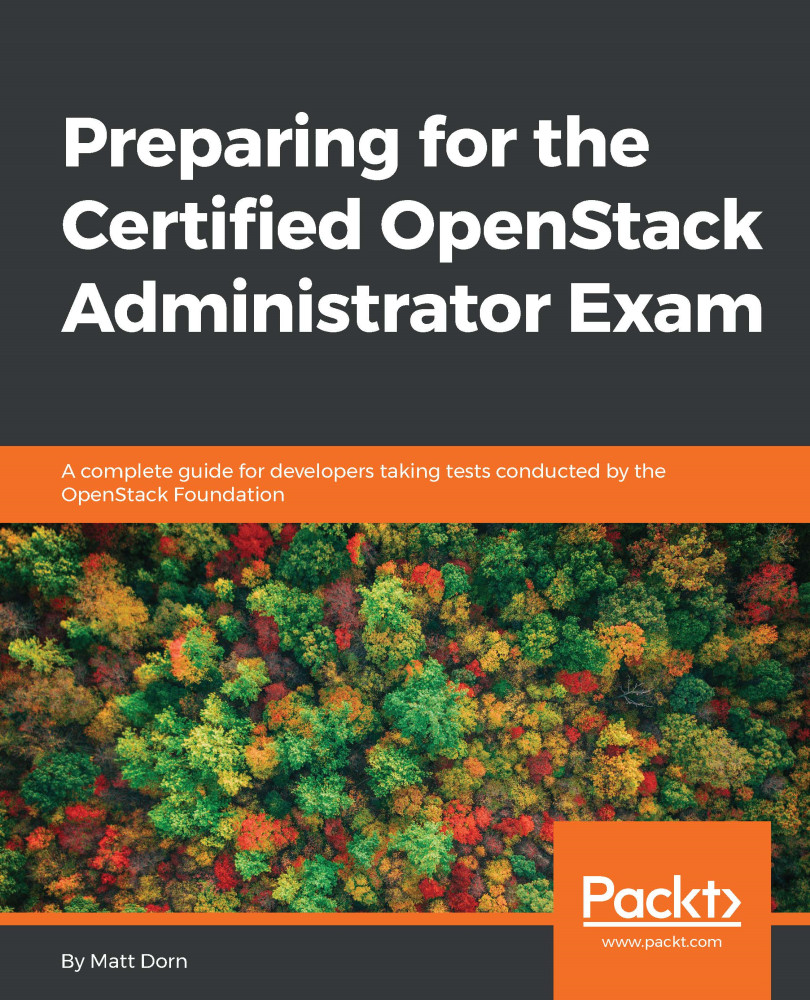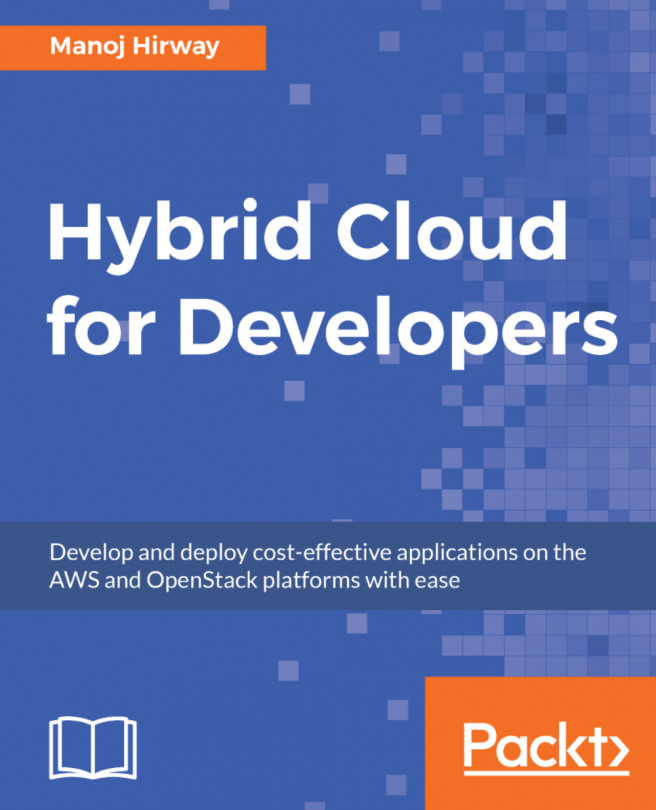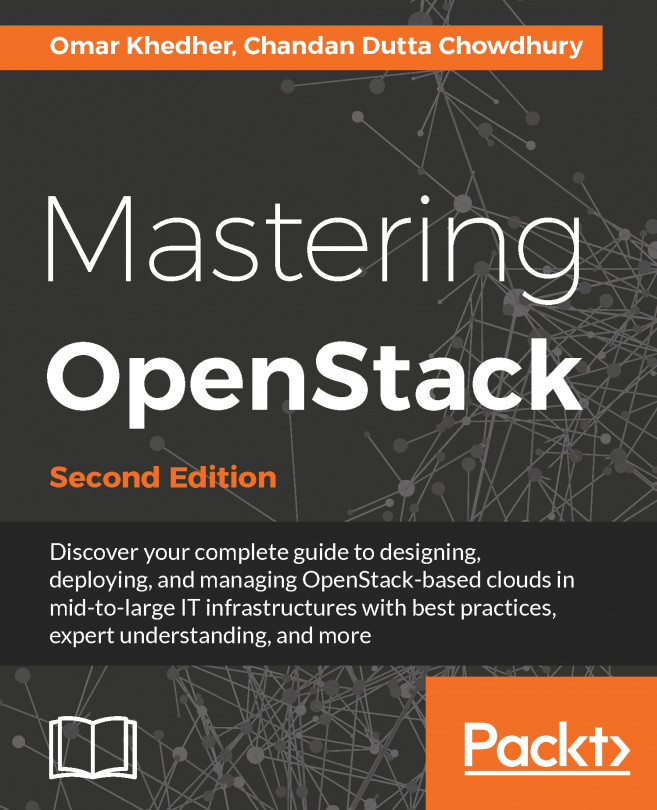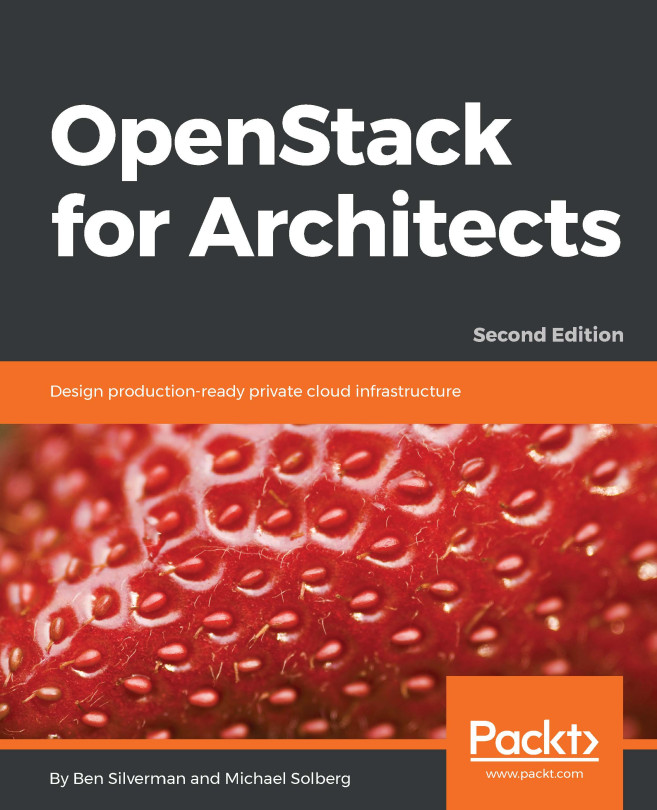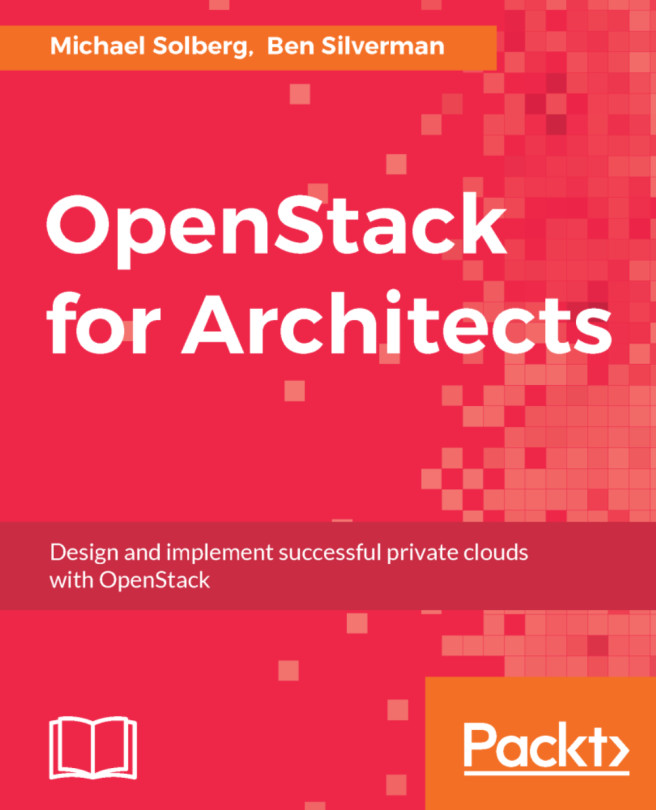Configuring VirtualBox networking
- Launch the VirtualBox application.
- From the VirtualBox menu bar, select
Preferences. - From the VirtualBox Preferences menu, select the Network icon.
- Verify that Host-only Networks is highlighted.
Mac/Linux
- If you can see
vboxnet0 on the list, highlight and click on the tool icon. - If you do not see
vboxnet0, click on the + icon. Next, highlight and click on the tool icon. Click onFigure 2.3.OKto save your settings. See
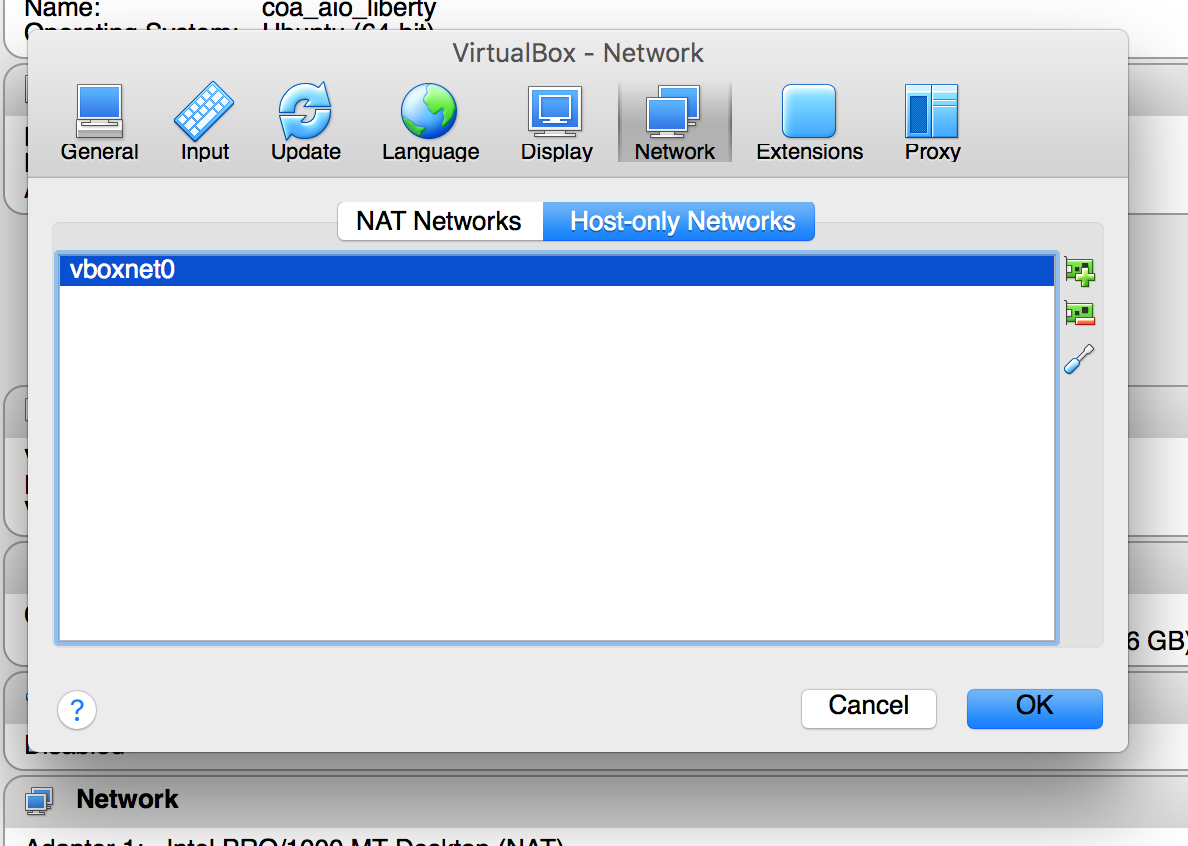
Figure 2.3: Adding the vboxnet0 host-only network to VirtualBox on Mac or Linux
Windows
- If you can see
VirtualBox Host-Only Ethernet Adapter on the list, highlight and click on the tool icon. - If you do not see
VirtualBox Host-Only Ethernet Adapter on the list, click on theFigure 2.4.+icon. See
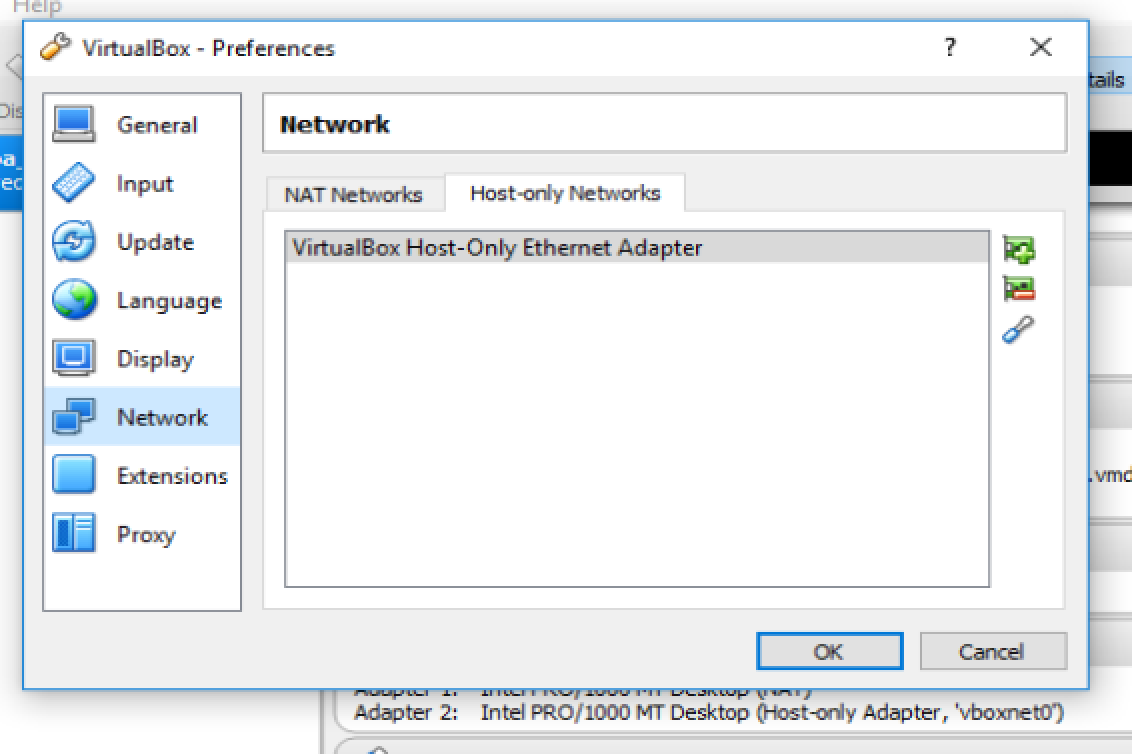
Figure 2.4: Adding the VirtualBox Host-Only Ethernet Adapter to VirtualBox on Windows
Confirming a host-only network IP address
Verify that your vboxnet0 or Figure 2.5.VirtualBox Host-Only Ethernet Adapter looks like
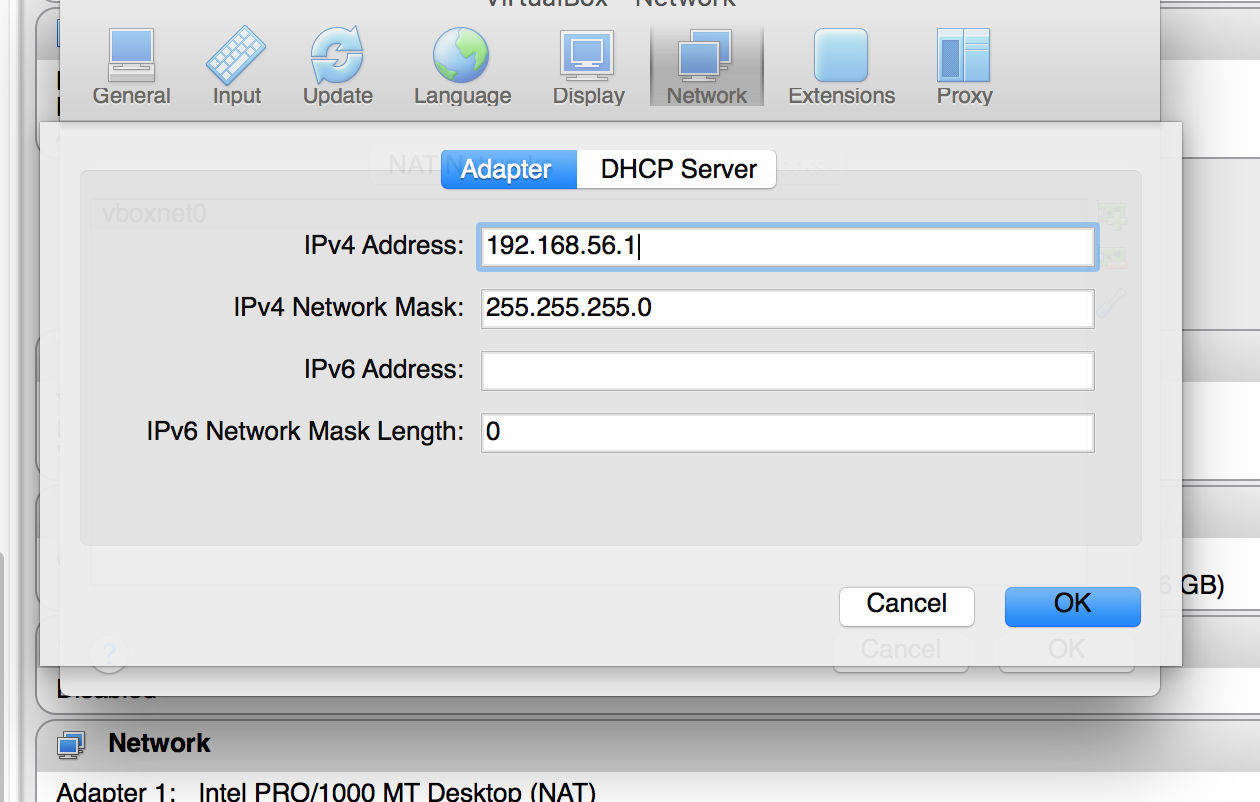
Figure 2.5: vboxnet0 or VirtualBox Host-Only Ethernet...