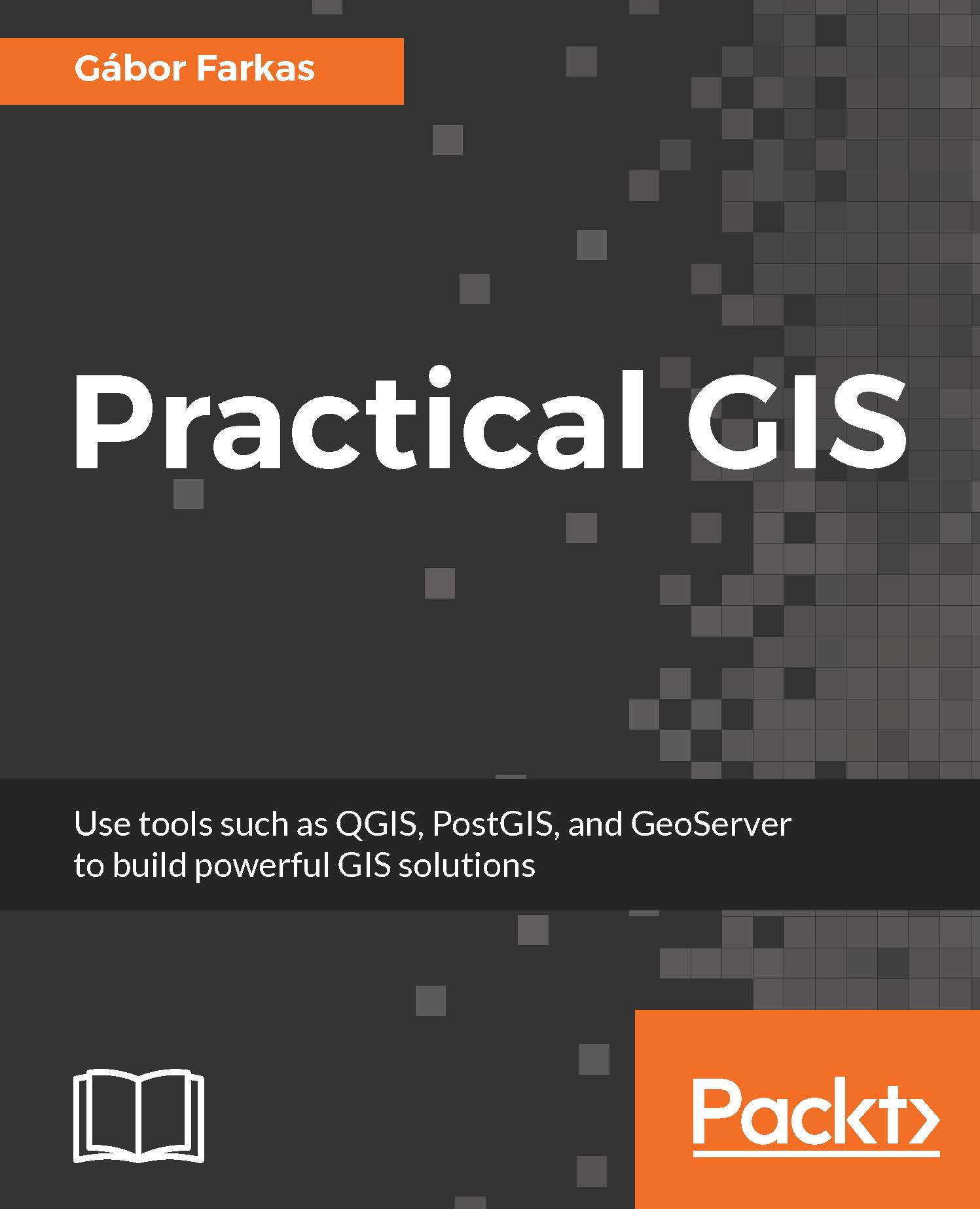Accessing vector data
Now that you've learned the basics of raster data, let's examine vector data. This is the other fundamental data type which is used in GIS. Let's get some vector data at the top of that srtm layer. From the Browser Panel, we open up the administrative boundaries layer (the one with the shp extension) containing our study area, and the waterways and traffic layers from the OpenStreetMap data. We can also use the Add Vector Layer button from the side toolbar:
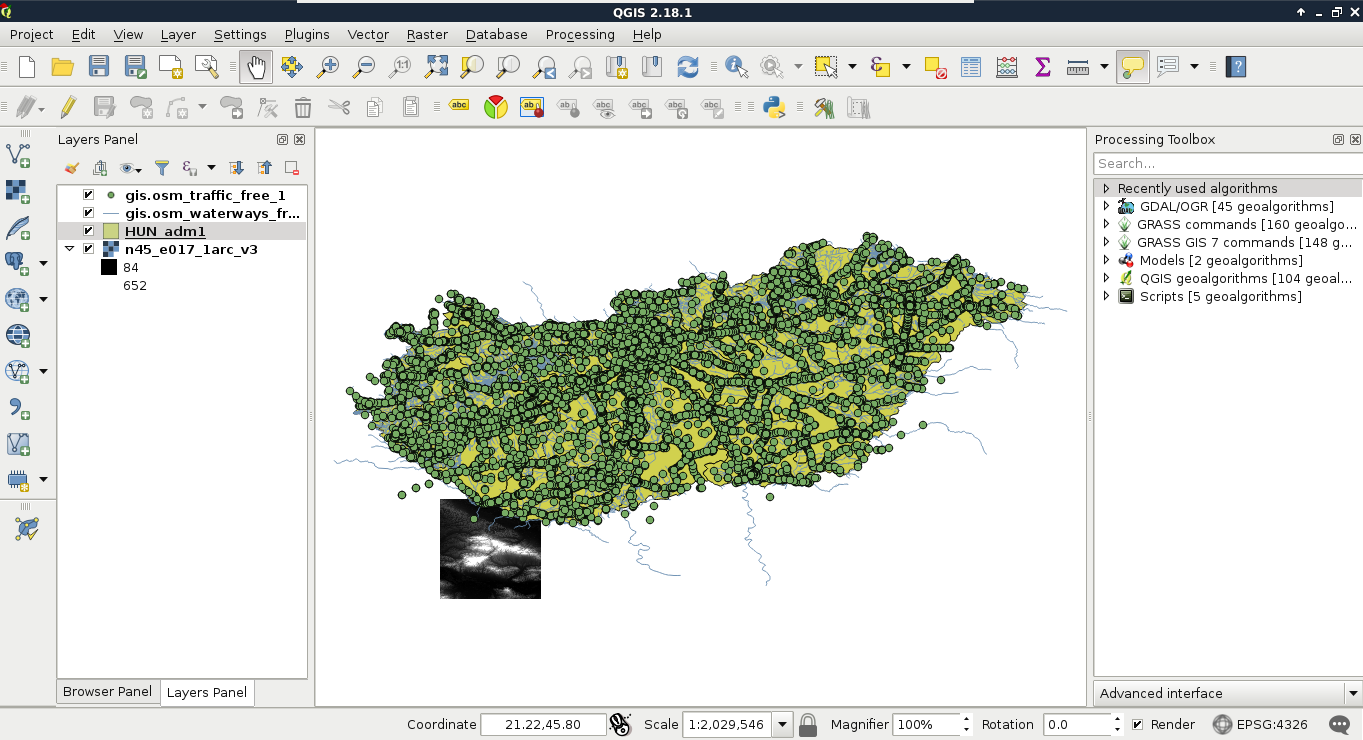
Note
If you don't see the points after opening the traffic data, you might have just opened the traffic areas layer. Geofabrik extracts distinguishable areas from lines and points by appending an a to the file name. The traffic_a_free_1.shp file contains polygons related to traffic (for example, parking lots), while the one named traffic_free_1.shp contains points. You can remove obsolete layers by right-clicking them in the Layers Panel and selecting Remove.
Now there are three vector layers with three different icons...