Rearrange/move items on the course home page
As you build your course, you will be adding resources and activities to the course page. Moodle enables you to easily reposition these items. It's so easy to reposition them that I recommend that you don't even worry about getting them in the right place as you are creating them. Just forge ahead, create, and rearrange later.
Rearranging items on the course page:
Log in to your course as a teacher or site administrator.
In the upper-right corner of the page, if you see a button that reads, Turn editing on, click the button. If it reads Turn editing off, then you do not need to click this button.
Next to the item that you want to move, place the mouse pointer over the crosshairs icon, as seen in the following screenshot:
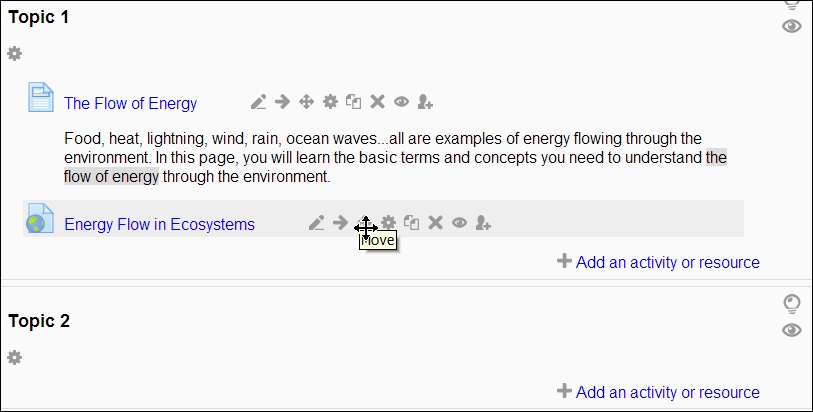
Drag the item to where you want it on the course page, and drop it.
Tip
You can also drag and drop entire topics, if your browser has JavaScript enabled and Moodle has Ajax enabled (both should be the default).You'll know you can do...
























































