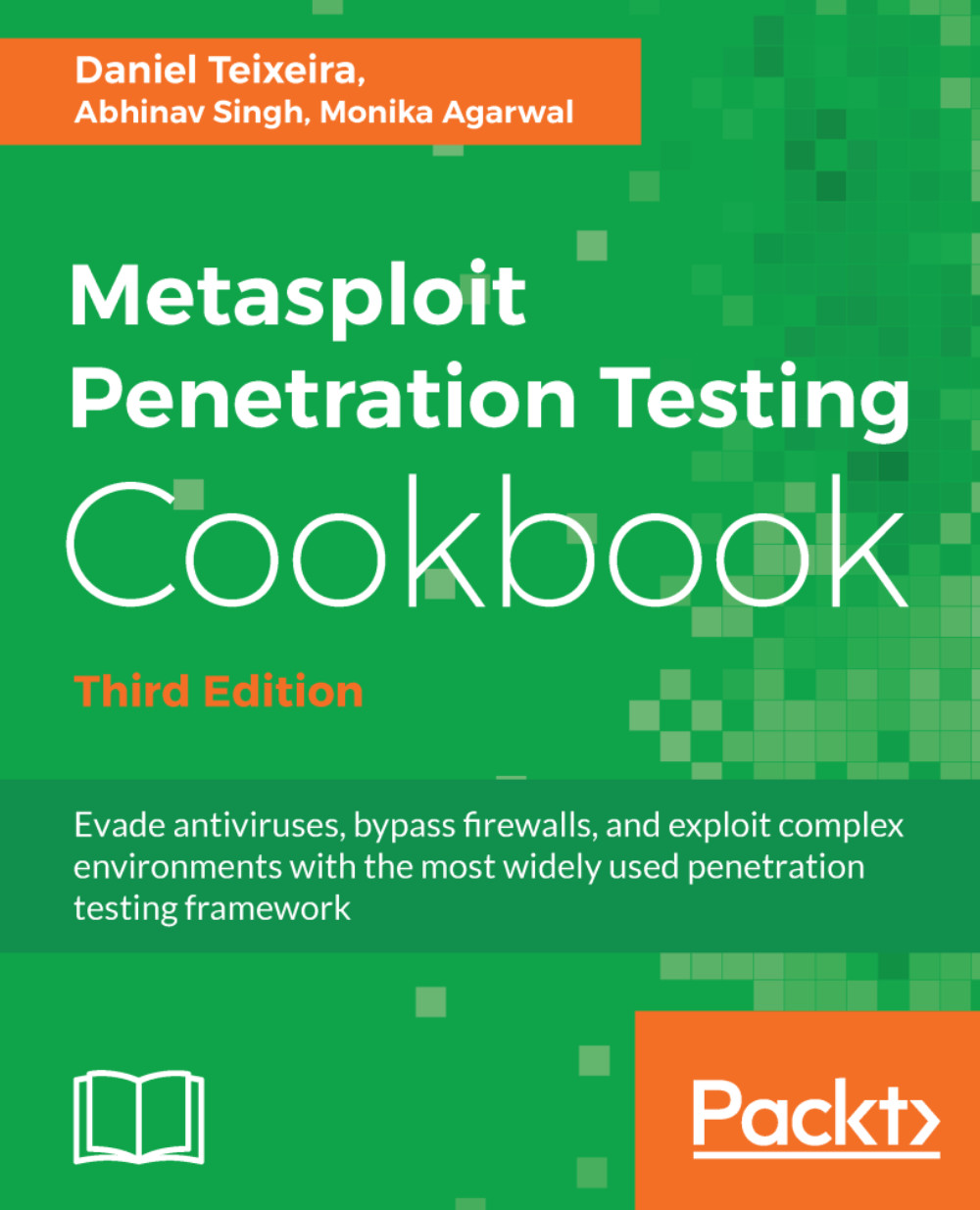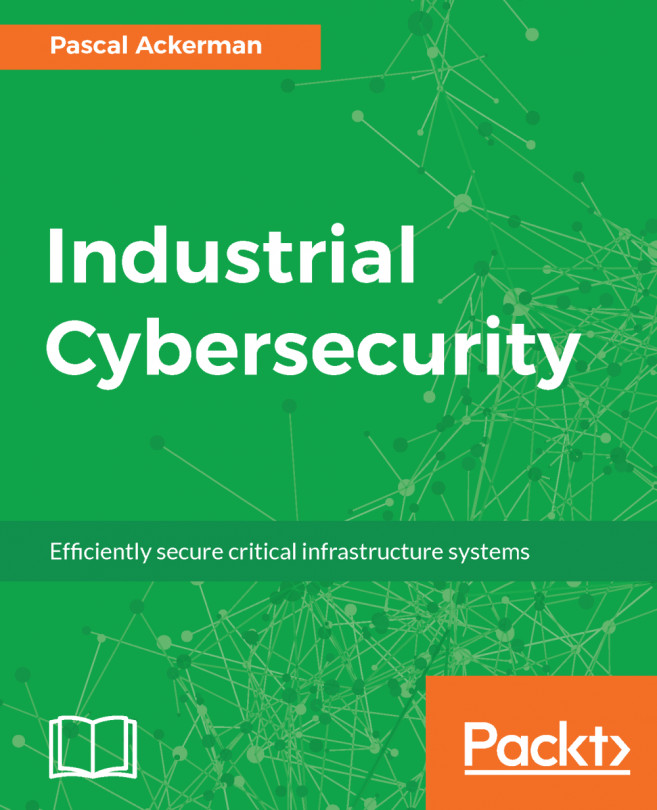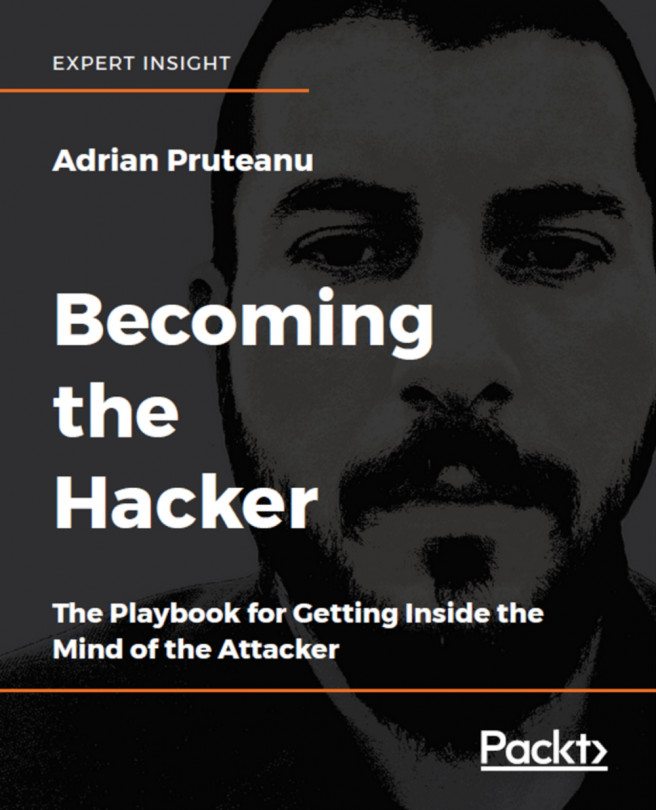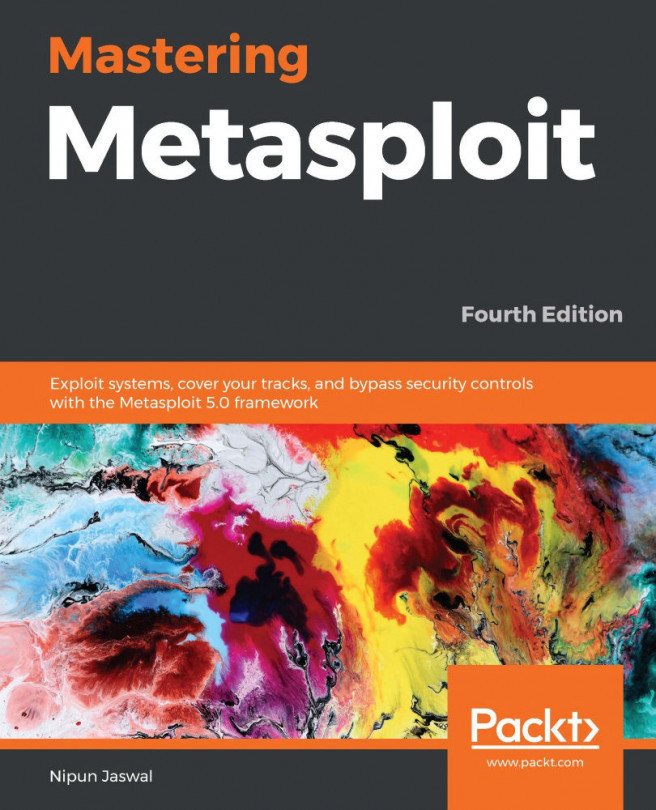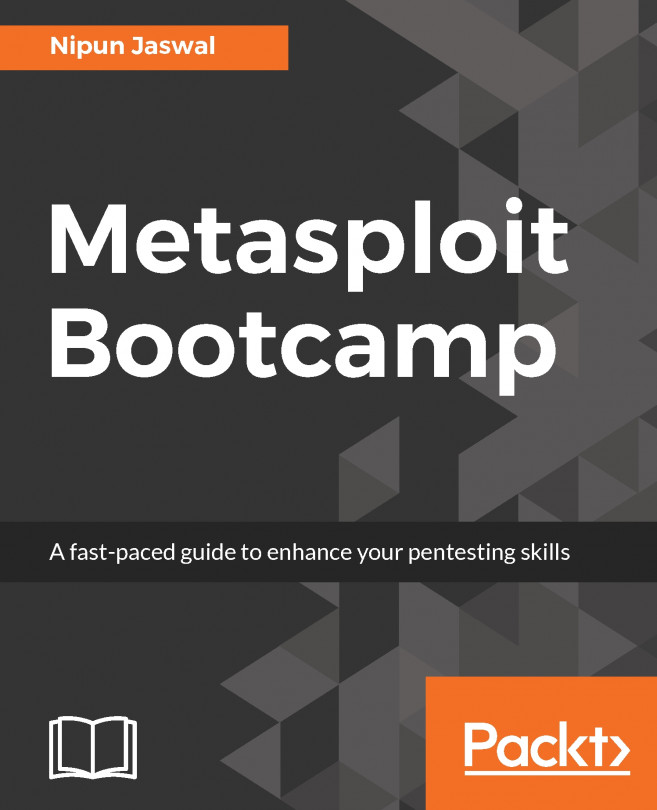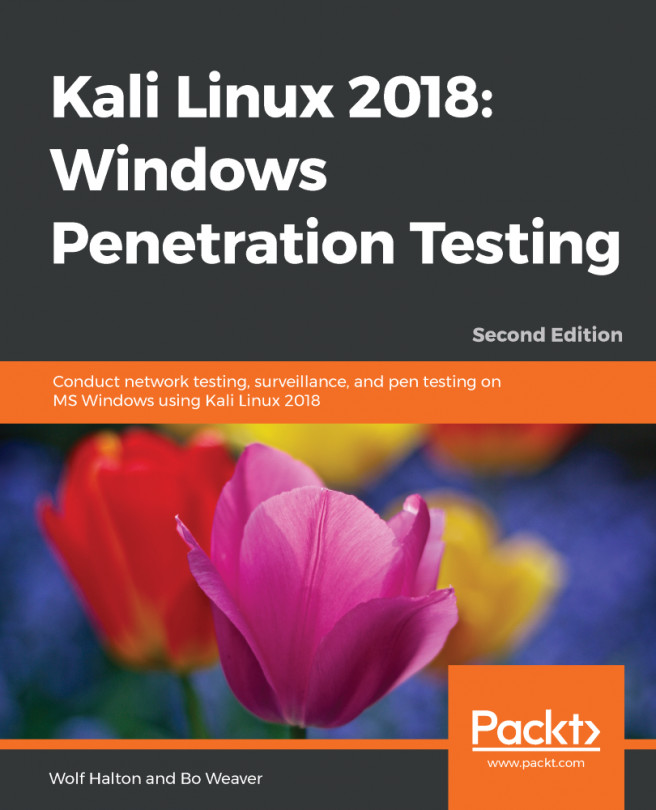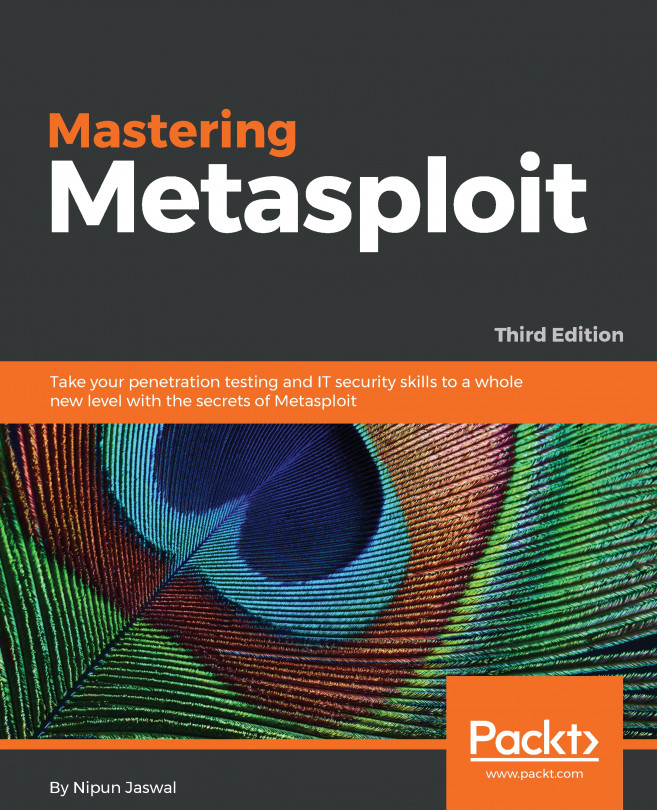Connecting to Kali using SSH
To connect to the Kali machine, all we need is an SSH client. Most Unix, Linux, and macOS operating systems already have an SSH client installed; however, if you are using Windows to connect to the Kali Linux machine, you will need to install a client such as PuTTY, which is one of the most popular and free SSH clients for Windows.
How to do it...
- To connect to the Kali Linux virtual machine, you need to know its IP address. To find the IP address, log in to the virtual machine, open a Terminal window, and enter the
ip addresscommand, orip afor short:
root@kali:~# ip a 1: lo: <LOOPBACK,UP,LOWER_UP> mtu 65536 qdisc noqueue state UNKNOWN group default qlen 1000 link/loopback 00:00:00:00:00:00 brd 00:00:00:00:00:00 inet 127.0.0.1/8 scope host lo valid_lft forever preferred_lft forever inet6 ::1/128 scope host valid_lft forever preferred_lft forever 2: eth0: <BROADCAST,MULTICAST,UP,LOWER_UP> mtu 1500 qdisc pfifo_fast state UP group default qlen 1000 link/ether 00:0c:29:b6:03:93 brd ff:ff:ff:ff:ff:ff inet 192.168.216.5/24 brd 192.168.216255 scope global eth0 valid_lft forever preferred_lft forever inet6 fe80::20c:29ff:feb6:393/64 scope link valid_lft forever preferred_lft forever
Note down the IP address of the second interface, in this example 192.168.216.5.
- Now, use the SSH client on the host operating system. Enter the username
rootfollowed by the@symbol and the IP address of the Kali Linux virtual machine,192.168.216.5:
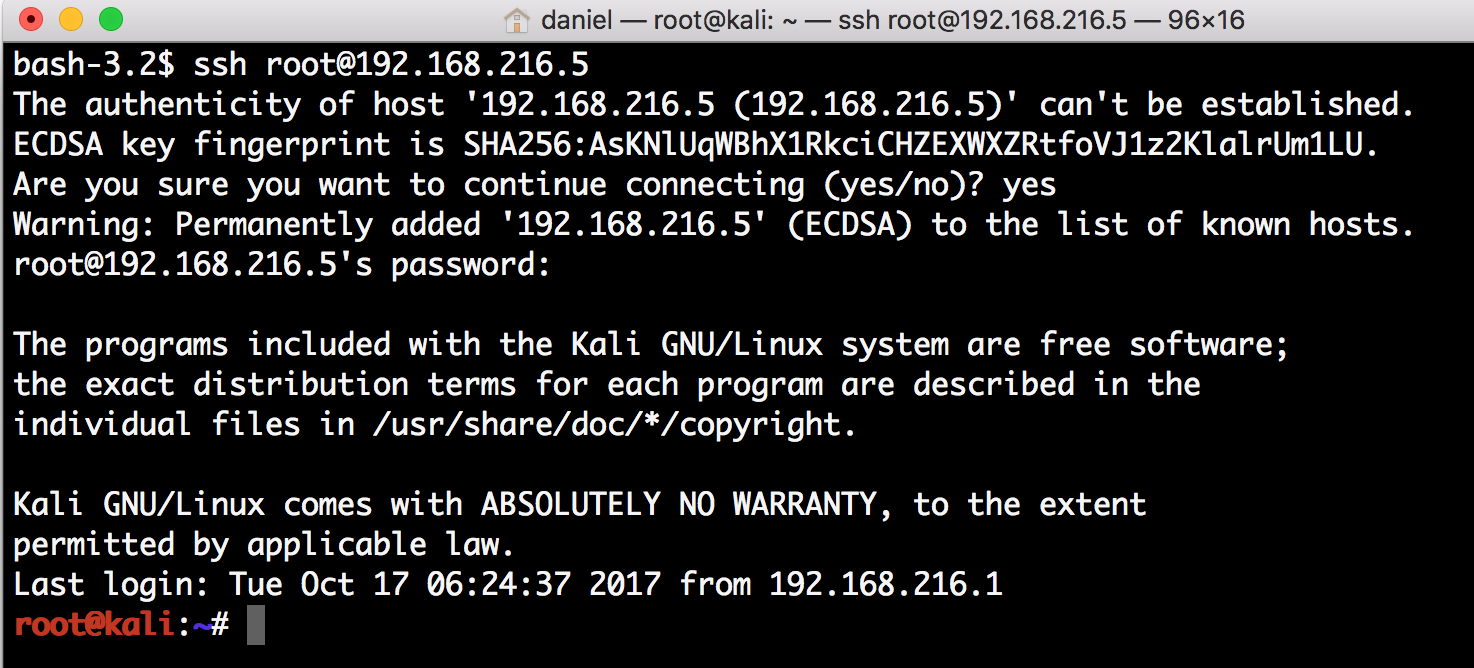
In this SSH session, we can now interact with the Kali Linux virtual machine using the SSH client.
Note
You will need to verify the SSH certificate after you launch the connection.