Updating Proxmox through the GUI
In this section, we will see how to update a Proxmox node through the GUI. Proxmox checks for daily updates and displays relevant packages for which updates are available based on subscription levels. The update menu in the Proxmox GUI can be accessed by selecting the node and clicking on the Update tabbed menu. The following screenshot shows the available update packages for our example node pm4-1:
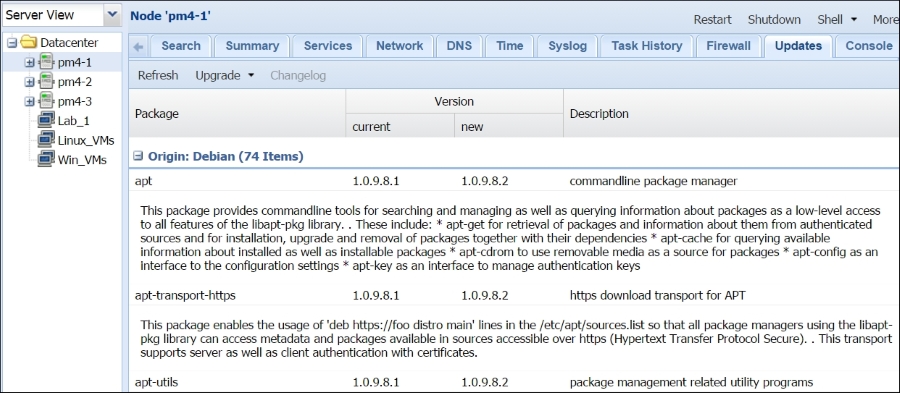
In the preceding screenshot, we can see that the node pm4-1 has 74 updates available. The update feature shows the name of the package, the current version installed, the new available version, and the description of the package. To start the update or upgrade process, we simply need to click on Upgrade. It will open the node shell on the default console, such as noVNC, and will start the update process. Depending on the packages being updated, it may be necessary to act on some prompts. The following screenshot shows a typical prompt waiting for a response during...
























































