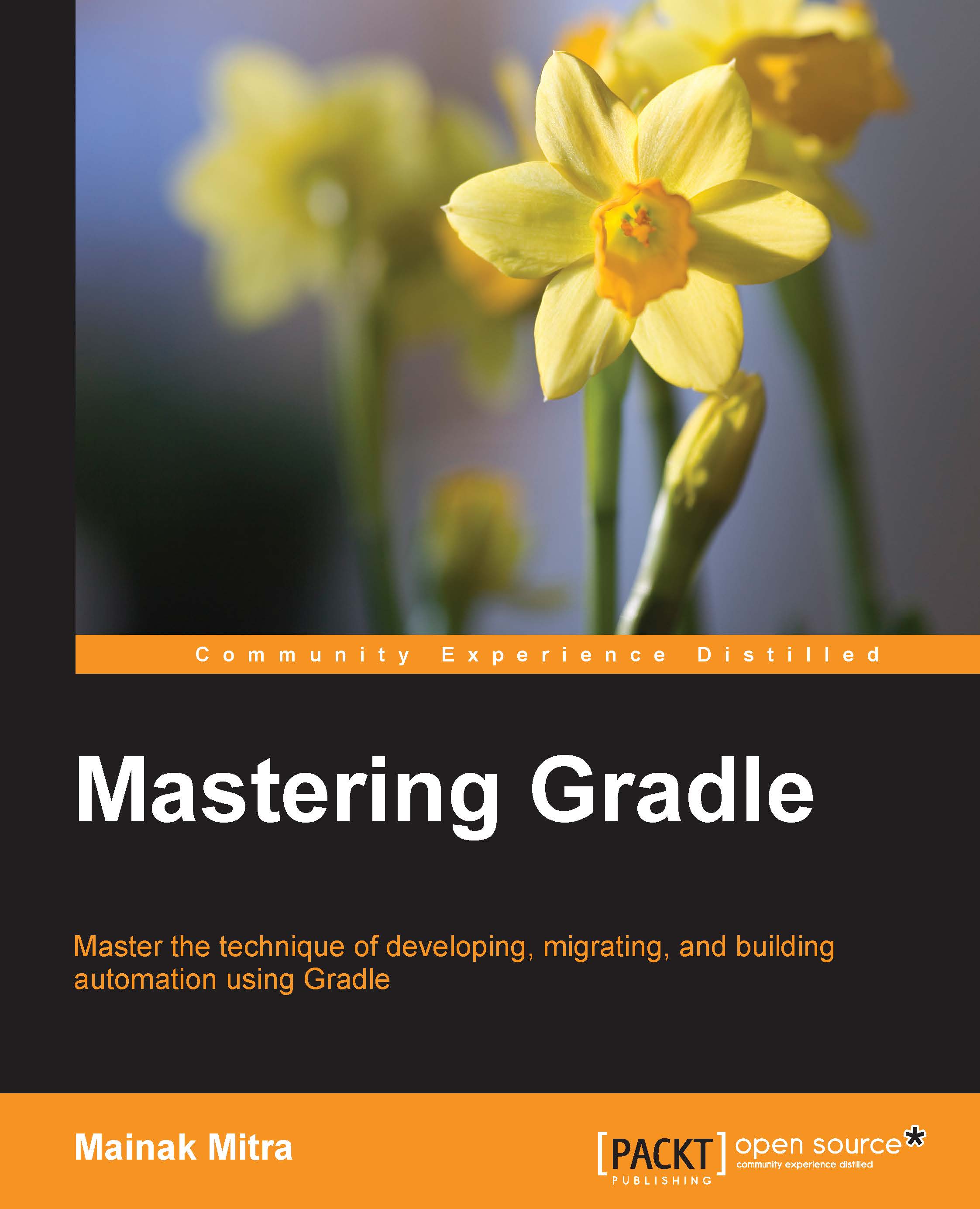Creating Android project using Android Studio
We will start by creating a sample Android application, which will display Hello World when you open it on a mobile device. You can use Eclipse with the Android Development Tool (ADT) plugin or Android Studio, which has been released by Google. Android Studio is based on IntelliJ IDEA and it is now the most preferred IDE for building Android applications. Both Eclipse with ADT and Android studio setup instructions can be found at http://developer.android.com/sdk/index.html.
In this chapter, we will use Android Studio for application development. Once you have downloaded and installed Android Studio on your system, start Android Studio. Android Studio also installs Android SDK, which is required to compile and execute Android applications. To create an application, navigate to File | New Project. You will see the following screen:
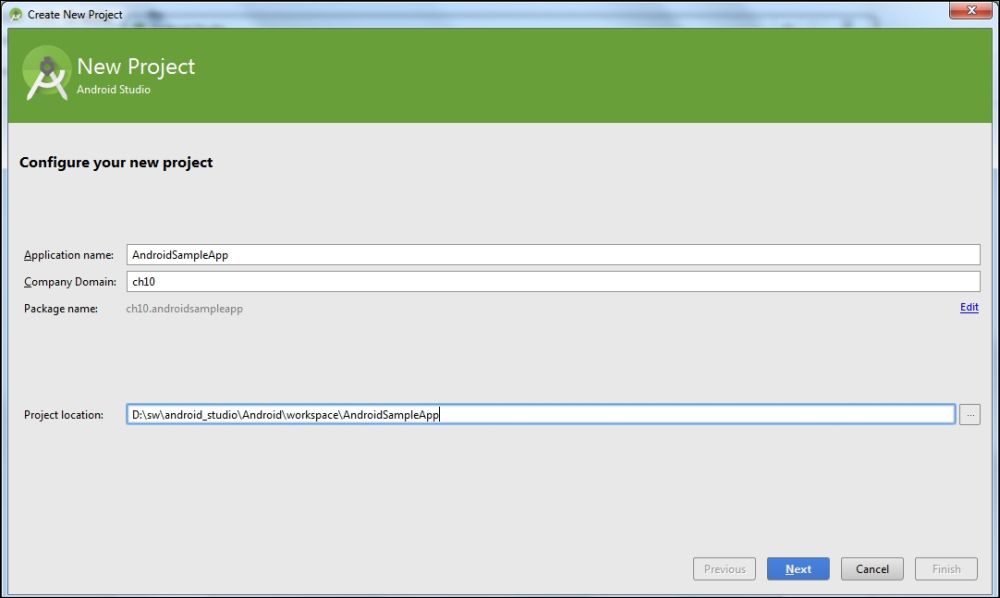
Figure 10.1
Click on the Next button and follow the steps. On the activity screen, select Blank Activity:
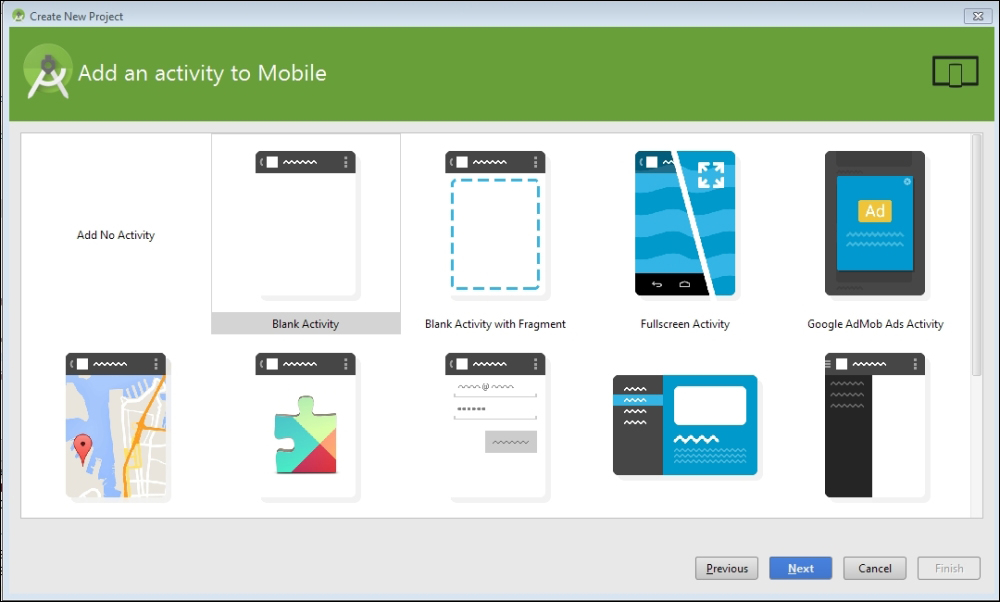
Figure 10.2
For...