Overlaying linked data
The data source for the Pivot Diagram structure may not be refreshable in SharePoint, but there is nothing to prevent some of the displayed data from being refreshable by using the Link Data feature. In the following example, the same queryPersonnel query that was used to generate the Pivot Diagram has been imported using the Data | External Data | Custom Import button. The values in the Name Data Column field are matched with the values in the Shape Field Member:
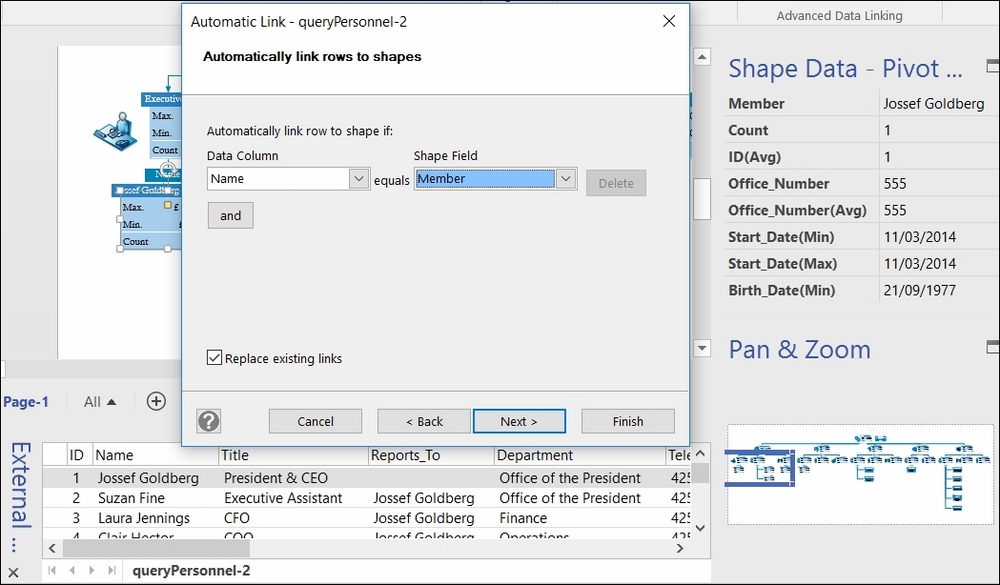
This will add the data from the matching rows to the Pivot Node shapes. These can then have a new Data Graphic applied to them, as shown in the following screenshot:
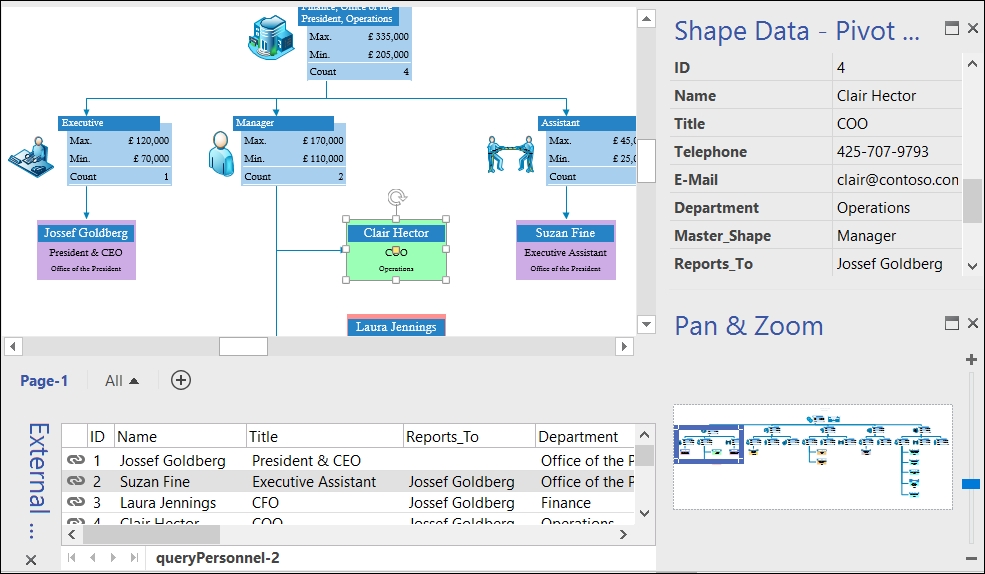
So, the Pivot Diagram add-on can be used to create the framework for a refreshable dashboard in addition to providing roll-up and aggregation of data.
Since the Pivot Breakdown and Pivot Connector shapes do not need to be displayed, the diagram does not need to look hierarchical either. The Pivot Node shapes can be arranged to suit, for example...



























































