Creating dark flashes with the Burst tool
Unlike the focus line tools, the Burst tool creates a series of lines emanating from the center point on the inside of an ellipse, instead of the outside.
Getting ready
You will need an open file to work in. The size and resolution don't matter.
How to do it…
The following steps will teach you how to use the Brightness tool:
Select the Figure(U) tool from the toolbox. Then go to Saturated line | Burst.
Click on the central point for the brightness effect, and then drag out while holding down the mouse button to form an ellipse, as shown in the screenshot just after step 2 of the previous recipe.
Release the mouse button. The lines will be drawn according to the settings of the tool. The following screenshot shows the result of the default settings:
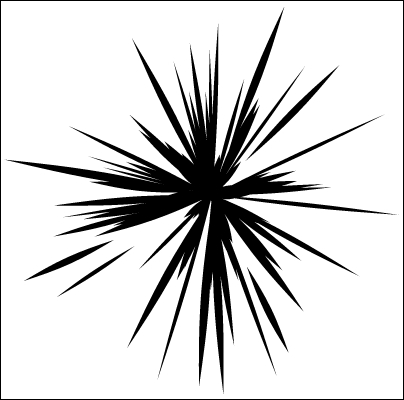
For more information on customizing the settings of this tool, see the How it works… section of the Making action lines with the Scattered stream line tool recipe.























































