Sheet swapping and dynamic dashboards
Sheet swapping, sometimes also called sheet selection, is a technique in which views are dynamically shown and hidden on a dashboard, often with the appearance of swapping one view for another. The dynamic hiding and showing of views on a dashboard has an even broader application. When combined with floating objects and layout containers, this technique allows you to create rich and dynamic dashboards.
The basic principles are simple:
A view collapses on a dashboard when at least one field is on Rows or Columns and filters and/or hiding prevent any marks from being rendered
Titles and captions do not collapse, but can be hidden so that the view collapses entirely
Let's consider a simple example with a view showing profit by department and category with a Department quick filter. The dashboard has been formatted (from the menu, navigate to Format | Dashboard) with a gray shading to help us see the effect:
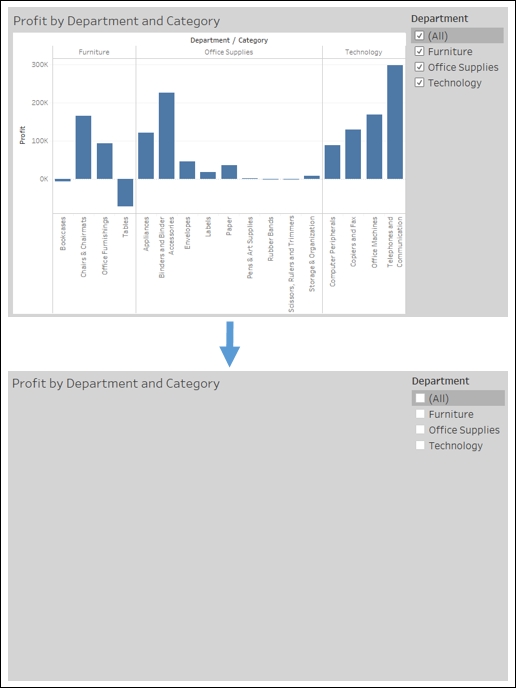
Observe how filtering out all departments results...



























































