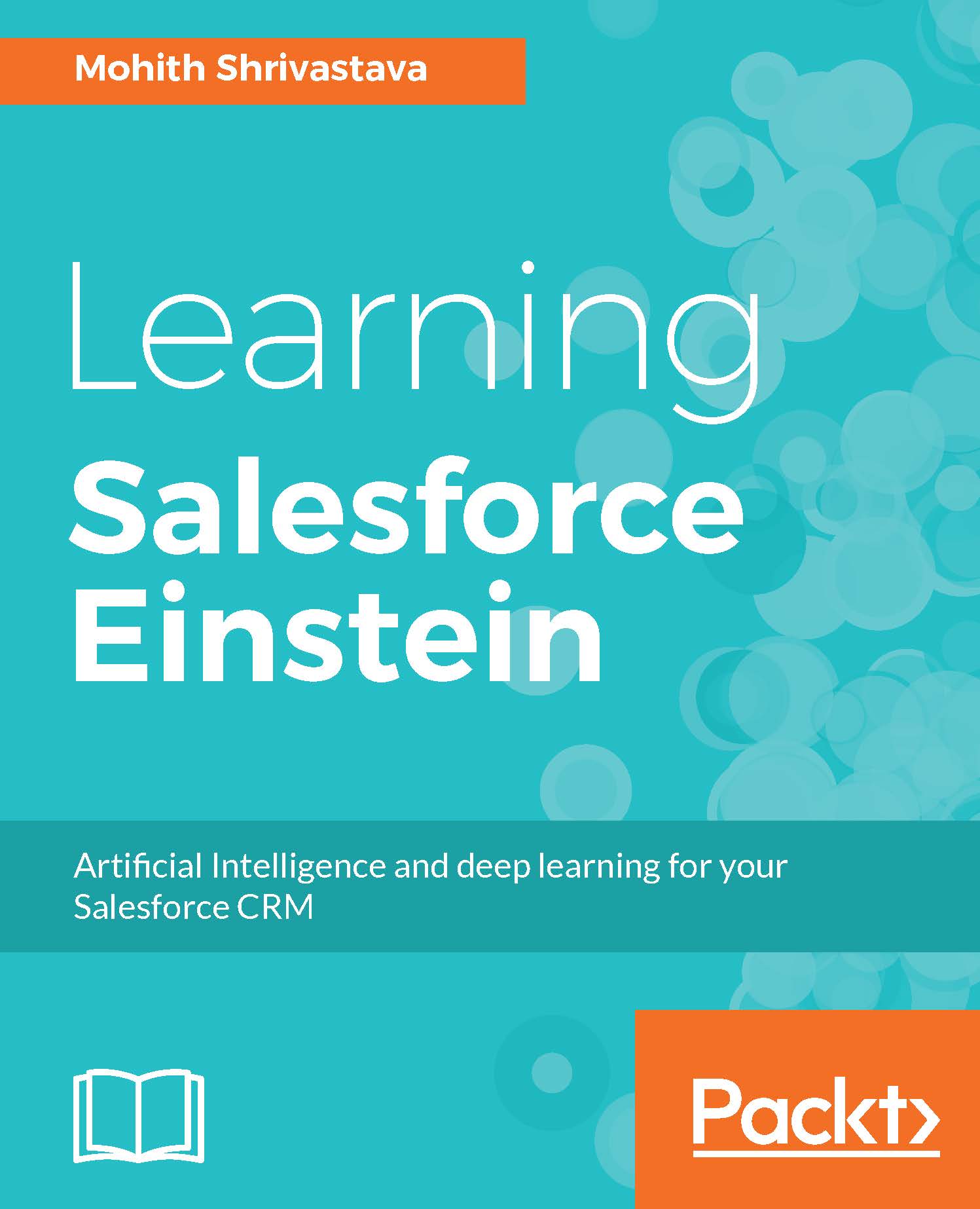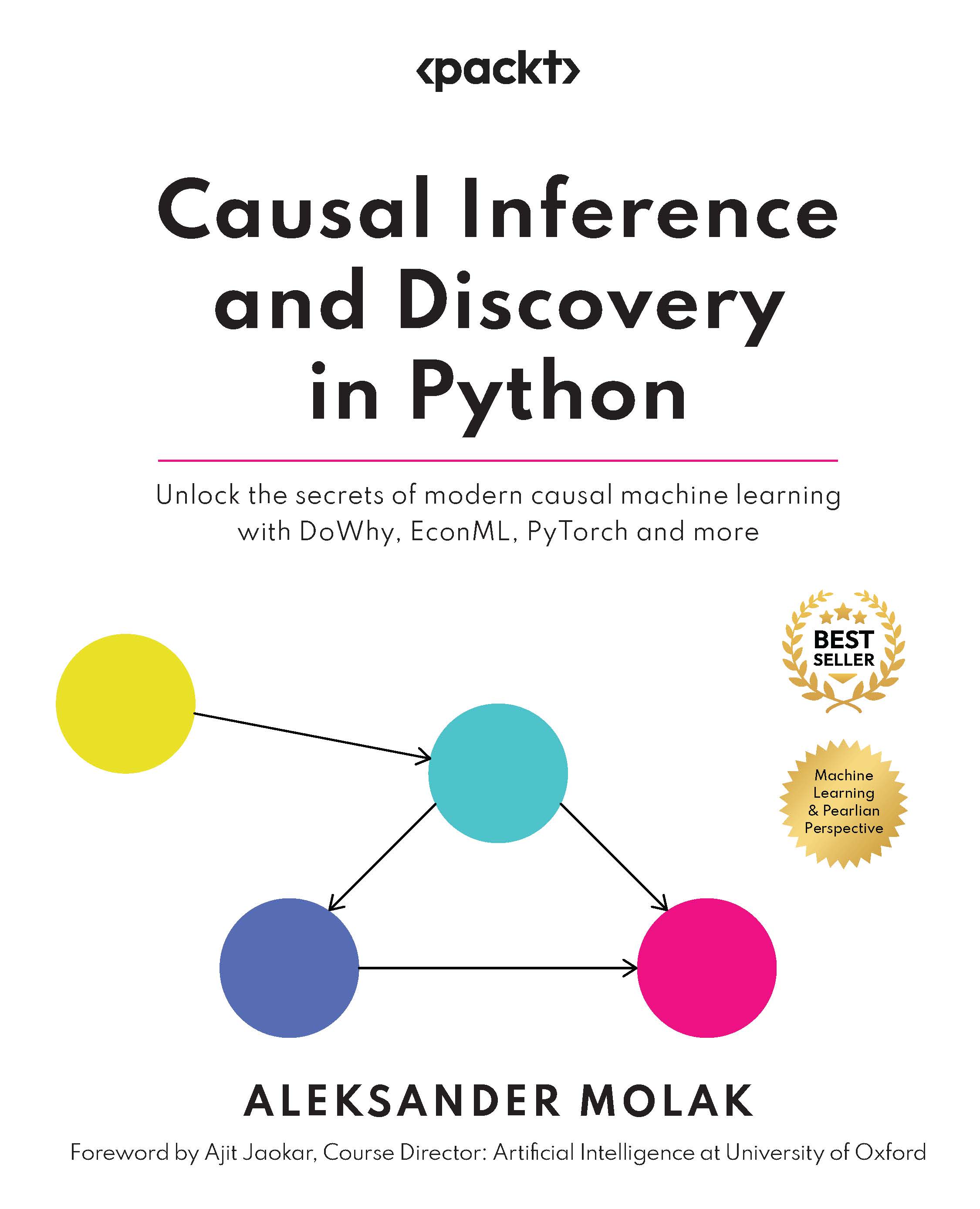To understand machine learning concepts practically, we will build a simple Proof of Concept (PoC) demo that uses Google Prediction API, and we will apply the predictive results on the Salesforce records. The aim of this exercise is to help you understand the basic steps of machine learning without digging into minute details and to get some idea of how we can leverage external machine learning algorithms on Salesforce data and the power we add to the Salesforce data through machine learning.
Google offers a simple Prediction API. These are predefined models.
The regression type predictive model uses a numeric answer for the question based on the previous samples. For this example, we will use this regression type predictive model. Take a look at the file located at (https://github.com/PacktPublishing/Learning-Salesforce-Einstein/blob/master/Chapter1/SFOpportunity.csv). The first column is probability, the second column is opportunity stage and the last column is the opportunity revenue. If you look carefully, you will notice that there is some correlation between the type of opportunity, expected revenue, and probability.
If you observe the dataset sample closely, you will see that for opportunities of type Existing customers, the higher the expected revenue, the more the probability.
To train the Dataset, we will leverage the Prediction API provided by Google. The complete set of APIs is listed in the following table:
If you recall, machine learning consists of three steps:
- Load the sample dataset.
- Train the data.
- Use the generated function to predict the outcome for the new Dataset.
The following diagram shows the Integration Architecture that we have adopted for experimenting with Google Prediction API and Salesforce Data:
Integration Architecture For Using Google Prediction API with Salesforce
The data will be loaded into the Google Cloud bucket and trained using Prediction API manually using the console, and a model is formed. We will submit the query to the formed model by triggering an HTTP request to the Google Prediction API from Salesforce. The architecture is purposefully kept very simple to help readers grasp the fundamentals before we approach Prediction API in detail.
Note
If you have multiple Google accounts, it is recommended that you use the incognito mode of browser to experiment.
The following are the steps required to train the dataset via Google Prediction API. Note that we will use prediction.trainedmodels.insert to train the model:
- Load the Sample Dataset: At this point, the assumption is that you have extracted data out of the Salesforce opportunity object and loaded it into the Google Cloud Storage. The steps are covered in the prerequisites section.
The following screenshot shows how one can train the model:
The request and response JSON are shown as follows. Note that the learned-maker-155103 is the
Project ID. Replace with your current Project ID.
Request Payload:
POST https://www.googleapis.com/prediction/v1.6/projects
/learned-maker-155103/trainedmodels
{
"modelType": "regression",
"id": "opportunity-predictor",
"storageDataLocation":
"salesforceeinstein/SFOpportunity.csv"
}
Note
In the previous request JSON, the learned-marker-155103 is the Project ID of the Google project. For the ID value, one can choose anything and it is used to track the status of the model training
Carefully, note that we have pointed the location in Cloud Storage where our data resides. Once successful, we get a response from the API, which is shown as follows:
Response Payload:
200
{
"kind": "prediction#training",
"id" : "opportunity-predictor",
"selfLink": "https://www.googleapis.com/prediction/v1.6
/projects/learned-maker-155103/trainedmodels/opportunity-
predictor", "storageDataLocation":
"salesforceeinstein/SFOpportunity.csv"
}We can monitor the status of the data training via API prediction.trainedmodels.get.
The request to execute in the console is as follows:
Request Payload:
GET https://www.googleapis.com/prediction/v1.6/
projects/learned-maker-155103/trainedmodels/opportunity-
predictorResponse Payload:
200
{
"kind": "prediction#training",
"id": " opportunity-predictor",
"selfLink": "https://www.googleapis.com/prediction/v1.6/
projects/learned-maker-155103/trainedmodels/opportunity-
predict",
"created": "2017-01-18T19:10:27.752Z",
"trainingComplete": "2017-01-18T19:10:48.584Z",
"modelInfo": {
"numberInstances": "18",
"modelType": "regression",
"meanSquaredError": "79.61"
},
"trainingStatus": "DONE"
}You will get a response showing the training status, which is shown here:
DONE
Note that if your data does not have any correlation, then you will see a very high value of meanSquaredError.
- Using the trained Dataset to predict the outcome: For this, we will create a simple trigger on the opportunity object in Salesforce to make an asynchronous API call to invoke the Google Prediction API to predict the probability of opportunity closure.
Before we add Triggers to Salesforce, make sure that Predicted_Probability field is created in the Salesforce. To create a field in Salesforce follow the following steps:
- Navigate to
SETUP | Object Manager | Opportunity in Lightning experience or Setup | Opportunities | Fields | New in Classic experience. - Select the
Field type as Number (with length as 5 and decimal places as 2) and follow the defaults and save:
The trigger code uses Apex, which is similar to JAVA provided by the Salesforce platform to write business logic. For the purposes of demonstration, we will keep the code very simple:
//Trigger makes an API call to Google Prediction API
to predict opportunity probability
//Please note that this trigger is written for demonstration
purpose only and not bulkified or batched
trigger opportunityPredictor on Opportunity (after insert) {
if(trigger.isinsert && trigger.isAfter){
OpportunityTriggerHelper.predictProbability
(trigger.new[0].Id);
}
}Note
If you are using Salesforce Classic, the navigation path to add that trigger an opportunity is SETUP | Customize | Opportunities | Triggers.
For Lightning experience, the path is SETUP | Triggers | Developer Console. Use Developer Console to create a trigger
Also note that since triggers use apex classes, first save the dependent apex classes before saving the apex trigger.
The Apex class that is invoked from the trigger is as follows:
SETUP | Develop | Apex Classes
//Apex Class to make a Callout to Google Prediction API
public with sharing class opportunityTriggerHelper{
@future(callout=true)
public static void predictProbability(Id OpportunityId){
Opportunity oppData = [Select Id,Amount,Type,
Predicted_Probability__c from Opportunity where Id =
:OpportunityId];
HttpRequest req = new HttpRequest();
req.setEndpoint('callout:Google_Auth');
req.setMethod('POST');
req.setHeader('content-type','application/json');
//Form the Body
PredictionAPIInput apiInput = new PredictionAPIInput();
PredictionAPIInput.csvData csvData =
new PredictionAPIInput.csvData();
csvData.csvInstance = new list<String>{
oppData.Type,String.valueof(oppData.Amount)};
apiInput.input = csvData;
Http http = new Http();
req.setBody(JSON.serialize(apiInput));
HTTPResponse res = http.send(req);
System.debug(res.getBody());
if(res.getStatusCode() == 200){
Map<String, Object> result = (Map<String, Object>)
JSON.deserializeUntyped(res.getBody());
oppData.Predicted_Probability__c =
Decimal.valueof((string)result.get('outputValue'));
update oppData;
}
}
}The apex class for parsing the JSON is as follows:
public class PredictionAPIInput {
public csvData input;
public class csvData {
public String[] csvInstance;
}
}Note
Salesforce Apex offers HTTP methods for us to make calls to an external API. We are leveraging that and the configuration in the named credential to make an HTTP request to the Google Prediction API.
Setting authentication for calling API from SFDC
To simplify the authentication, we will use a named credential in Salesforce and auth settings to keep it configurable. Note that this is not scalable, but it's a quick way to integrate Salesforce with Google for the purposes of demonstration only. You can use a service account or set up a full OAuth 2.0 if you are considering a scalable approach.
The steps to authorize Salesforce to access the Google Prediction API are as follows:
Generate a clientID and clientsecret via the Google Auth screen. To generate this, navigate to the console URL (https://console.developers.google.com/apis/credentials). Choose the subtab Oauth consent screen and fill in the Product name shown to users as Salesforce and save the OAuth consent screen form.
The following screenshot shows the OAuth consent screen and details one has to fill in to generate the Consumer Secret and Consumer Key:
Once an OAuth consent screen is created, create a web application and note the Consumer Secret and Consumer Key. This will be used in the Salesforce Auth. Provider screen:
- Use
Auth in Salesforce to set up authorization, as shown in the following screenshot. The path for it is SETUP | Security Controls | Auth. Providers | New
Select the Provider Type as Google. The following screenshot shows the form. Note that we use the Consumer Key and Consumer Secret from step 1 as input to the Auth. Provider form:
The following screenshot shows the saved Auth. Provider record. Note the Callback URL as it will be fed back to the Google OAuth consent screen:
- Note down the
Callback URL from the Auth. Provider screen. The Callback URL needs to be added back to the Google Auth screen. The following screenshot shows the redirect URL configuration in the Google OAuth screen:
- Use
Named Credentials so that we avoid passing the authorization token. Carefully note the scope defined in the SETUP. The path for it in Classic is: Setup | Security Controls | Named Credentials:
- Testing out the results is the final step to test our model and use it with a real-time record creation screen in Salesforce. Create an opportunity record and indicate the type and the amount of opportunity. Once a Salesforce record is inserted, a trigger fires, calling the Prediction API with a new Dataset, and the result is stored back in the custom probability field.
Note
Note that if you get an authentication error in the logs, go to Named Credentials to authorize the app again.
The API that the Apex trigger code hits is as follows:
https://www.googleapis.com/prediction/v1.6/projects/learned-maker-155103/trainedmodels/opportunity-predictor/predict
To test, create the Salesforce new record and add fields such as type and amount and monitor the custom probability field on the Salesforce opportunity record.
Note
Note that we are using the custom field for probability. Also note that we have switched our Salesforce organization to use new Lightning Experience. Salesforce offers Classic and Lightning Experience. Classic is an older user interface, while Lightning Experience is a modern interface. To enable Lightning Experience in your developer org under the Setup menu you will find a menu item named Switch To Lightning Experience. You can always toggle between Lightning and Classic in your developer org.
To switch to the Salesforce Lightning experience, consider the following screenshot:
The following screenshot shows the results obtained in Lightning Experience, and, clearly, the Predicted_Probability field is populated:
 United States
United States
 Great Britain
Great Britain
 India
India
 Germany
Germany
 France
France
 Canada
Canada
 Russia
Russia
 Spain
Spain
 Brazil
Brazil
 Australia
Australia
 South Africa
South Africa
 Thailand
Thailand
 Ukraine
Ukraine
 Switzerland
Switzerland
 Slovakia
Slovakia
 Luxembourg
Luxembourg
 Hungary
Hungary
 Romania
Romania
 Denmark
Denmark
 Ireland
Ireland
 Estonia
Estonia
 Belgium
Belgium
 Italy
Italy
 Finland
Finland
 Cyprus
Cyprus
 Lithuania
Lithuania
 Latvia
Latvia
 Malta
Malta
 Netherlands
Netherlands
 Portugal
Portugal
 Slovenia
Slovenia
 Sweden
Sweden
 Argentina
Argentina
 Colombia
Colombia
 Ecuador
Ecuador
 Indonesia
Indonesia
 Mexico
Mexico
 New Zealand
New Zealand
 Norway
Norway
 South Korea
South Korea
 Taiwan
Taiwan
 Turkey
Turkey
 Czechia
Czechia
 Austria
Austria
 Greece
Greece
 Isle of Man
Isle of Man
 Bulgaria
Bulgaria
 Japan
Japan
 Philippines
Philippines
 Poland
Poland
 Singapore
Singapore
 Egypt
Egypt
 Chile
Chile
 Malaysia
Malaysia