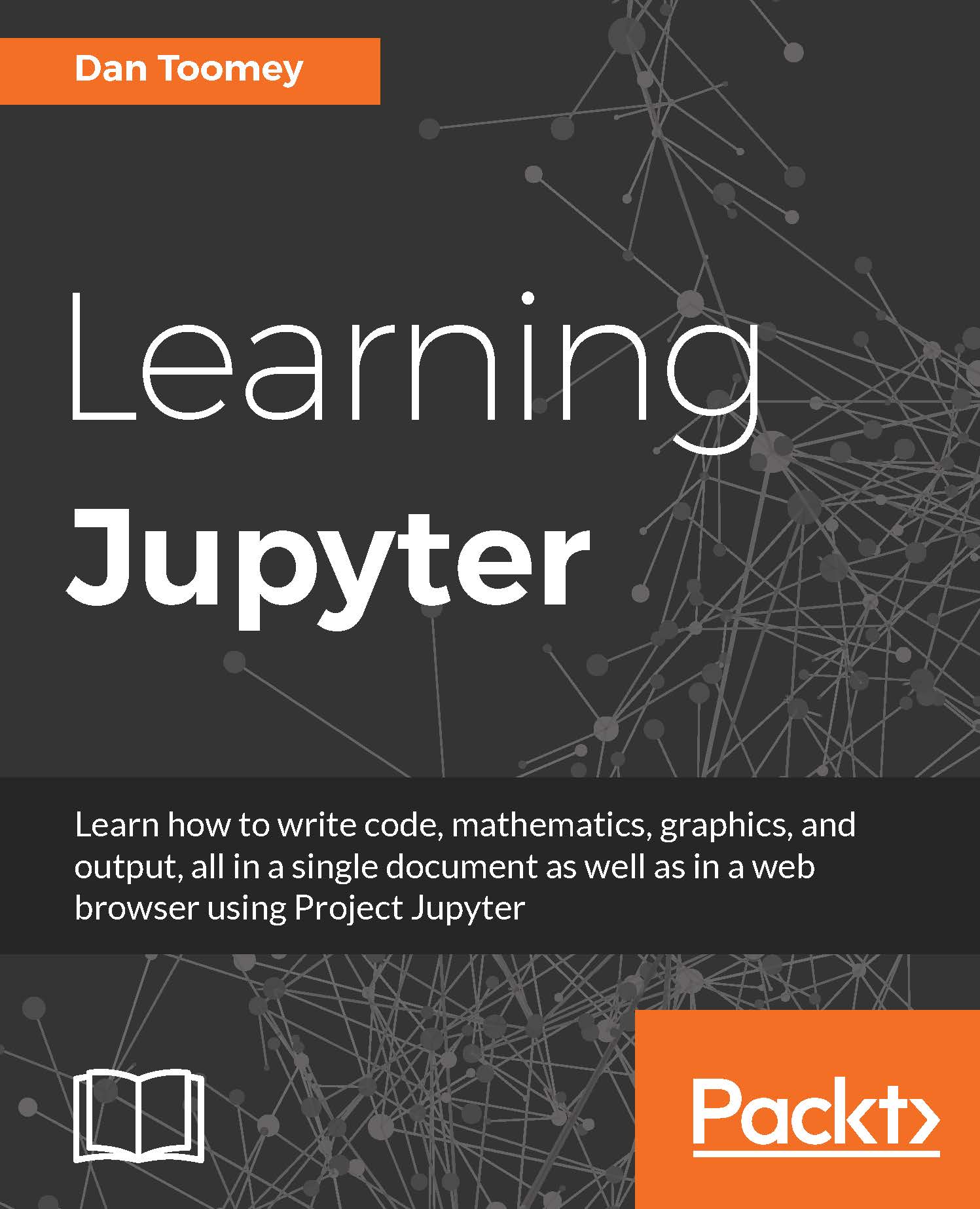Installing the Scala kernel
There is currently no process for installing the Scala kernel in a Windows environment. I'm not sure why. I expect this to change over time.
The steps for Mac OS/X are given here (taken from https://developer.ibm.com/hadoop/2016/05/04/install-jupyter-notebook-spark):
Install GIT using this:
yum install gitCopy the Scala package locally:
git clone https://github.com/alexarchambault/jupyter-scala.gitInstall the
sbtbuild tool by running this:sudo yum install sbtMove to the Scala package directory:
cd jupyter-scalaBuild the package:
sbt cli/packArchiveTo launch the Scala shell, use this command:
./jupyter-scalaCheck the kernels installed by running this command: (you should see Scala in the list now):
jupyter kernelspec listLaunch the Jupyter Notebook:
jupyter notebookYou can now choose to use a Scala 2.11 shell.
At this point, if you start Jupyter, you will see the choice for Scala listed:
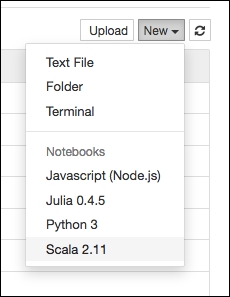
If we create a Scala notebook, we end up with the familiar layout...