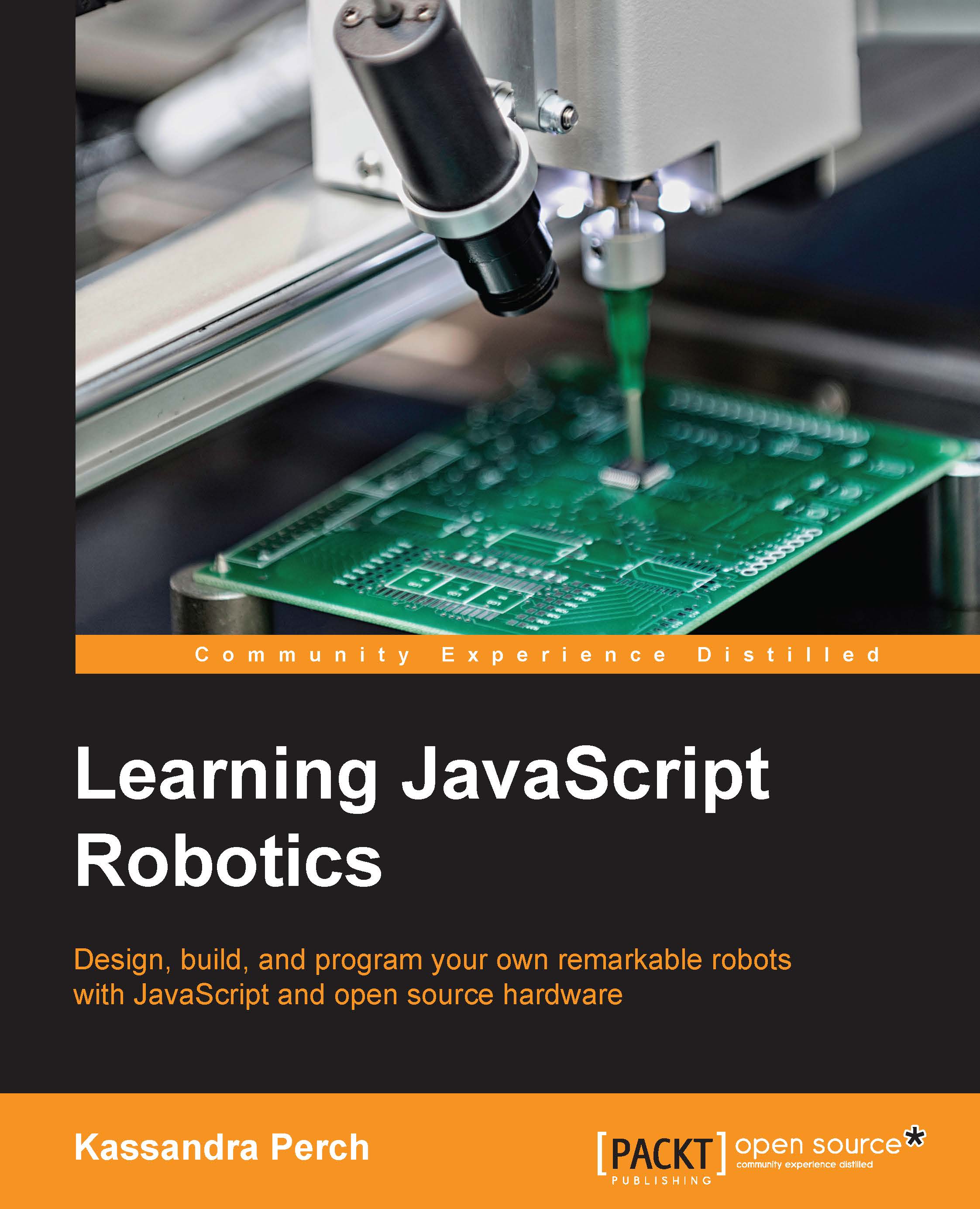Project – character LCD display
For our project, we're going to connect our character LCD to our Arduino Uno board and use Johnny-Five to print some messages on it. I'll be using an I2C display, but will include wiring diagrams and code for non-I2C versions as well.
Wiring up – I2C LCDs
First, we'll describe how to wire up an I2C LCD. Note that the image diagram will look different, because no component exists in the imaging software for the I2C backpack. There is an accompanying diagram to clarify your queries.
You'll want to look for the pins labeled SCL and SDA on the back of your LCD unit—these pins need to be connected to two pins on the Arduino Uno that are not clearly labeled on all units. These pins are near the USB connector and the reset button. With the USB connector facing left, the pins are on the left-most side of the top rail of pins—on the left is SCL, and on the right is SDA. On newer boards, these are labeled on the side of the pin railing.
Once these are in place, you'll want...