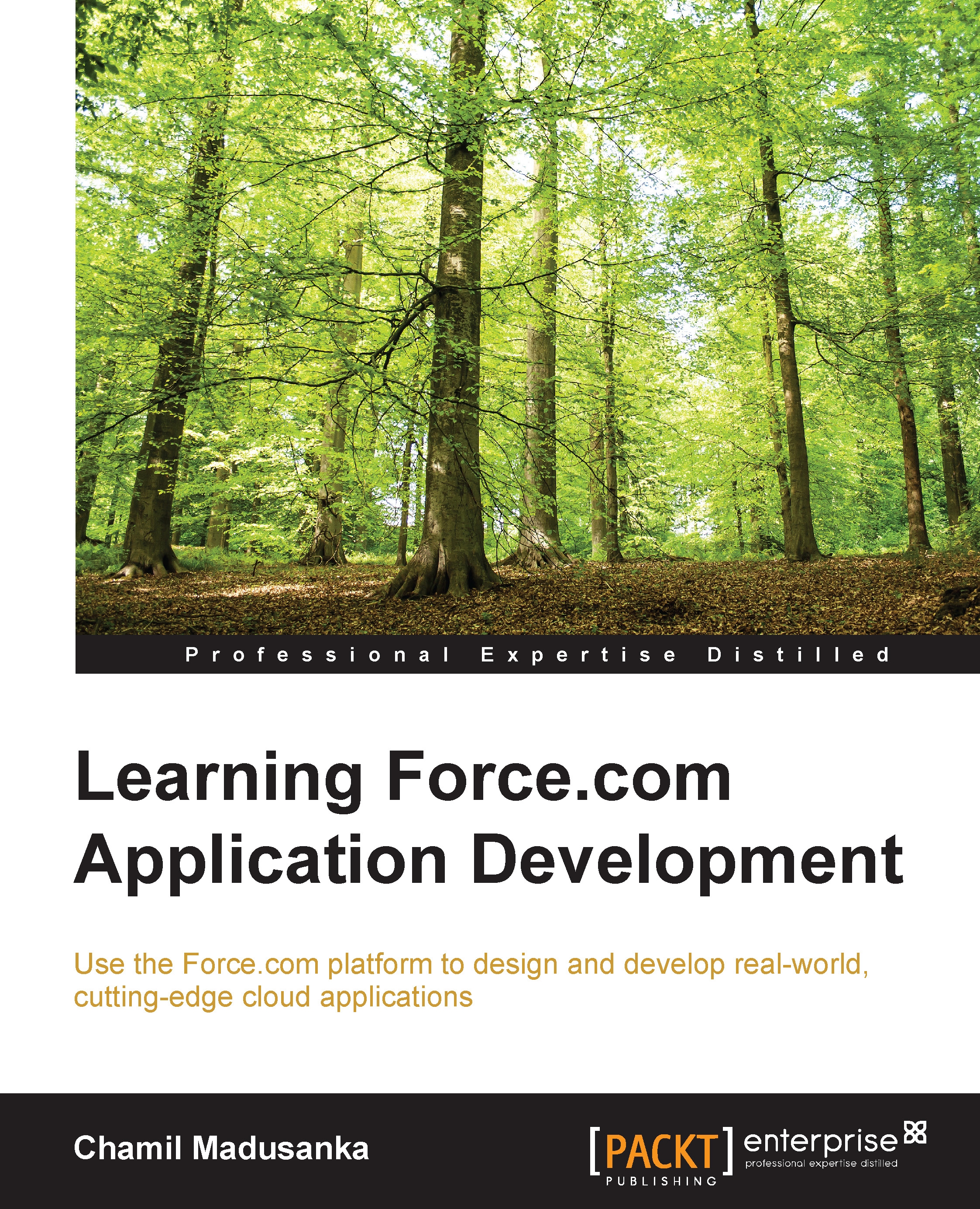Development tools
Development tools are the tools that are used to develop the application, including some portion of declarative (point-click) development (creating objects and fields using metadata) and programming development (Apex classes, triggers, and Visualforce pages). The development tools are as follows:
Force.com IDE: The Force.com IDE is an open source (you can download the source from https://github.com/forcedotcom/idecore) Eclipse-based tool, which can be used to create, modify, and deploy the Force.com application from a local computer. It provides a full-featured, collaborative development environment for coding, compiling and testing, and version controlling. The major features of the Force.com IDE are as follows:
Writing and managing Apex classes and triggers.
Unit tests can be executed with the Apex Test Runner and can provide the code coverage report.
Locating the syntax errors while you are writing the code and providing error messages and debugging output.
Creating, modifying, and downloading all the metadata components available in the metadata API.
Creating and editing Visualforce pages and Visualforce components.
The schema explorer allows you to execute SOAL queries and you can see all the standard and custom objects with their fields. You just need to pick particular fields to generate the SOAL query.
It deploys application components to the production organization or any other organization with the Deploy to Server wizard.
By integrating the Eclipse-enabled version control system, you can develop, test, and deploy your application in a collaborative environment.
The Force.com IDE can detect and resolve the conflicting changes between online and local versions of the application.
The Force.com migration tool: The Force.com migration tool is a Java/Ant-based command-line tool that is used to move metadata between the local machine and the Force.com organization. This tool is based on the metadata API and is used in the following scenarios:
To prepare a test environment with enormous volumes of setup changes in a short time.
Typically, in a development process, we maintain iterative development; testing phases and final release will be deployed to the production organization. Using the Force.com migration tool, you can maintain a scripted retrieval and deployment process, which is more efficient. More details about the migration tool can be found at https://developer.salesforce.com/page/Force.com_Migration_Tool.
The Developer console: The Developer console is an online tool, which is available in your organization. It is a compact tool for Force.com application development to create, edit, debug, and test your application. The Developer console can be found at Your Name | Developer Console or Setup | Develop | Tools | Developer Console. The developer console allows us to perform the following tasks:
Create Apex classes, triggers, Visualforce pages, Visualforce components, and static resources.
Edit Apex classes, triggers, Visualforce pages, and Visualforce components. There is an in-built code editor in the developer console.
Open Apex classes, triggers, Visualforce pages, objects, Visualforce components, packages, and static resources.
Debugging and troubleshooting through viewing logs, set and view checkpoints in Apex code.
Executing the anonymous code.
Testing and validating the performance of the code by testing the Apex code and inspecting logs for performance issues.
Executing SOQL and SOSL queries via the in-built query editor and viewing the query results.
For more details visit https://help.salesforce.com/apex/HTViewHelpDoc?id=code_system_log.htm.
Tip
The Force.com IDE, the Force.com migration tool, and the developer console are Salesforce supported tools.
The Force.com Explorer: The Force.com Explorer is a .NET-based (cross-platform AIR application) tool. It is a lightweight tool for inspecting schema and building and testing SOQL queries. In order to install the Force.com Explorer, you have to install the Adobe AIR. You can download the Force.com Explorer from http://developerforce.s3.amazonaws.com/media/forceexplorer/ForceExplorer.air. Currently, static resources cannot be managed through the Force.com Explorer. For more details refer to https://developer.salesforce.com/page/ForceExplorer.
Workbench: The Workbench is one of the most powerful tools for interacting with the particular organization via the Force.com APIs. It is a web-based tool for both administrators and developers. The workbench supports the following APIs:
Bulk API
Streaming API
Rest API
Apex API
Metadata API
This tool is used to manipulate, query, and migrate data and metadata in a particular organization. It provides more advanced features for testing Force.com APIs such as backward compatibility testing, customizable SOAP headers, providing debug logs for API traffic, and SSO) integration. For more details, visit: https://developer.salesforce.com/page/Workbench.
Force.com CLI tool: This is a command-line interface to Force.com. You can directly interact with the Force.com platform via this tool. It allows you to manage custom objects, execute Apex code, and execute SOQL queries. You can download the Force.com CLI tool from https://github.com/heroku/force.