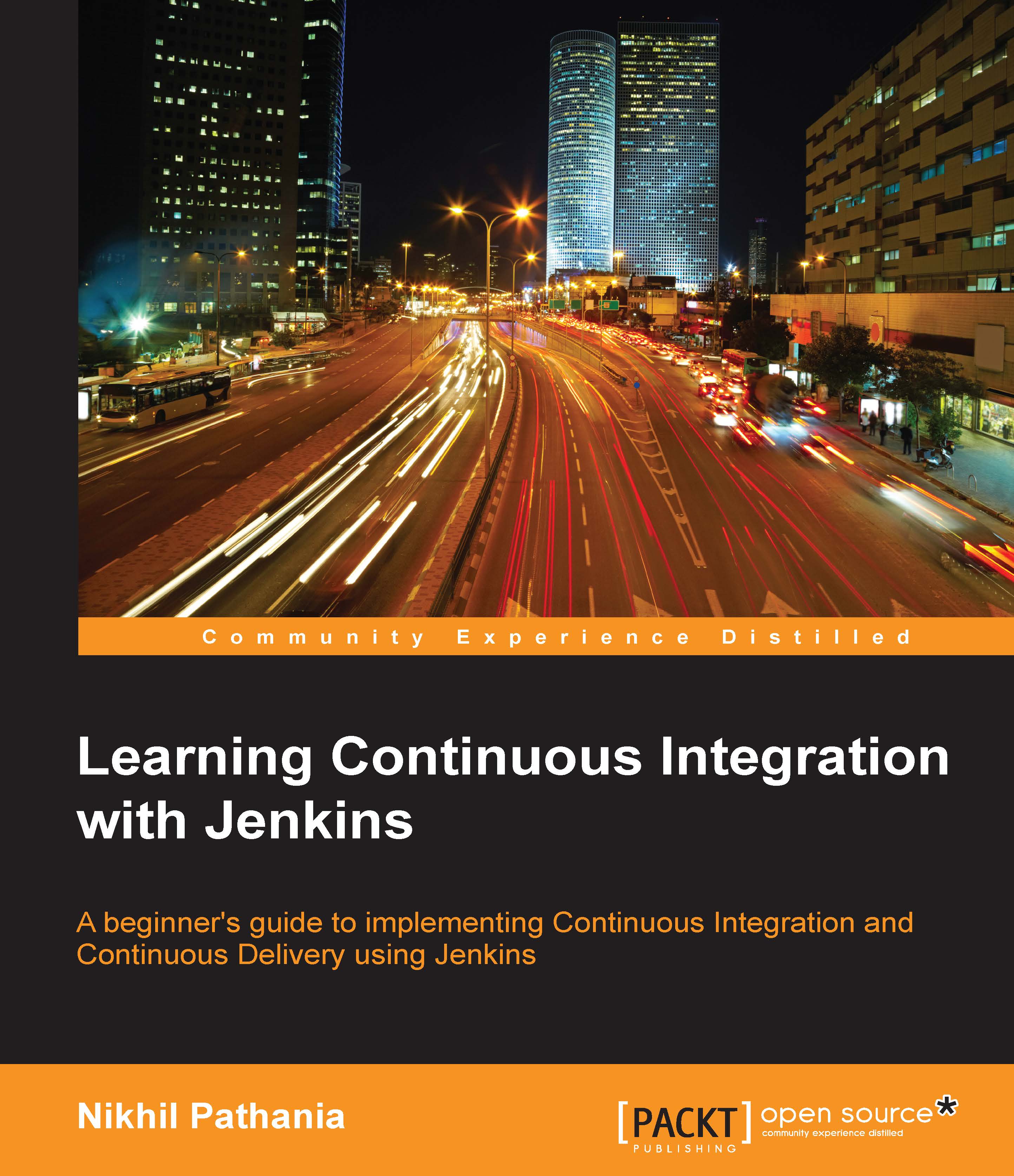User administration
So far, all our Jenkins Jobs were running anonymously under an unidentified user. All the configurations that we did inside Jenkins were also done anonymously. But as we know, this is not how things should be. There needs to be a mechanism to manage users and define their privileges. Let's see what Jenkins has to offer in the area of user administration.
Enabling global security on Jenkins
The Configure Global Security section is the place where you get various options to secure Jenkins. Let see it in detail.
From the Jenkins Dashboard, click on the Manage Jenkins link.
From the Manage Jenkins page, click on the Configure Global Security link.
Note
You can also access the Configure Global Security page by using the link
http://localhost:8080/jenkins/configureSecurity/.The following screenshot shows what the Configure Global Security page looks like:
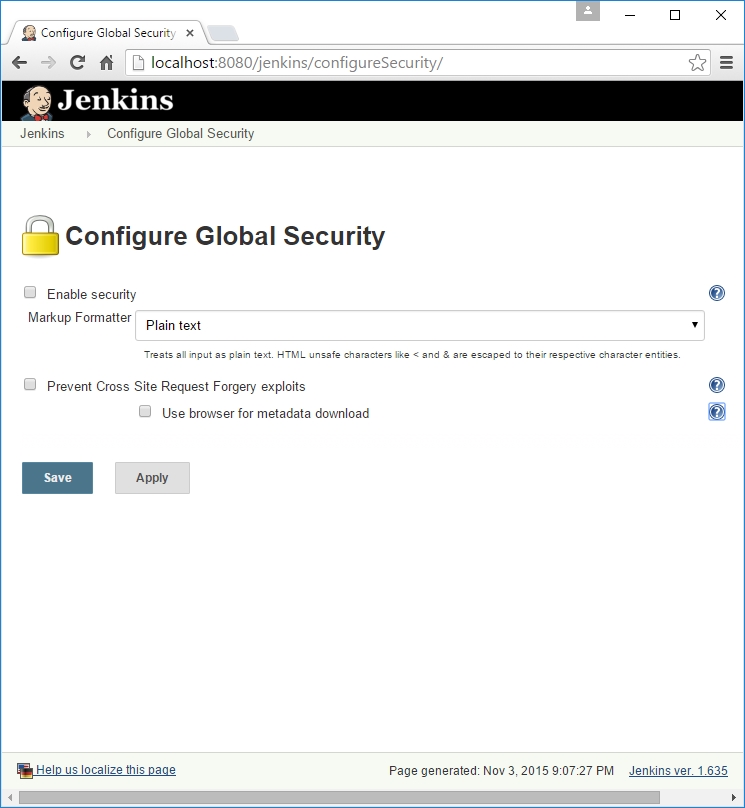
Click on the Enable security checkbox and a new set of options will be available to configure.
Leave the TCP port for JNLP slave...