Preferences versus Project Settings
A Preference in Logic will affect every Logic project past, present, and future, starting from choices you make after you open it for the very first time.
Project Settings are specific to a given project and therefore do not necessarily affect past or future projects, unless they are saved in a template. There are ways, however, to create defaults that you can apply to past or present projects, as you will learn.
Over the following sections, we'll explore how to use preferences and project settings when you are opening Logic Pro X for the first time.
Opening Logic Pro X for the very first time!
If you have already opened Logic before, you have seen this in the past and may be getting different behavior. By default, Logic looks for your most recently opened project. If this truly is the first time you have opened it, you may see a description of What's New in the Logic version you are opening. Following that, this is what you will see:
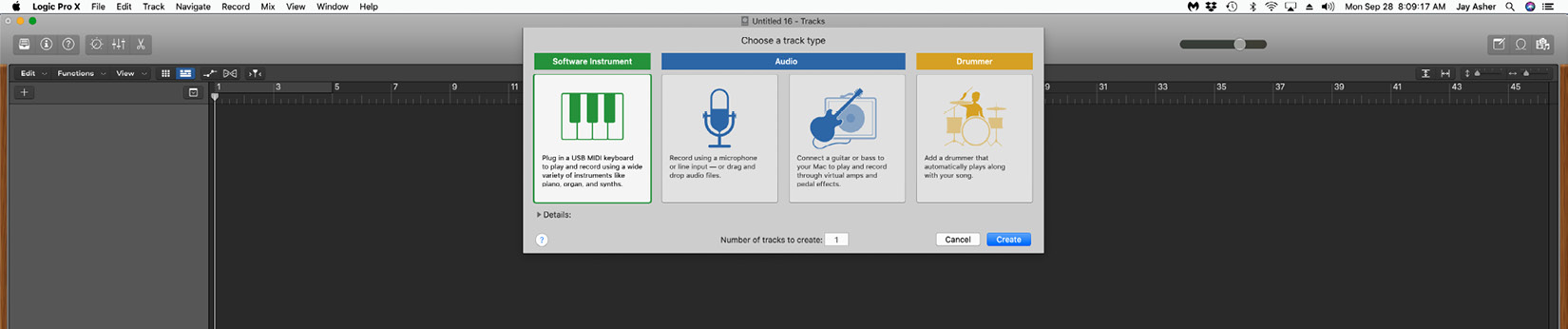
Figure 1.1: Creating tracks in a new project
Everything flows through Channel Strips in Logic, some for creating MIDI parts with software instruments, others for recording audio, and then there is Logic's amazing Drummer, which we will cover in Chapter 7, Logic Pro X's Drummer. To proceed, you need to create at least one Channel Strip.
Opening the Details arrow gives you more information and options:
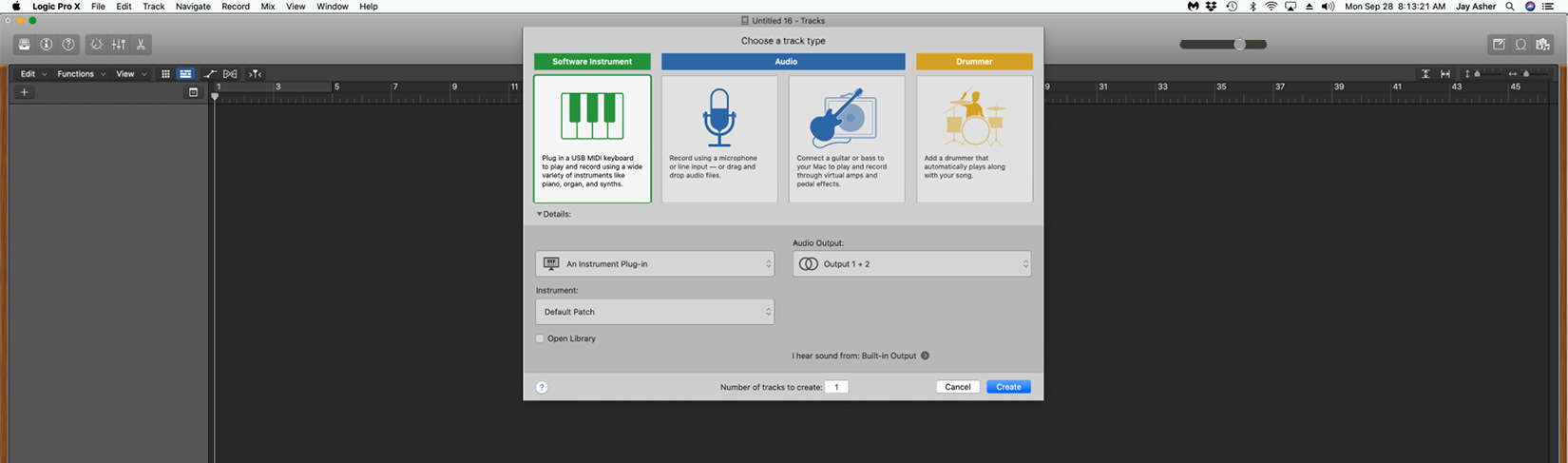
Figure 1.2: Selecting a track type
I decide to go with an Audio Channel Strip without opening the Library, for now. My first Logic project is now open. The following figure shows my open project, with the added Audio Channel Strip track:
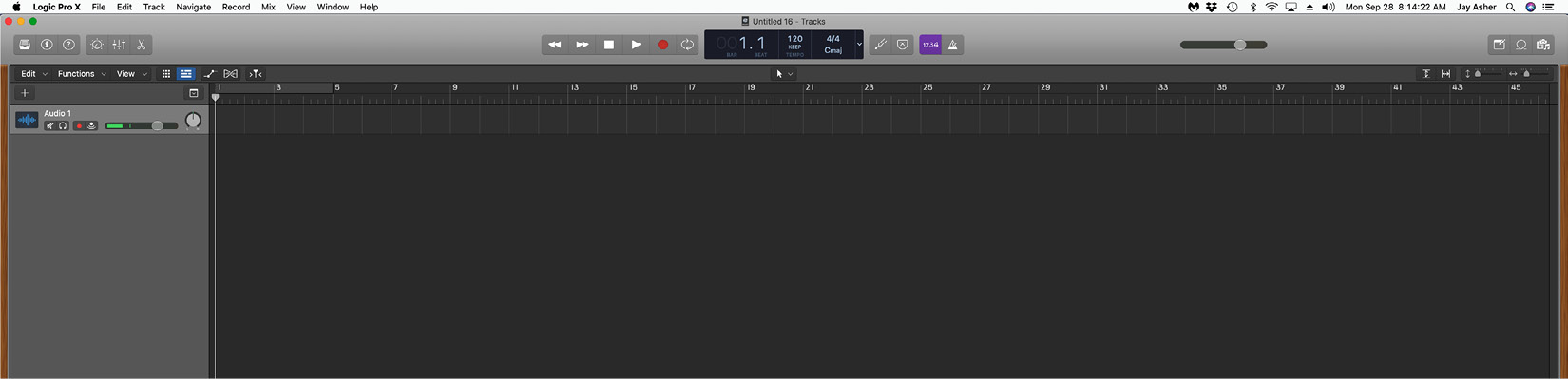
Figure 1.3: A new Logic project with one audio track
If, like most new users of Logic Pro X, you first started with GarageBand, boy doesn't this look familiar?
Yes, it does, and that is because they are both the creations of the same design team!
But we want Logic Pro X, not GarageBand, so we will use the Preferences to do just that. Because they are Preferences, we will only need to do it once. If you are familiar with Superman, either the comic strips, TV shows, or movies, you know that he is mild-mannered Clark Kent until he goes into a phone booth, rips off his clothes and glasses, and becomes Superman. This our Superman moment!
Under the Logic Pro X menu, navigate to Preferences | Advanced Tools:

Figure 1.4: Advanced Tools Preferences
Click on Show Advanced Tools and you will see that you can enable a selection of them or enable all of them. You will want to check Enable All, but then uncheck Surround, unless you are already set up for surround sound with your speaker system.
Click the red dot at the top to exit the Advanced Tools window and, as you can see, the look of the interface has changed a bit. Congratulations, you are now seeing Logic Pro X.
Changing Logic Pro X's default opening behavior
As I said, by default, Logic will look to open the most recent project you are working on, and that is fine if that is what you choose, but I don't recommend it. First of all, I think most users work on more than one project at a time. Secondly, projects can get corrupted and have trouble opening. Although that is rare and there are strategies to deal with it, I prefer not to have it be my default.
Let's explore the other options.
Under the Logic Pro X menu, navigate to Preferences | General.
In the Project Handling tab, if you hold down on Startup Action you see the choices you have:
- Do Nothing: Just what it sounds like. Logic looks for a further choice from you.
- Open Most Recent Project: The default.
- Open Existing Project: Logic will open the default save location and let you look for a specific project.
- Select a Template: Logic comes with several templates and you can create your own.
- Create New Empty Project: Self-explanatory, I think.
- Create New Project Using Default Template: Fine if you only use one.
- Ask: This is my recommended choice, for two reasons. The first is sometimes I want a specific template, sometimes I want a specific project, and sometimes I want to start from scratch. I like options. Secondly, how often does anyone ask me what I truly want? (sniffle)
Whichever you choose, that will be the default unless you go back and change it, and if you quit Logic and then re-open it, that is the behavior you will get. Your choices may change over time and I am not the workflow police if you have a different preference, but for me, Ask is the way to go.





























































