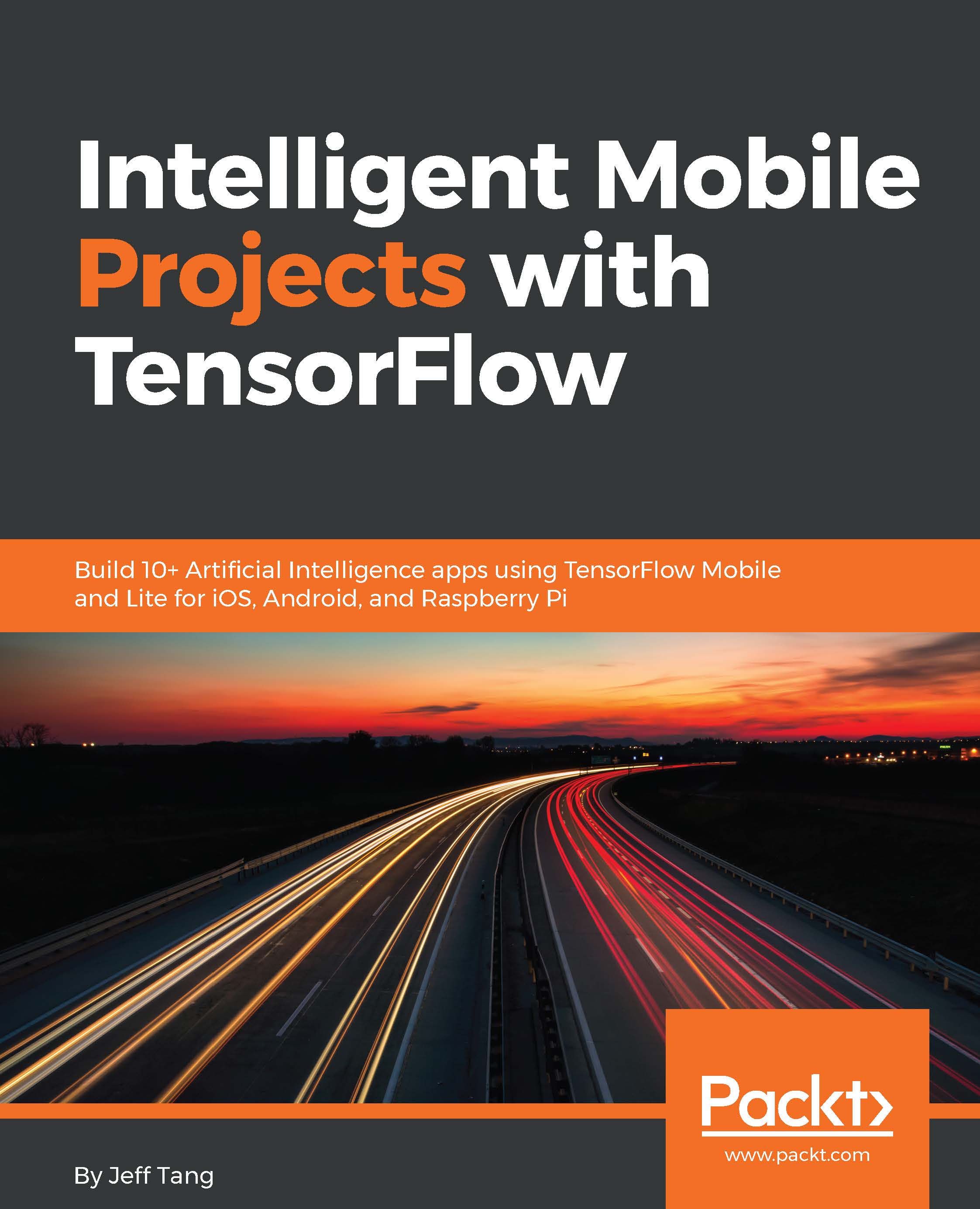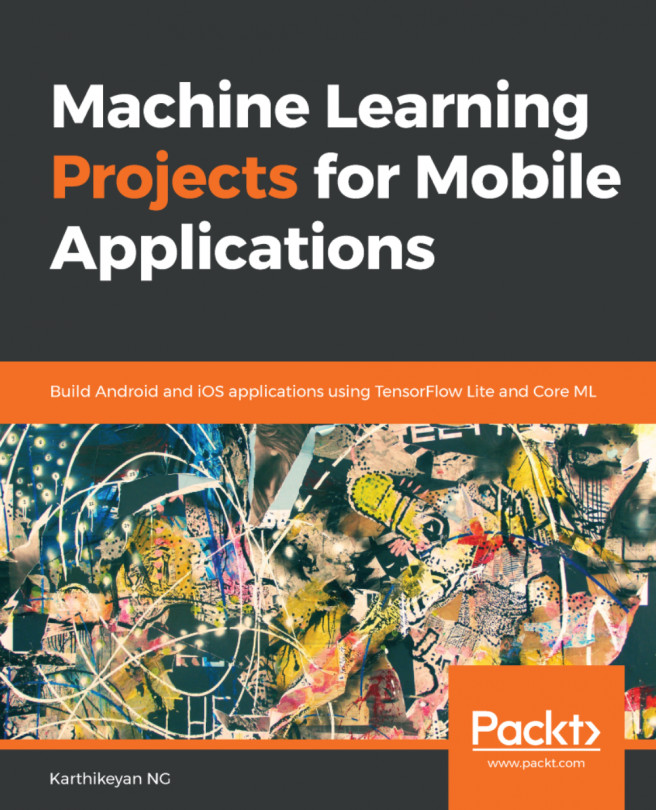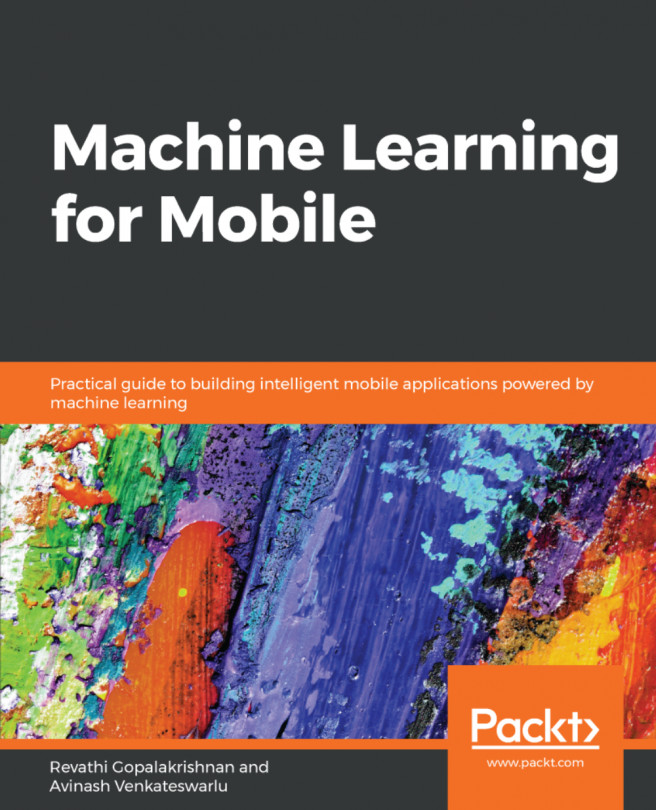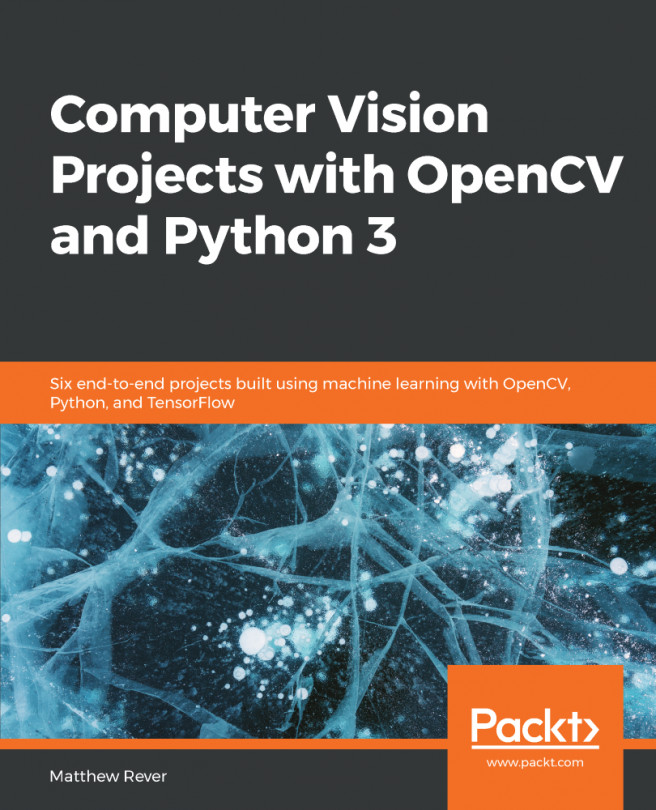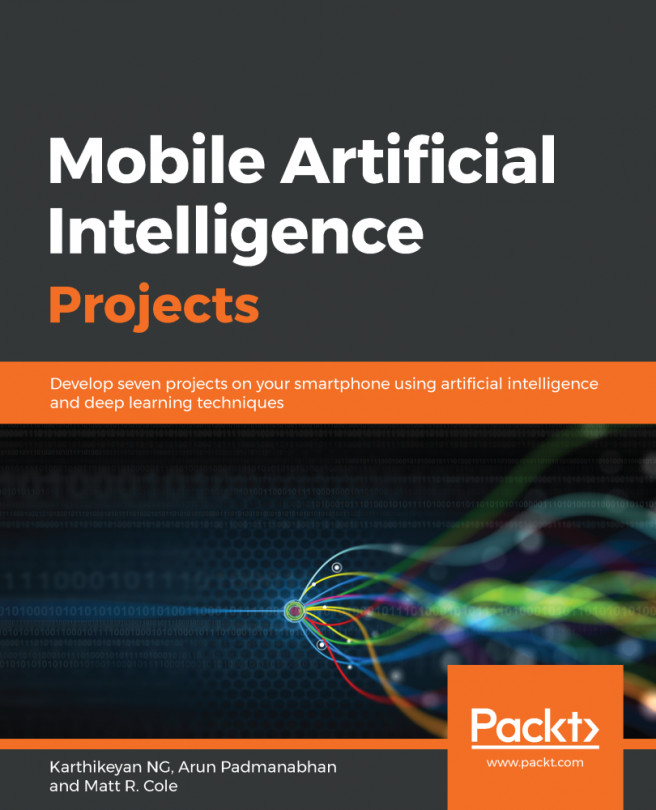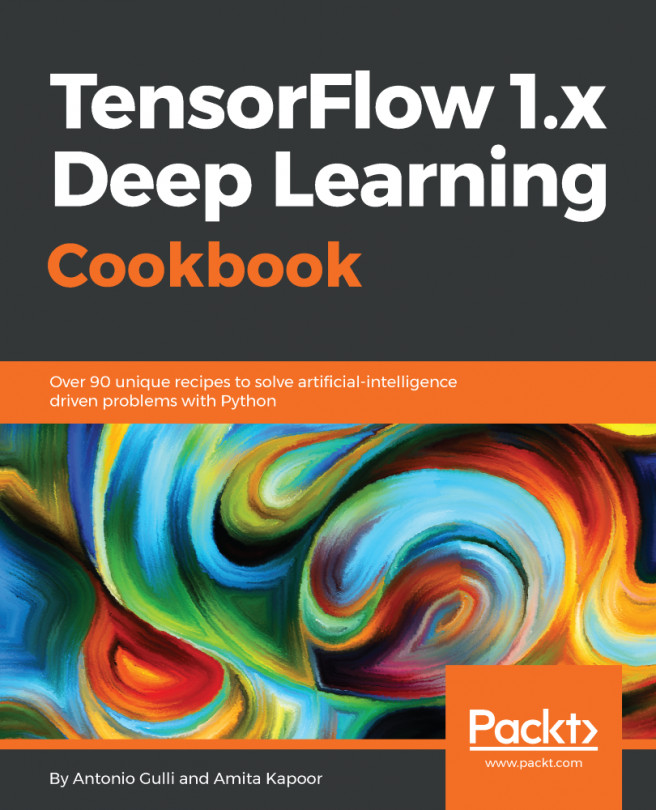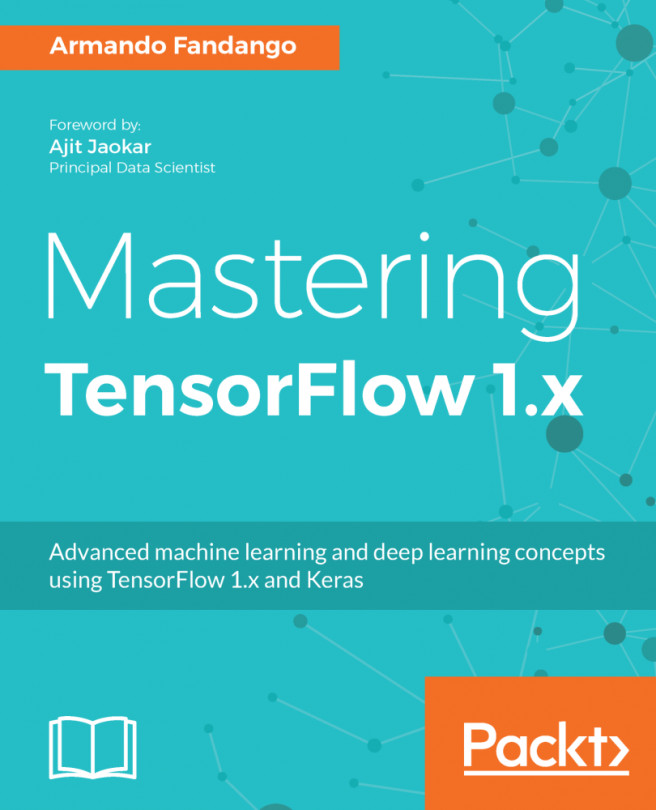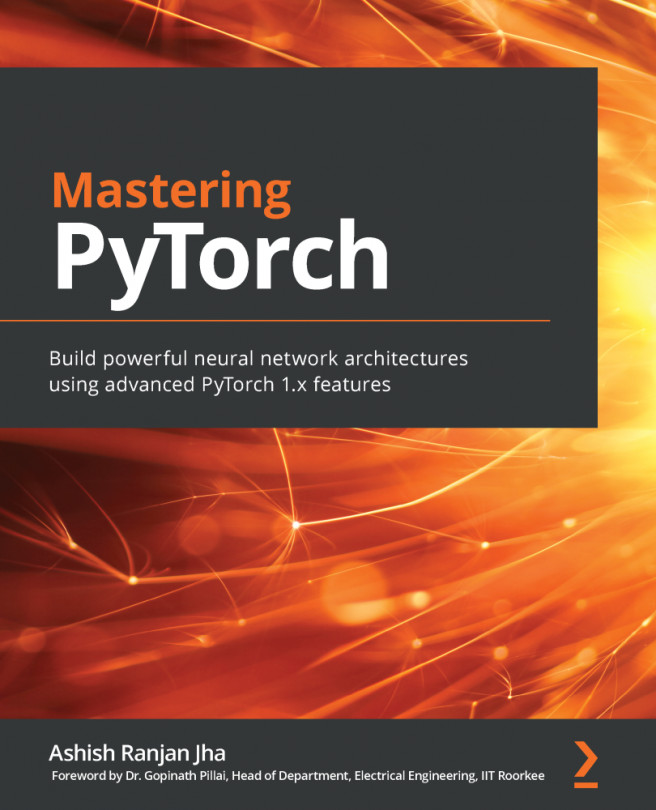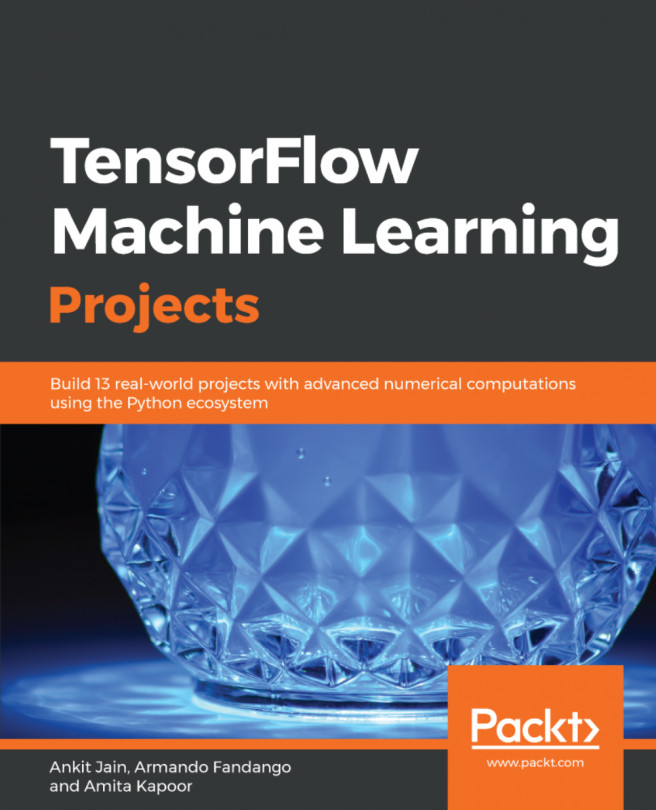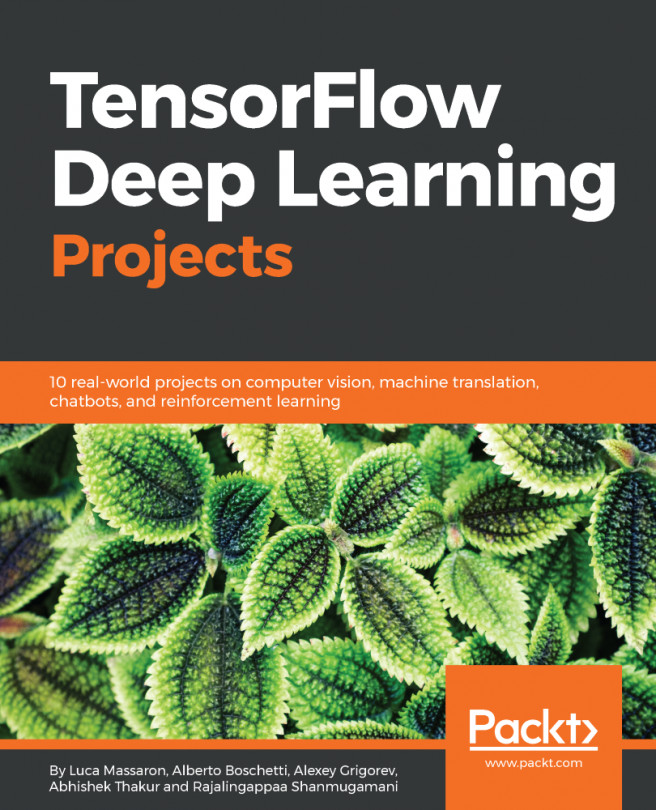Setting up TensorFlow
TensorFlow is the leading open source framework for machine intelligence. When Google released TensorFlow as an open source project in November 2015, there were already several other similar open source frameworks for deep learning: Caffe, Torch, and Theano. By Google I/O 2018 on May 10, TensorFlow on GitHub has reached 99k stars, an increase of 14k stars in 4 months, while Caffe has increased only 2k to 24k stars. Two years later, it's already the most popular open source framework for training and deploying deep learning models (it also has good support for traditional machine learning). As of January 2018, TensorFlow has close to 85k stars (https://github.com/tensorflow/tensorflow) on GitHub, while the other three leading open source deep learning frameworks, Caffe (https://github.com/BVLC/caffe), CNTK (https://github.com/Microsoft/CNTK), and Mxnet (https://github.com/apache/incubator-mxnet) have over 22k, 13k, and 12k stars, respectively.
Note
If you're a little confused about the buzz words machine learning, deep learning, machine intelligence, and artificial intelligence (AI), here's a quick summary: machine intelligence and AI are really just the same thing; machine learning is a field, also the most popular one, of AI; deep learning is one special type of machine learning, and is also the modern and most effective approach to solving complicated problems such as computer vision, speech recognition and synthesis, and natural language processing. So in this book, when we say AI, we primarily mean deep learning, the savior that took AI from the long winter to the summer. For more information about the AI winter and deep learning, you can check out https://en.wikipedia.org/wiki/AI_winter and http://www.deeplearningbook.org.
We assume you already have a basic understanding of TensorFlow, but if you don't, you should check out the Get Started (https://www.tensorflow.org/get_started) and Tutorials (https://www.tensorflow.org/tutorials) parts of the TensorFlow website or the Awesome TensorFlow tutorials (https://github.com/jtoy/awesome-tensorflow). Two good books on the topic are Python Machine Learning: Machine Learning and Deep Learning with Python, scikit-learn, and TensorFlow, 2nd Edition by Sebastian Raschka and Vahid Mirjalili, and Hands-On Machine Learning with Scikit-Learn and TensorFlow: Concepts, Tools, and Techniques to Build Intelligent Systems by Aurélien Géron.
TensorFlow can be installed on MacOS, Ubuntu or Windows. We'll cover the steps to install TensorFlow 1.4 from its source on MacOS X El Capitan (10.11.6), macOS Sierra (10.12.6), and Ubuntu 16.04. If you have a different OS or version, you can refer to the TensorFlow Install (https://www.tensorflow.org/install) documentation for more information. By the time you read this book, it's likely a newer TensorFlow version will come out. Although you should still be able to run the code in the book with the newer version, it's not a guarantee, which is why we use the TensorFlow 1.4 release source code to set up TensorFlow on Mac and Ubuntu; that way, you can easily test run and play with the apps in the book.
Note
Since we wrote the paragraph above in December 2017, there have been four new official releases of TensorFlow (1.5, 1.6, 1.7, and 1.8), which you can download at https://github.com/tensorflow/tensorflow/releases or from the TensorFlow source code repo (https://github.com/tensorflow/tensorflow), and a new version of Xcode (9.3) as of May 2018. Newer versions of TensorFlow, such as 1.8, by default support newer versions of NVIDIA CUDA and cuDNN (see the section Setting up TensorFlow on GPU-powered Ubuntu for detail), and you'd better follow the official TensorFlow documentation to install the latest TensorFlow version with GPU support. In this and the following chapters, we may refer to a specific TensorFlow version as an example, but will keep all iOS, Android, and Python code tested and, if needed, updated for the latest TensorFlow, Xcode, and Android Studio versions in the book's source code repo at https://github.com/jeffxtang/mobiletfbook.
Overall, we'll use TensorFlow on Mac to develop iOS and Android TensorFlow apps, and TensorFlow on Ubuntu to train deep learning models used in the apps.
Setting up TensorFlow on MacOS
Generally, you should use a virtualenv, Docker, or Anaconda installation to install TensorFlow in an isolated environment. But as we have to build iOS and Android TensorFlow apps using the TensorFlow source code, we might as well build TensorFlow itself from source, in which case, using the native pip installation choice could be easier than other options. If you want to experiment with different TensorFlow versions, we recommend you install other TensorFlow versions using one of the virtualenv, Docker, and Anaconda options. Here, we'll have TensorFlow 1.4 installed directly on your MacOS system using the native pip and Python 2.7.10.
Follow these steps to download and install TensorFlow 1.4 on MacOS:
- Download the TensorFlow 1.4.0 source code (
ziportar.gz) from the TensorFlow releases page on GitHub: https://github.com/tensorflow/tensorflow/releases - Uncompress the downloaded file and drag the
tensorflow-1.4.0folder to your home directory - Make sure you have Xcode 8.2.1 or above installed (if not, read the Setting up Xcode section first)
- Open a new Terminal window, then
cd tensorflow-1.4.0 - Run
xcode-select --installto install command-line tools - Run the following commands to install other tools and packages needed to build TensorFlow:
sudo pip install six numpy wheel
brew install automake
brew install libtool
./configure
brew upgrade bazel- Build from the TensorFlow source with CPU-only support (we'll cover the GPU support in the next section) and generate a pip package file with the
.whlfile extension:
bazel build --config=opt //tensorflow/tools/pip_package:build_pip_package
bazel-bin/tensorflow/tools/pip_package/build_pip_package /tmp/tensorflow_pkg- Install the TensorFlow 1.4.0 CPU package:
sudo pip install --upgrade /tmp/tensorflow_pkg/tensorflow-1.4.0-cp27-cp27m-macosx_10_12_intel.whlIf you encounter any error during the process, googling the error message, to be honest, should be the best way to fix it, as we intend in this book to focus on the tips and knowledge, not easily available elsewhere, gained from our long hours of building and debugging practical mobile TensorFlow apps. One particular error you may see is the Operation not permitted error when running the sudo pip install commands. To fix it, you can disable your Mac's System Integrity Protection (SIP) by restarting the Mac and hitting the Cmd + R keys to enter the recovery mode, then under Utilities-Terminal, running csrutil disable before restarting Mac. If you're uncomfortable with disabling SIP, you can follow the TensorFlow documentation to try one of the more complicated installation methods such as virtualenv.
If everything goes well, you should be able to run on your Terminal Window, Python or preferably IPython, then run import tensorflow as tf and tf.__version__ to see 1.4.0 as output.
Setting up TensorFlow on GPU-powered Ubuntu
One of the benefits of using a good deep learning framework, such as TensorFlow, is its seamless support for using a Graphical Processing Unit (GPU) in model training. It'd be a lot faster training a non-trivial TensorFlow-based model on a GPU than on a CPU, and currently NVIDIA offers the best and most cost-effective GPUs supported by TensorFlow. And Ubuntu is the best OS for running NVIDIA GPUs with TensorFlow. You can easily buy one GPU for a few hundred bucks and install it on an inexpensive desktop with an Ubuntu system. You can also install NVIDIA GPU on Windows but TensorFlow's support for Windows is not as good as that for Ubuntu.
To train the models deployed in the apps in this book, we use NVIDIA GTX 1070, which you can purchase on Amazon or eBay for about $400. There's a good blog by Tim Dettmers on which GPUs to use for deep learning (http://timdettmers.com/2017/04/09/which-gpu-for-deep-learning/). After you get such a GPU and install it on your Ubuntu system, and before you install the GPU-enabled TensorFlow, you need to install NVIDIA CUDA 8.0 (or 9.0) and the cuDNN (CUDA-Deep Neural Network library) 6.0 (or 7.0), both are supported by TensorFlow 1.4.
Note
An alternative to setting up your own GPU-powered Ubuntu with TensorFlow is to use TensorFlow in a GPU-enabled cloud service such as Google Cloud Platform's Cloud ML Engine (https://cloud.google.com/ml-engine/docs/using-gpus). There are pros and cons of each option. Cloud services are generally time-based billing. If your goal is to train or retrain models to be deployed on mobile devices, meaning the models are not super complicated, and if you plan to do machine learning training for a long time, it'd be more cost effective and satisfying to have your own GPU.
Follow these steps to install CUDA 8.0 and cuDNN 6.0 on Ubuntu 16.04 (you should be able to download and install CUDA 9.0 and cuDNN 7.0 in a similar way):
- Find the NVIDIA CUDA 8.0 GA2 release at https://developer.nvidia.com/cuda-80-ga2-download-archive, and make the selections shown in the following screenshot:
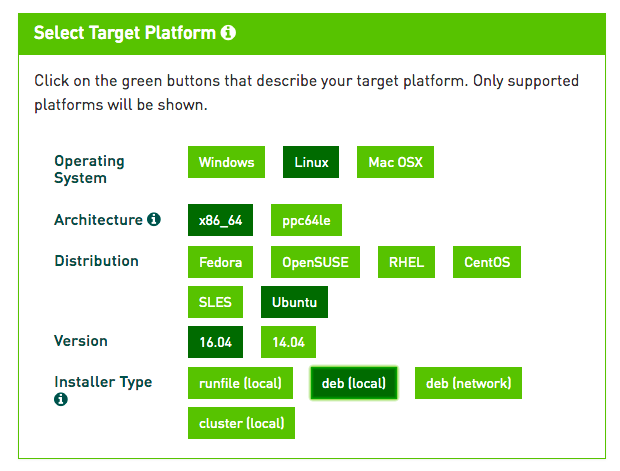
Fig 1.1 Getting ready to download CUDA 8.0 on Ubuntu 16.04
- Download the base installer as shown in the following screenshot:
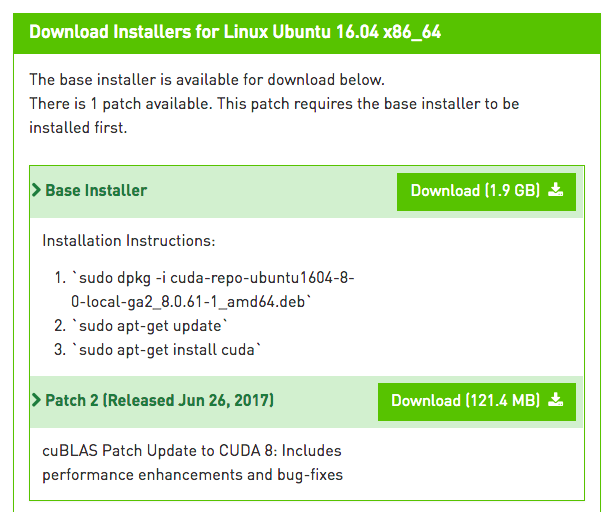
Fig 1.2 Choosing the CUDA 8.0 installer file for Ubuntu 16.04
- Open a new Terminal and run the following commands (you'll also need to add the last two commands to your
.bashrcfile for the two environment variables to take effect next time you launch a new Terminal):
sudo dpkg -i /home/jeff/Downloads/cuda-repo-ubuntu1604-8-0-local-ga2_8.0.61-1_amd64.deb
sudo apt-get update
sudo apt-get install cuda-8-0
export CUDA_HOME=/usr/local/cuda
export LD_LIBRARY_PATH=/usr/local/cuda/lib64:$LD_LIBRARY_PATH- Download the NVIDIA cuDNN 6.0 for CUDA 8.0 at https://developer.nvidia.com/rdp/cudnn-download – you'll be asked to sign up (for free) with an NVIDIA Developer account first before you can download it, as shown in the next screenshot (choose the highlighted
cuDNN v6.0 Library for Linux):
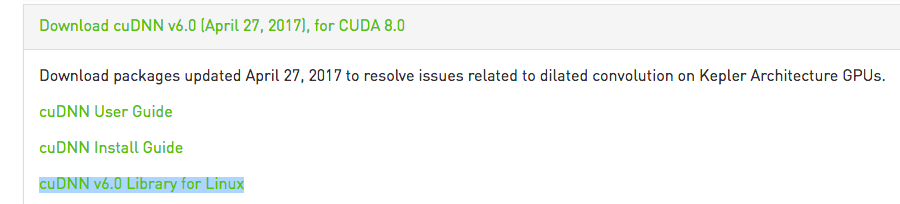
Fig 1.3 Selecting cuDNN 6.0 for CUDA 8.0 on Linux
- Unzip the downloaded file, assuming it's under the default
~/Downloadsdirectory, and you'll see a folder namedcuda, with two subfolders namedincludeandlib64 - Copy the cuDNN
includeandlib64files to the CUDA_HOME'slib64andincludefolders:
sudo cp ~/Downloads/cuda/lib64/* /usr/local/cuda/lib64
sudo cp ~/Downloads/cuda/include/cudnn.h /usr/local/cuda/includeNow we're ready to install the GPU-enabled TensorFlow 1.4 on Ubuntu (the first two steps given here are the same as those described in the section Setting up TensorFlow on MacOS):
- Download the TensorFlow 1.4.0 source code (
ziportar.gz) from the TensorFlow releases page on GitHub: https://github.com/tensorflow/tensorflow/releases - Uncompress the downloaded file and drag the folder to your home directory
- Download the bazel installer,
bazel-0.5.4-installer-linux-x86_64.shat https://github.com/bazelbuild/bazel/releases - Open a new Terminal Window, then run the following commands to install the tools and packages needed to build TensorFlow:
sudo pip install six numpy wheel
cd ~/Downloads
chmod +x bazel-0.5.4-installer-linux-x86_64.sh
./bazel-0.5.4-installer-linux-x86_64.sh --user- Build from the TensorFlow source with GPU-enabled support and generate a pip package file with the
.whlfile extension:
cd ~/tensorflow-1.4.0
./configure
bazel build --config=opt --config=cuda //tensorflow/tools/pip_package:build_pip_package
bazel-bin/tensorflow/tools/pip_package/build_pip_package /tmp/tensorflow_pkg- Install the TensorFlow 1.4.0 GPU package:
sudo pip install --upgrade /tmp/tensorflow_pkg/tensorflow-1.4.0-cp27-cp27mu-linux_x86_64.whlNow, if all goes well, you can launch IPython and enter the following scripts to see the GPU information TensorFlow is using:
In [1]: import tensorflow as tf
In [2]: tf.__version__
Out[2]: '1.4.0'
In [3]: sess=tf.Session()
2017-12-28 23:45:37.599904: I tensorflow/stream_executor/cuda/cuda_gpu_executor.cc:892] successful NUMA node read from SysFS had negative value (-1), but there must be at least one NUMA node, so returning NUMA node zero
2017-12-28 23:45:37.600173: I tensorflow/core/common_runtime/gpu/gpu_device.cc:1030] Found device 0 with properties:
name: GeForce GTX 1070 major: 6 minor: 1 memoryClockRate(GHz): 1.7845
pciBusID: 0000:01:00.0
totalMemory: 7.92GiB freeMemory: 7.60GiB
2017-12-28 23:45:37.600186: I tensorflow/core/common_runtime/gpu/gpu_device.cc:1120] Creating TensorFlow device (/device:GPU:0) -> (device: 0, name: GeForce GTX 1070, pci bus id: 0000:01:00.0, compute capability: 6.1)Congratulations! You're now ready to train the deep learning models used in the apps in this book. Before we start having fun with our new toy and use it to train our cool models and then deploy and run them on mobile devices, let's first see what it takes to be ready for developing mobile apps.