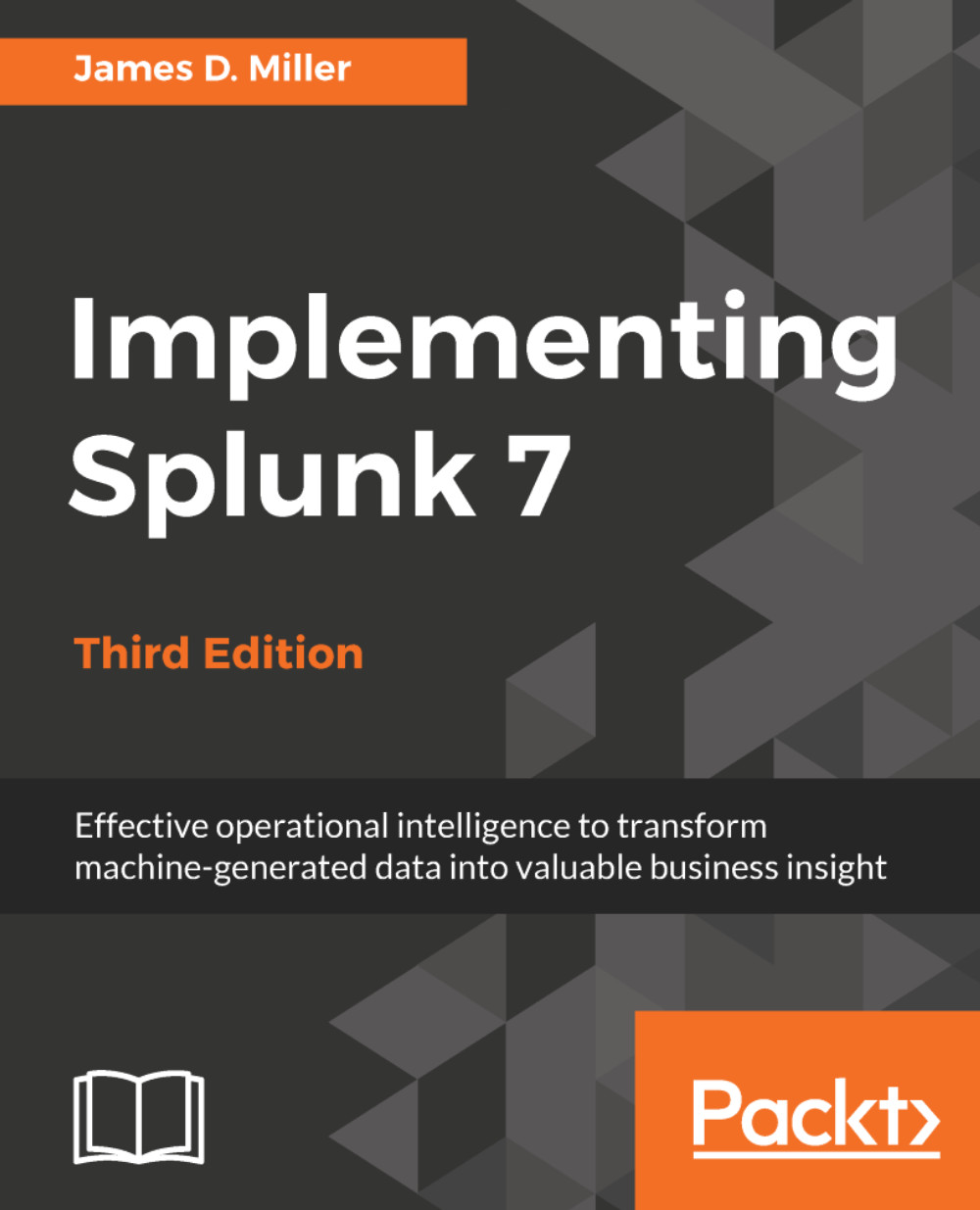A quick example
Let's try a quick example. Once we have selected a data model (in our case, Aviation Games), from the Select a Dataset page, we can choose Processing Errors, which will land us on the New Pivot (Pivot Editor):
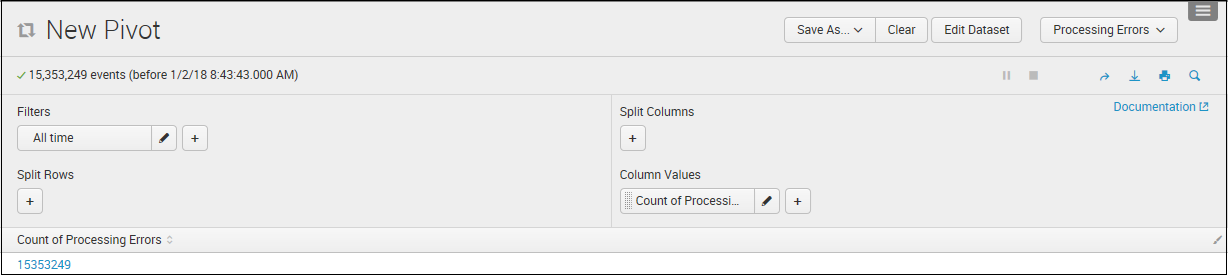
To build a simple pivot, we can do the following quick steps:
- Add/Verify the filters:
Remember, All time is the default; this will include all results found over all time. You can click on the pencil and amend this filter to be based upon any of Splunk's Presets or a specific Date Range:
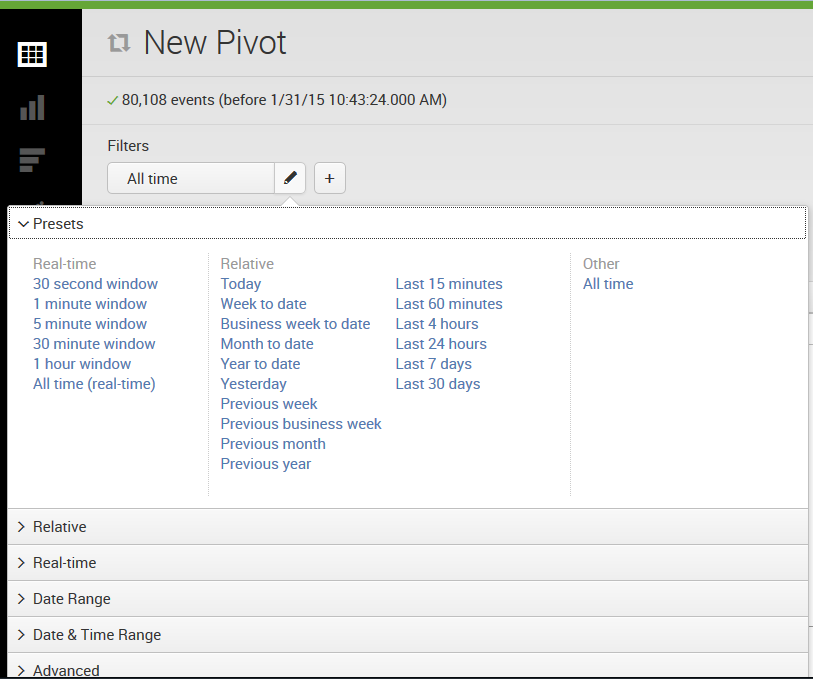
For this example, we'll just leave the default selection.
- Configure the
Split Rows.
Directly under Filters is Split Rows. For Split Rows, I've selecteddate_month:
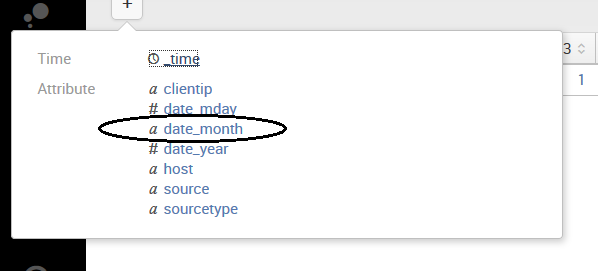
- After making the selection, you are able to provide additional settings for the selected row:
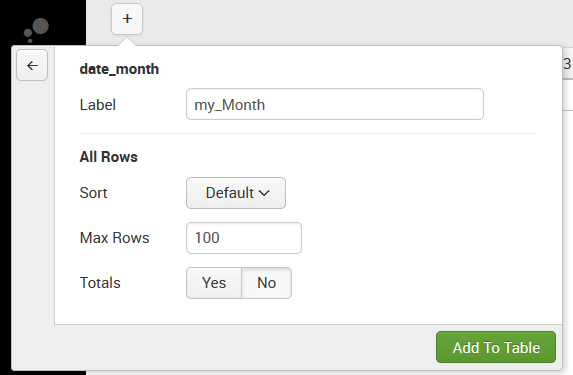
I've provided a new name (Label) for the row (my_Month) and left the defaults for Sort, Max Rows (to display), and Totals.
- Configure the
Split Columns.
Moving to the upper-right side of the Pivot page, we have Split Columns. For Split Columns...