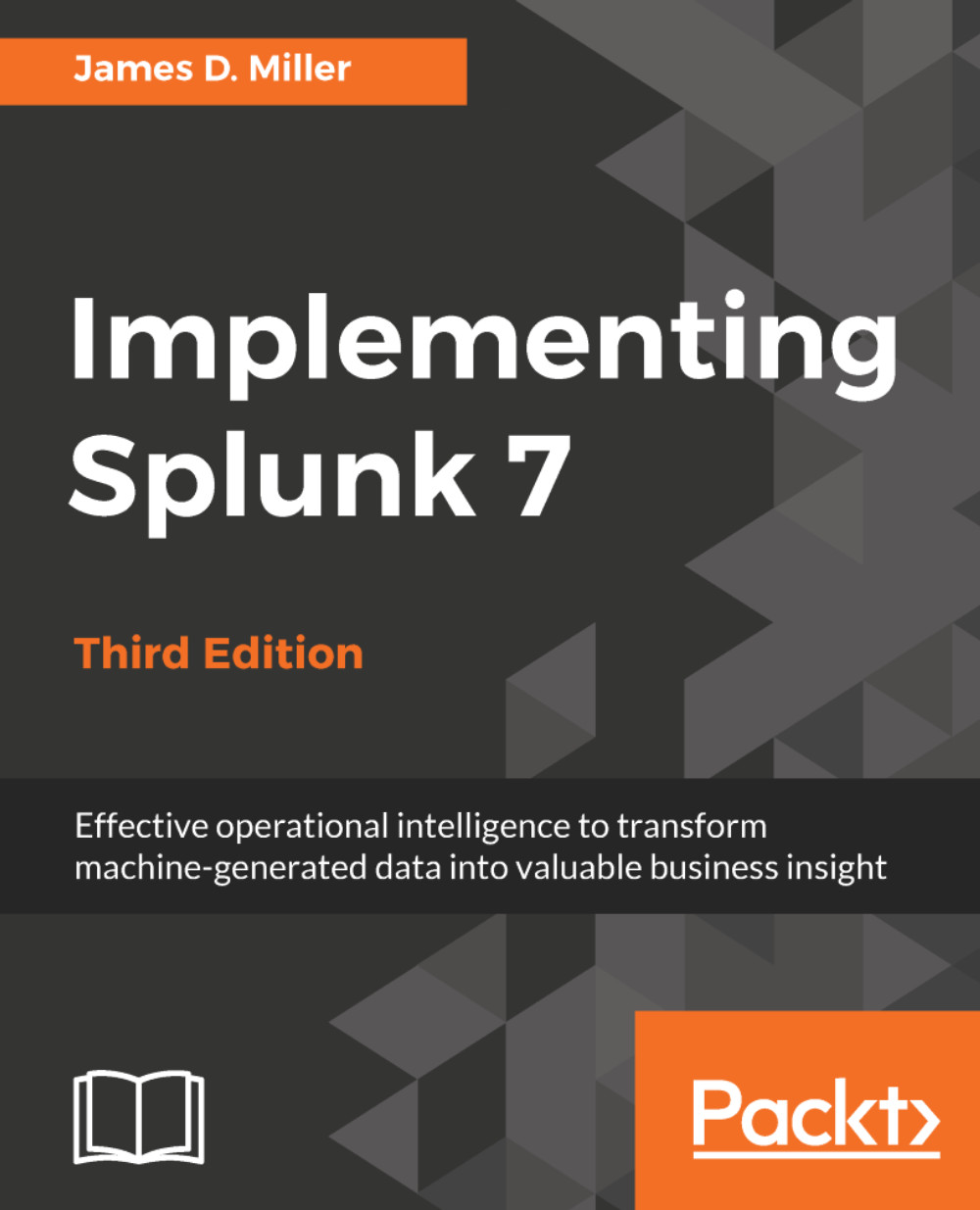Autorun dashboard
One more important option for your dashboards is the Autorun setting. Prior versions of Splunk included a checkbox on the edit dashboard page, as is seen in the following screenshot:
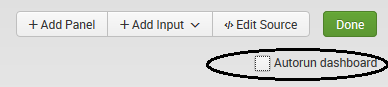
In version 7.0 and newer, Autorun is set within the dashboard source. When you add fields to submit values (for the search string in a panel, as we did in our example), the Autorun setting indicates whether the search in the panels of your dashboard should be run upon loading the page. The default is false. This means that the dashboard will load and wait for the user to enter or select a value and click on Submit. Suppose, you'd rather load your dashboard and show data right away using some default or standard value. To do that, we can modify our XML like this:
<fieldset autoRun="true"> <input type="text" token="myyear"><default>2014</default> <label>MyYear</label> </input> </fieldset>
In the preceding code, I've added the Autorun setting...