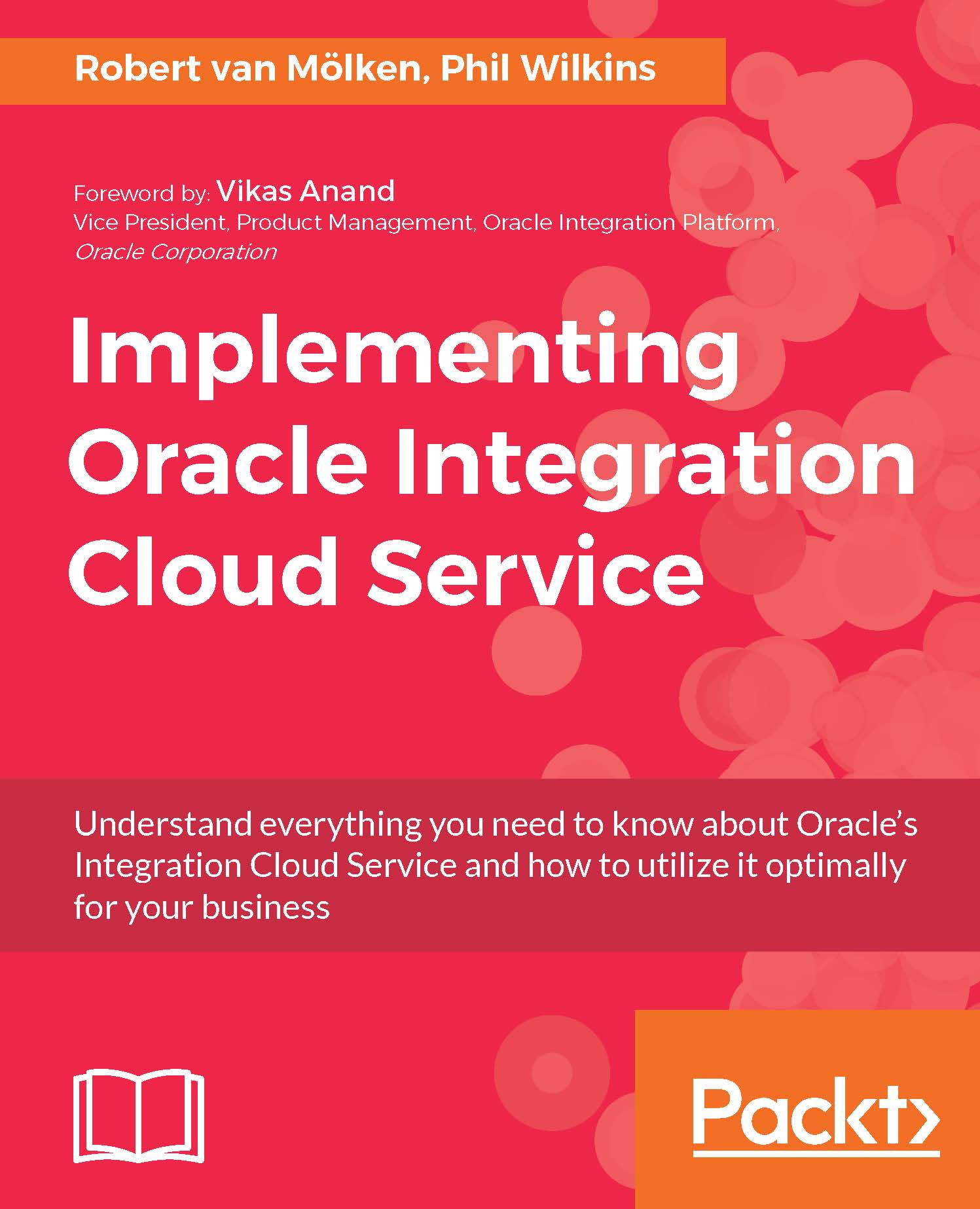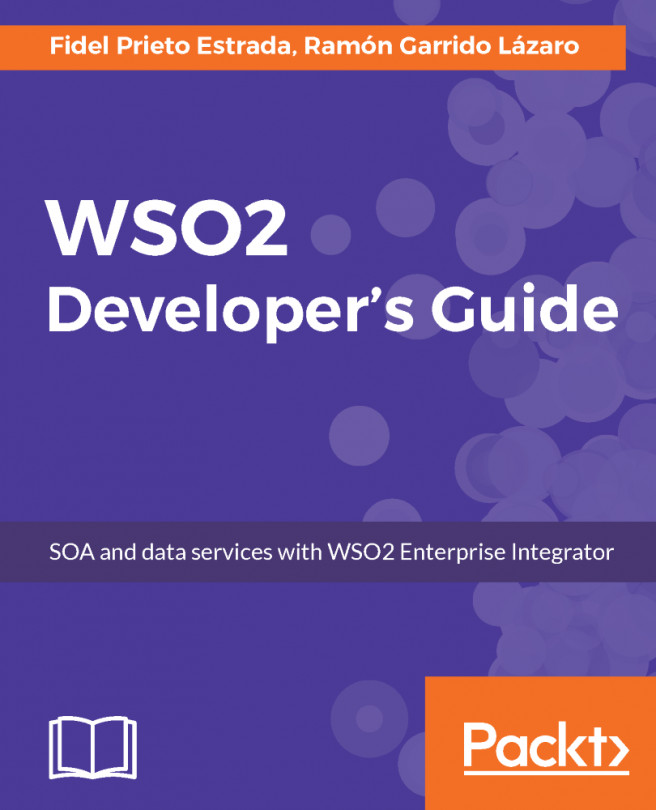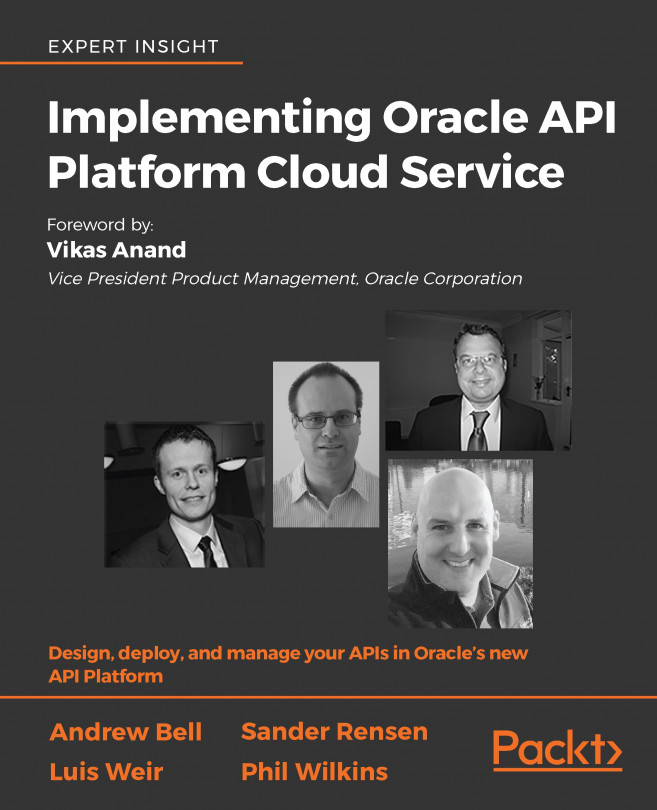Testing the integration
To test the integration, we're going to escalate a case in Salesforce. In our scenario, we escalate high-priority cases that still have the status New after an hour. To notify the assigned case owner, we're going to change the STATUS of a case to Escalated:
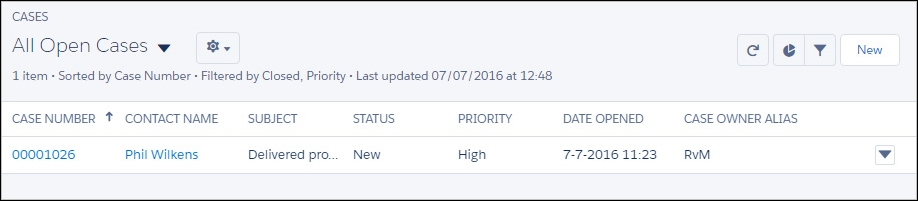
In our Salesforce, we have one case that meets our criteria, but the trigger works with every case where the status is changed to Escalated. Click on the case number that we want to escalate to inform the case owner to take a closer look. The page shows the case details, which also includes the interaction feed and its related items, for example, case comments.
To change the status of a case, click on the pencil next to the status field to edit it. It will change the form from text to input fields. Select the Escalated status from the list:
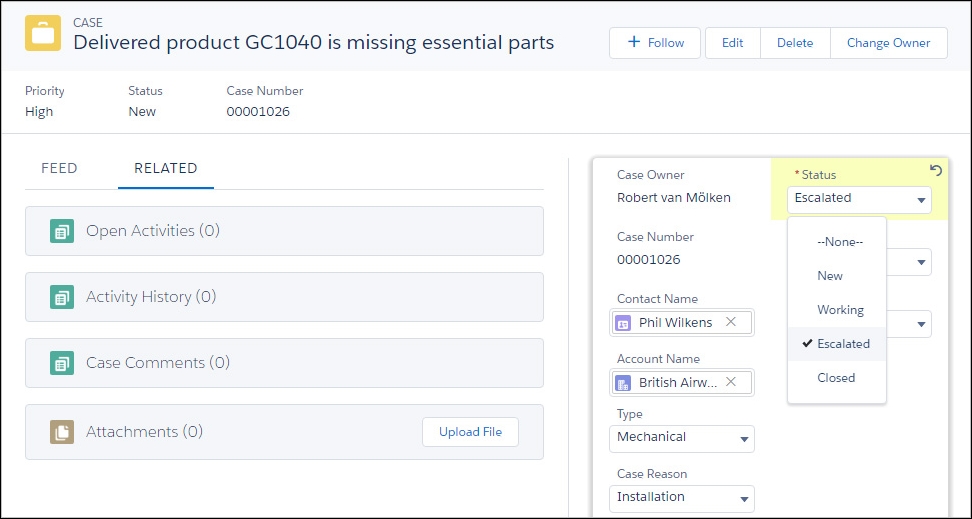
After changing the status we can save the new value. Click Save on the bottom of the form to accept the change. This will instantly trigger our workflow rule, and when the...