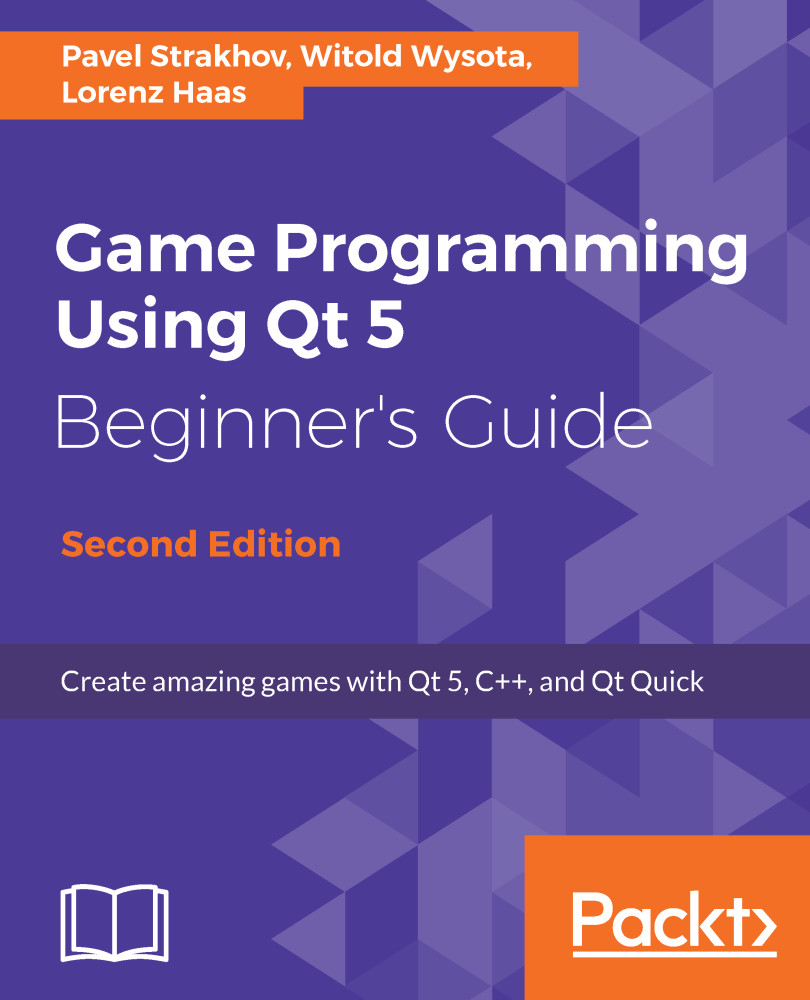Qt Creator
Now that Qt is installed, we will get familiar with Qt Creator and use it to verify the installation.
Qt Creator's modes
After Qt Creator starts, you should be presented with the following screen:
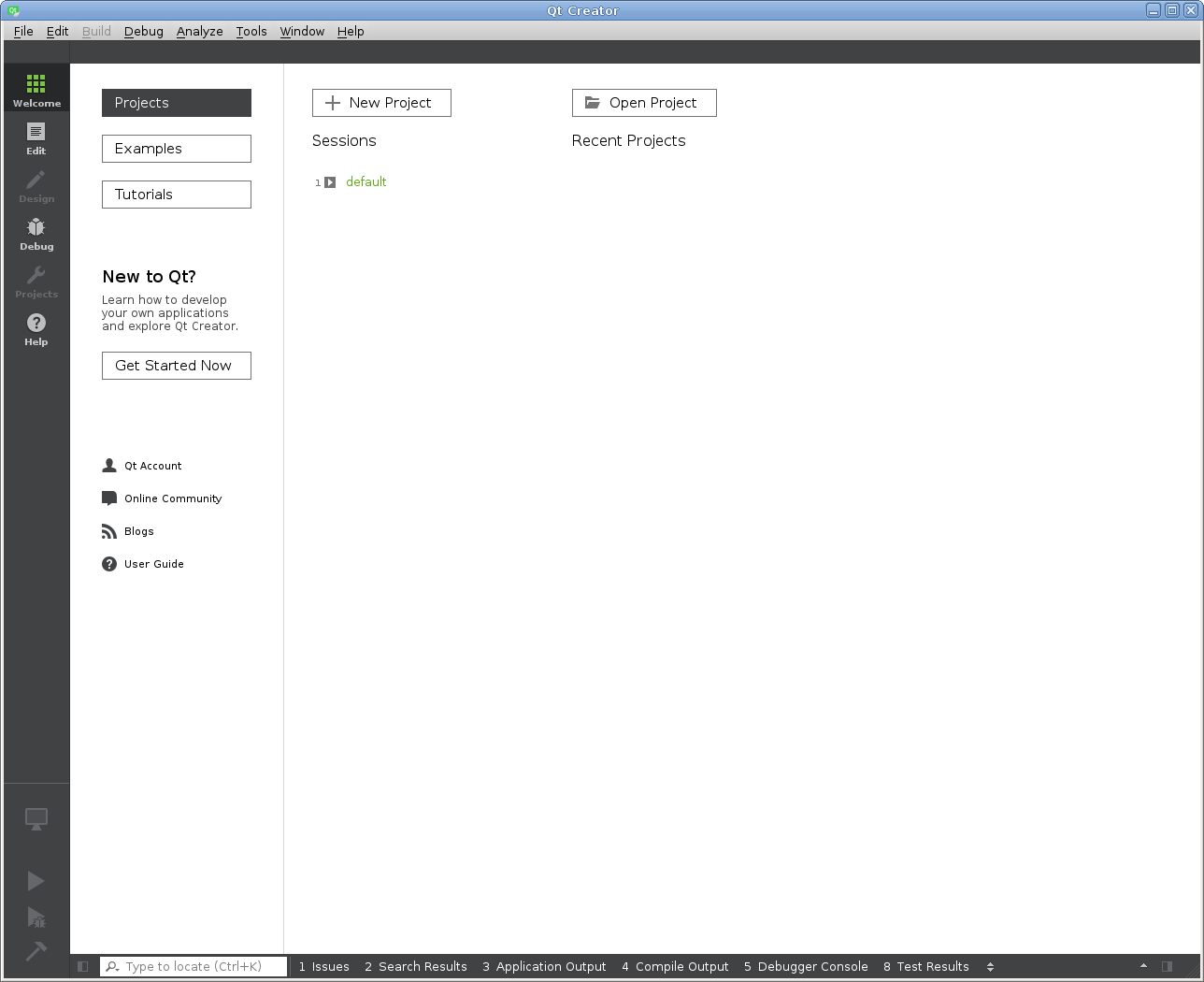
The panel on the left allows you to switch between different modes of the IDE:
Welcomemode: Allows you to quickly open last sessions, projects, load examples, and tutorials.Editmode: The main mode used to edit the source code of your applications.Designmode: Contains a visual form editor. Design mode is automatically activated when you create or open a Qt Widgets form file (.ui) or a QML form file (.ui.qml).Debugmode: Automatically activated when you launch the application under debugger. It contains additional views for displaying the call stack, the break point list, and values of local variables. More views (such as thread lists or values of registers) can be enabled when needed.Projectsmode: Allows you to configure how Qt Creator will build and run your application. For example...