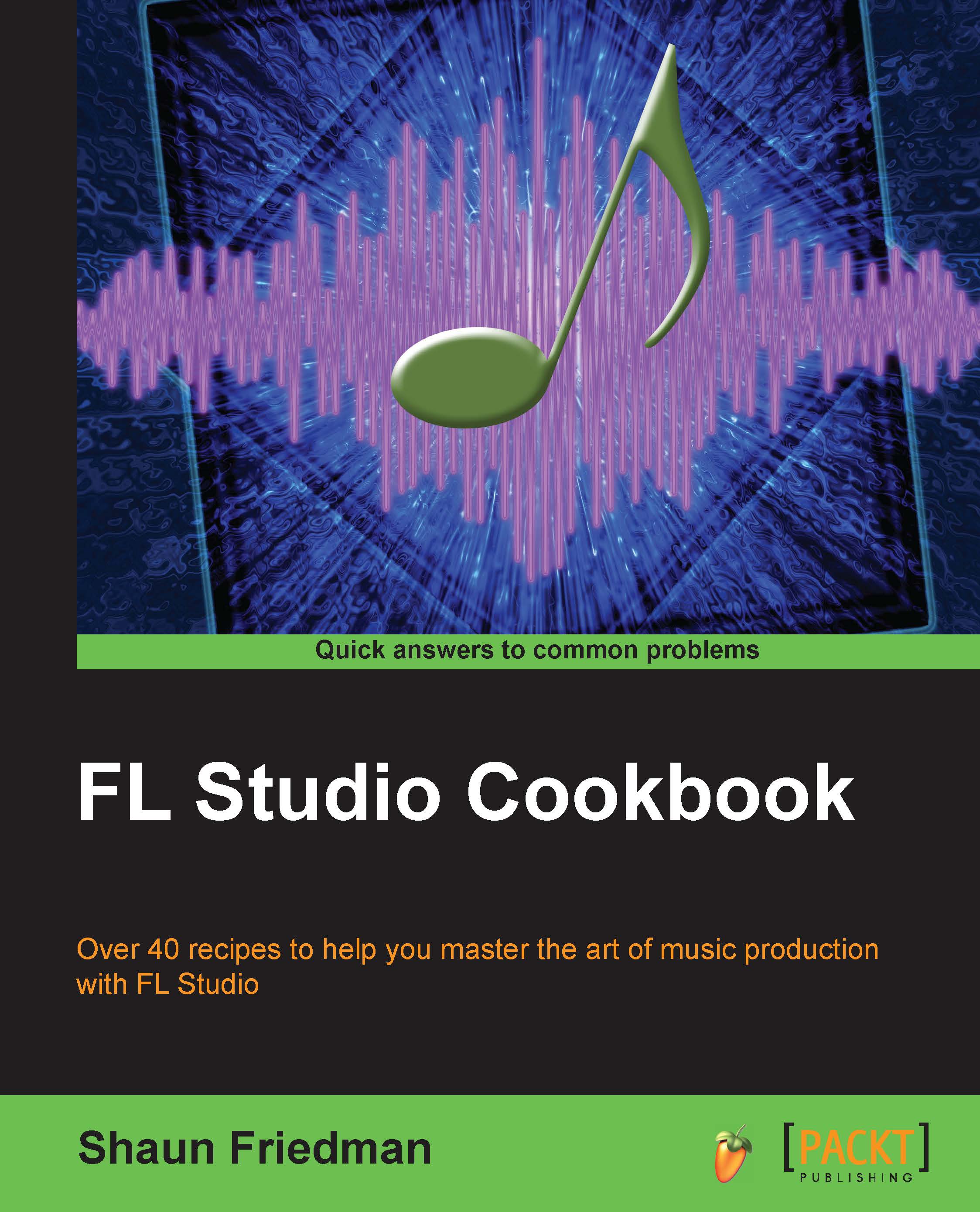Using the Keyboard editor
The Keyboard editor will allow you to have quick access to each note/pitch value in the step sequencer when working with "steps."
Getting ready
To get started with using the Keyboard editor in the step sequencer, you only need to have the step sequencer open with some channel data on your given steps.
How to do it…
Engage the channel Select button (small green slit) or click on a channel as shown in the following screenshot:
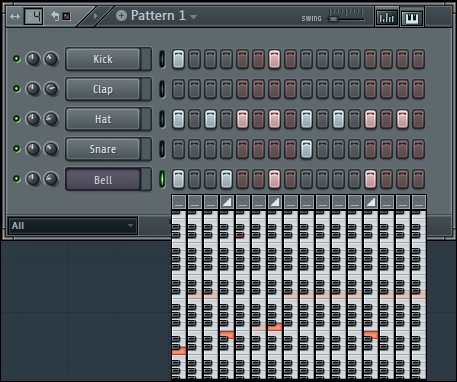
Fig 3.22
Click on the small box that looks like a piano key in the upper right-hand corner of the step sequencer.
Click on the note/pitch that you want to use for your given channel.
Use the channel Select (small green slit) to change the channels and still have the Keyboard editor open.
Click on the small box above each column of the piano notes to engage a slide/portamento effect. When engaged, it will show a small symbol that looks like half a triangle. In the previous figure, the portamento effect has been engaged on three notes in the Bell channel...