Configuring user permissions
User authentication in NAV is performed by the NAV server, no matter whether the application is accessed from a role-tailored client, web client, or if it is published on a SharePoint site. SharePoint can control user access to its content--read applications, and list and execute an application, while NAV authentication requests will be redirected to the NAV server.
In this recipe, we will set up a user account that will be able to run NAV applications published on a SharePoint portal.
How to do it...
Open the Settings menu and click Site Settings. On the Site Settings page, open Site permissions as shown:
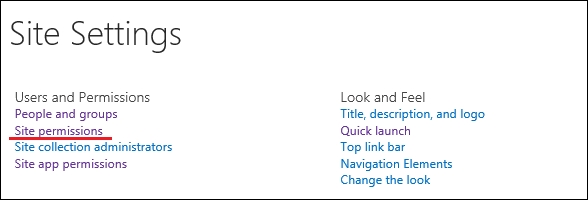
To create a permission level, click Permission Levels in the PERMISSIONS menu:
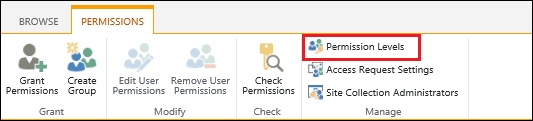
SharePoint comes with a set of predefined permission levels that are listed in this page. To create a custom permission level, click Add a Permission Level:
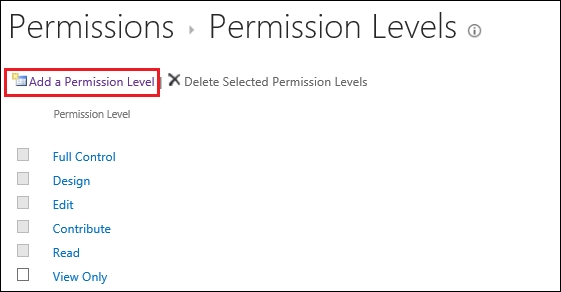
Enter the name of the new permission level (
AppUsers) and a description. In the list of permissions, check the View Application...



































































