Developing your own .NET class
In the next recipe, we will develop a .NET assembly in C# language and export a class from it to consume the .NET functionality in a C/SIDE Page object.
The example is in C#, but assemblies can be developed in any .NET language, such as Visual C++ .NET, VB.NET, or F#.
How to do it...
Custom components developed in the following recipe return a list of NAV services installed in the system.
Run Visual Studio and create a new project (click Project in the New menu). In the New Project dialog window, unfold the list of installed templates, select the Windows application templates group, and choose the Class Library template.
Enter the project name in the Name field below the templates list:
NavServiceController.Select the option Create new solution. A solution with the same name as the project will be created:
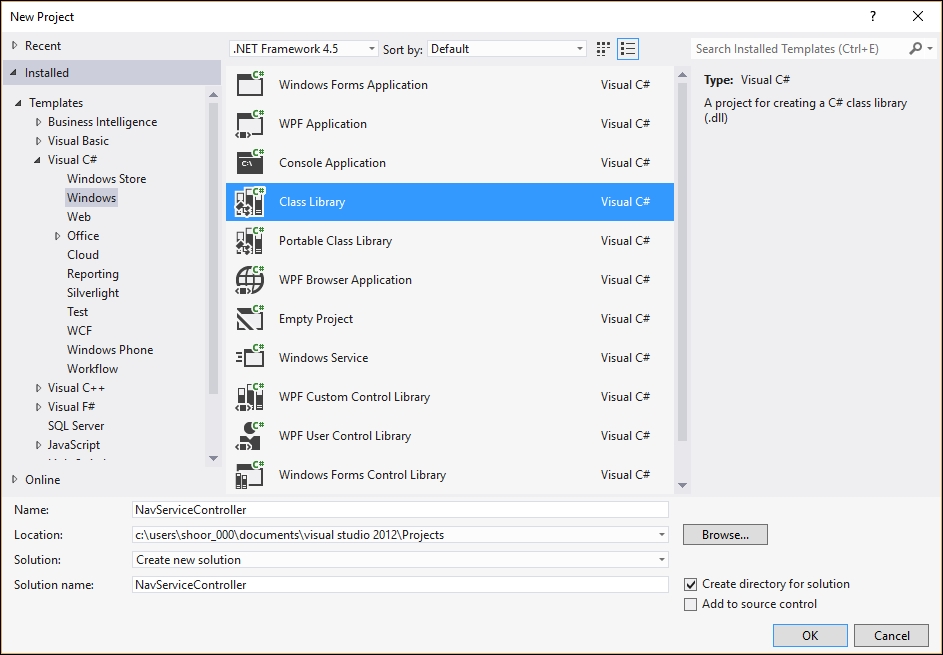
A field above the templates selection list specifies the target .NET Framework version. Select the .Net Framework 4.5 option. Click OK - a new C# project will...



































































