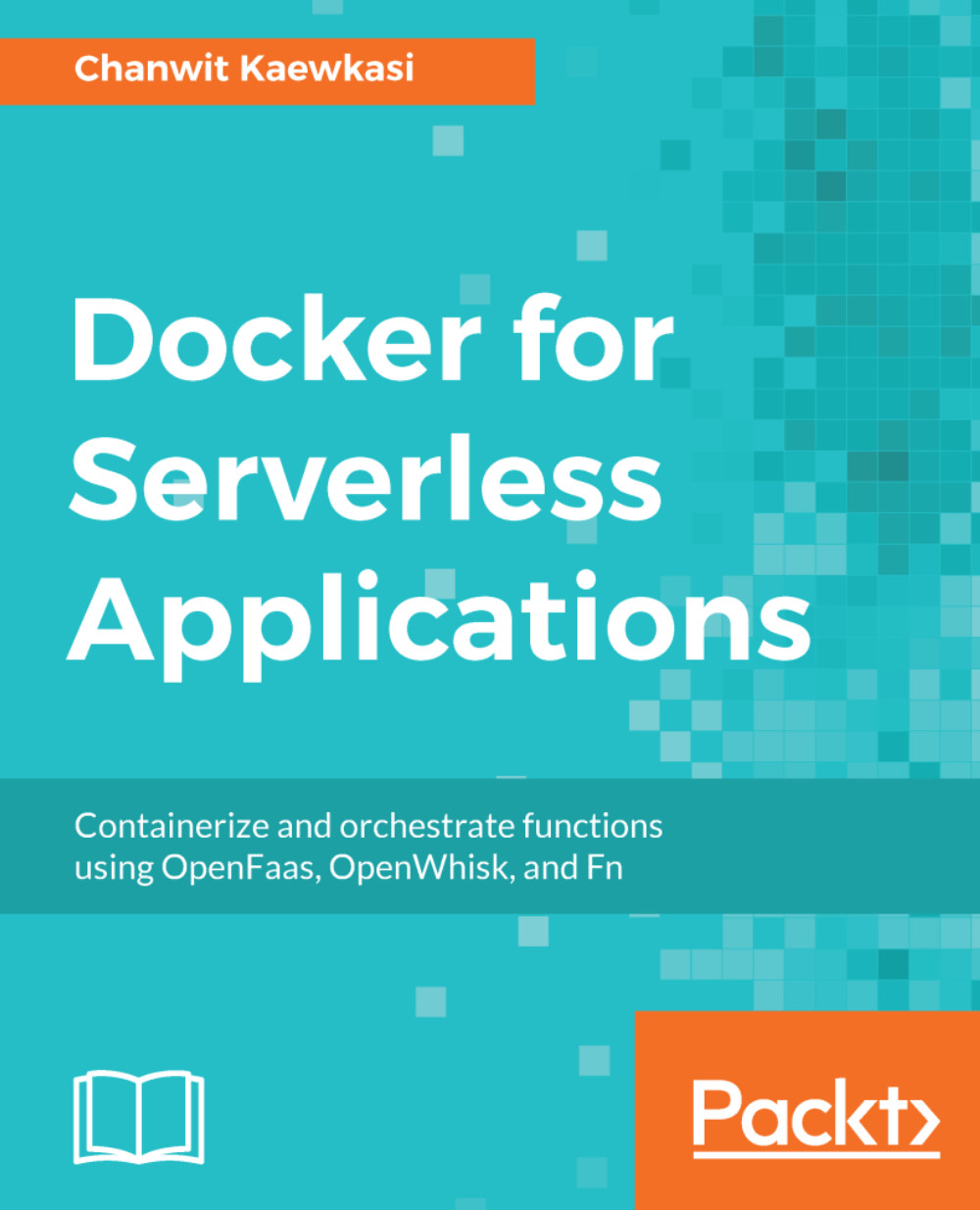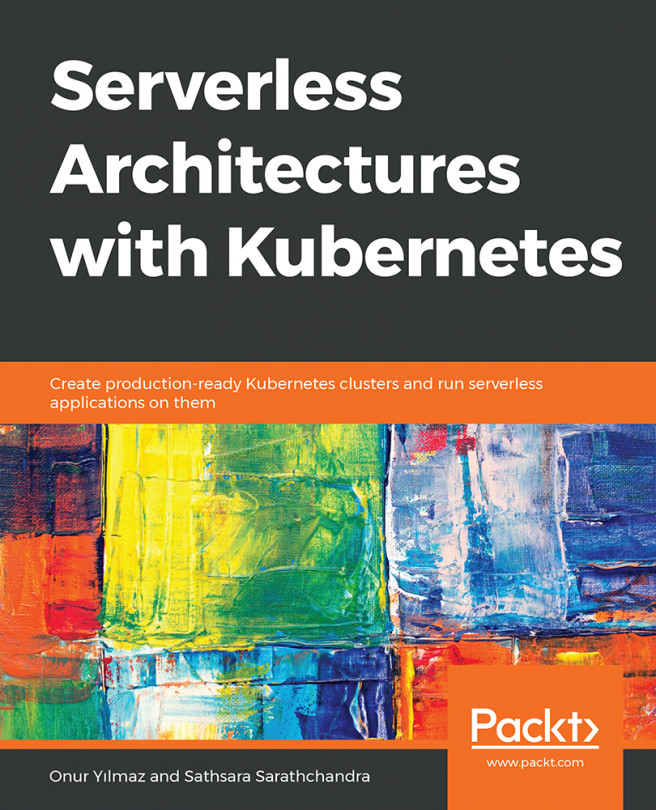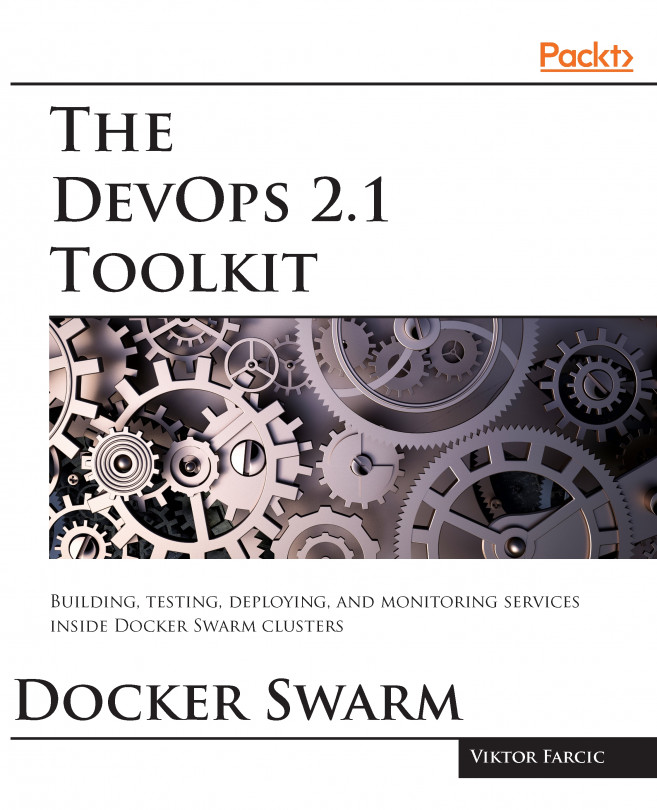The OpenFaaS dashboard
A good OpenFaaS dashboard is available on the Grafana platform. To make Grafana work with OpenFaaS, the Grafana server must be on the same network. We can use the following command to run a Grafana server via docker service create outside the OpenFaaS stack. It links to the OpenFaaS stack via the --network=func_functions argument:
$ docker service create --name=grafana \ --network=func_functions \ -p 3000:3000 grafana/grafana
Alternatively, open the dashboard at http://localhost:3000. Log in using the username admin and password admin:
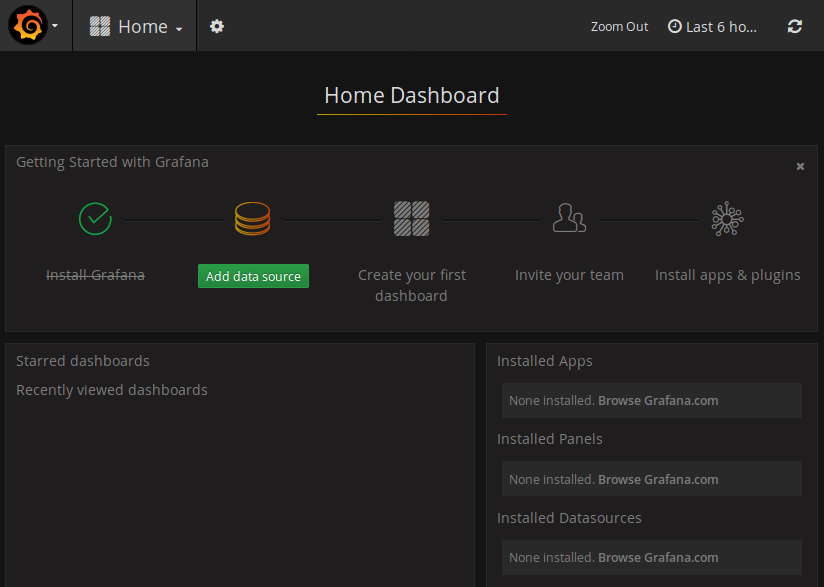
Figure 4.11: Grafana home dashboard
A data source has to be created and pointed to the Prometheus server before using it as the source of a dashboard. Firstly, the data source name must be prometheus. Secondly, the URL needs to point to http://prometheus:9090. After that, we can click the Save and Test buttons. A green popup will be displayed if the data source setting is correct:
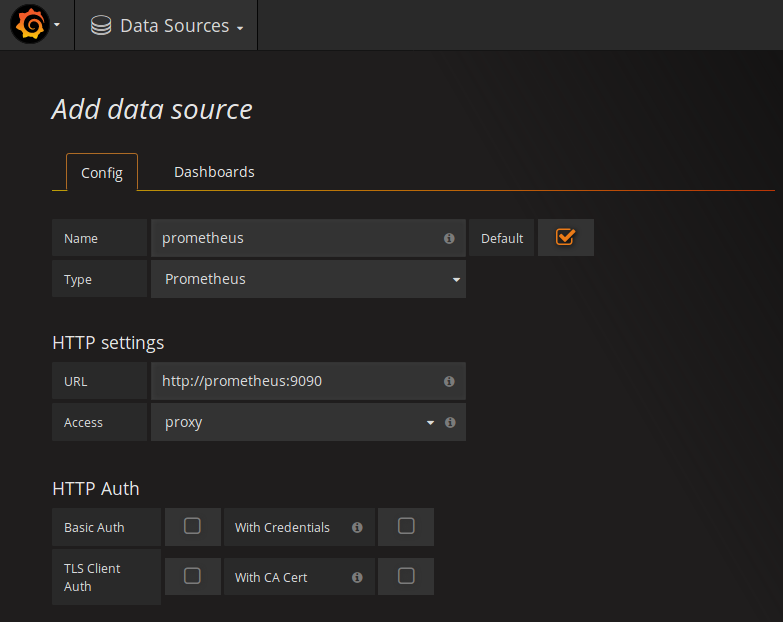
Figure 4.12: Defining a new Prometheus data source...