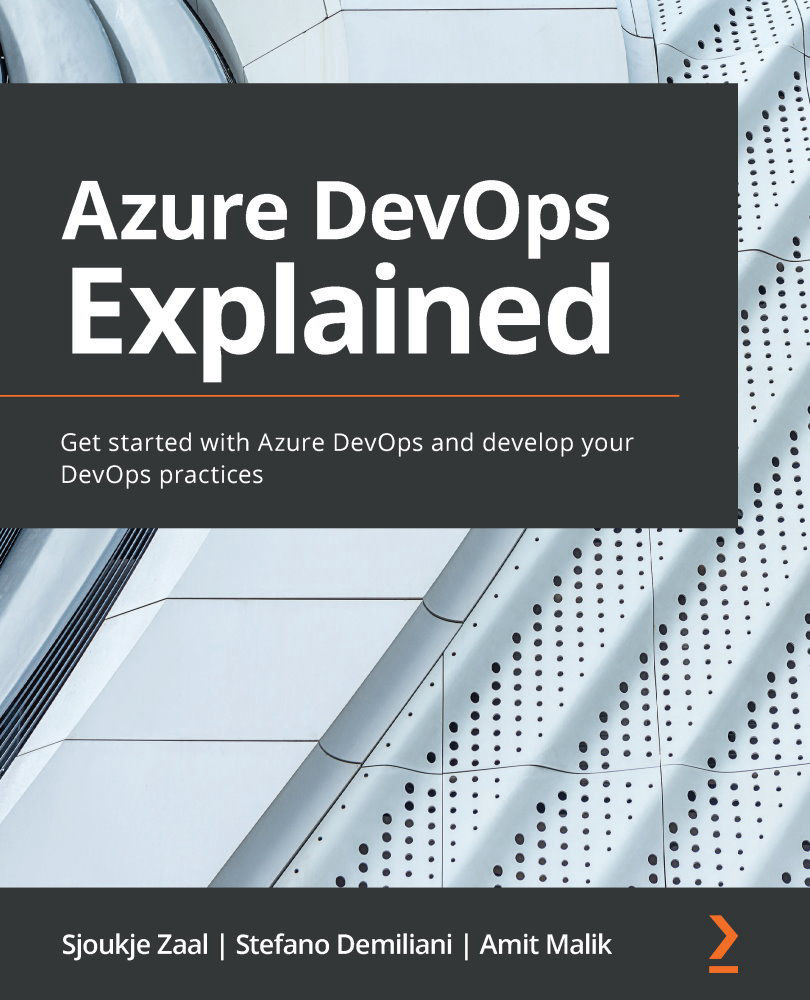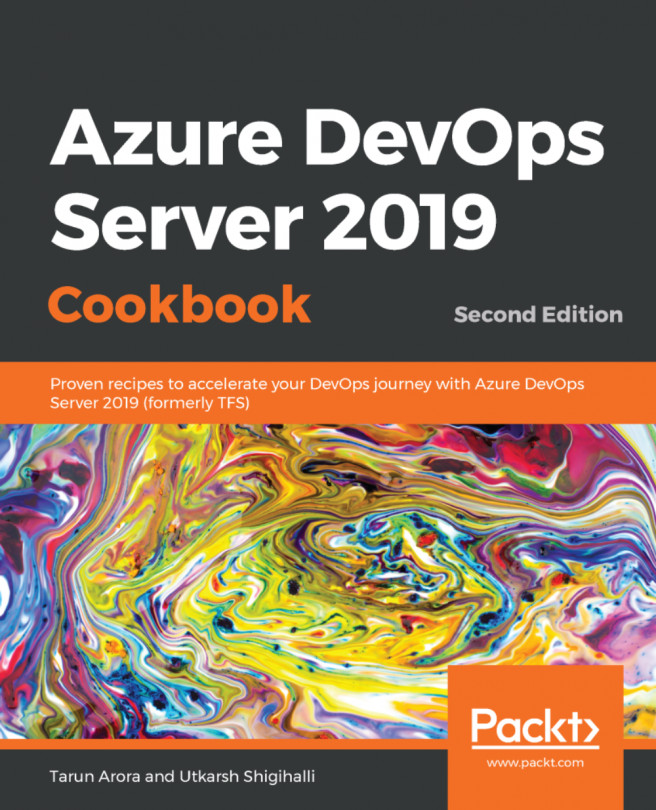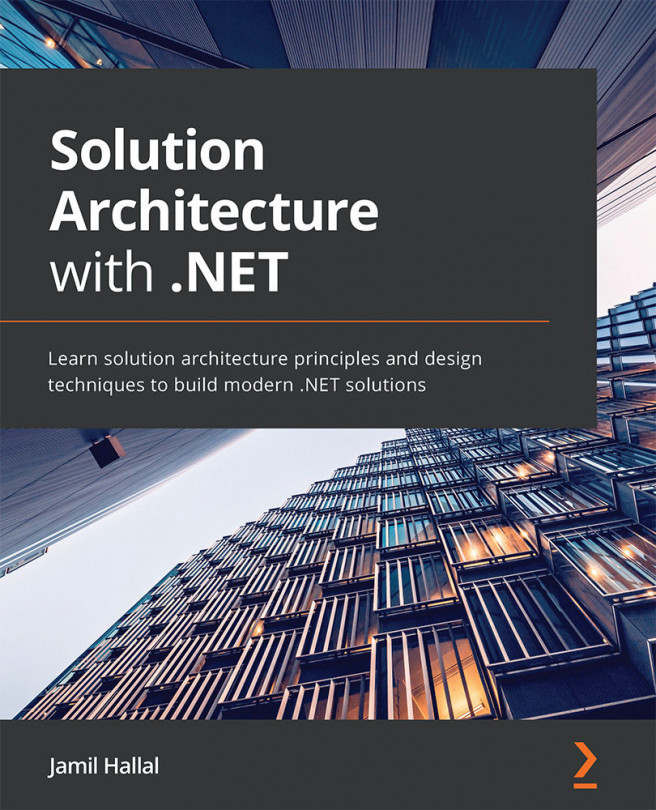Introducing the scenarios
Throughout this book, we will use two different scenarios for our demos. We are going to use sample projects that can be generated and installed in your Azure DevOps environment by using the DevOps generator. For this book, we are going to install Tailwind Traders and Parts Unlimited. Tailwind Traders is an example retail company that showcases the future of intelligent application experiences, while Parts Unlimited is an example e-commerce website.
Creating the starter project
To create the scenario project, we are going to use the Azure DevOps demo generator, which will generate the sample project for us. These projects are free to use. Before you generate the project, you need to install two different Azure DevOps extensions from the marketplace, both of which are used by the Tailwind Traders project. These extensions are as follows:
- ARM Outputs: This extension reads the output values of ARM deployments and sets them as Azure Pipelines variables. You can download and install the extension from https://marketplace.visualstudio.com/items?itemName=keesschollaart.arm-outputs.
- Team Project Health: This extension enables users to visualize the overall health of builds, thereby delivering a visual cue similar to Codify Build Light. You can download the extension from https://marketplace.visualstudio.com/items?itemName=ms-devlabs.TeamProjectHealth.
Once the extensions have been installed inside your Azure DevOps organization, you can generate the sample project:
- First, navigate to the following site: https://azuredevopsdemogenerator.azurewebsites.net/.
- Click the Sign in button. If you don't have an Azure account yet, you can sign up for a trial account by clicking the Get started for free button:

Figure 1.10 – Azure DevOps demo generator
- Name the project
Tailwind Traders, select an organization, and select a template by clicking the Choose template button. Select Tailwind Traders from the list and click Select Template. - After filling in these details, the page should look as follows:

Figure 1.11 – Creating a new project
- Click the Create Project button.
- With the project created, navigate to https://dev.azure.com/.
- Log in with your credentials and select the organization where you created the project. Select the Tailwind Traders project to see if anything has been generated.
- Repeat these steps to create the Parts Unlimited project in your DevOps environment.
Tip
For more information about the Tailwind Traders sample project, refer to the following site: https://github.com/Microsoft/TailwindTraders. For more information about the Parts Unlimited example, refer to https://microsoft.github.io/PartsUnlimited/.