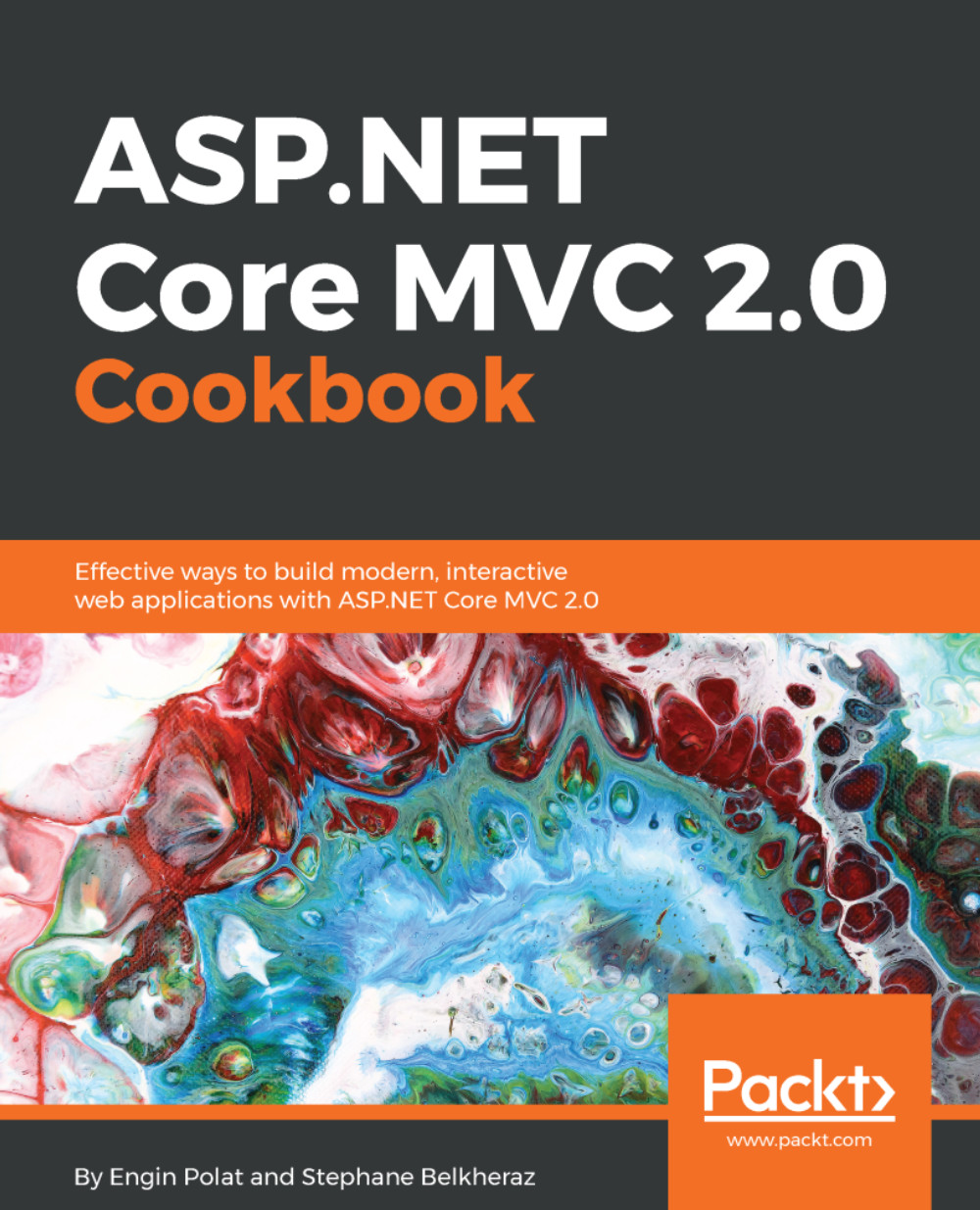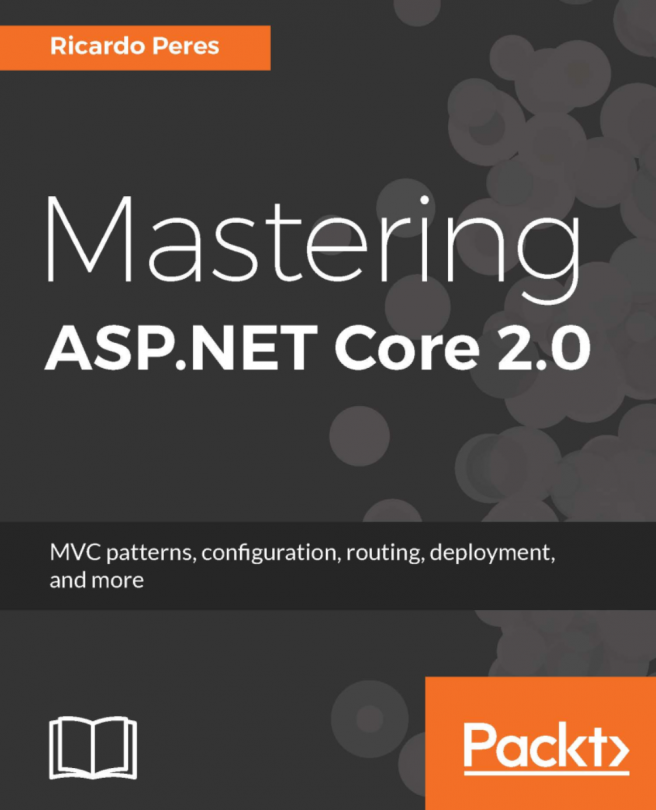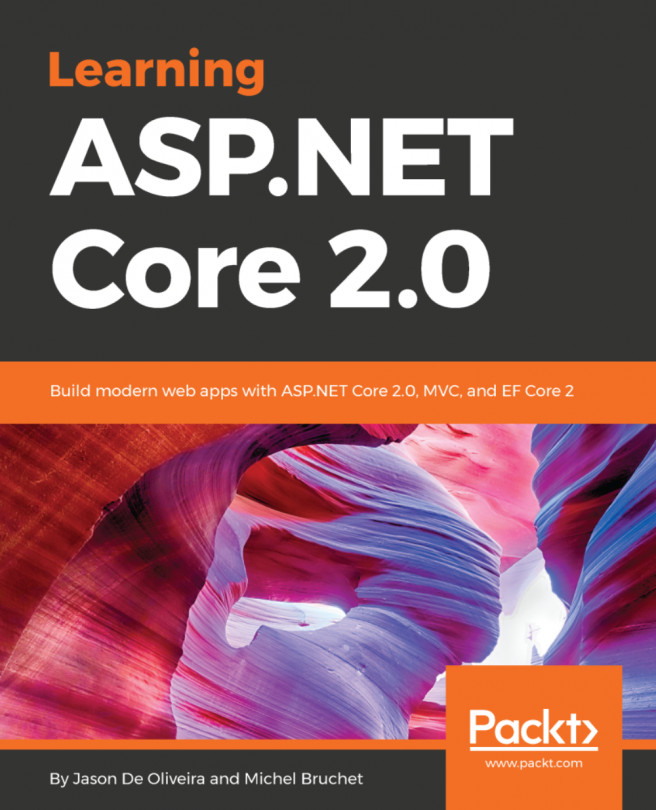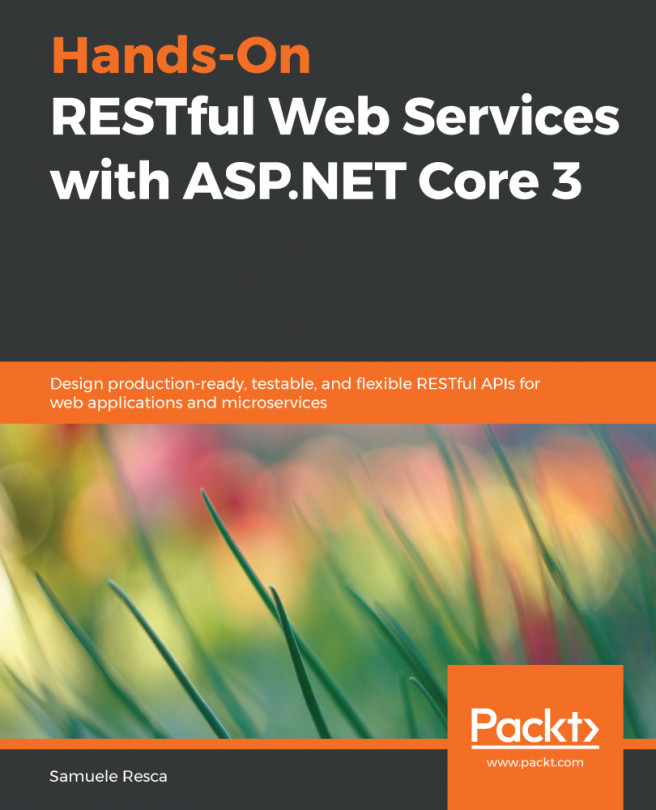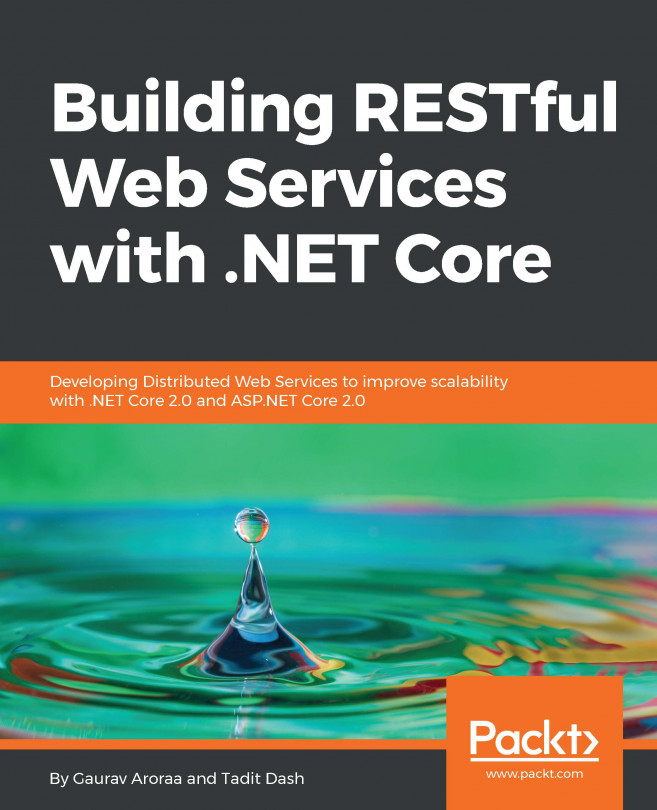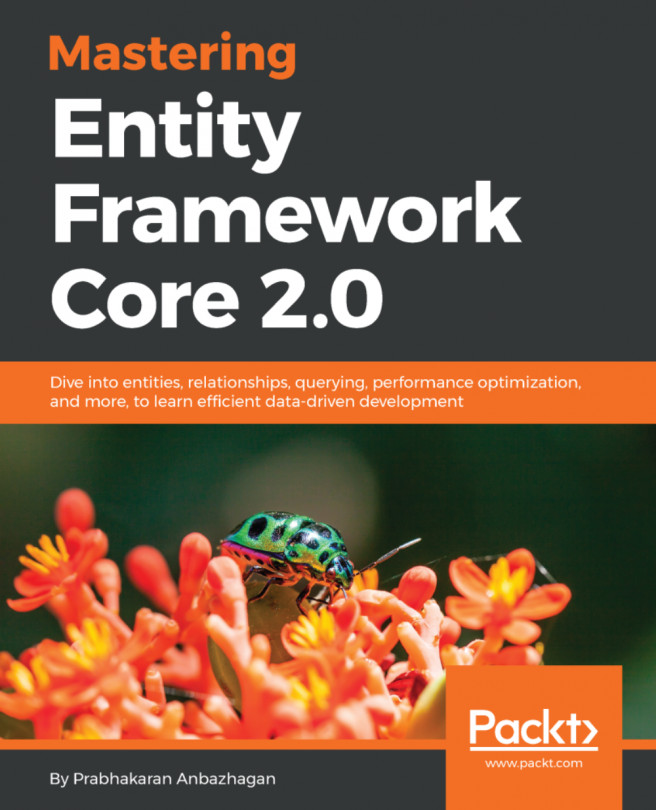Installing and using OmniSharp on macOS
This recipe explains what OmniSharp is, how to install it, and how it is used on macOS.
How to do it...
In most of the previously mentioned text editors, a package manager is included and will be used to install the OmniSharp package:
- Edit code on macOS with Atom:
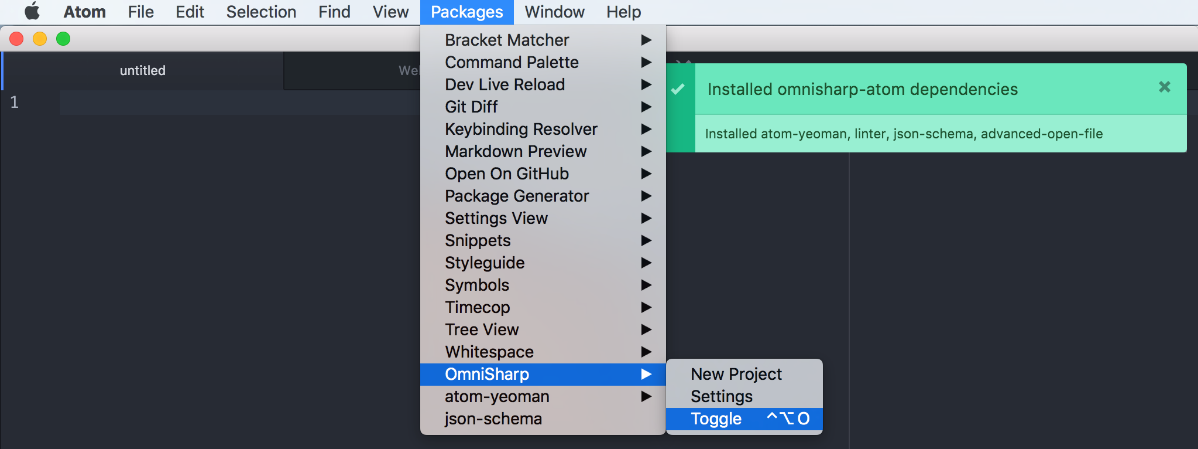
- Let's install the OmniSharp package on Atom:
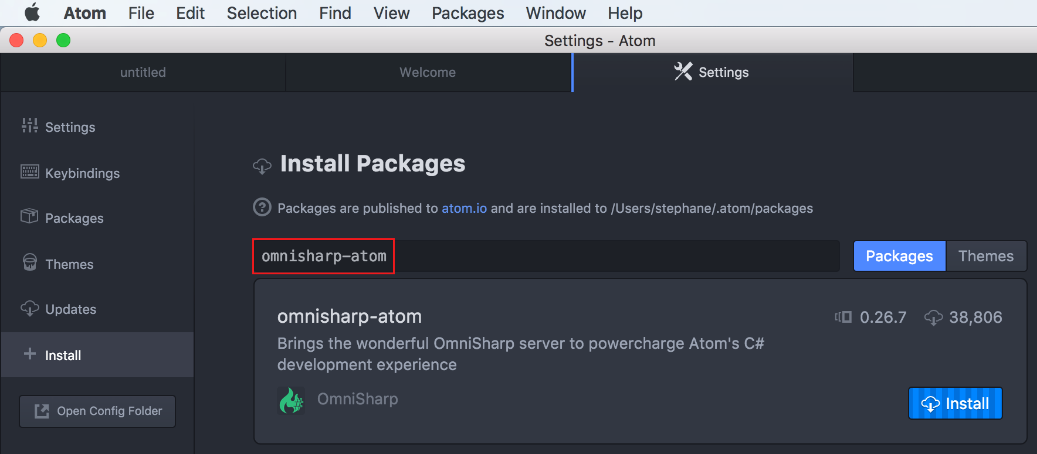
- Next, let's create a new project:
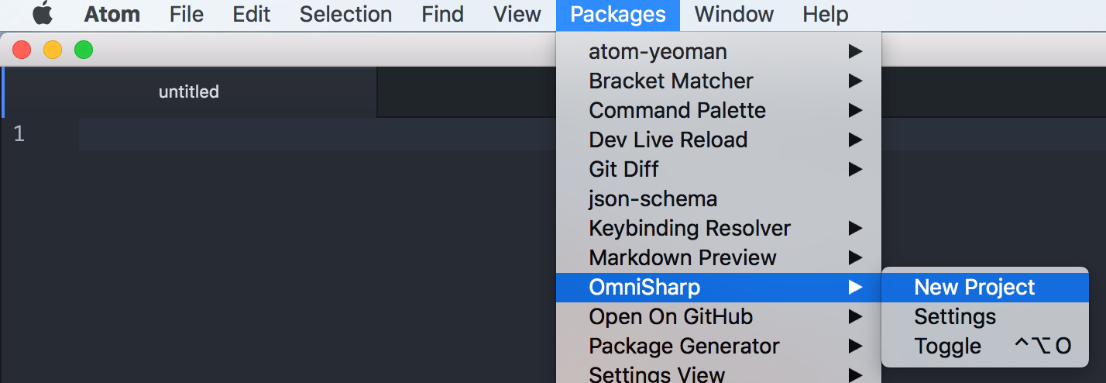
- Now that OmniSharp is installed, we can use the project scaffolding for .NET projects:
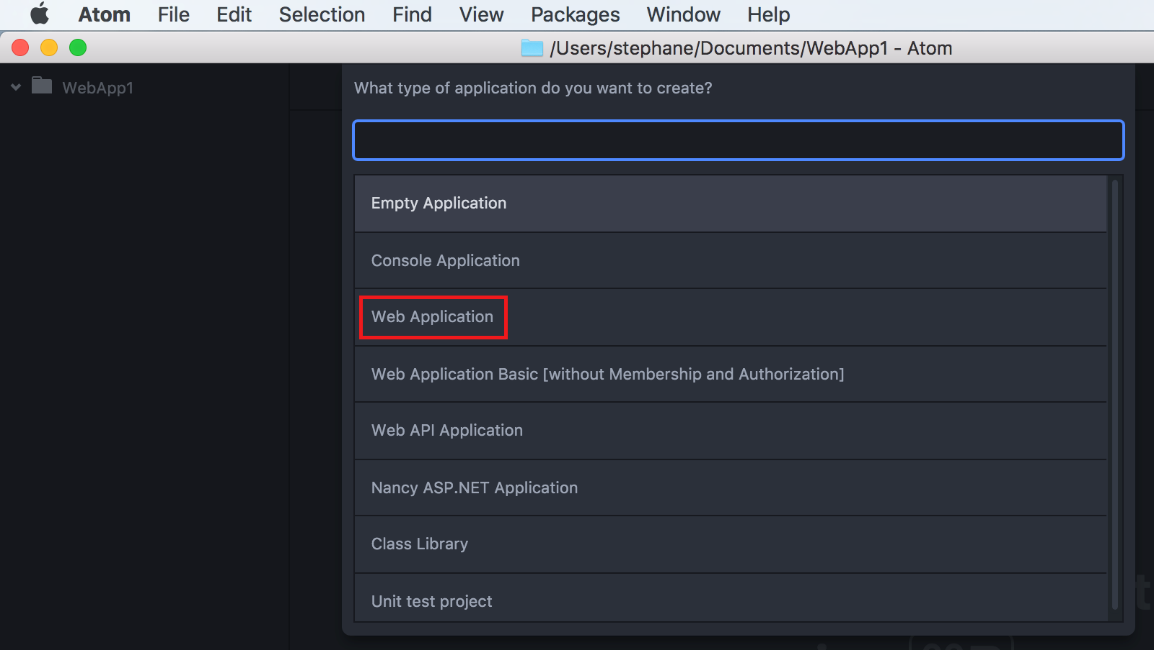
- After choosing
Web Application, the project and the associated files are generated.
- We can see the
Startup.csclass generated:
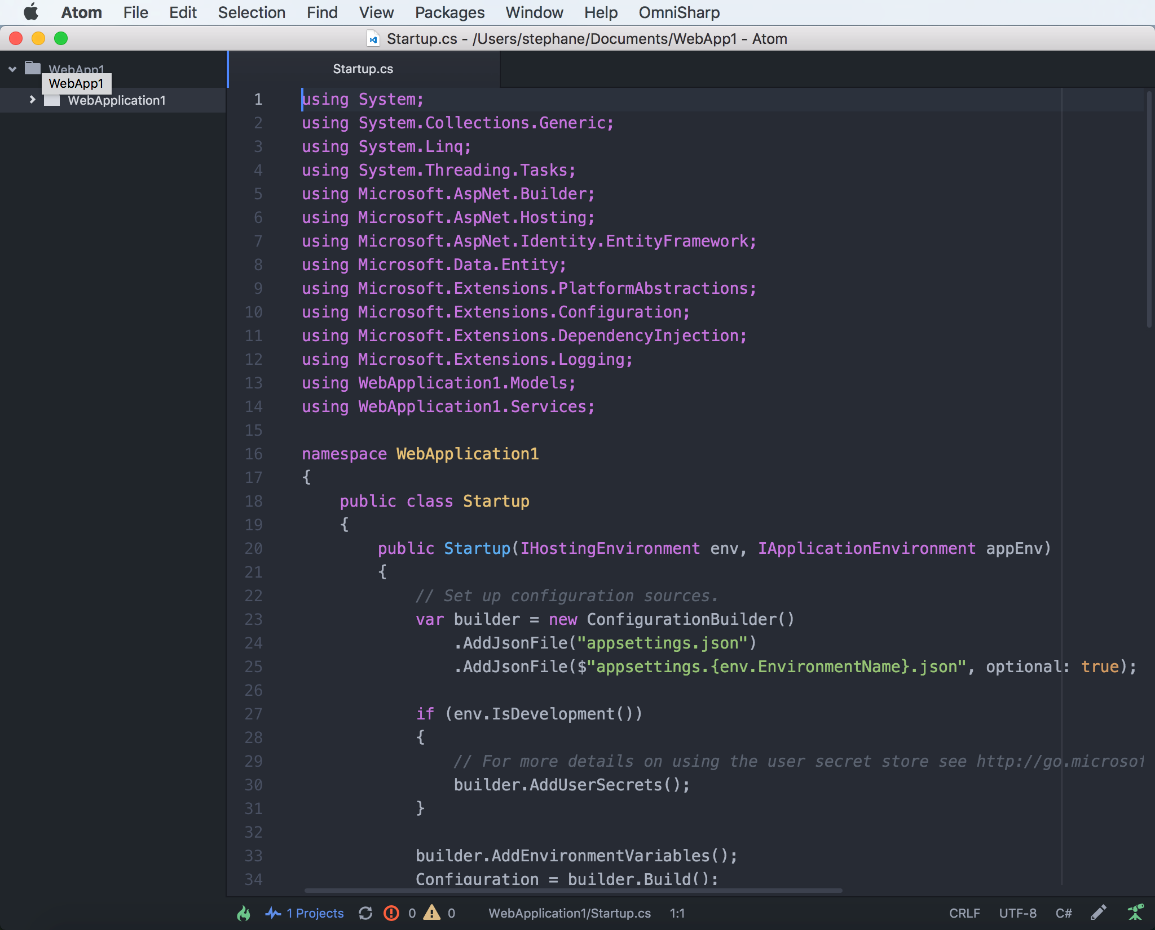
At the bottom of the picture, we can see the OmniSharp features on Atom, with the little green OmniSharp icon on the bottom-left, and two panels: the Errors and Warnings pane and the Omnisharp output pane. The little green icon on the bottom of the page is the OmniSharp icon:
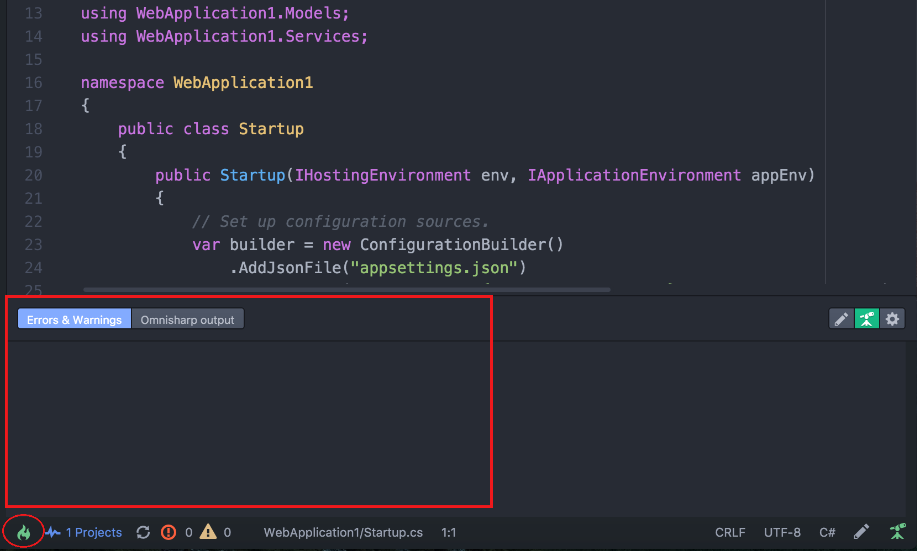
- Let's type some code; we will see intellisense in action:
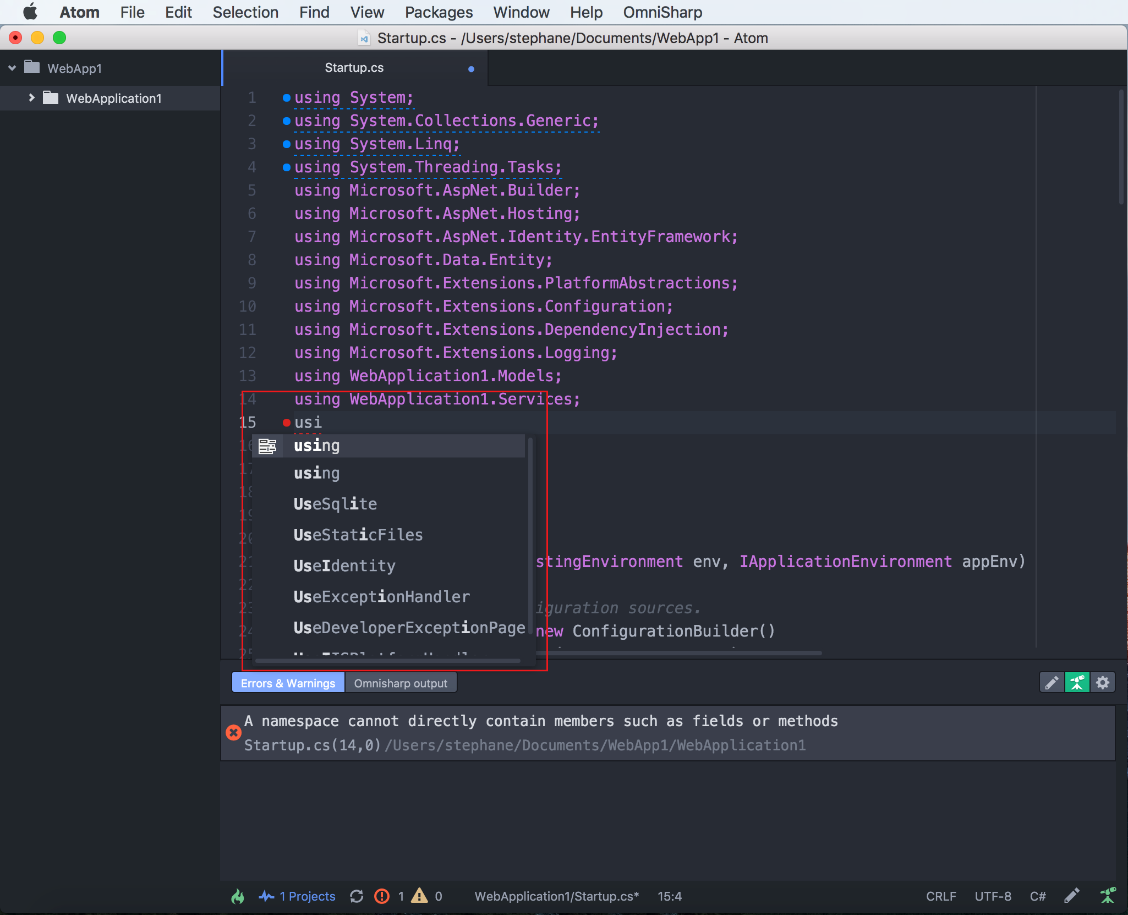
- We can see what appears on the output window while typing:
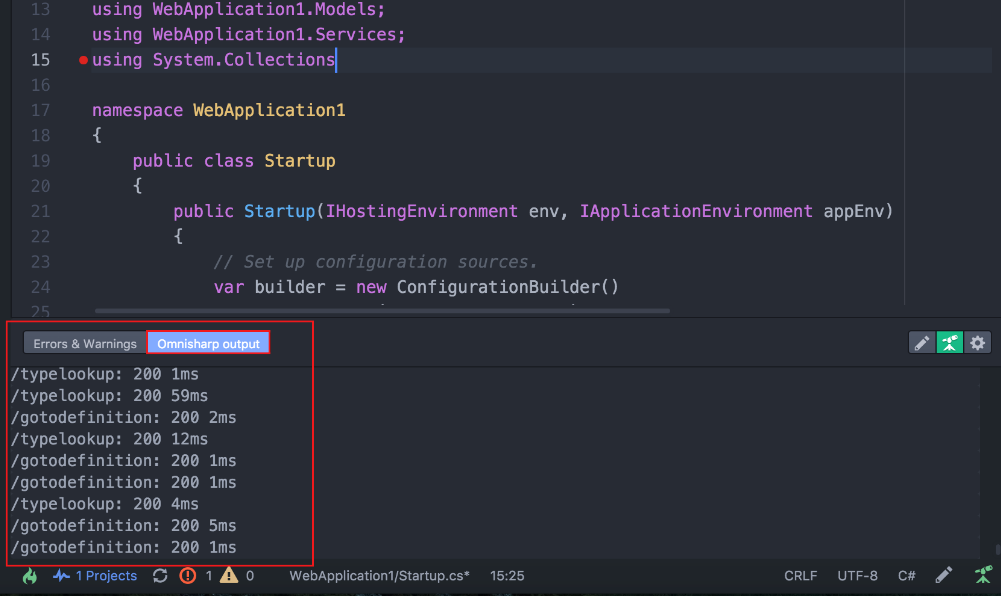
- We can also see the errors...