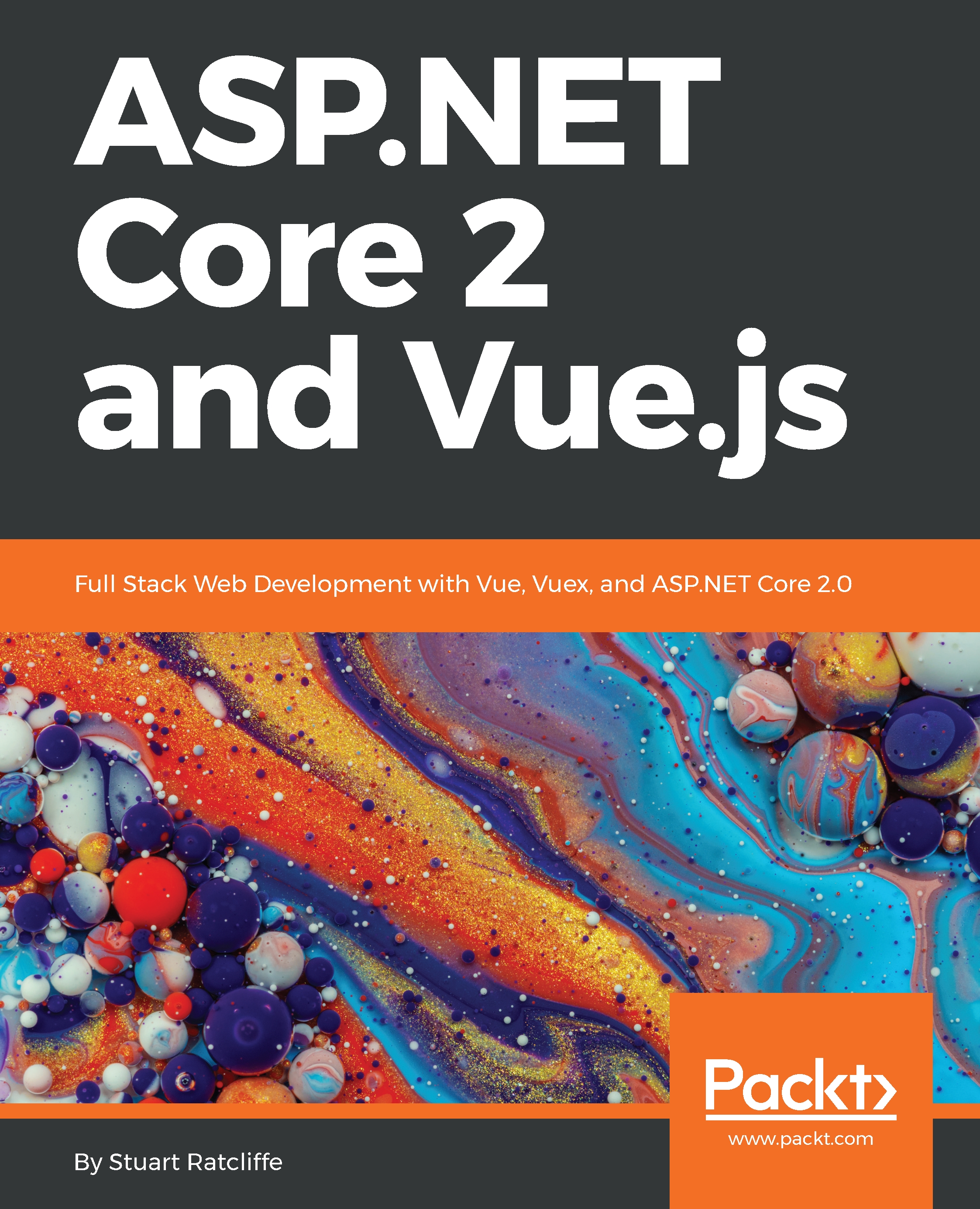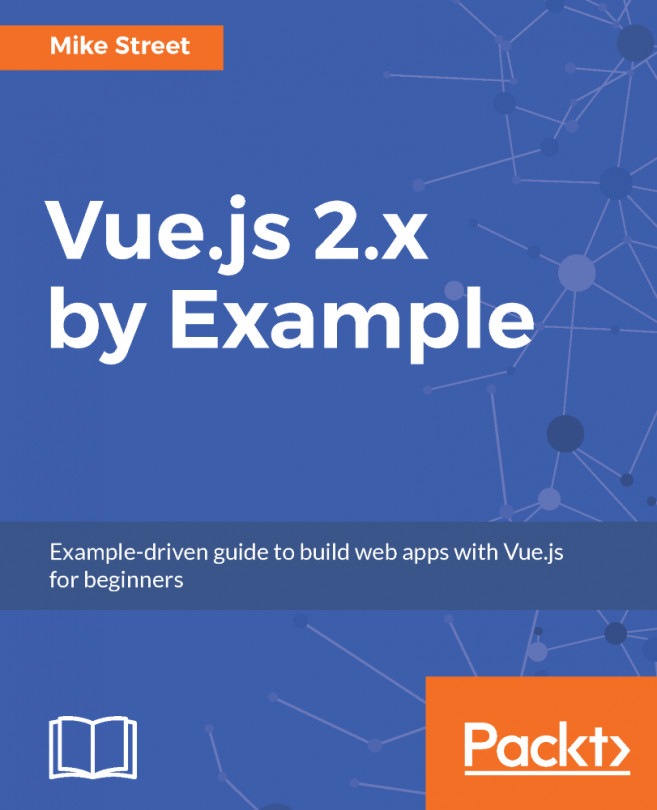Productivity tools
VS Code already provides a number of built-in functions for navigating our code and performing basic refactoring. However, the one thing it can't do out of the box, which we'll need, is understand Vue's single-file components. These are files with a .vue extension, and as we've already seen, it contains HTML, JavaScript, and CSS all in a single file. This makes it difficult for text editors to know what type of file to treat them as, so we'll install a VS Code extension to help out.
Installing VS Code extensions
There are a number of VS Code extensions that we could choose, but Vetur is by far the most advanced. It provides some very useful features for building Vue applications, such as syntax highlighting, error checking, IntelliSense, and code snippets. Vetur is also one of the major positives of using VS Code over Visual Studio for Vue application development.
To install it, we need to open VS Code, navigate to the extensions panel from the menu on the left, then search...