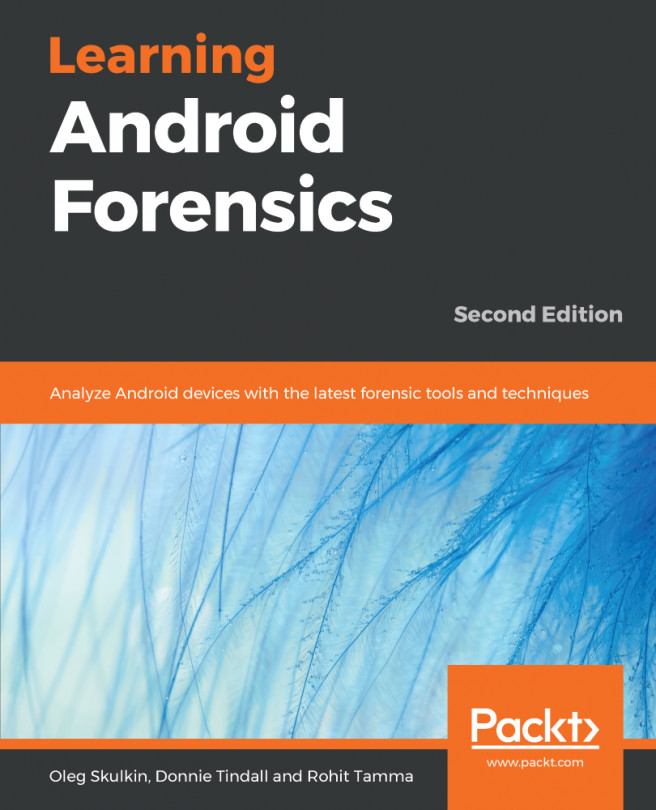Configuring and testing the PXE boot
We can create a virtual machine instance to test the environment. We will demonstrate this in the Ubuntu 14.04 environment. The same setup can be duplicated to the Windows or OS X environment as well.
Setting up the virtual machine
Let's create a virtual machine called pxeAndroid in VirtualBox first. After starting the VirtualBox, we can click the New button to create a new virtual machine, as shown in the following screenshot:
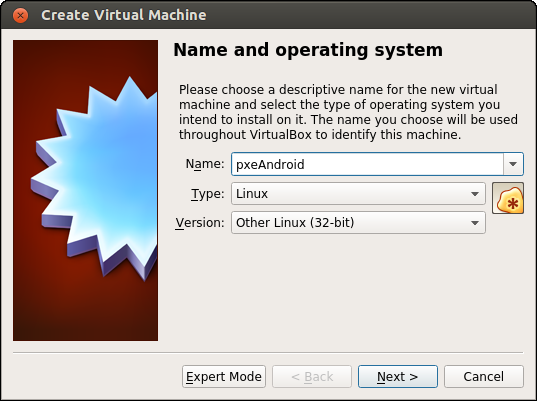
We call it pxeAndroid and choose Linux as the type of virtual machine. We can just follow the wizard to create this virtual machine with a suitable configuration. After the virtual machine is created, we need to make a few changes to the settings.
The first thing that needs to be changed is the network configuration. We need to set the network adapter as a NAT network. We can click the name of the virtual machine, pxeAndroid, first and then click on the Settings button to change the settings. Select the Network option on the left-hand...