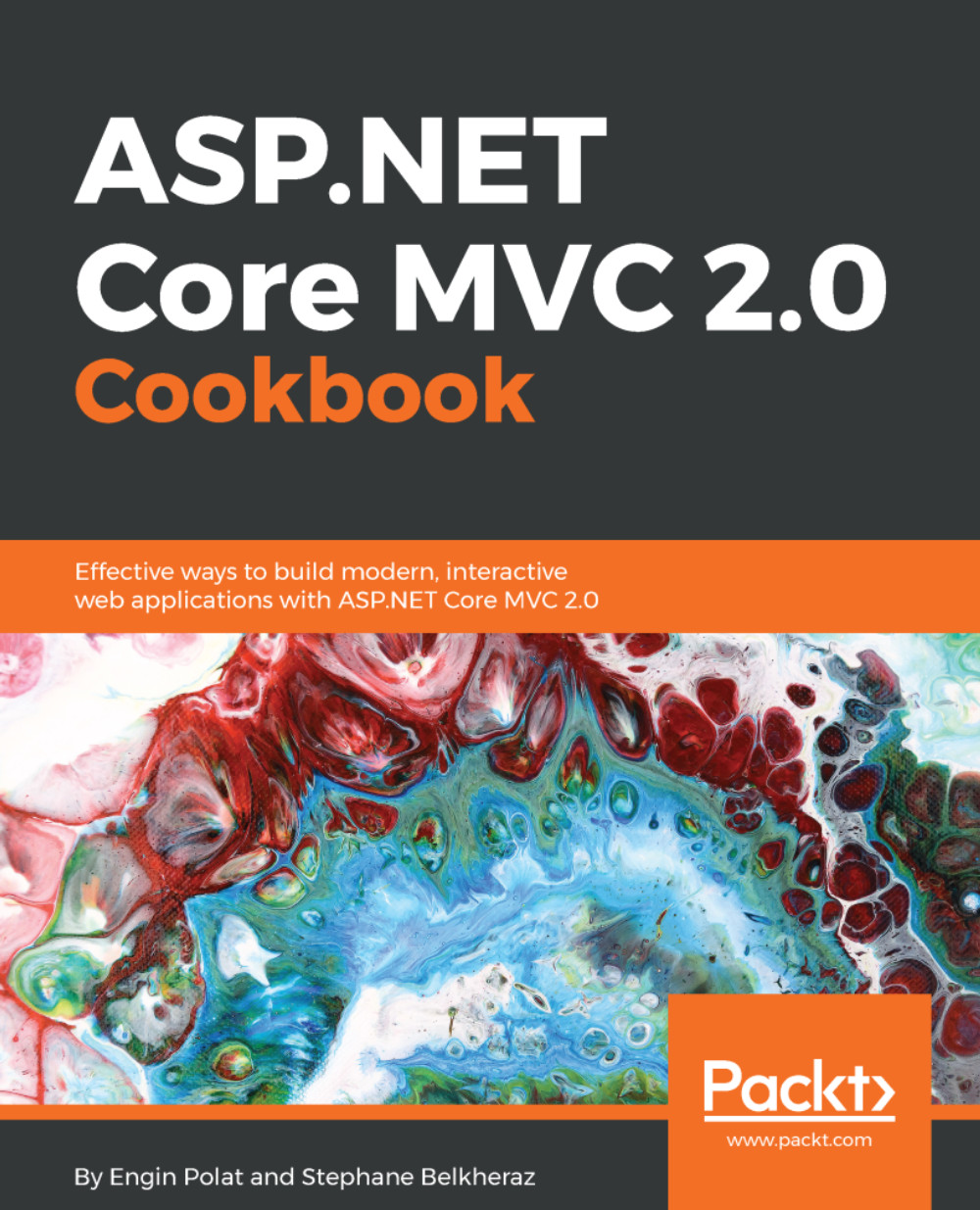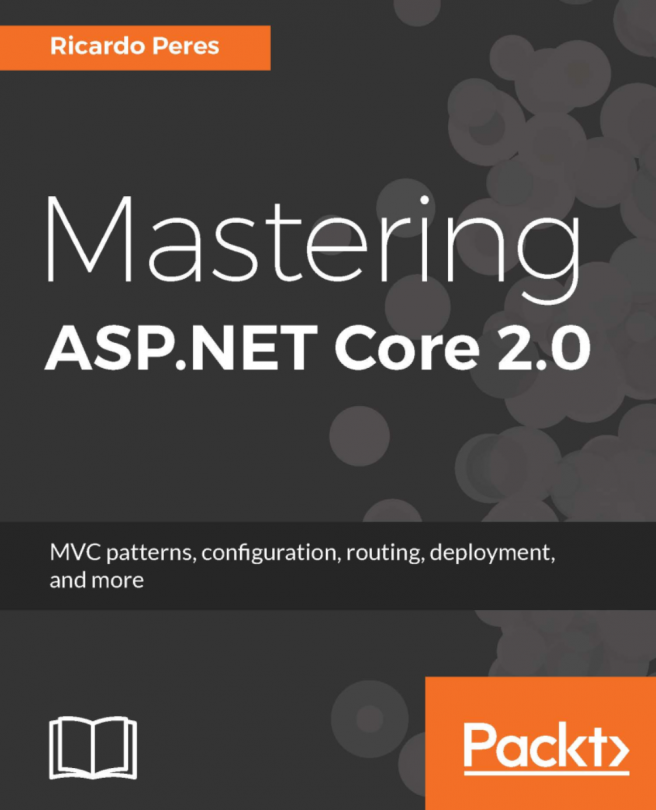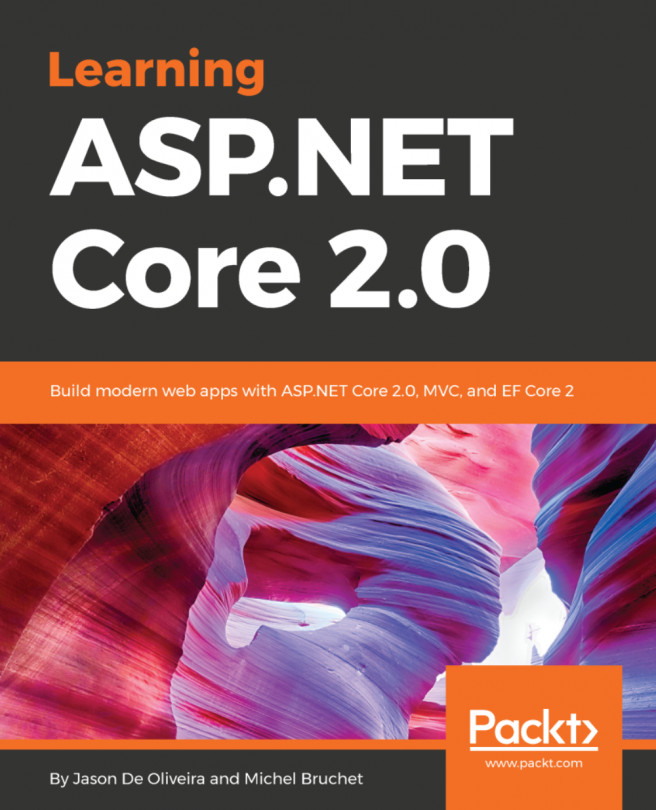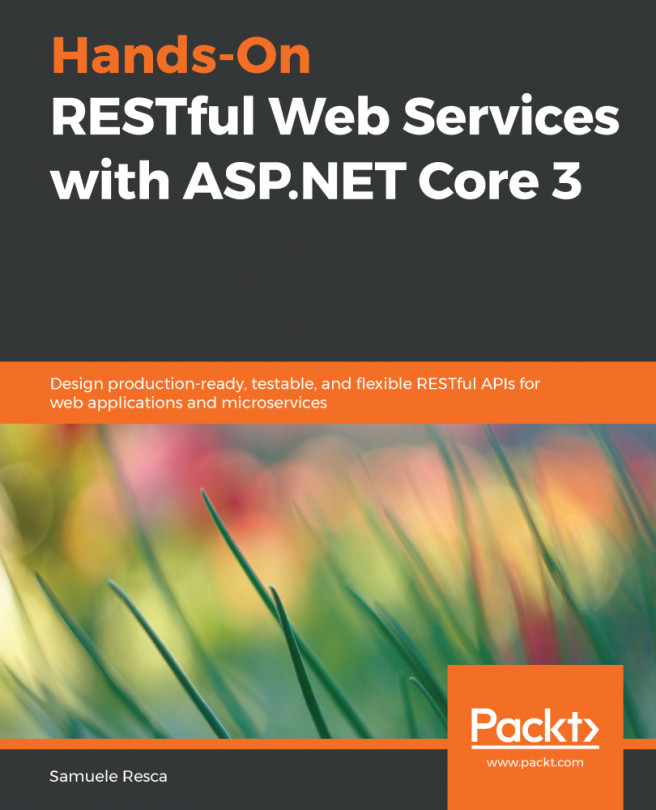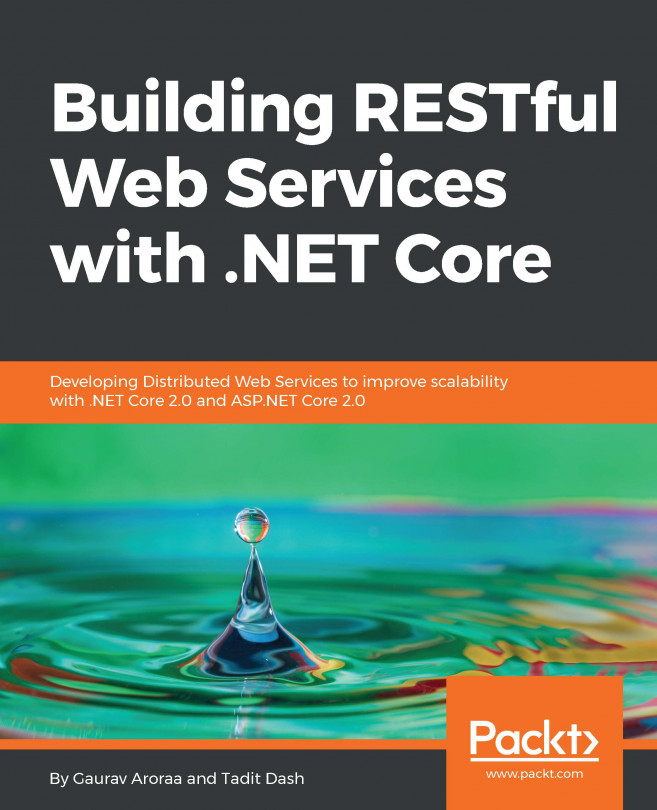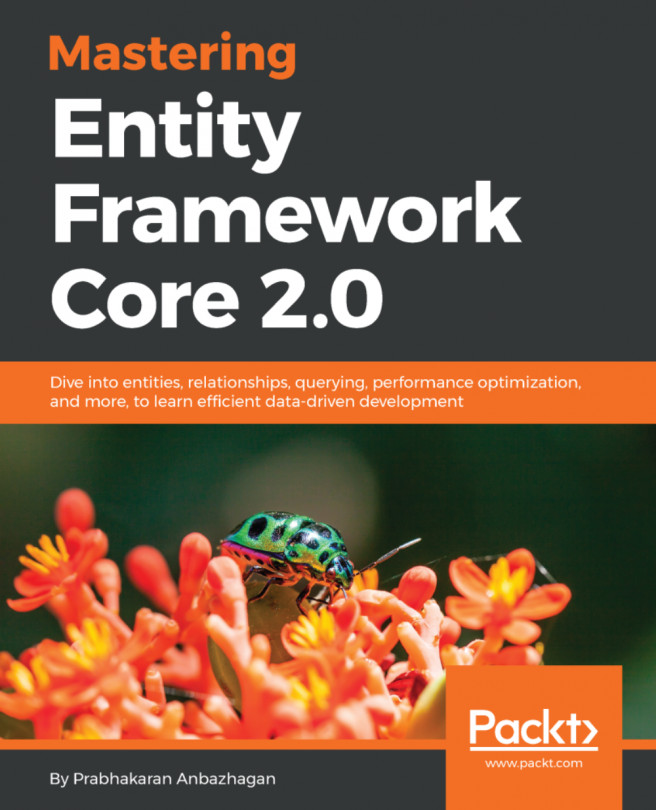Accessing data with Azure storage Blobs
In this recipe, we will display a picture stored in a Blob thanks to the storage account previously created in the last recipe.
Getting ready
We will use VS 2017 and a storage account with our Azure subscription.
How to do it...
- First, let's connect to our Azure portal:

- Next, we select the Azure storage created in the last recipe, and we select the
Blob service:

- Next, we click on the plus container button, and the new container panel appears. We add a name to the container and an access type (Blob or Container):

- Now let's open Visual Studio, create an empty ASP.NET Core application with .NET Framework, and add the following directories:
Controllers,Images,Models,Repository, andViews.
We also add the Home directory into the Views directory and a picture to upload and download from the Blob storage just created:

- Next, we add the two NuGet packages manually in the
project.jsonfile,Microsoft.Azure.ConfigurationManagerandWindowsAzure.Storage, to use the...