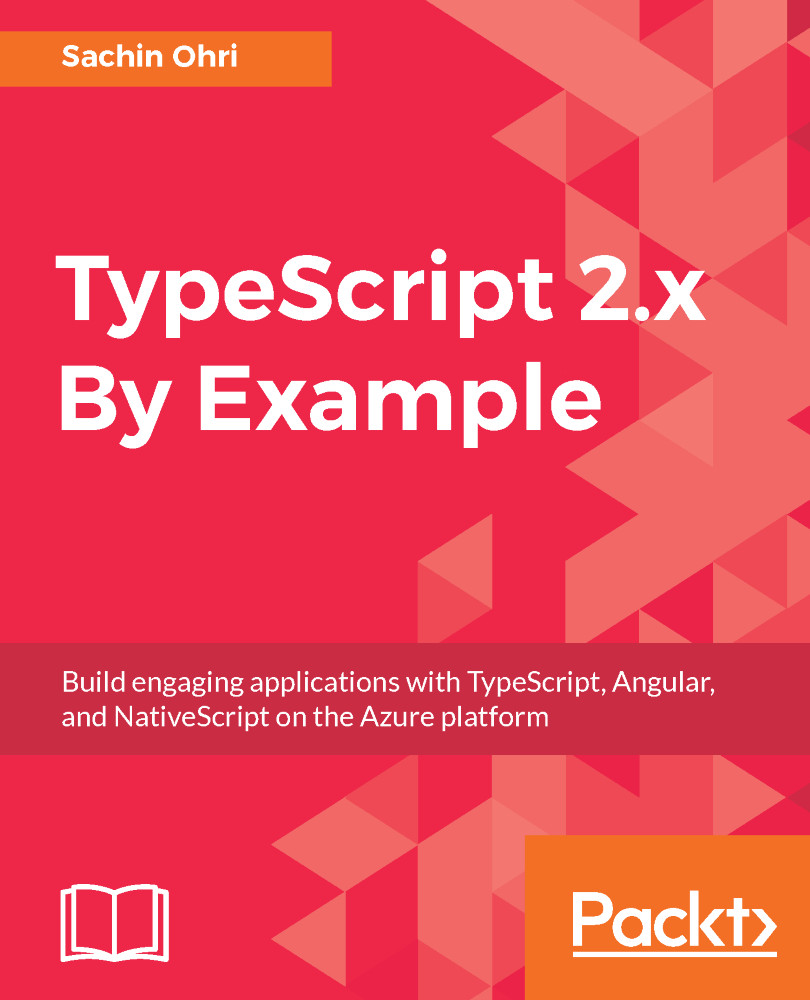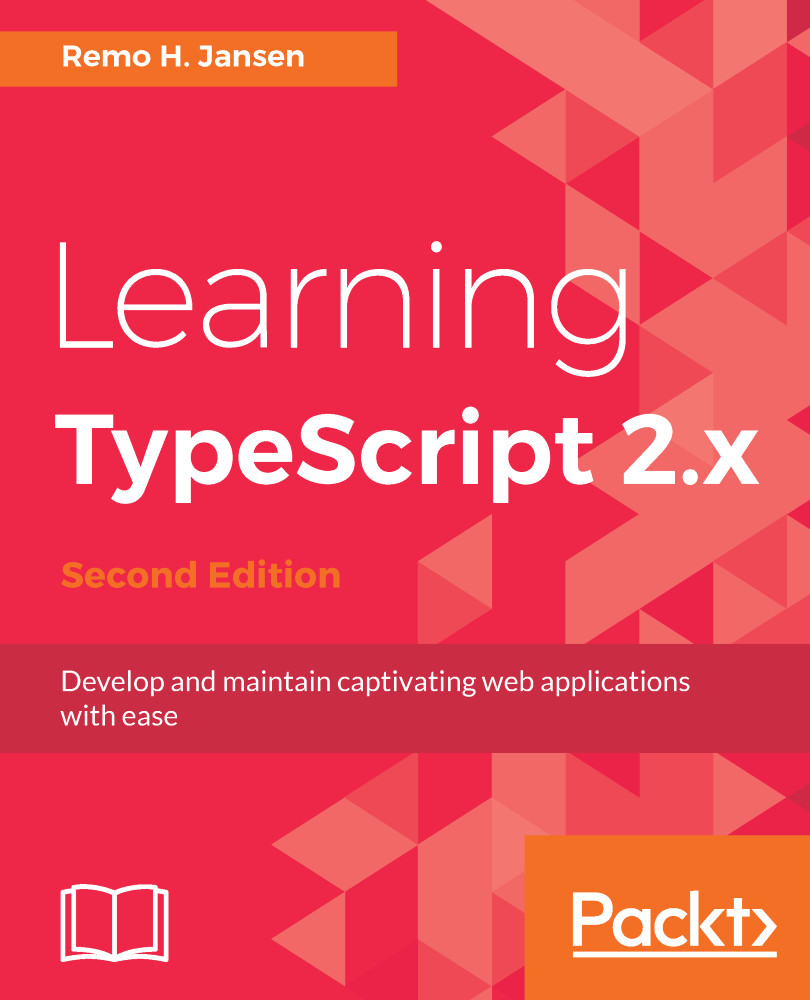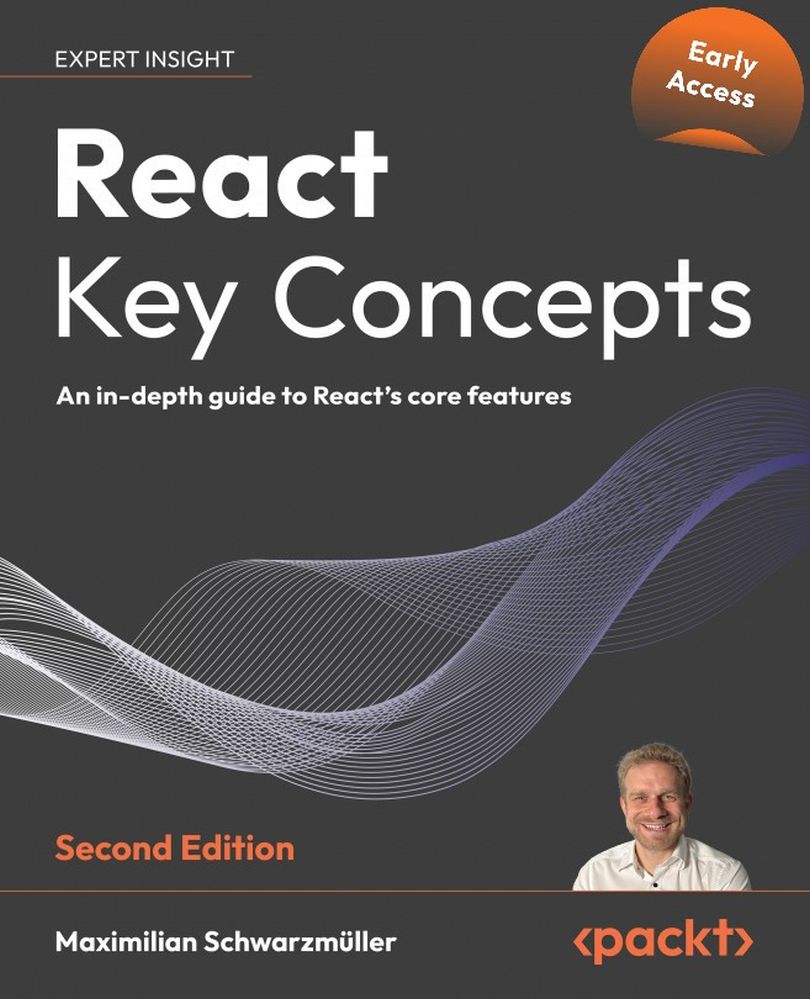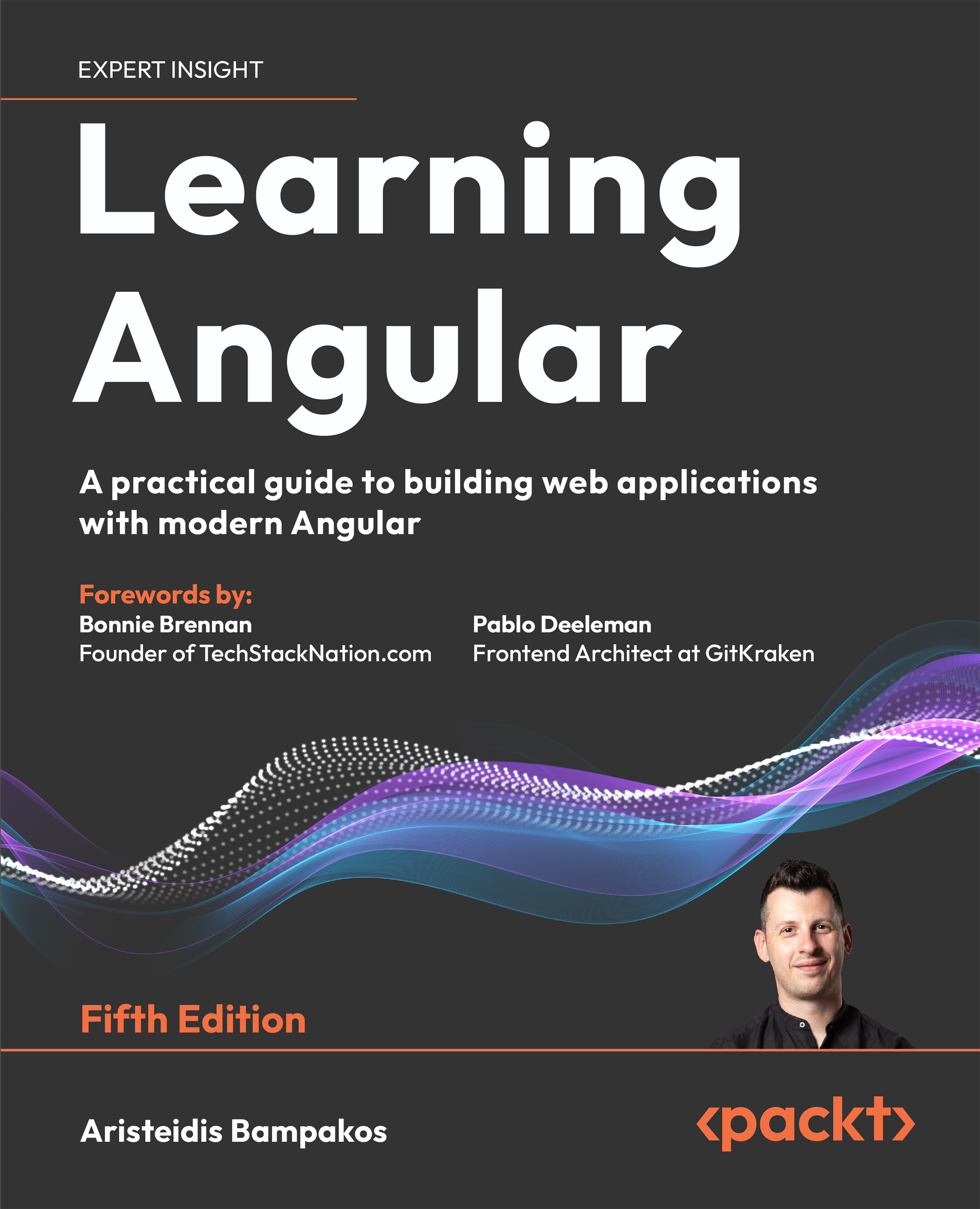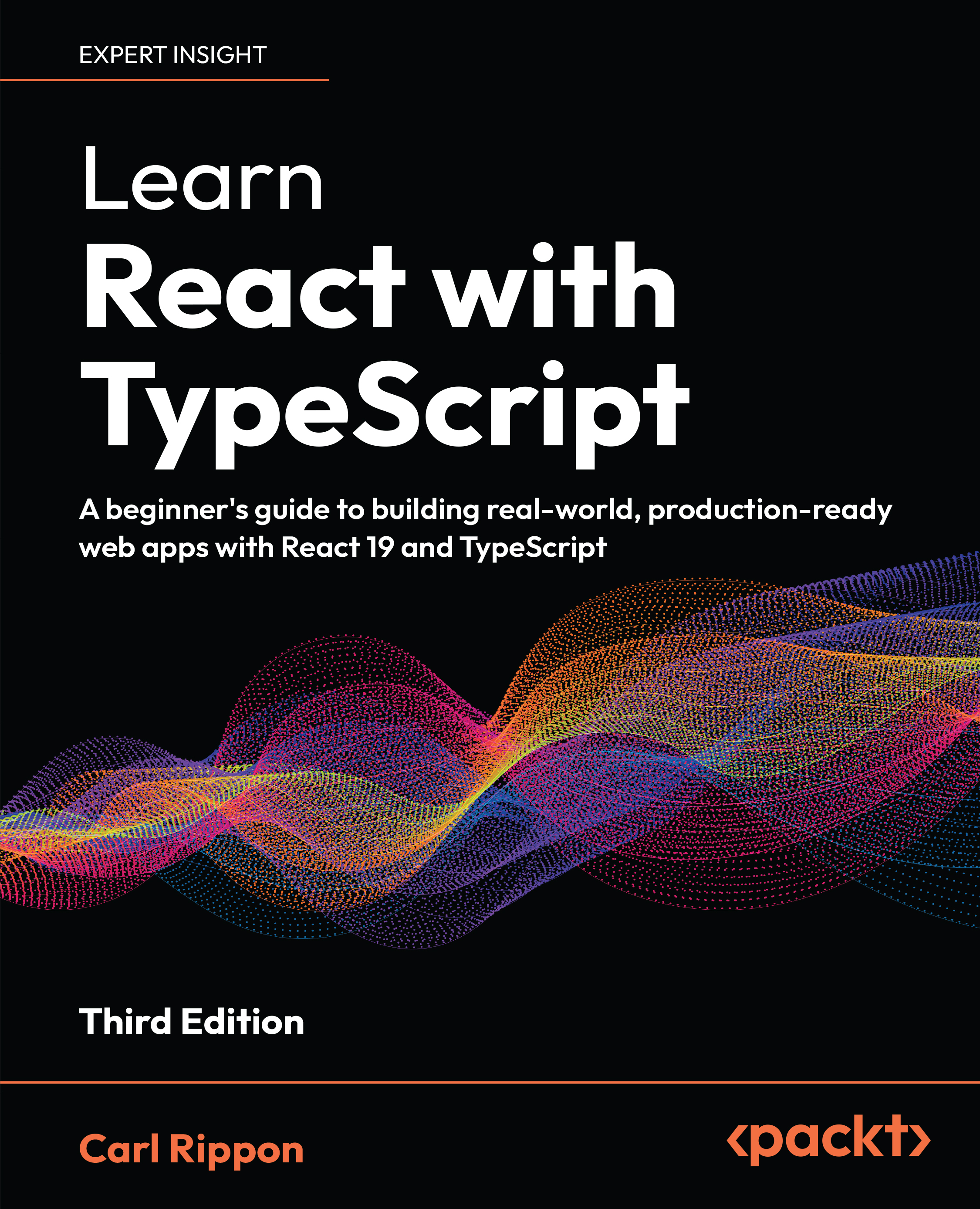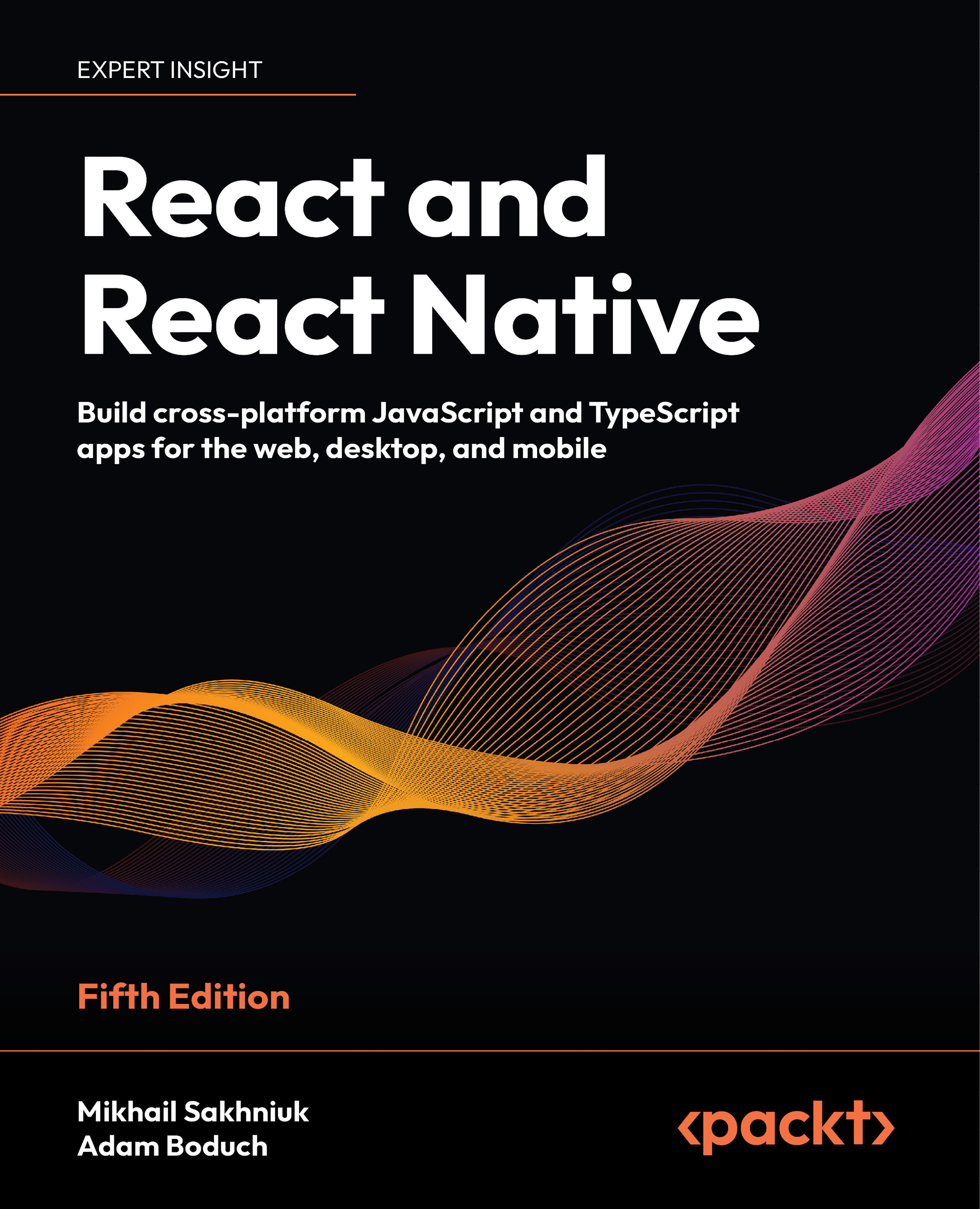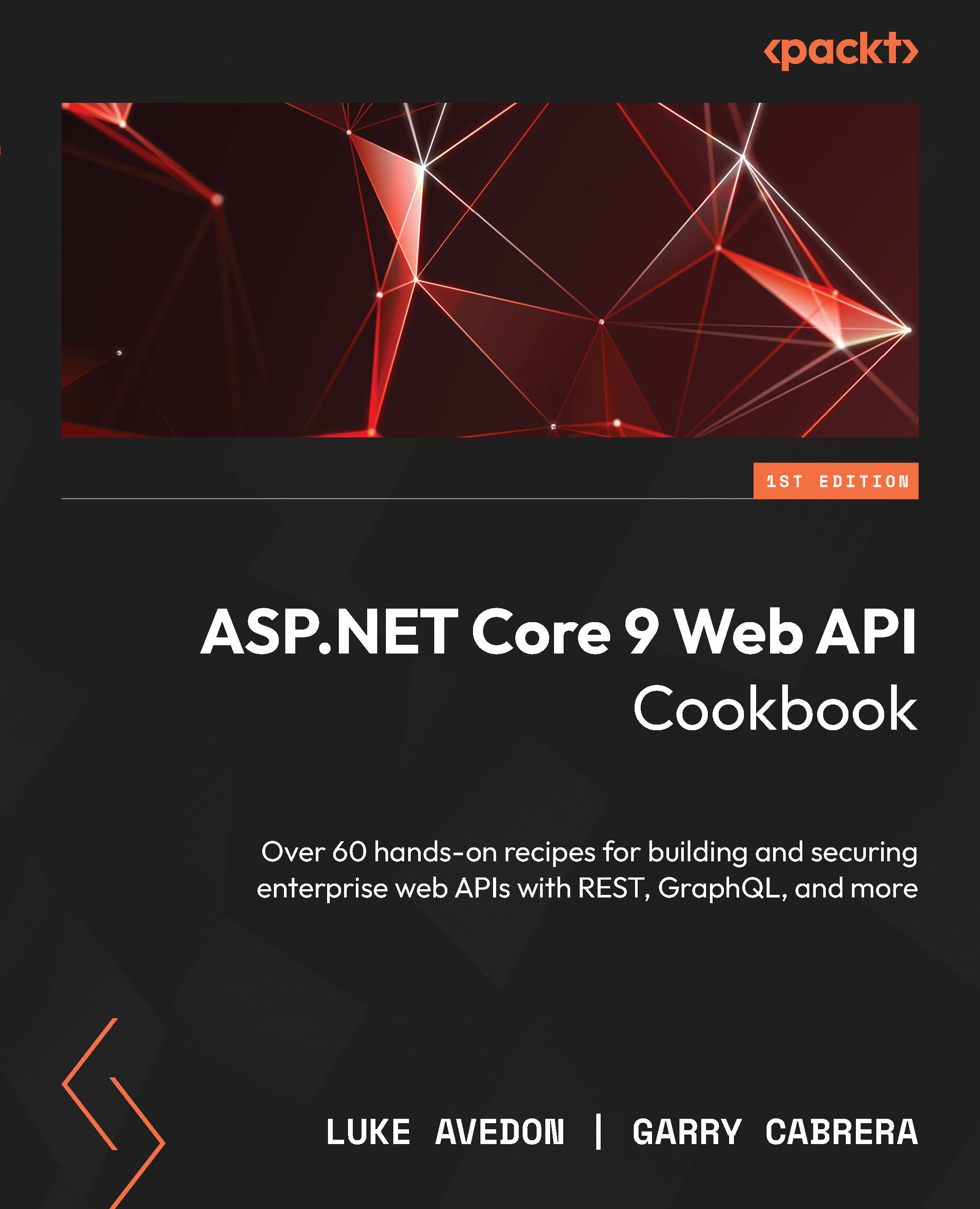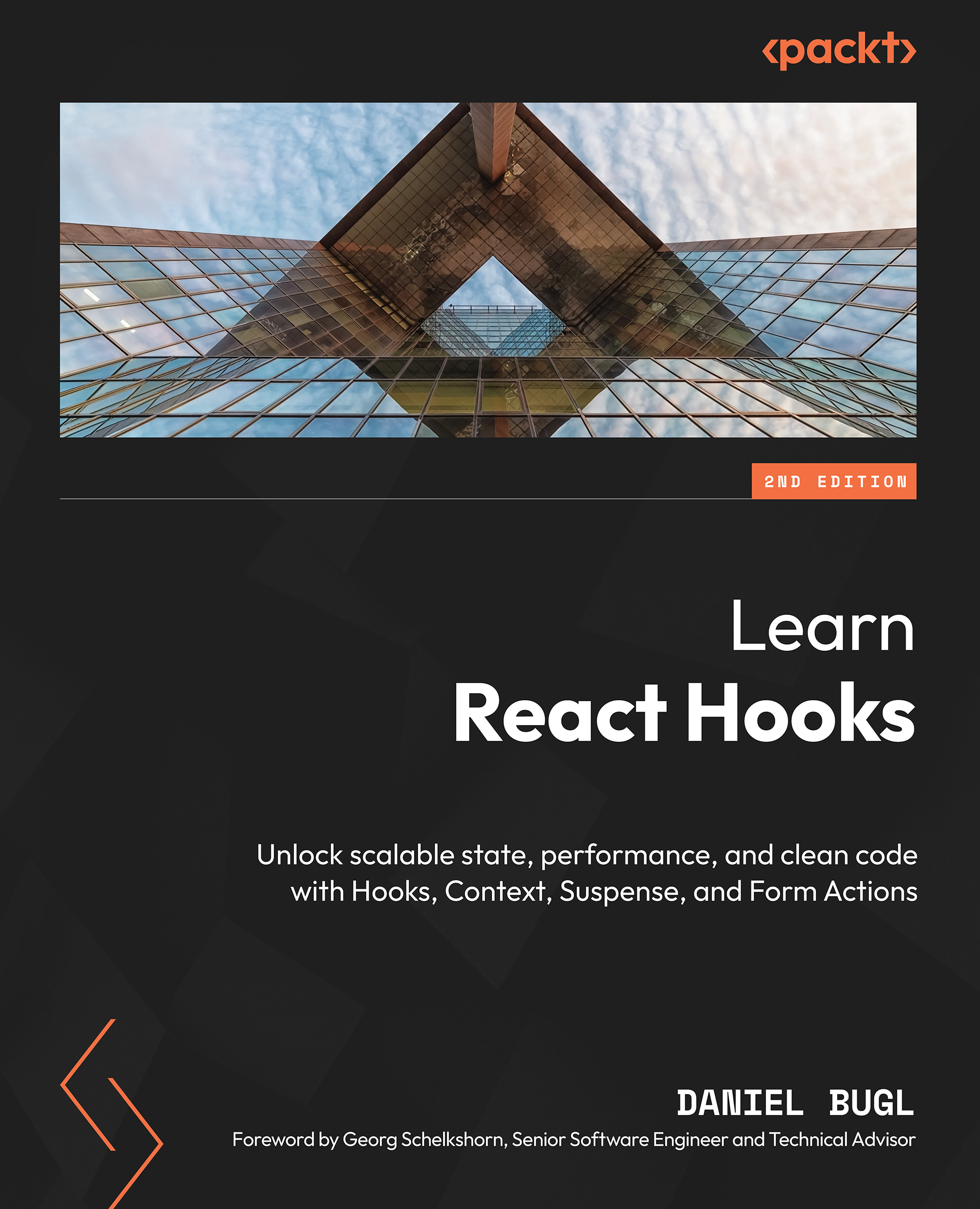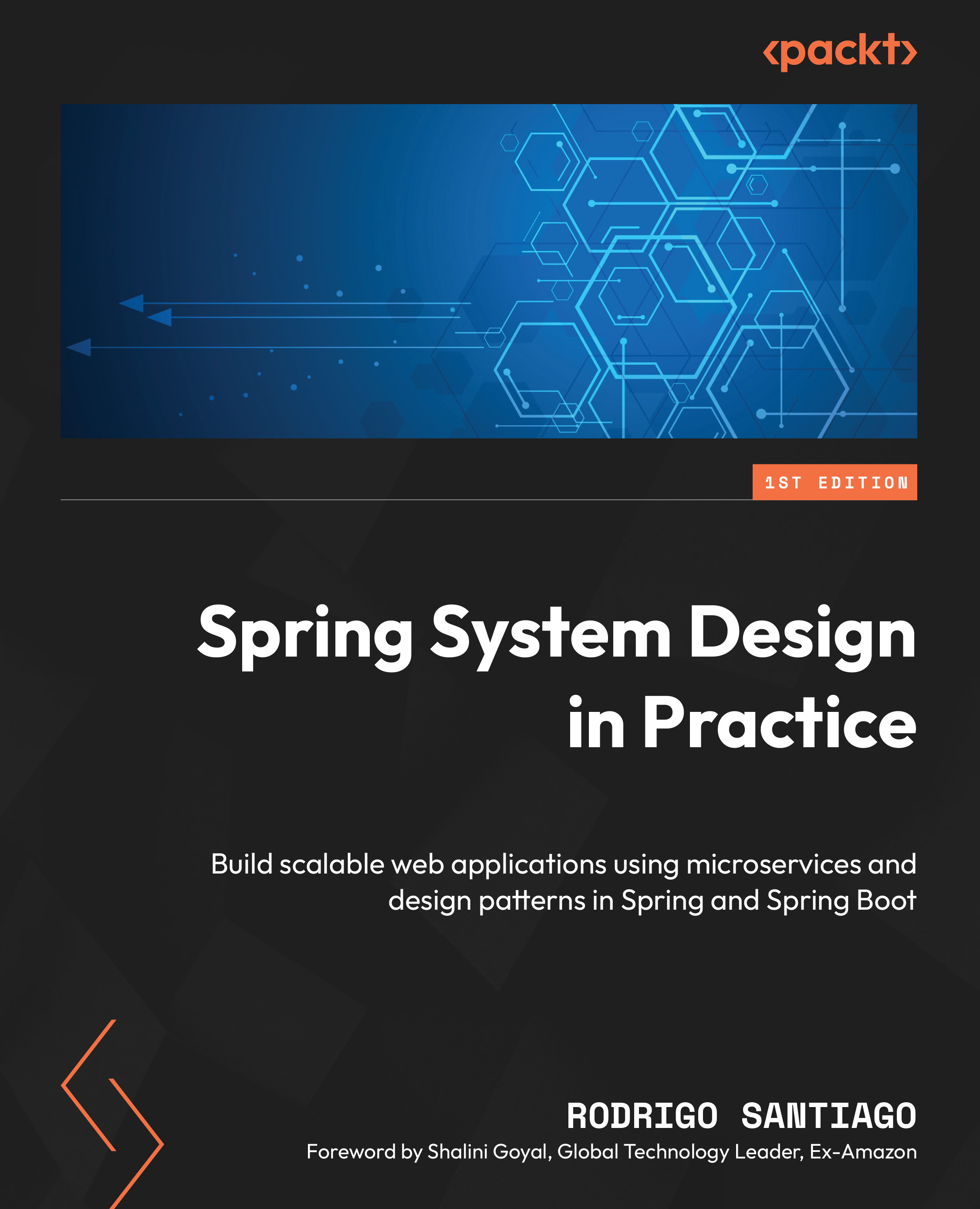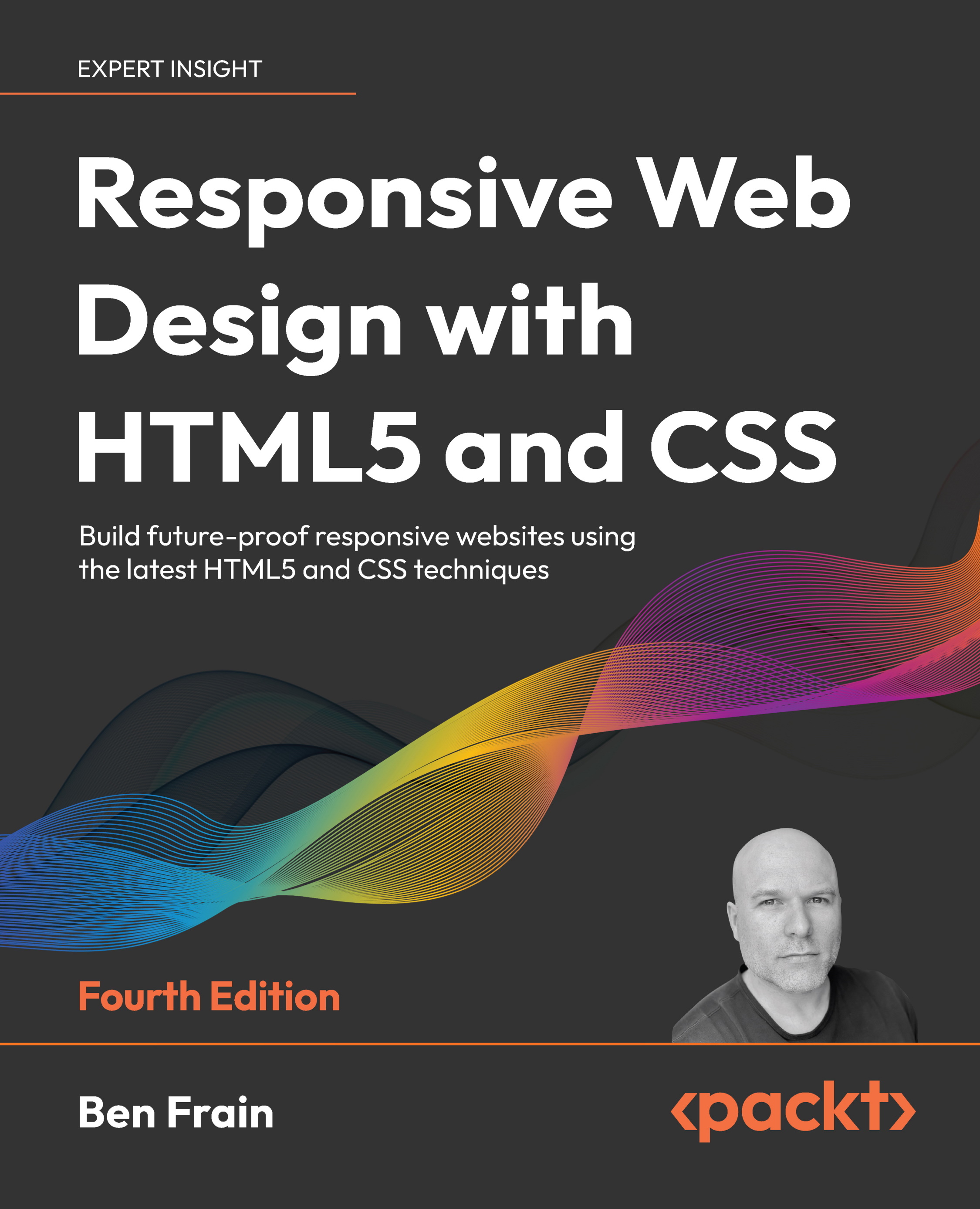The application is very simple, as our focus is on looking at how TypeScript helps build better web applications. With this application, we intend to show you how to create an application with TypeScript, showcase the basic features of TypeScript, show you how to debug TypeScript code in the browser, and give you an overview of the JavaScript code that's generated by TypeScript.
The application has no dependencies on any JavaScript library and is purely written in TypeScript. In this application, we have written all our code in a single file (todo.ts) just to keep it concise, although in real-world applications, we would want to create separate files to reduce code complexity and have separation of concerns.
The todo.ts file contains a couple of classes—todo and todolist—and has an interface ITodo.
We have a Todo class, which has three properties: name, description, and completed. The Todo class implements an interface ITodo:
interface ITodo{
name:string;
description: string;
completed: boolean;
}Implementing an interface helps maintain code consistency; in large applications, if any class implements an interface, that would act as a contract between the class which implements the interface and the class/module which creates an object of this class. An interface provides code abstraction and helps us create more manageable code. As we discussed earlier, an interface is just a TypeScript concept and, upon compilation, no JavaScript code is generated.
TypeScript provides a couple of ways to declare and assign values to member variables of a class:
- We can create three variables and then assign values to them inside the constructor function as follows:
class Todo implements ITodo{
public name:string;
public description: string;
public completed: boolean;
constructor(name:string, description:string, completed:boolean){
this.name = name;
this.description = description;
this.completed = completed;
}
}Here we have three public variables in a class which is initialized inside the constructor.
- Another way, which is more concise, is seen in the following code snippet. Here, in the constructor itself, we declare the variables and TypeScript makes sure that they get initialized as well when the object of the class is created:
class Todo implements ITodo{
constructor(public name: string,
public description: string,
public completed: boolean){}
}We have another class, TodoList, which contains all the logic for our application. We have a static property of the type Todo Array which will persist all the Todo elements. It has two functions, createTodoItem and allTodoItems, which are responsible for creating a new todo task and returning all the todo tasks respectively:
class TodoList{
public static allTodos: Todo[]= new Array;
createTodoItem(name:string,description:string):number {
let newItem = new Todo(name,description, false);
let totalCount: number = TodoList.allTodos.push(newItem);
return totalCount;
}
allTodoItems():Todo[]{
return TodoList.allTodos;
}
}We will go deeper into classes of TypeScript in later chapters; here, we will just look at the basic syntax and how functions are defined inside the class.
Declaring a function is straightforward, with the function name, set of parameters, and then, inside curly braces, the implementation. After the set of parameters is declared, we can also annotate the function with the data type of the return value from the function. By default, all properties and functions inside the class are public.
Before we look at the remaining functions in our class, let's look at the JavaScript generated so far for our code. If you are following along then, to generate the JavaScript file, use Ctrl + Shift + B on Windows and Cmd + Shift + B on macOS. This command will build the code and generate a corresponding JavaScript file. If we have the sourcemap flag turned on in our taskconfig.json then the build will generate another file with the name filename.js.map, which in our case is todo.js.map.
As we discussed earlier, for an interface, no code is generated, hence we just see the code for our two classes in the JavaScript file:
var Todo = (function () {
function Todo(name, description, completed) {
this.name = name;
this.description = description;
this.completed = completed;
}
return Todo;
}());
var TodoList = (function () {
function TodoList() {
}
TodoList.prototype.createTodoItem = function (
name, description) {
var newItem = new Todo(name, description, false);
var totalCount = TodoList.allTodos.push(newItem);
return totalCount;
};
TodoList.prototype.allTodoItems = function () {
return TodoList.allTodos;
};
return TodoList;
}());
TodoList.allTodos = new Array;You will see that for both of our classes, the TypeScript compiler generated an immediately invoked function expression (IIFE) and assigned it to the variables Todo and TodoList respectively. An IIFE is a JavaScript function which is auto-executed when the JavaScript file is parsed. To identify the IIFE, look at the parentheses at the end of the function. The methods createTodoItem and allTodoItems are converted to prototype functions in JavaScript. The prototype is a JavaScript function which allows us to add behavior to our objects. In this case, the createTodoItem and allTodoItems functions introduce new behavior to the TodoList object. We had an allTodos static array in our TodoList class, which in JavaScript is just an array.
The next function in our file is a window.onload function which is called when the browser is loaded. The window.onload function is a standard JavaScript function and here is a good example of TypeScript being a superset of JavaScript. All JavaScript functions can be used directly in TypeScript. In the window.onload function, we just attach the event listener to the add button:
window.onload = function(){
let name= <HTMLInputElement>document.getElementById("todoName");
let description = <HTMLInputElement>document.getElementById(
"todoDescription");
document.getElementById("add").addEventListener(
'click',()=>toAlltask(name.value, description.value));
}TypeScript allows us to type cast one type of value to another using <> or the as keyword. We will discuss this in more detail in later chapters; here, we should just know that document.getElementById returns a type of HTMLElement and, because we know that this element is a input element, we type cast that into HTMLInputElement. The last function, todoAllTask, is called every time we click and add a function, which takes a name and description entered by the user as input, calls the createTodoItem function of the TodoList class and then fetches the updated list of all Todo items and assigns that to a div using an ordered list. These two functions, when looked at in a JavaScript file, will be almost the same as what we wrote in TypeScript.
Debugging TypeScript code
Browsers don't understand TypeScript; they can only execute JavaScript code. That's why in our index.html file, we have a reference to todo.js and not to todo.ts. Our application is very small in size and it would not be difficult to debug the JavaScript code in the browser, but real-world applications are often large-scale with many files, each with hundreds of lines of code, and it would not be easy to debug the JavaScript generated by the TypeScript compiler. TypeScript provides a workaround to help developers debug their TypeScript code directly in the browser by using a special file with a .map extension. These are called source map files and we need to enable a flag in our tsconfig.json to allow the compiler to generate this file. The source map allows a relationship to be created between a JavaScript file and its corresponding TypeScript file. Once we generate the source map file, we can see the TypeScript file in our browser's source tab along with the JavaScript file.
In our code, we have already set the source map flag to true and you will see that the map file is generated when the compiler creates the JavaScript file. In the browser, press F12 on Windows or Cmd + Opt + I on macOS to open the developer tools. Then navigate to sources and you should see index.html, site.css, and an app folder. Inside the app folder, you should have both todo.js and todo.tsfiles. The following screenshot shows a snapshot of the developer tools in Chrome. On the left side is the list of files that were downloaded to the browser:
We can open the todo.ts file and add breakpoints; when the code is executed by the browser, our breakpoints will be hit and we will be able to debug the code therein. This makes it very easy for developers to debug the code that they have written rather than the code generated by the compiler.
 United States
United States
 Great Britain
Great Britain
 India
India
 Germany
Germany
 France
France
 Canada
Canada
 Russia
Russia
 Spain
Spain
 Brazil
Brazil
 Australia
Australia
 South Africa
South Africa
 Thailand
Thailand
 Ukraine
Ukraine
 Switzerland
Switzerland
 Slovakia
Slovakia
 Luxembourg
Luxembourg
 Hungary
Hungary
 Romania
Romania
 Denmark
Denmark
 Ireland
Ireland
 Estonia
Estonia
 Belgium
Belgium
 Italy
Italy
 Finland
Finland
 Cyprus
Cyprus
 Lithuania
Lithuania
 Latvia
Latvia
 Malta
Malta
 Netherlands
Netherlands
 Portugal
Portugal
 Slovenia
Slovenia
 Sweden
Sweden
 Argentina
Argentina
 Colombia
Colombia
 Ecuador
Ecuador
 Indonesia
Indonesia
 Mexico
Mexico
 New Zealand
New Zealand
 Norway
Norway
 South Korea
South Korea
 Taiwan
Taiwan
 Turkey
Turkey
 Czechia
Czechia
 Austria
Austria
 Greece
Greece
 Isle of Man
Isle of Man
 Bulgaria
Bulgaria
 Japan
Japan
 Philippines
Philippines
 Poland
Poland
 Singapore
Singapore
 Egypt
Egypt
 Chile
Chile
 Malaysia
Malaysia