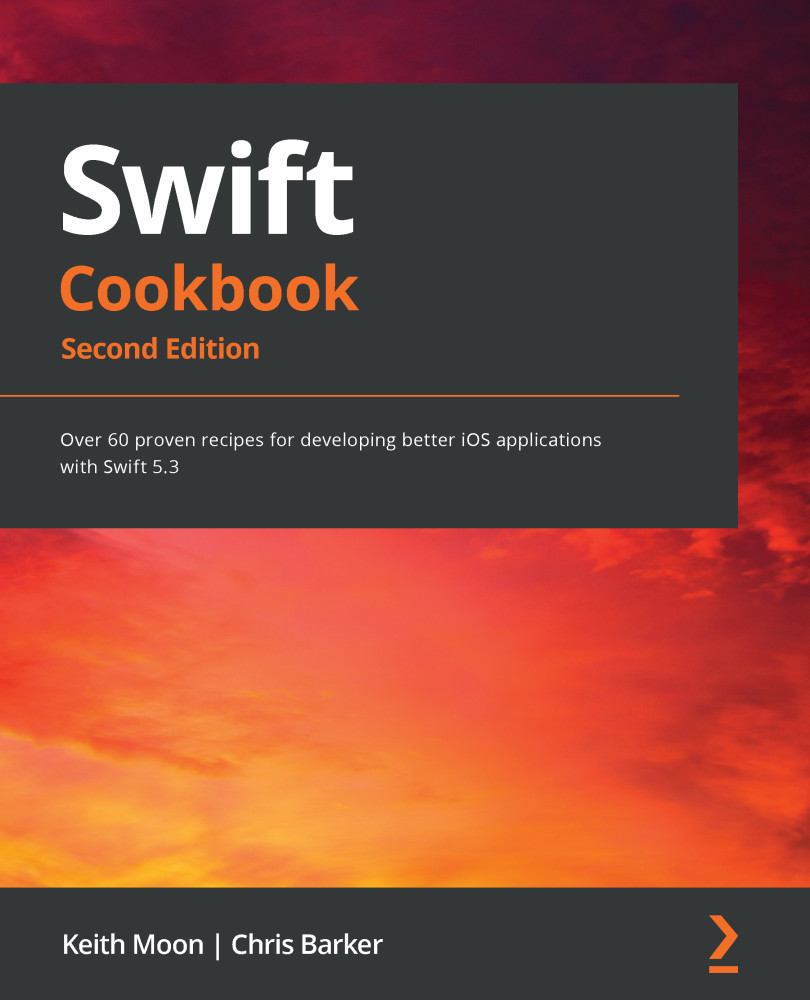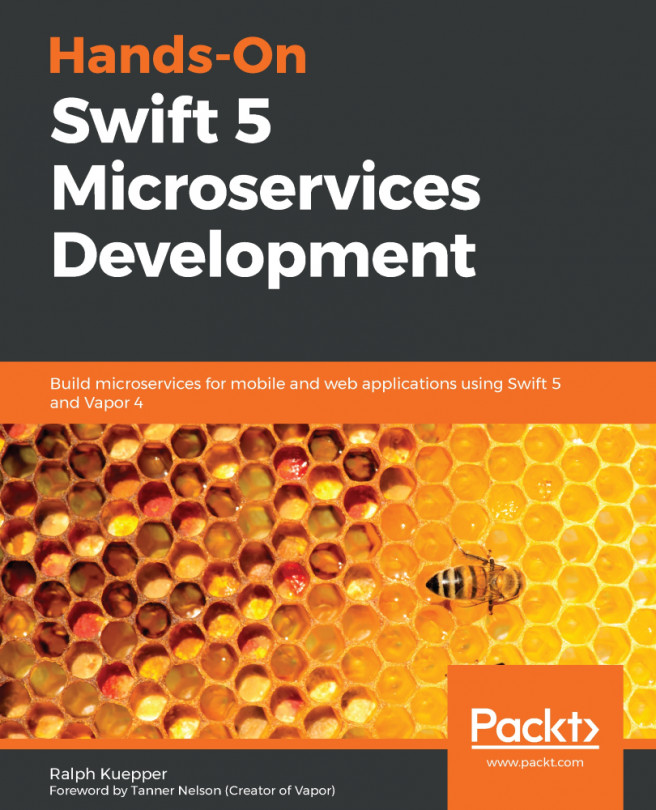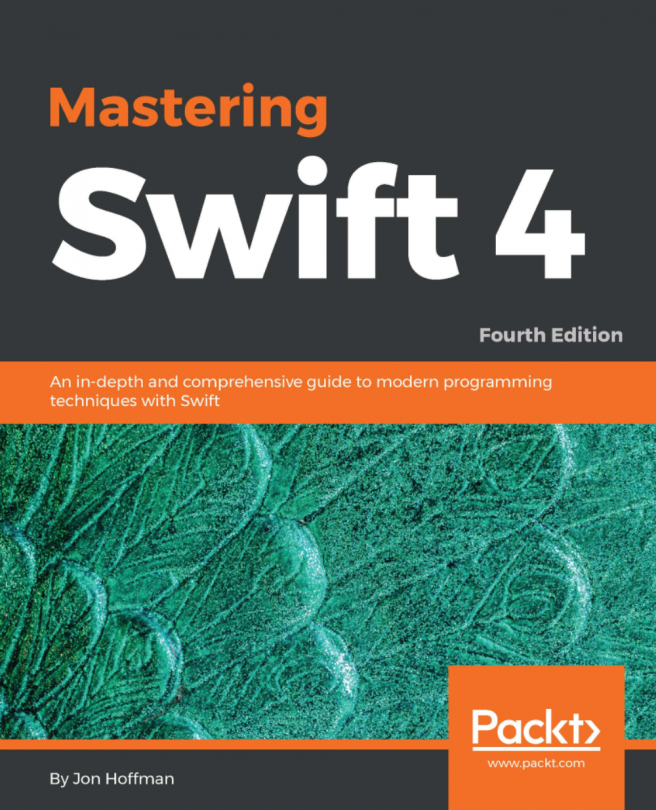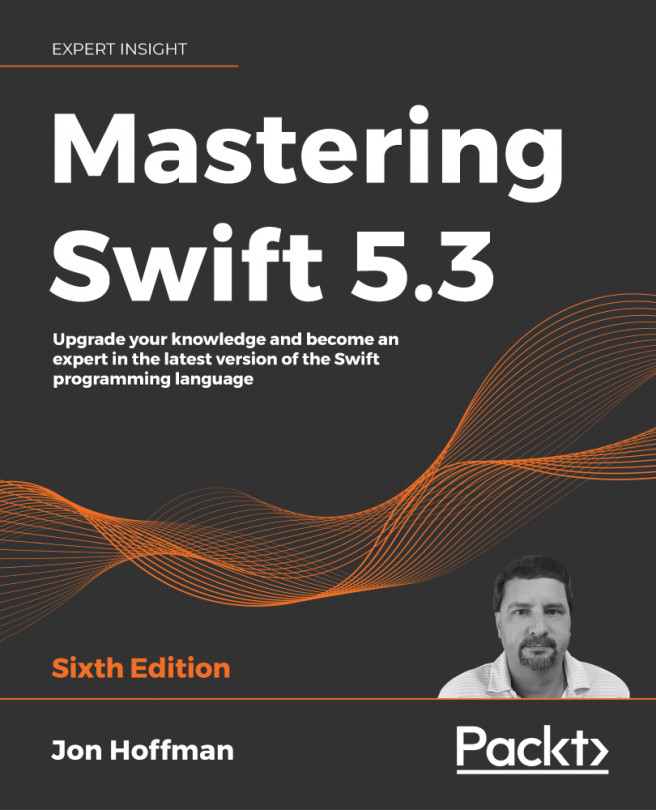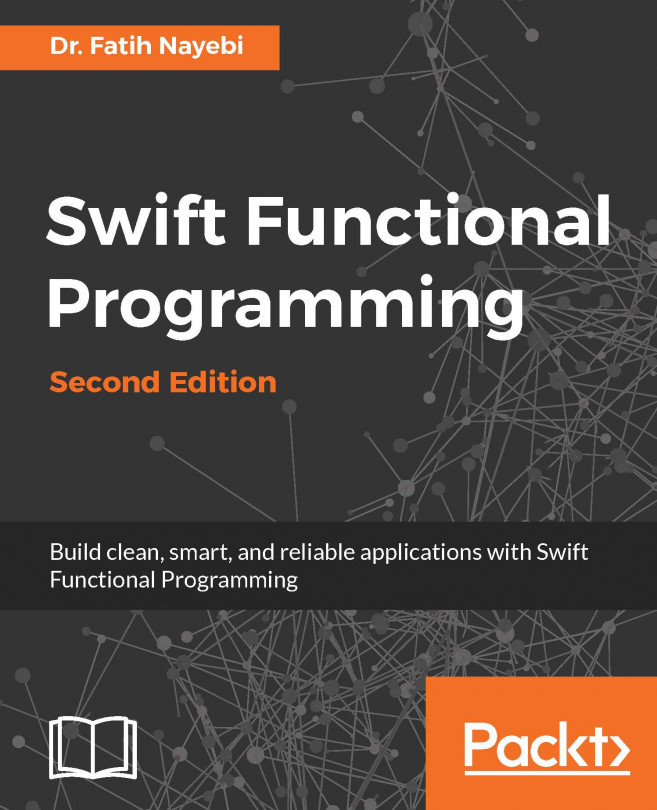With Xcode downloaded, let's create our first Swift playground:
- Launch Xcode from the icon in your Dock.
- Choose Get started with a playground from the welcome screen:

Figure 1.5 – Xcode, new project
- Select Blank from the iOS tab of the template and then press Next:

Figure 1.6 – Xcode, selecting the project type
- Choose a name and location for your playground and then press Create:

Figure 1.7 – Xcode, saving the project
Xcode playgrounds can be based on one of the three different Apple platforms: iOS, tvOS, and macOS. Playgrounds provide full access to the frameworks available to either iOS, tvOS, or macOS, depending on which you choose. An iOS playground will be assumed for the entirety of this book, chiefly because this is the platform of choice of the author. Where code does have UI components, the iOS platform will be used, unless stated otherwise.
You are now presented with a view that looks like...