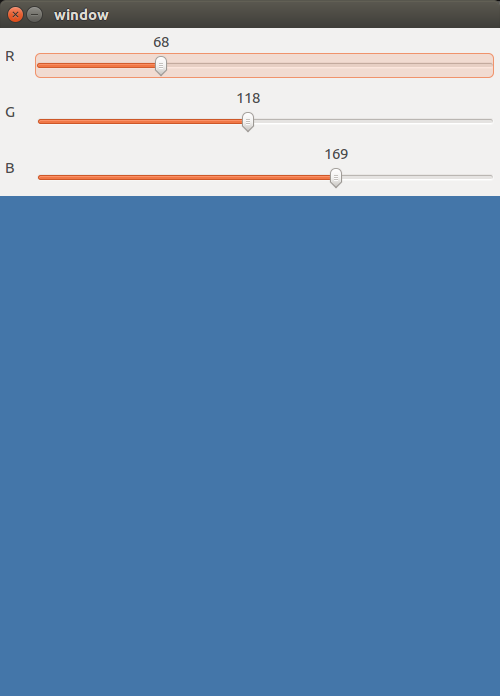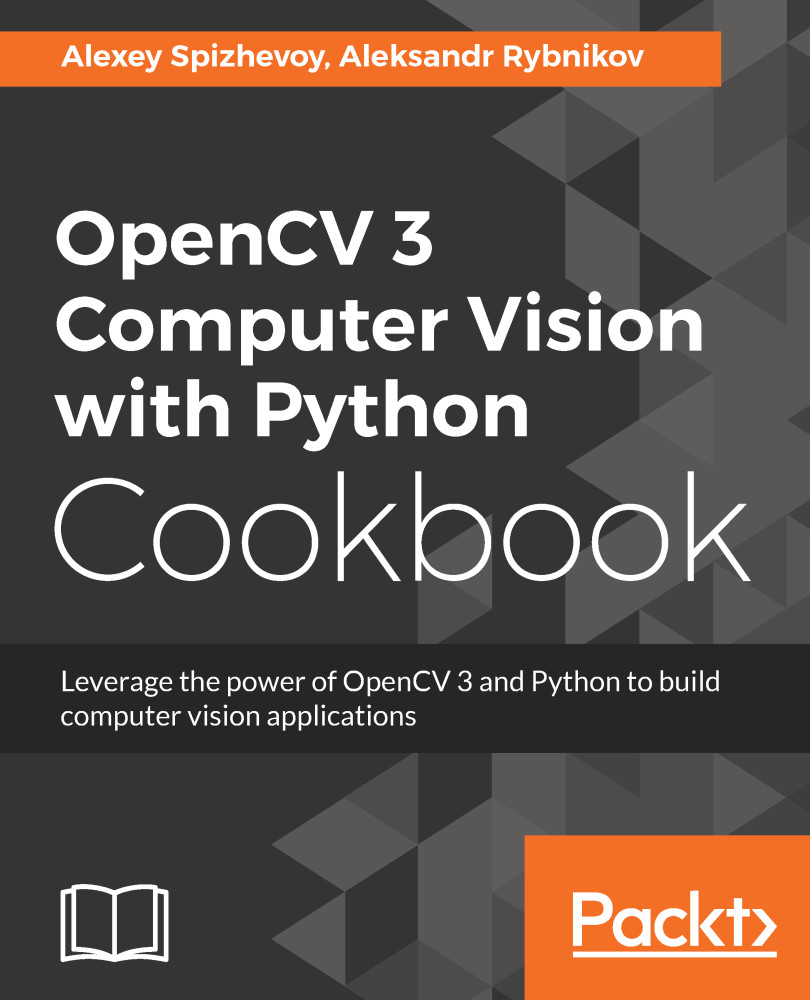Working with UI elements, such as buttons and trackbars, in an OpenCV window
In this recipe, we will learn how to add UI elements, such as buttons and trackbars, into OpenCV windows and work with them. Trackbars are useful UI elements that:
- Show the value of an integer variable, assuming the value is within a predefined range
- Allow us to change the value interactively through changing the trackbar position
Let's create a program that allows users to specify the fill color for an image by interactively changing each Red, Green, Blue (RGB) channel value.
Getting ready
You need to have OpenCV 3.x installed with Python API support.
How to do it...
To complete this recipe, the steps are as follows:
- First create an OpenCV window named
window:
import cv2, numpy as np
cv2.namedWindow('window')- Create a variable that will contain the fill color value for the image. The variable is a NumPy array with three values that will be interpreted as blue, green, and red color components (in that order) from the [0, 255] range:
fill_val = np.array([255, 255, 255], np.uint8)
- Add an auxiliary function to call from each
trackbar_callbackfunction. The function takes the color component index and new value as settings:
def trackbar_callback(idx, value):
fill_val[idx] = value- Add three trackbars into
windowand bind each trackbar callback to a specific color component using the Pythonlambdafunction:
cv2.createTrackbar('R', 'window', 255, 255, lambda v: trackbar_callback(2, v))
cv2.createTrackbar('G', 'window', 255, 255, lambda v: trackbar_callback(1, v))
cv2.createTrackbar('B', 'window', 255, 255, lambda v: trackbar_callback(0, v))- In a loop, show the image in a window with three trackbars and process keyboard input as well:
while True:
image = np.full((500, 500, 3), fill_val)
cv2.imshow('window', image)
key = cv2.waitKey(3)
if key == 27:
break
cv2.destroyAllWindows()How it works...
A window like the one following is expected to be shown, though it might vary slightly depending on the version of OpenCV and how it was built: