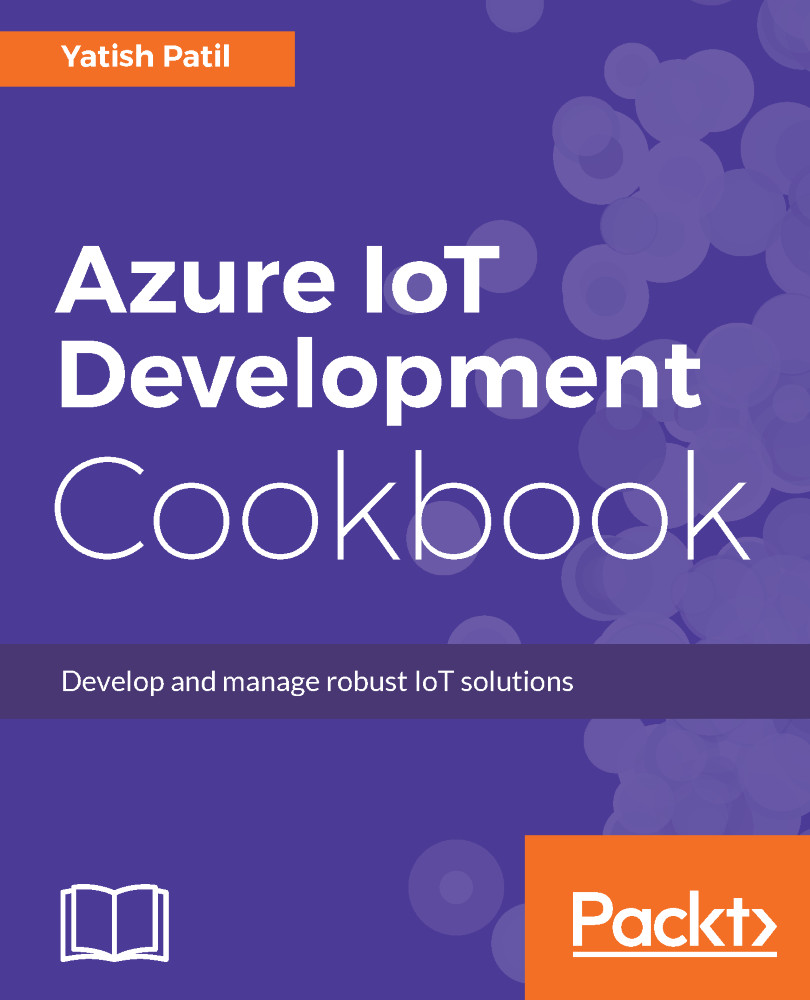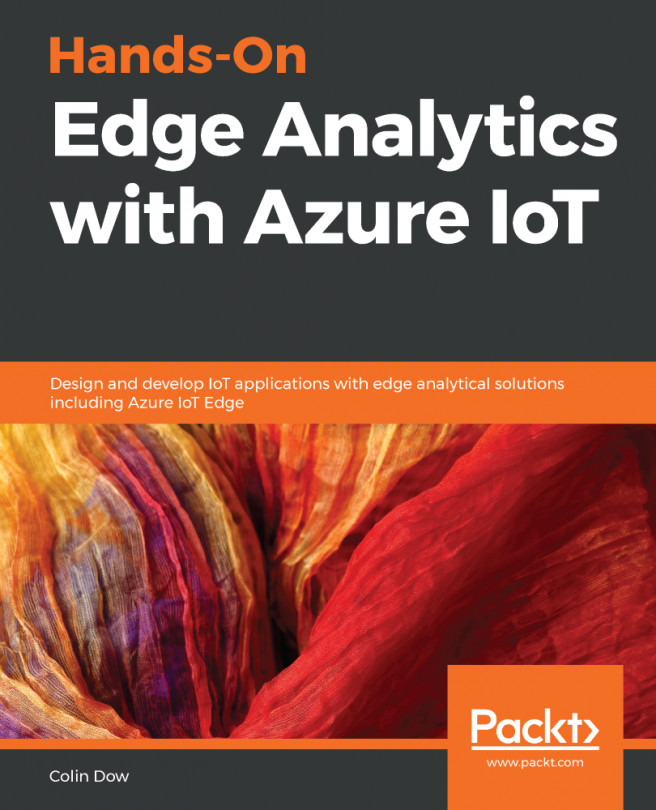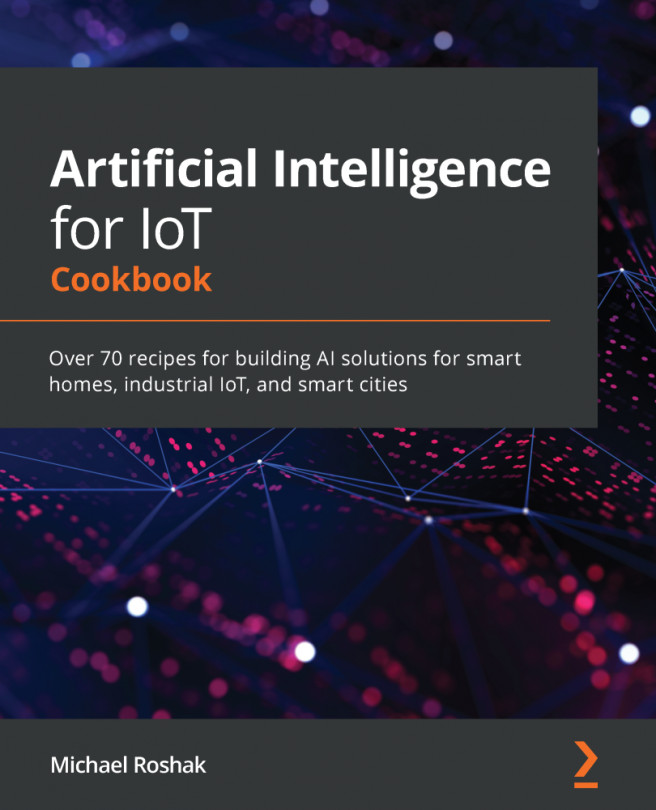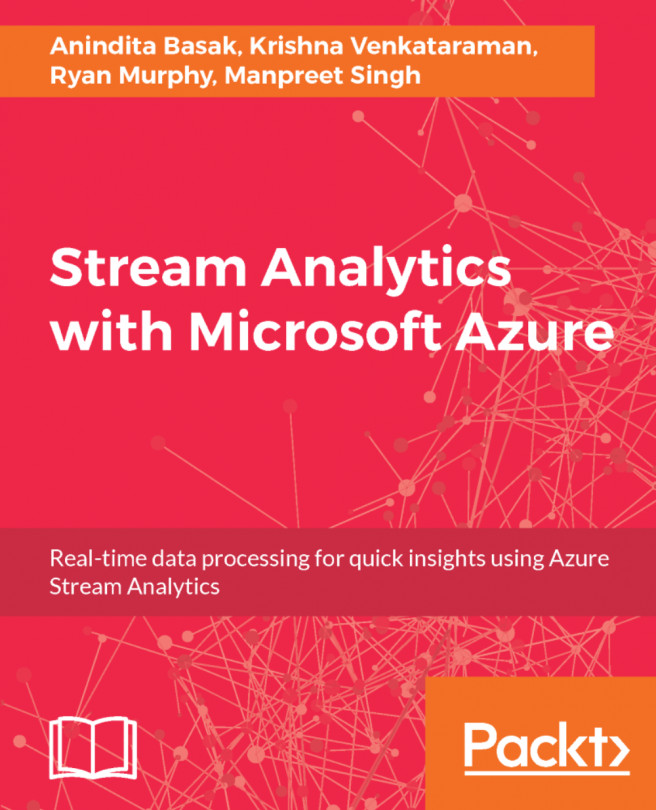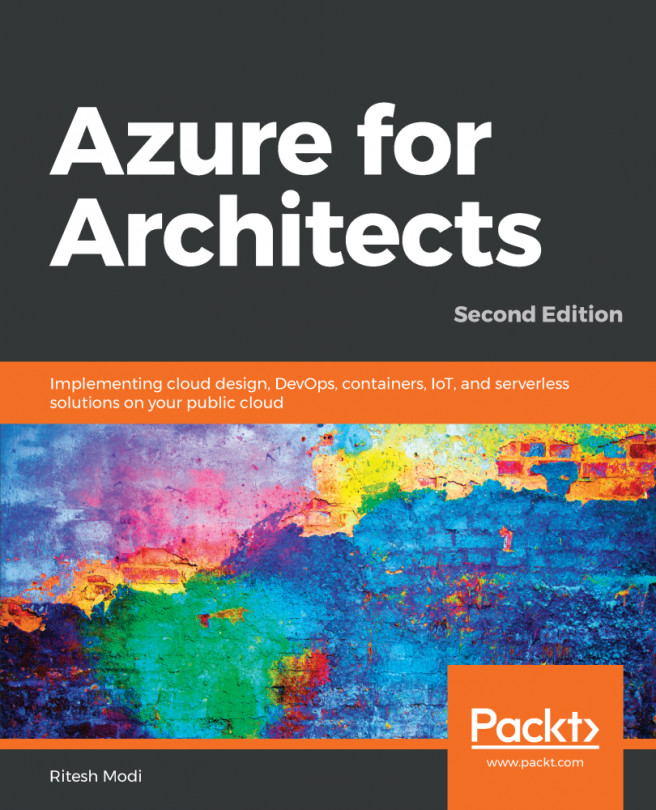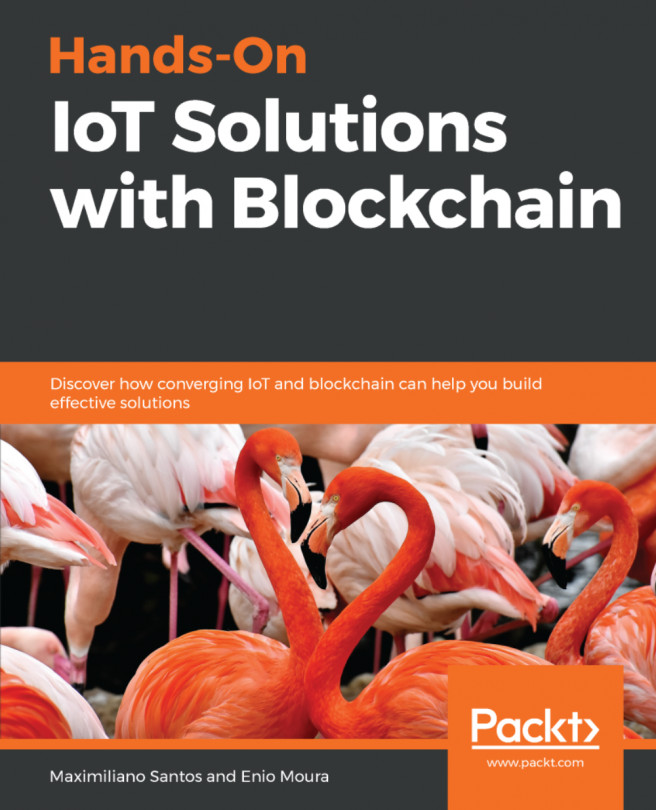Using an online Raspberry Pi simulator
You can use this online simulator tool to learn the basics of the Raspberry Pi device and how it connects with the IoT Hub. It is very simple and easy to configure and consume.
In this recipe, you will learn how a Raspberry Pi device can be used for sending device-to-cloud messages to the IoT Hub.

A web based simulator image for Raspberry Pi
How to do it...
Follow this recipe, to connect to an online simulator with the IoT Hub:
- We will continue to use the IoT Hub
IoTHubCookBookthat we have created. - Open a new tab in the browser and use the link:
https://azure-samples.github.io/raspberry-pi-web-simulator/
- Get the device connection string from the device explorer.
- Configure the simulator connection details for the device:

Connecting with IoT Hub
- Hit the
Runbutton to start the simulated data ingestion:

Web simulator sending data to IoT Hub
- You can see the result using the device explorer by monitoring the device in
Datatab. The output for the data being sent to...