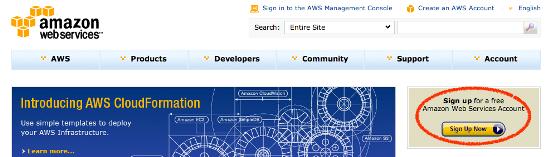|
Evaluate your Cloud requirements and successfully migrate your Enterprise .NET application to the Amazon Web Services Platform with this book and eBook
|
(For more resources on this subject, see here.)
Creating your first AWS account
Well, here you are, ready to log in; create your first AWS account and get started!
AWS lives at http://aws.amazon.com, so browse to this location and you will be greeted with the Amazon Web Services home page. From November 1st, 2010, Amazon has provided a free usage tier, which is currently displayed prominently on the front page.
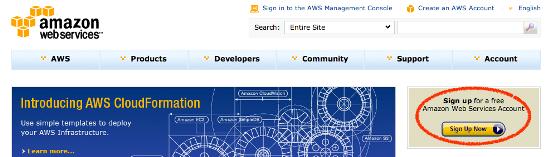
So, to get started click on the Sign Up Now button. You will be prompted with the Web Services Sign In screen. Enter the e-mail address that you would like to be associated with your AWS account and select I am a new user. When you have entered your e-mail address, click on the Sign in using our secure server button.

Multi-factor authentication
One of the things worth noting about this sign in screen is the Learn more comment at the bottom of the page, which mentions multi-factor authentication. Multi-factor authentication can be useful where organizations are required to use a more secure form of remote access. If you would like to secure your AWS account using multi-factor authentication this is now an option with AWS.
To enable this, you will need to continue and create your AWS account. After your account has been created, go to the following address http://aws.amazon.com/ mfa/#get_device and follow the instructions for purchasing a device:

Once you have the device in hand, you'll need to log in again to enable it:

You will then be prompted with the extra dialog when signing in:

Unlock access to the largest independent learning library in Tech for FREE!
Get unlimited access to 7500+ expert-authored eBooks and video courses covering every tech area you can think of.
Renews at $15.99/month. Cancel anytime
Registration and privacy details
Once you have clicked on the Sign in using our secure server button, you will be presented with the registration screen. Enter your full name and password that you would like to use:

Note the link to the Privacy Notice at the bottom of the screen. You should be aware that the privacy notice is the same privacy notice used for the Amazon.com bookstore and website, which essentially means that any information you provide to Amazon through AWS may be correlated to purchases made on the Amazon bookstore and website.
(Move the mouse over the image to enlarge it.)

Fill out your contact details, agree to the AWS Customer Agreement, and complete the Security Check at the bottom of the form:

If you are successful, you will be presented with the following result:

AWS customer agreement
Please note that the AWS Customer agreement is worth reading, with the full version located at http://aws.amazon.com/agreement. The agreement covers a lot of ground, but a couple of sections that are worth noting are:
Section 10.2 – Your Applications, Data, and Content
This section specifically states that you are the intellectual property and proprietary rights owner of all data and applications running under this account. However, the same section specifically gives the right to Amazon to hand over your data to a regulatory body, or to provide your data at the request of a court order or subpoena.
Section 14.2 – Governing Law
This section states that by agreeing to this agreement, you are bound by the laws of the State of Washington, USA, which—read in conjunction with section 10.2— suggests that any actions that fall out of section 10.2 will be initiated from within the State of Washington.
Section 11.2 – Applications and Content
This section may concern some users as it warrants that you (as the AWS user) are solely responsible for the content and security of any data and applications running under your account. I advise that you seek advice from your company's legal department prior to creating an account, which will be used for your enterprise.
 United States
United States
 Great Britain
Great Britain
 India
India
 Germany
Germany
 France
France
 Canada
Canada
 Russia
Russia
 Spain
Spain
 Brazil
Brazil
 Australia
Australia
 South Africa
South Africa
 Thailand
Thailand
 Ukraine
Ukraine
 Switzerland
Switzerland
 Slovakia
Slovakia
 Luxembourg
Luxembourg
 Hungary
Hungary
 Romania
Romania
 Denmark
Denmark
 Ireland
Ireland
 Estonia
Estonia
 Belgium
Belgium
 Italy
Italy
 Finland
Finland
 Cyprus
Cyprus
 Lithuania
Lithuania
 Latvia
Latvia
 Malta
Malta
 Netherlands
Netherlands
 Portugal
Portugal
 Slovenia
Slovenia
 Sweden
Sweden
 Argentina
Argentina
 Colombia
Colombia
 Ecuador
Ecuador
 Indonesia
Indonesia
 Mexico
Mexico
 New Zealand
New Zealand
 Norway
Norway
 South Korea
South Korea
 Taiwan
Taiwan
 Turkey
Turkey
 Czechia
Czechia
 Austria
Austria
 Greece
Greece
 Isle of Man
Isle of Man
 Bulgaria
Bulgaria
 Japan
Japan
 Philippines
Philippines
 Poland
Poland
 Singapore
Singapore
 Egypt
Egypt
 Chile
Chile
 Malaysia
Malaysia