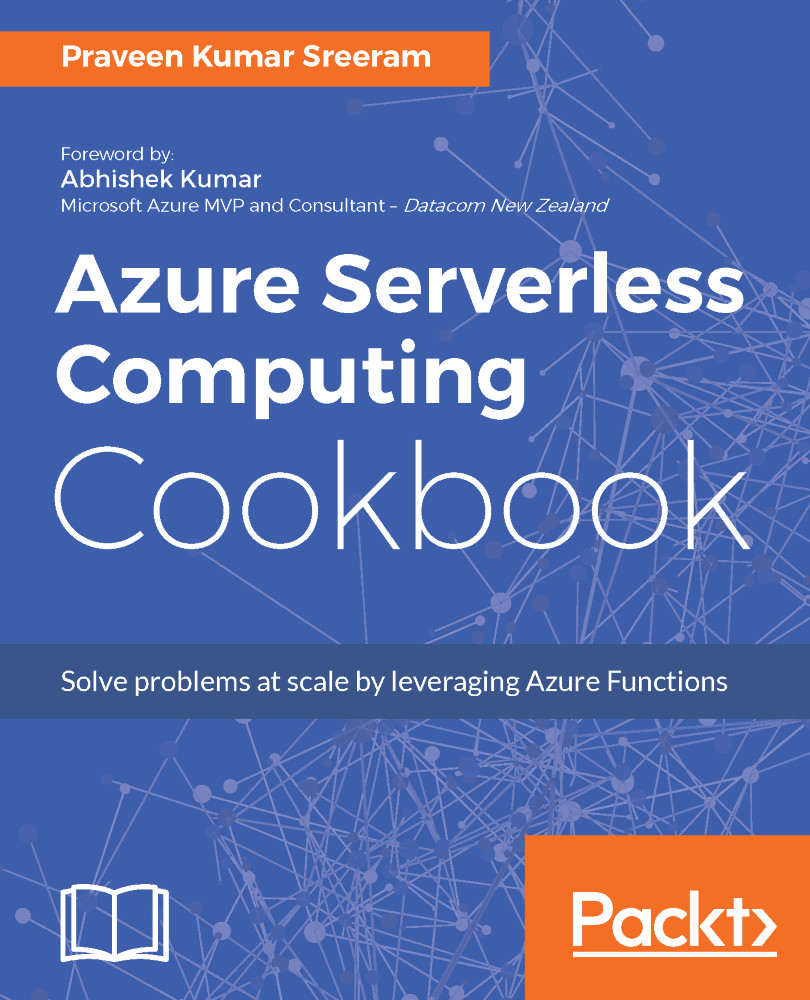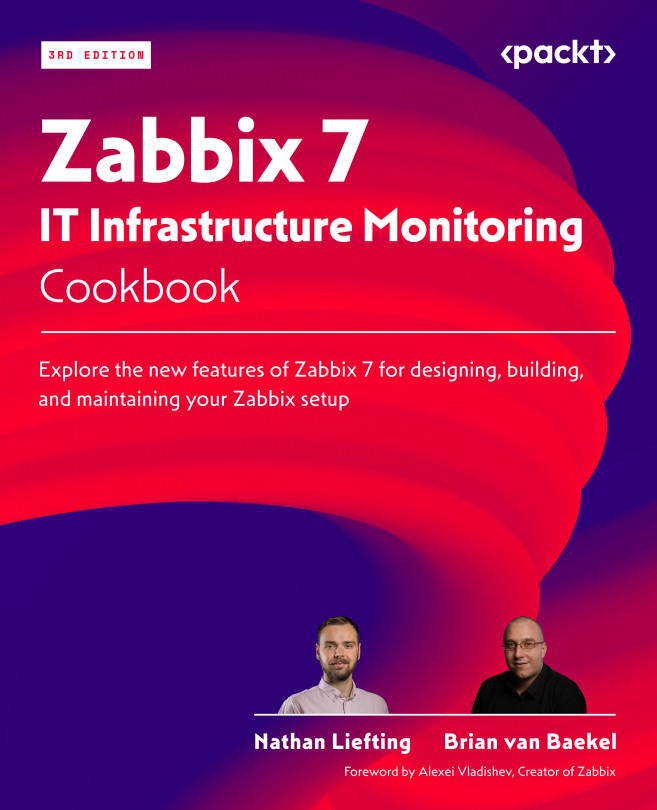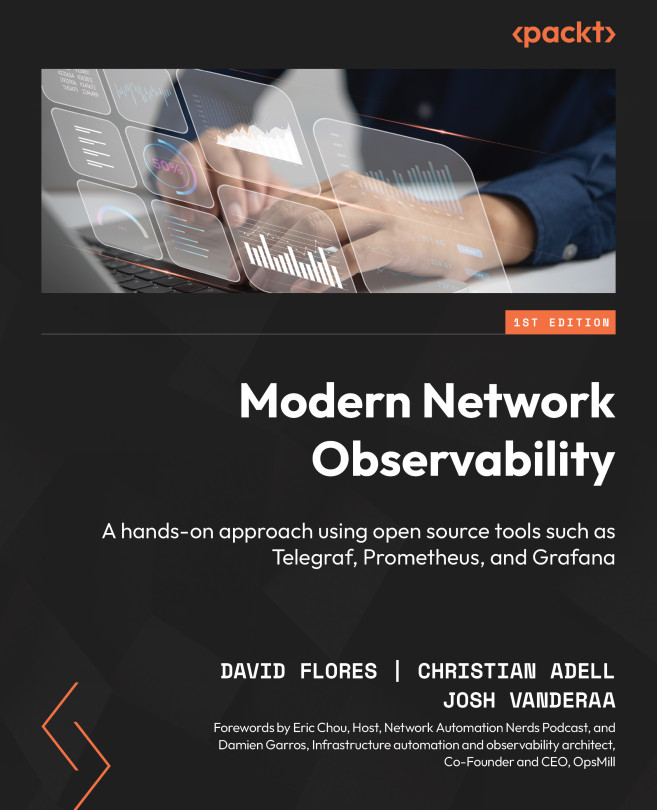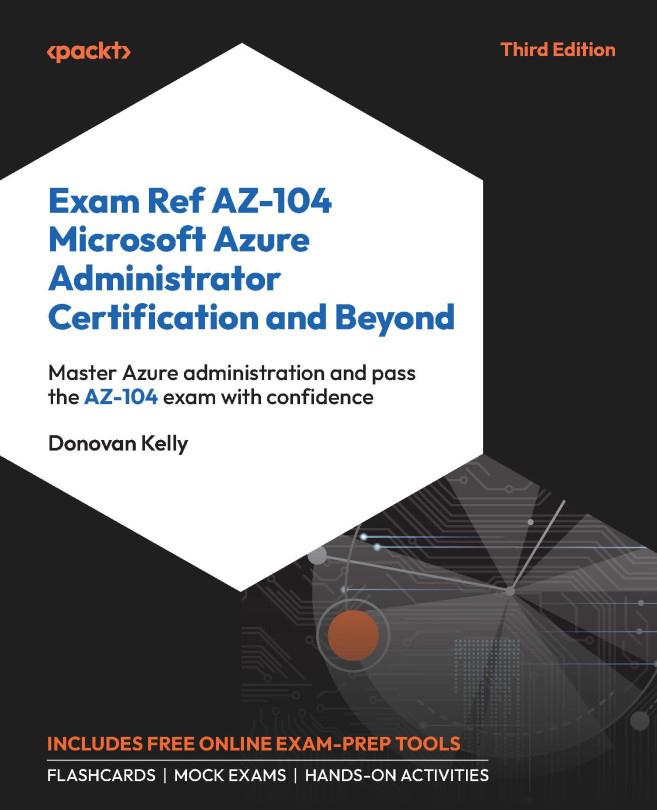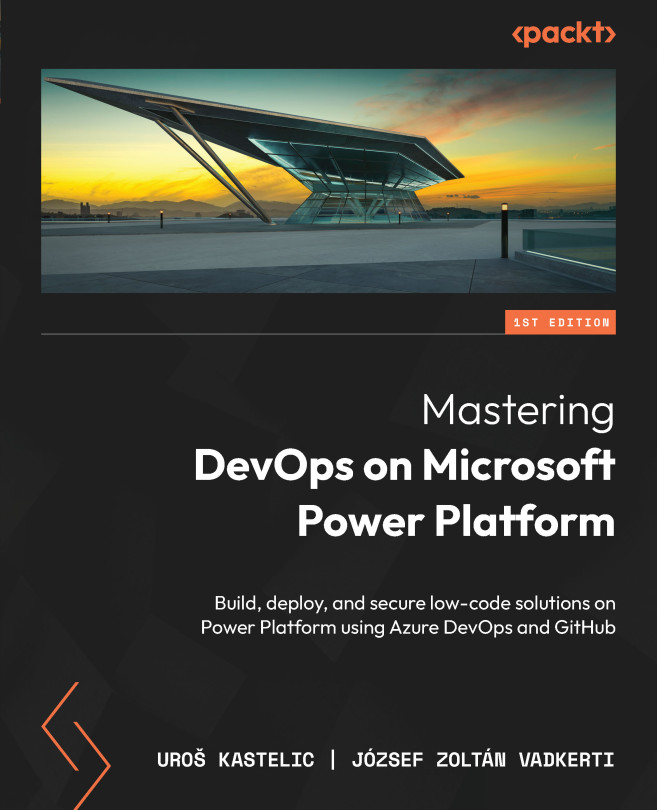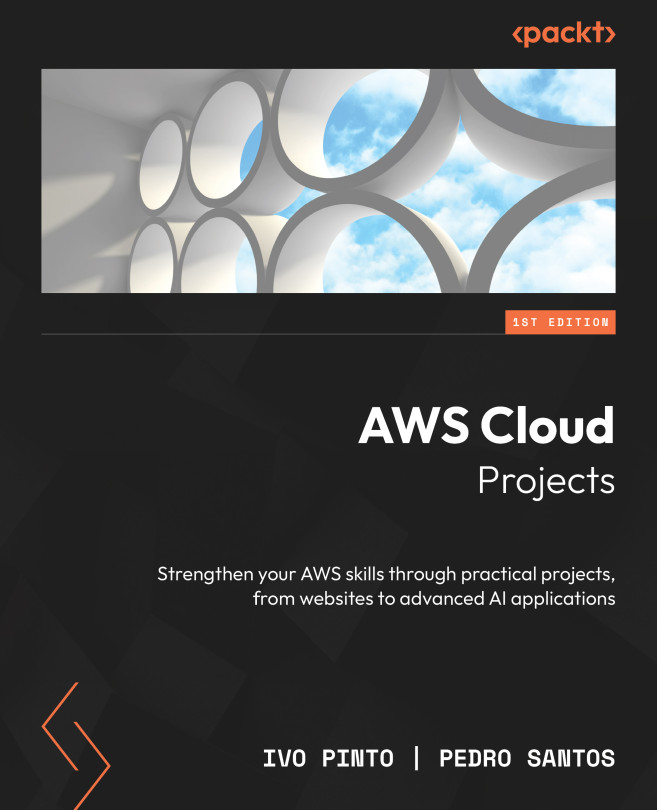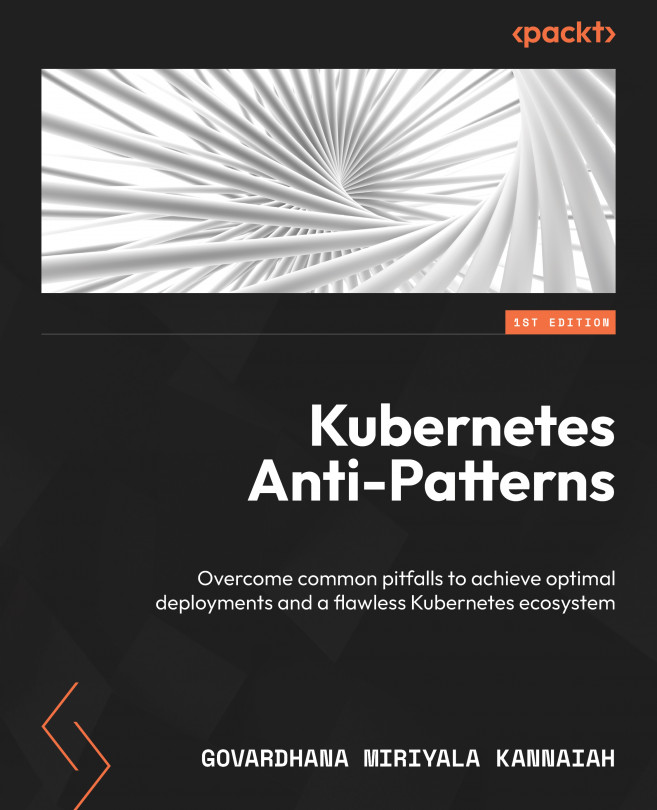Building a backend Web API using HTTP triggers
We will use Azure serverless architecture for building a Web API using HTTP triggers. These HTTP triggers could be consumed by any frontend application that is capable of making HTTP calls.
Getting ready
Let's start our journey of understanding Azure serverless computing using Azure Functions by creating a basic backend Web API that responds to HTTP requests:
- Please refer to the URL https://azure.microsoft.com/en-in/free/?&wt.mc_id=AID607363_SEM_8y6Q27AS for creating a free Azure Account.
- Also, visit https://docs.microsoft.com/en-us/azure/azure-functions/functions-create-function-app-portal to understand the step by step process of creating a function app and https://docs.microsoft.com/en-us/azure/azure-functions/functions-create-first-azure-function to create a function. While creating a function, a Storage Account is also created for storing all the files. Please remember the name of the Storage Account which will be used later in the other chapters.
Note
We will be using C# as the programming language throughout the book.
How to do it…
- Navigate to the
Function Applisting page. Choose the function app in which you would like to add a new function. - Create a new function by clicking on the + icon as shown in the following screenshot:

- If you have created a brand new function, then clicking on the
+icon in the preceding step, you would see theGet started quickly with a premade functionpage. Please click on thecreate your own custom functionslink to navigate to the page where you can see all the built-in templates for creating your Azure Functions. - In the
Choose a template below or go to the quickstartsection, chooseHTTPTrigger-CSharpas shown in the following screenshot to create a new HTTP trigger function:

- Provide a meaningful name. For this example, I have used
RegisterUseras the name of the Azure Function. - In the
Authorization leveldrop-down, choose theAnonymousoption as shown in the following screenshot. We will learn more about the all the authorization levels in Chapter 9, Implement Best Practices for Azure Functions:

- Once you provide the name and choose the
Authorization level, click onCreatebutton to create the HTTP trigger function. - As soon as you create the function, all the required code and configuration files will be created automatically and the
run.csxfile will be opened for you to edit the code. Remove the default code and replace it with the following code:
using System.Net;
public static async Task<HttpResponseMessage>
Run(HttpRequestMessage req, TraceWriter log)
{
string firstname=null,lastname = null;
dynamic data = await req.Content.ReadAsAsync<object>();
firstname = firstname ?? data?.firstname;
lastname = data?.lastname;
return (lastname + firstname) == null ?
req.CreateResponse(HttpStatusCode.BadRequest,
"Please pass a name on the query string or in the
request body") :
req.CreateResponse(HttpStatusCode.OK, "Hello " +
firstname + " " + lastname);
}- Save the changes by clicking on the
Savebutton available just above the code editor. - Let's try to test the
RegisterUserfunction using theTestconsole. Click on the tab namedTestas shown in the following screenshot to open theTestconsole:

- Enter the values for
firstnameandlastname, in theRequest bodysection as shown in the following screenshot:

Please make sure you select POST in the HTTP method drop-down.
- Once you have reviewed the input parameters, click on the
Runbutton available at the bottom of theTestconsole as shown in the following screenshot:

- If the input request workload is passed correctly with all the required parameters, you will see a
Status 200 OK,and the output in theOutputwindow will be as shown in the preceding screenshot.
How it works…
We have created the first basic Azure Function using HTTP triggers and made a few modifications to the default code. The code just accepts firstname and lastname parameters and prints the name of the end user with a Hello {firstname} {lastname} message as a response. We have also learnt how to test the HTTP trigger function right from the Azure Management portal.
Note
For the sake of simplicity, I didn't perform validations of the input parameter. Please make sure that you validate all the input parameters in your applications running on your production environment.
See also
- The Enabling authorization for function apps recipe in Chapter 9, Implement Best Practices for Azure Functions