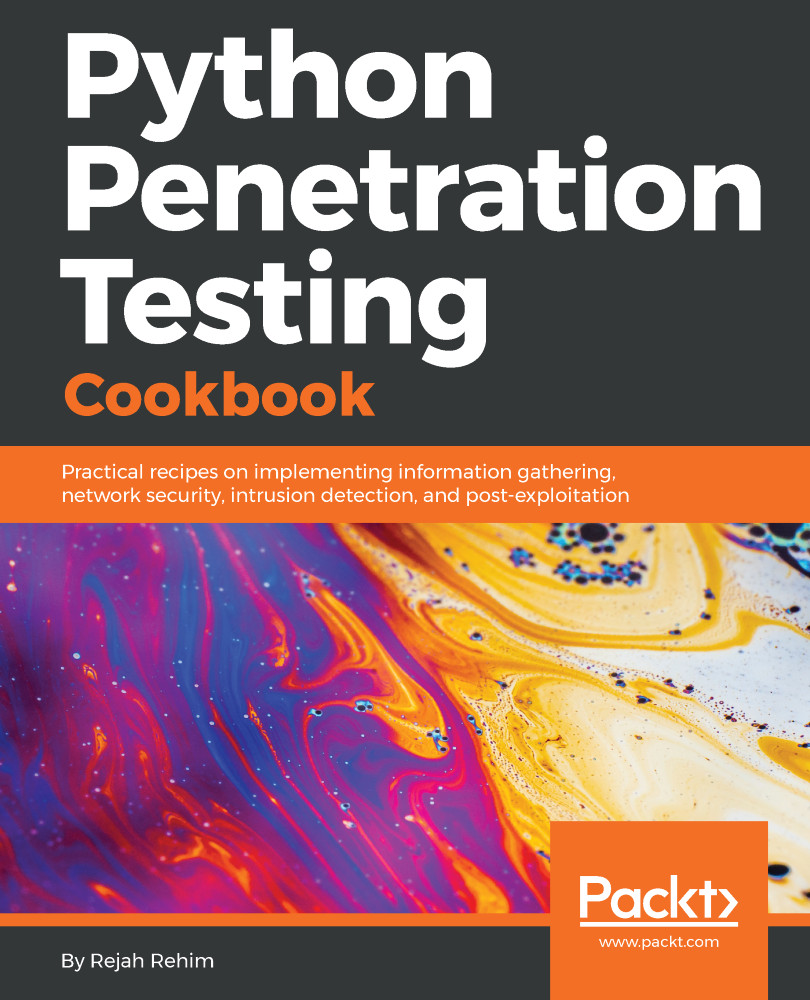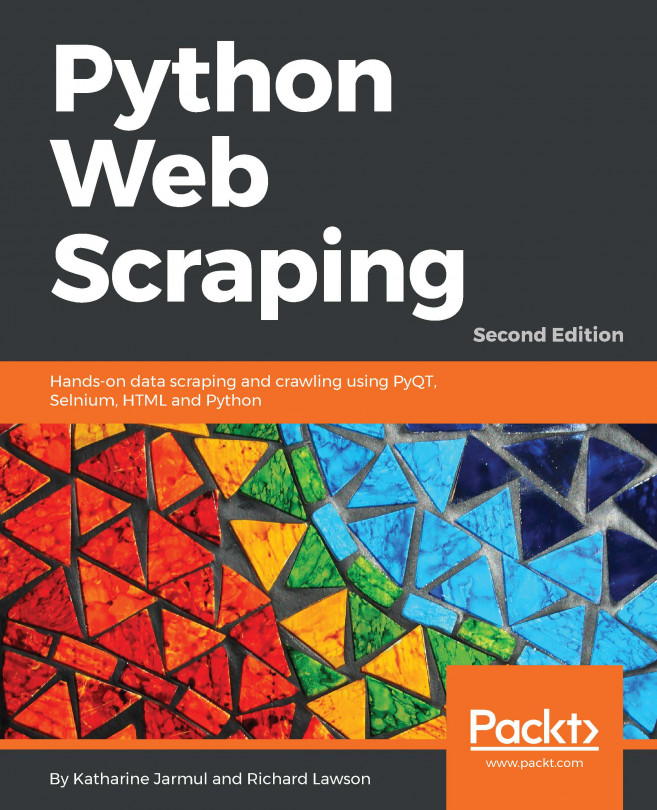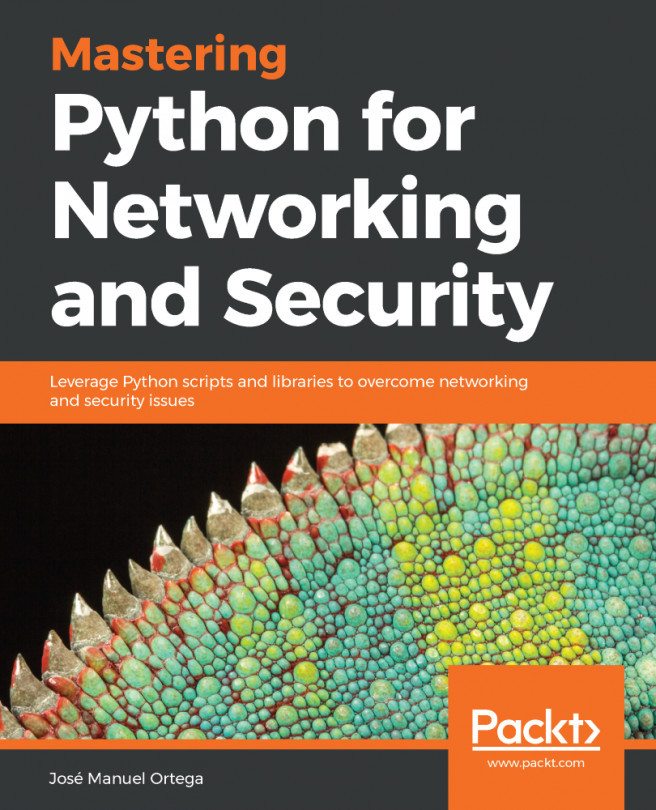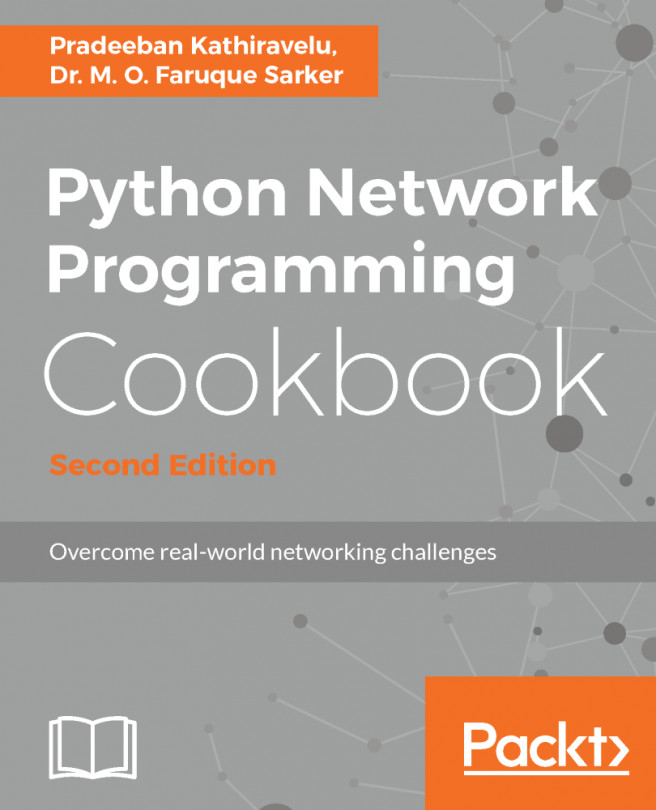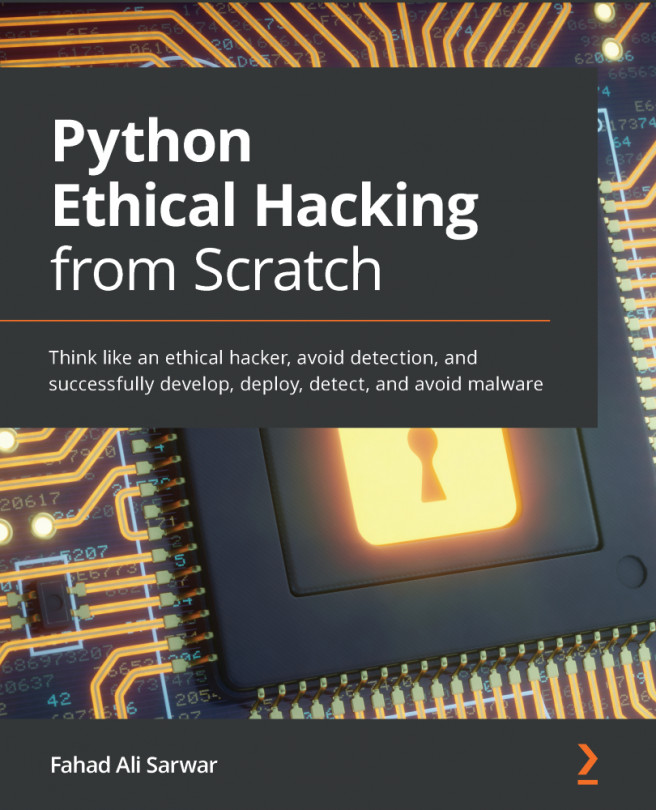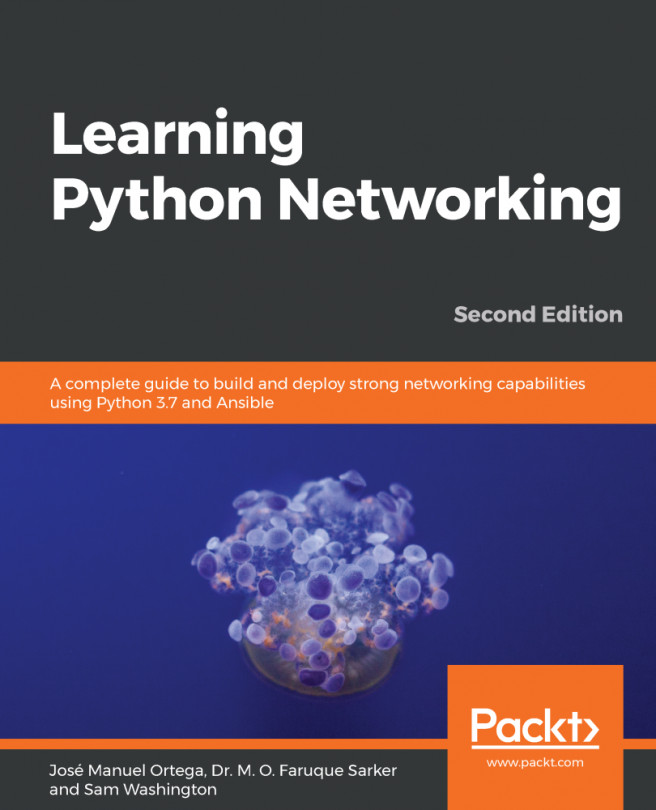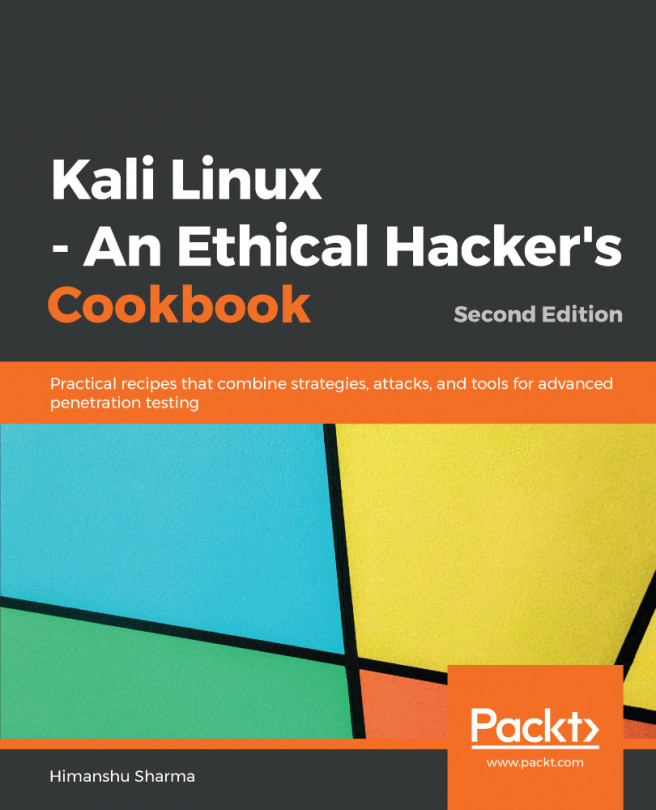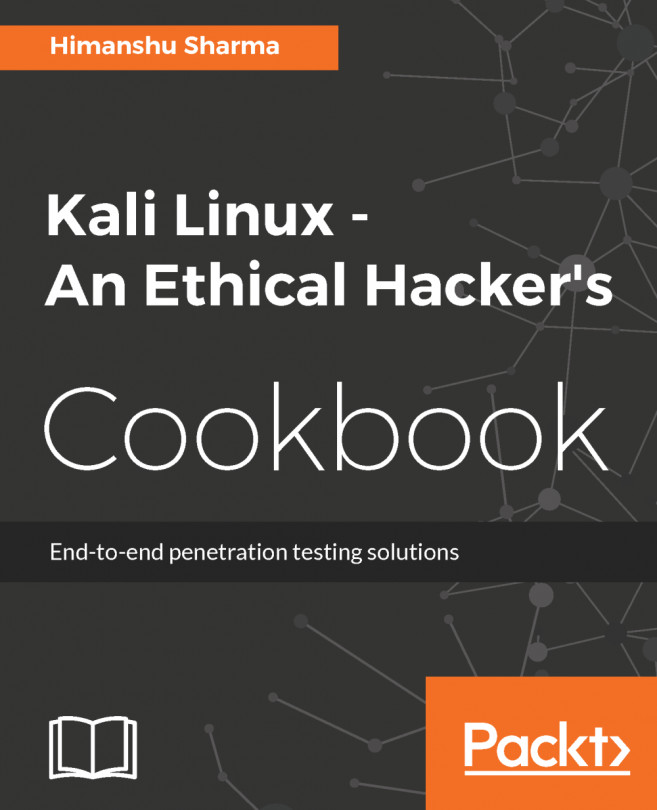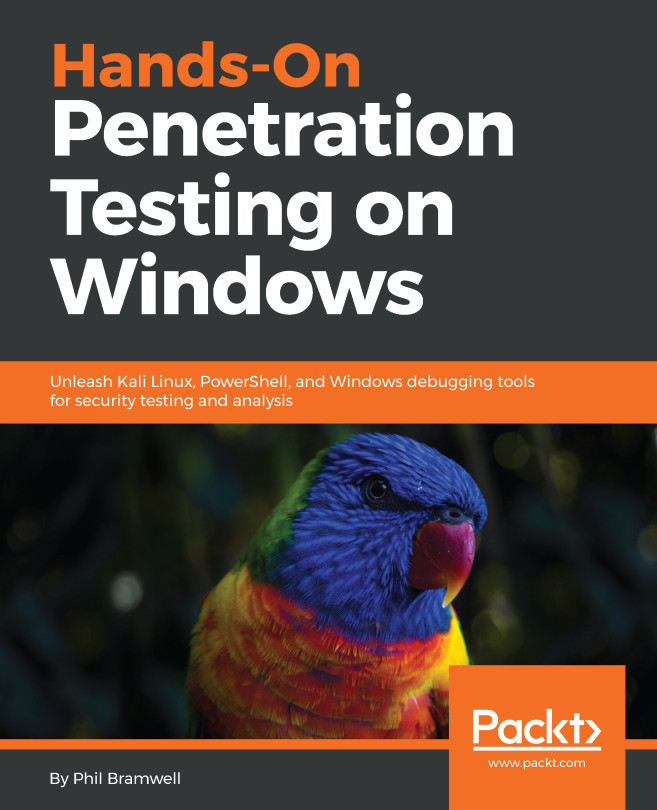Downloading files
We can make use of the requests Python module to download files. The requests module is a simple and easy-to-use HTTP library in Python that has various applications. Also, it helps establish the seamless interaction with the web services.
Getting ready
First of all, you have to install the requests library. This can be done using pip by typing the following command:
pip install requestsHow to do it...
Let's try downloading a simple image file with the requests module. Open Python 2:
- As usual, import the
requestslibrary first:
>>> import requests- Create an HTTP response object by passing a URL to the
getmethod:
>>> response = requests.get("https://rejahrehim.com/images/me/rejah.png")- Now send the HTTP request to the server and save it to a file:
>>> with open("me.png",'wb') as file:... file.write(response.content)
If it's a large file, the response.content will be a large string and won't be able to save all the data in a single string. Here...