Creating a horror game look with fog
One of the types of games that best utilize the features of the Post Processing Stack is the horror genre. Using things such as depth of field to hide scary objects, as well as static to make the screen more menacing, can really help set your game firmly in the right place and provide the mood you are going for.
Getting ready
Make sure you have completed the Installing the Post Processing Stack recipe before starting this one.
How to do it...
- We first create a new Post Processing Profile by right-clicking within the
Assetsfolder in theProjectwindow and then selectingCreate|Post Processing Profile. Once selected, it will allow us to rename the item. Go ahead and set the name toHorrorProfile. - Select the
Post-process volumeobject and, from theInspectorwindow, go to thePost Processing Volumecomponent and assign theProfileproperty to theHorrorProfliewe just created. - Unlike previous settings, though, the fog settings are located in the
Lightingwindow, which can be accessed by going intoWindow|Lighting. - From there, scroll all the way to the bottom until you reach the
Other Settingsoption. Once there, checkFogand set the color to a value that is close to the skybox. I used the following settings:

Note
If you know the hex values of the color from your graphic editing software you can just type it in the Hex Color property of the Color window.
- Next, change the
ModetoExponentialand theDensityto0.03:
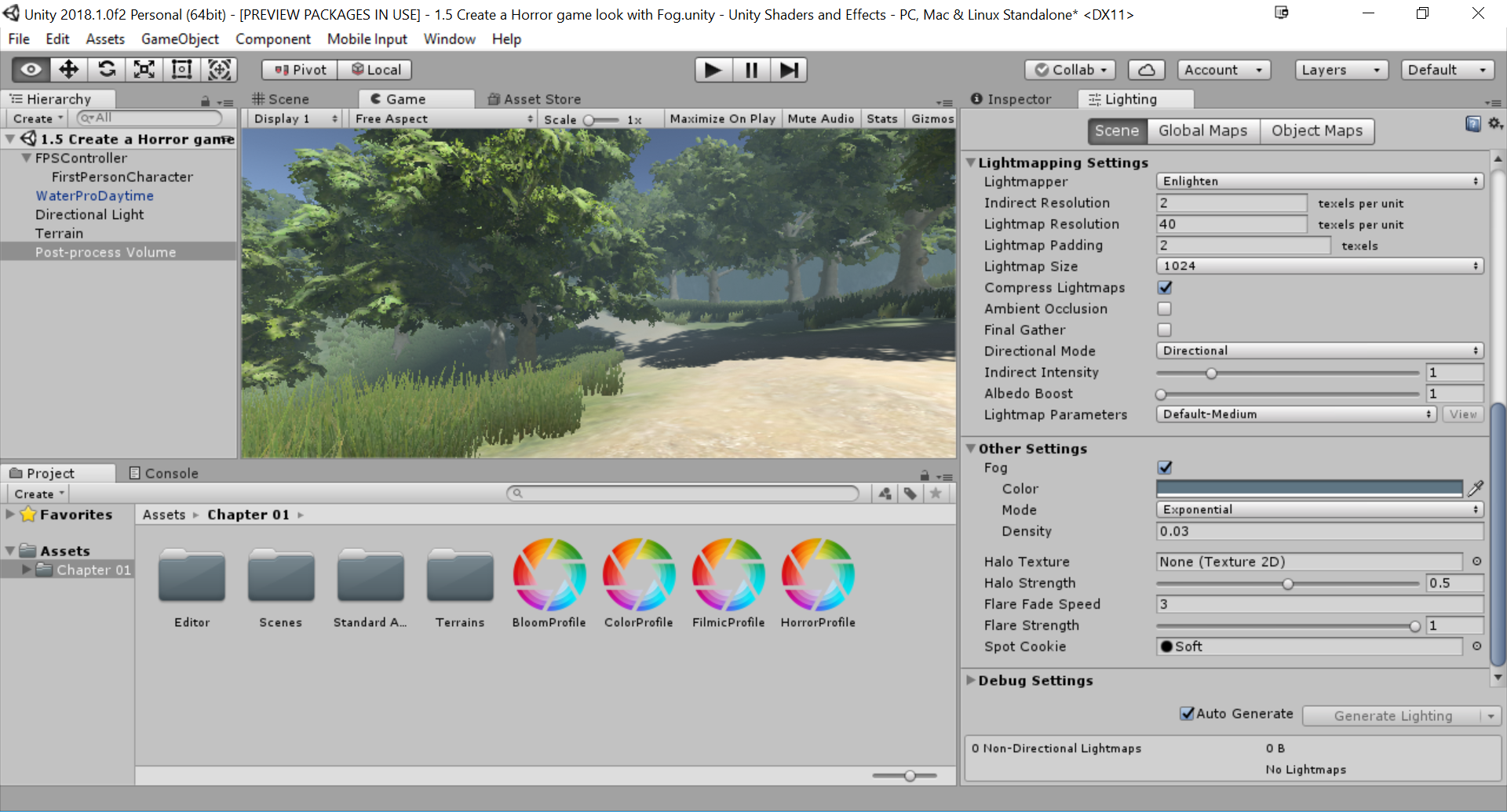
As you can see, it's already much more spooky that it was previously, but there are still more options that we can change.
- Open up the
HorrorProfileagain and go to theInspectortab. Press theAdd effect...button and selectUnity|Ambient Occlusion. Check theModeoption and selectScalable Ambient Obscurance. Afterward, change theIntensityto2and theRadiusto20:

- Lastly, lighting often has a big effect on the theme of a scene as well. If you're using the example map, select the
Directional Lightobject in theHierarchytab and, from theInspectortab under theLightcomponent, change theIntensityto0.5and then adjust theColorto something darker. (I used the same color as in step 4 with aHEXof5F7684FF.)
- Save your game and then start it to see the effect of all of the changes:

The final result of our horror look
How it works...
The Ambient Occlusion option will calculate areas that should have additional shadows. Since our scene is filled with trees, this will make the undersides much darker than they were previously.
Note
For more information on the Ambient Occlusion effect, check out: https://github.com/Unity-Technologies/PostProcessing/wiki/Ambient-Occlusion. If you are interested in looking into the other options that the Post Processing stack has, check out: https://github.com/Unity-Technologies/PostProcessing/wiki.







































































