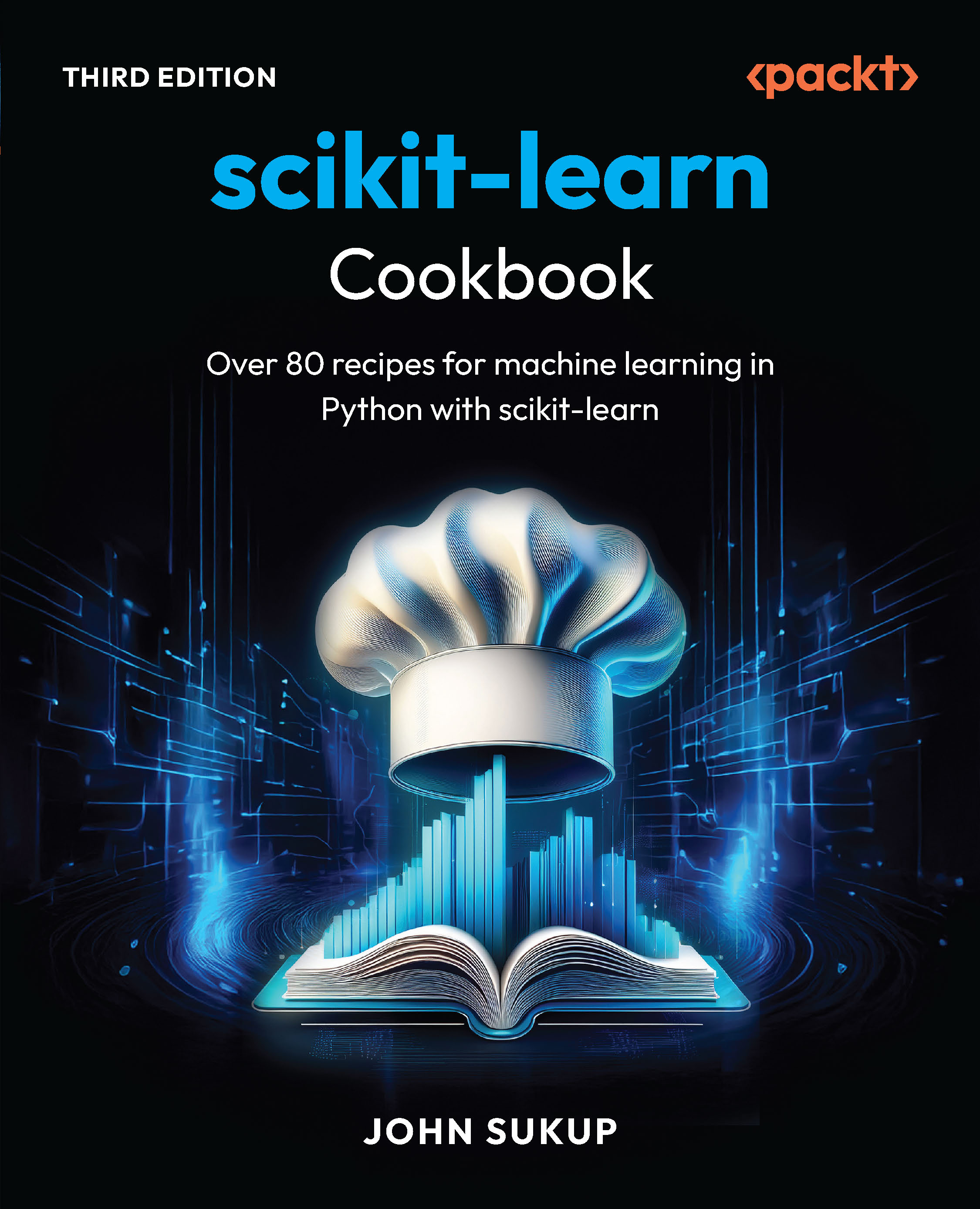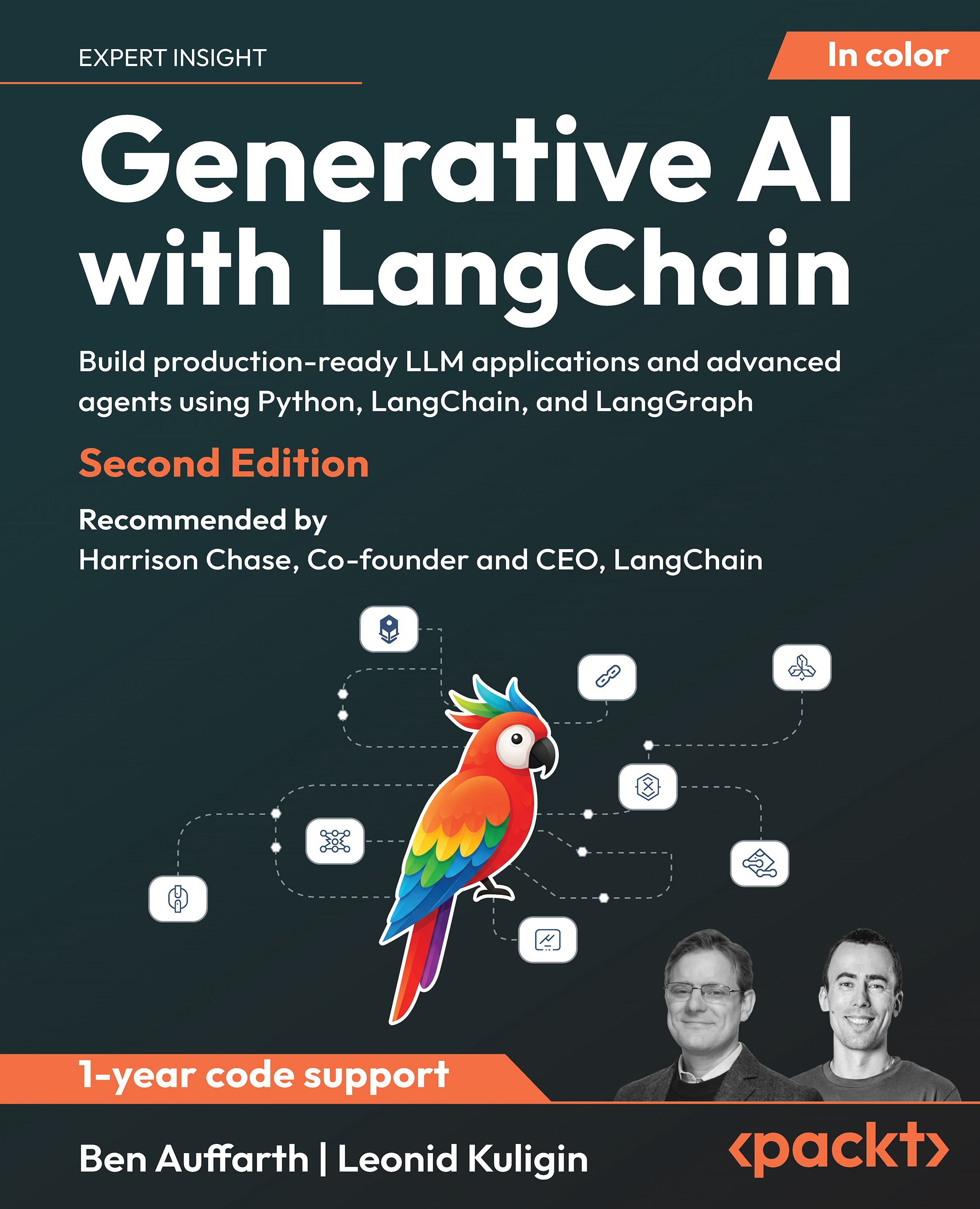This article by Rebecca Barrington, author of Moodle Gradebook Second Edition, teaches you how to add assignments and set up how they will be graded, including how to use our custom scales and add outcomes for grading.
(For more resources related to this topic, see here.)
As with all content within Moodle, we need to select Turn editing on within the course in order to be able to add resources and activities. All graded activities are added through the Add an activity or resource text available within each section of within a Moodle course. This text can be found in the bottom right of each section after editing has been turned on. There are a number of items that can be graded and will appear within the Gradebook. Assignments are the most feature-rich of all the graded activities and have many options available in order to customize how assessments can be graded. They can be used to provide assessment information for students, store grades, and provide feedback. When setting up the assignment, we can choose for students to submit their work electronically—either through file submission or online text, or we can review the assessment offline and use only the grade and feedback features of the assignment.
Adding assignments
There are many options *within the assignments, and throughout this article we will set up a number of different assignments and you'll learn about some of their most useful features and options. Let's have a go at creating a range of assignments that are ready for grading.
Creating an assignment with a scale
The first assignment that we will add will *make use of the PMD scale
- Click on the Turn editing on button.
- Click on Add an activity or resource.
- Click on Assignment and then click on Add.
- In the Assignment name box, type in the name of the assignment (such as Task 1).
- In the Description box, provide some assignment details.
- In the Availability section, we need to disable the date options. We will not make use of these options, but they can be very useful. To disable the options, click on the tick next to the Enable text.

However, details of these options have *been provided for future* reference.
- The Allow submissions from section* is mostly relevant when the assignment will be submitted electronically, as students won't be able to submit their work until the date and time indicated here.
The Due date section* can be used to indicate when the assignment needs to be submitted by. If students electronically submit their assignment after the date and time indicated here, the submission date and time will be shown in red in order to notify the teacher that it was submitted past the due date.
The Cut off date section* enables teachers to set an extension period after the due date where late submissions will continue to be accepted.
- In the* Submission types section, ensure *that the File submissions checkbox is enabled by adding a tick there. This will enable students to submit their assignment electronically. There are additional options that we can choose as well. With Maximum number of uploaded files, we can indicate how many files a student can upload. Keep this as 1. We can also determine the Maximum submission size option for each file using the drop-down list shown in the following screenshot:

- Within the Feedback types section, ensure that all options under the Feedback types *section are *selected.

- Feedback comments enables *us to provide written feedback along with the grade.
- Feedback files enables us *to upload a file in order to provide feedback to a student.
- Offline grading worksheet will *provide us with the option to download a .csv file that contains core information about the assignment, and this can be used to add grades and feedback while working offline. This completed .csv file can be uploaded and the grades will be added to the assignments within the Gradebook.
- In the Submission settings section, we have options related to how students will submit their assignment and how they will reattempt submission if required.

Unlock access to the largest independent learning library in Tech for FREE!
Get unlimited access to 7500+ expert-authored eBooks and video courses covering every tech area you can think of.
Renews at $15.99/month. Cancel anytime
- In the Submission settings section, ensure that the options for Require students click on submit button and Require that students accept the submission statement are set to Yes. Also, change the Attempts reopened to Automatically until passed.
- Within the Grade section, navigate to Grade | Type | Scale and choose the PMD scale. Select Use marking workflow by changing the drop-down list to Yes.
Use marking workflow is a new feature of Moodle 2.6* that enables *the grading process to go through a range of stages in order to indicate that the marking is in progress or is complete, is being reviewed, or is ready for release to students.
- Click on* Save and return to course.
Creating an online assignment with a number grade
The next *assignment that we will create will have an online* text option that will have a maximum grade of 20. The following steps show you how to create an online assignment with a number grade:
- Enable editing by clicking on Turn editing on.
- Click on Add an activity or resource.
- Click on Assignment and then click on Add.
- In the Assignment name box, type in the name of the assignment (such as Task 2).
- In the Description box, provide the assignment details.
- In the Submission types section, ensure that Online text has a tick next to it. This will enable students to type directly into Moodle. When choosing this option, we can also set a maximum word limit by clicking on the tick box next to the Enable text. After enabling this option, we can add a number to the textbox. For this assignment, enable a word limit of 200 words.

- When using* online text* submission, we have an additional feedback option within the Feedback types section. Under the Comment inline text, click on No and switch to Yes to enable yourself to add written feedback for students within the written text submitted by students.

- In the Submission settings section, ensure that the options for Require students click submit button and Require that students accept the submission statement are set to Yes. Also, change Attempts reopened to Automatically until passed.
- Within the Grades section, navigate to Grade | Type | Point and ensure that Maximum points is set to 20.
- Click *on* Save and return to course.
Creating an assignment including outcomes
The next assignment that we will *create will add some of the Outcomes:
- Enable editing by clicking on Turn editing on.
- Click on Add an activity or resource.
- Click on Assignment and then click on Add.
- In the Assignment name box, type in the name of the assignment (such as Task 3).
- In the Description box, provide the assignment details.
- In the Submission types box, ensure that Online text and File submissions are selected. Set Maximum number of uploaded files to 2.
- In the Submission settings section, ensure that the options for Require students to click submit button and Require that students accept the submission statement are amended to Yes. Change Attempts reopened to Manually.
- Within the Grades section, navigate to Grade | Type | Point and Maximum points is set to 100.
- In the Outcomes *section, choose the outcomes as Evidence provided and Criteria 1 met.

- Scroll to the bottom of the screen and click on Save and return to course.
Summary
In this article, we added a range of assignments that made use of number and scale grades as well as added outcomes to an assignment.
Resources for Article:
Further resources on this subject:
 United States
United States
 Great Britain
Great Britain
 India
India
 Germany
Germany
 France
France
 Canada
Canada
 Russia
Russia
 Spain
Spain
 Brazil
Brazil
 Australia
Australia
 South Africa
South Africa
 Thailand
Thailand
 Ukraine
Ukraine
 Switzerland
Switzerland
 Slovakia
Slovakia
 Luxembourg
Luxembourg
 Hungary
Hungary
 Romania
Romania
 Denmark
Denmark
 Ireland
Ireland
 Estonia
Estonia
 Belgium
Belgium
 Italy
Italy
 Finland
Finland
 Cyprus
Cyprus
 Lithuania
Lithuania
 Latvia
Latvia
 Malta
Malta
 Netherlands
Netherlands
 Portugal
Portugal
 Slovenia
Slovenia
 Sweden
Sweden
 Argentina
Argentina
 Colombia
Colombia
 Ecuador
Ecuador
 Indonesia
Indonesia
 Mexico
Mexico
 New Zealand
New Zealand
 Norway
Norway
 South Korea
South Korea
 Taiwan
Taiwan
 Turkey
Turkey
 Czechia
Czechia
 Austria
Austria
 Greece
Greece
 Isle of Man
Isle of Man
 Bulgaria
Bulgaria
 Japan
Japan
 Philippines
Philippines
 Poland
Poland
 Singapore
Singapore
 Egypt
Egypt
 Chile
Chile
 Malaysia
Malaysia