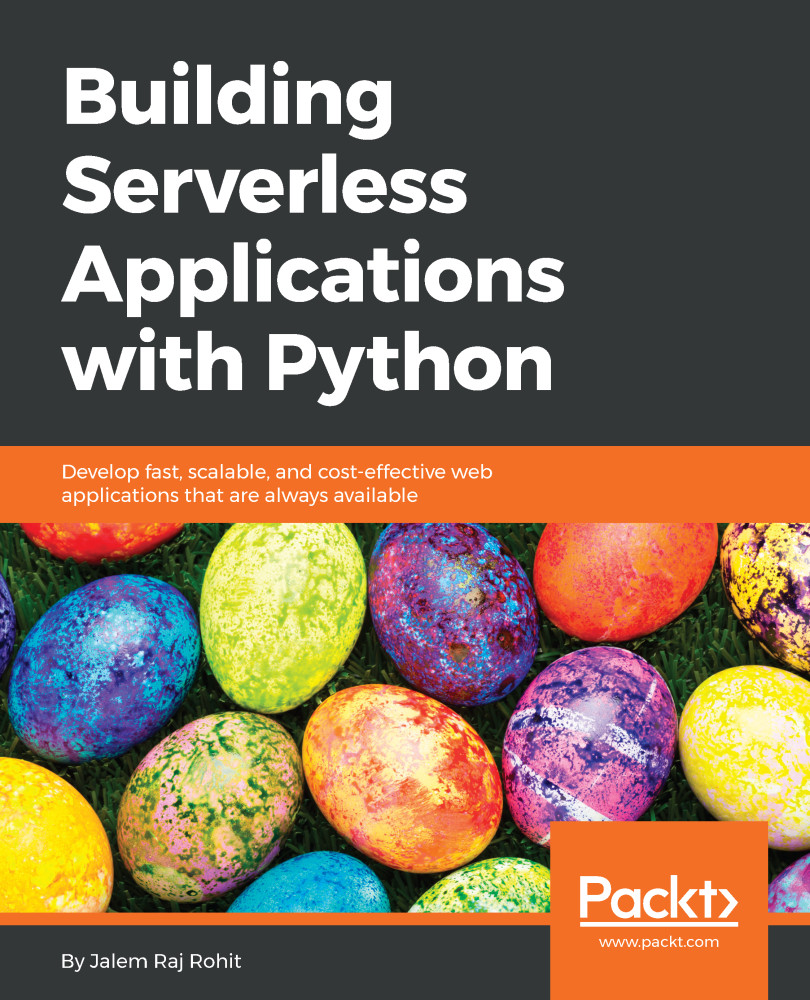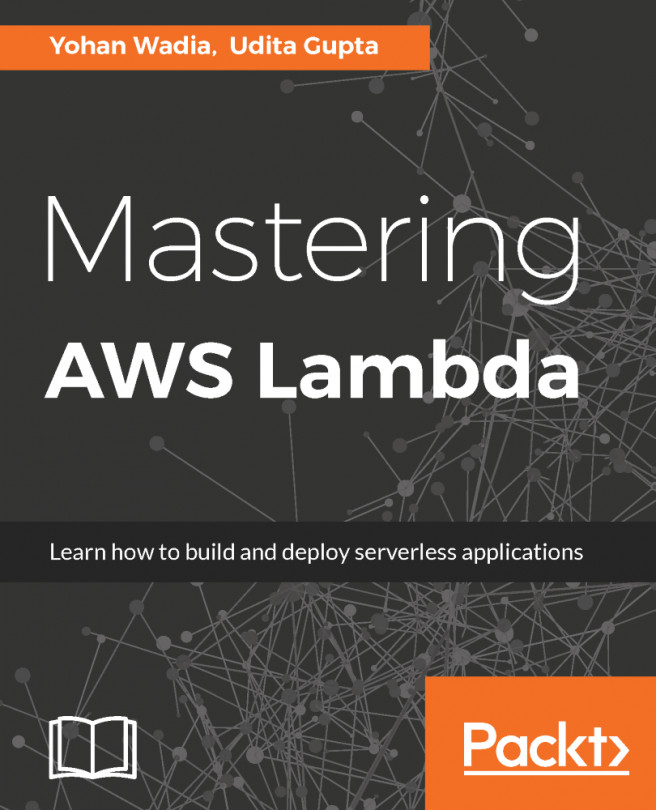Creating your first Azure Function
In this section, we will learn how to create and deploy an Azure Function. We will go through the process step by step in order to understand how each section of an Azure function works:
- When you click on the
Functions Appin the menu, you will be re-directed to theFunction Appcreation wizard, as shown in the following screenshot:
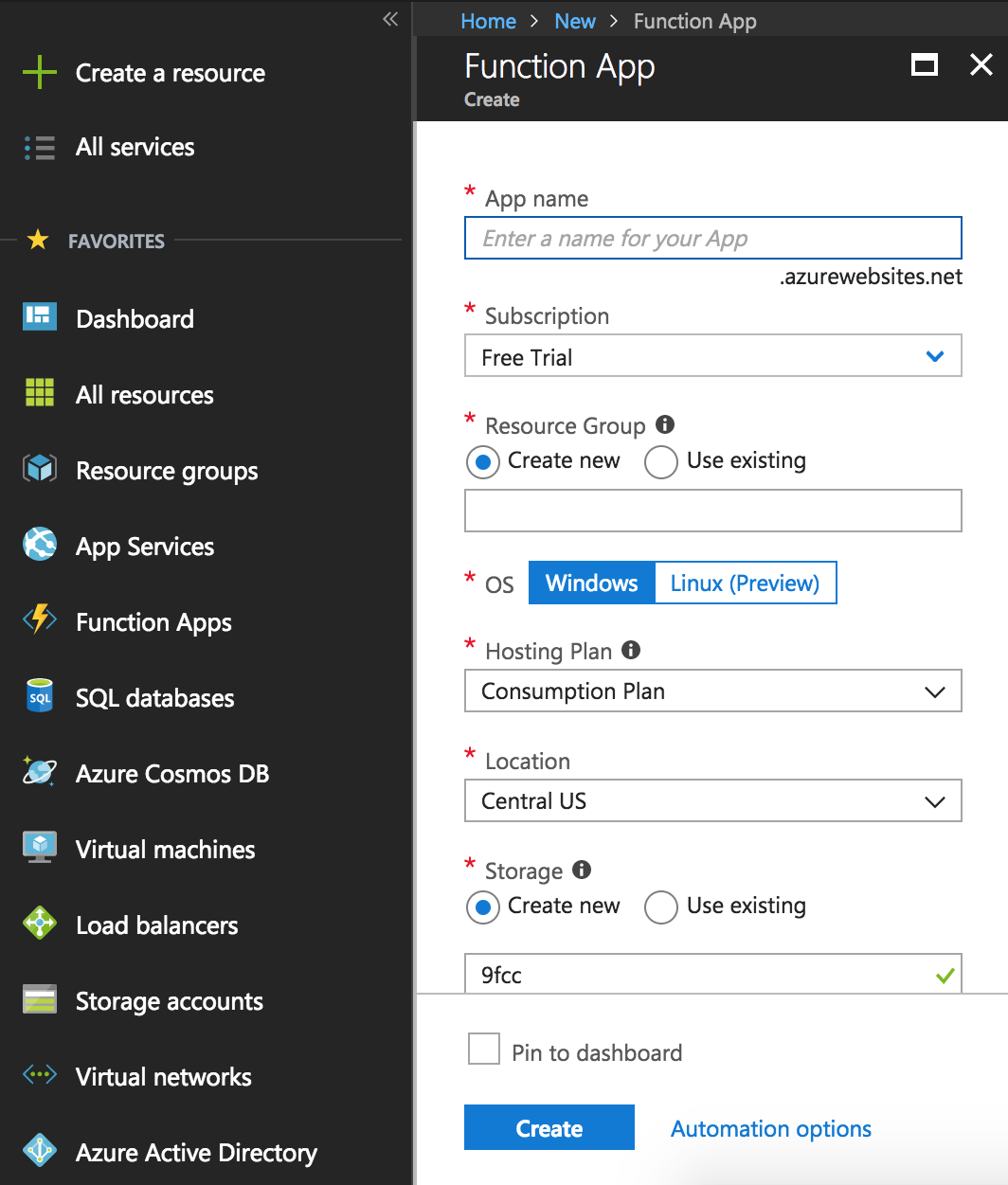
- Add the required information in the wizard accordingly. Choose
Linux (Preview)as the OS. Then, click on the blueCreatebutton at the bottom of the wizard:
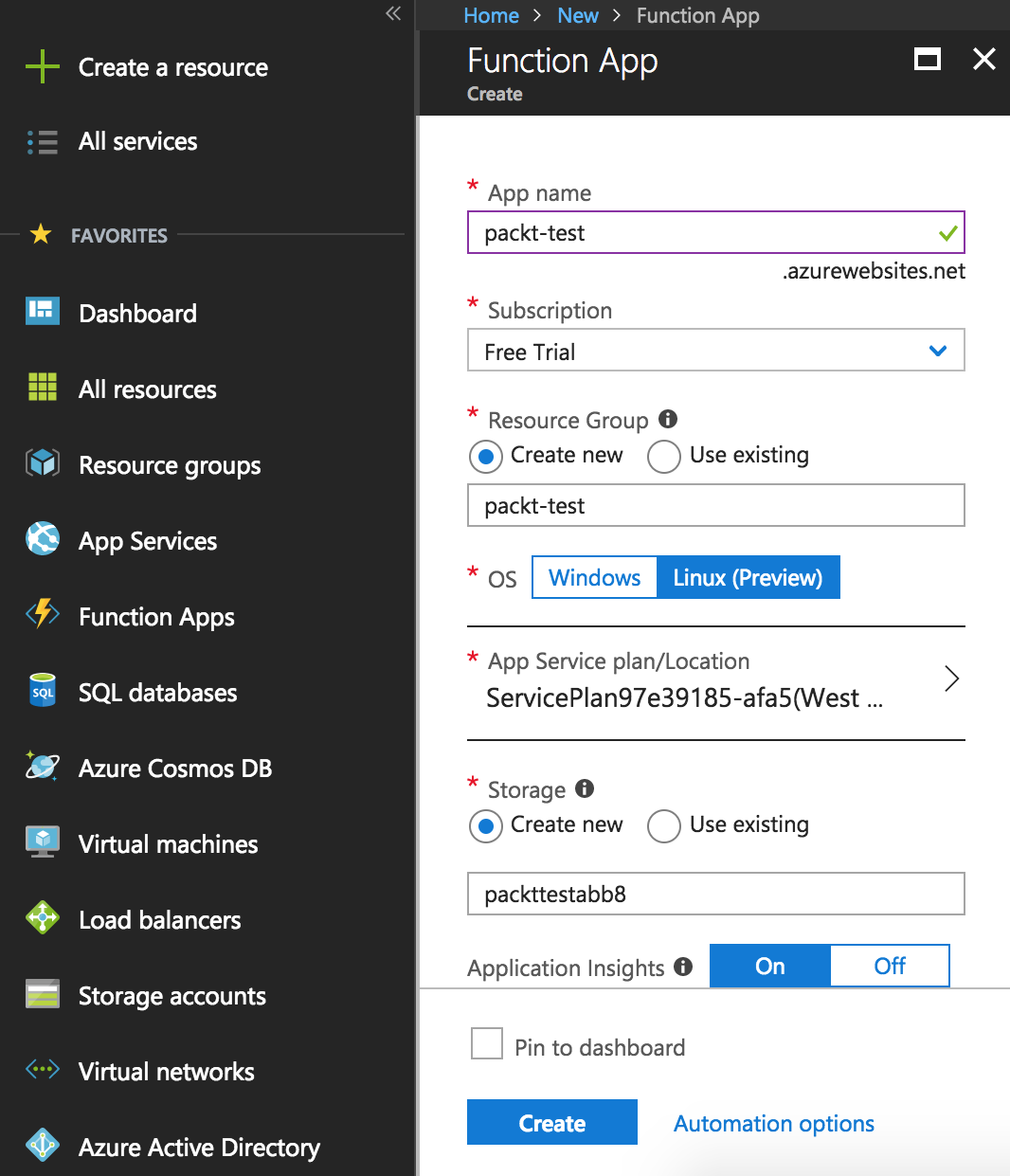
- Clicking on the
Automation optionsat the bottom will open up a validation screen for automating Function deployments. This is not needed for this chapter. This will simply validate your Azure Function:
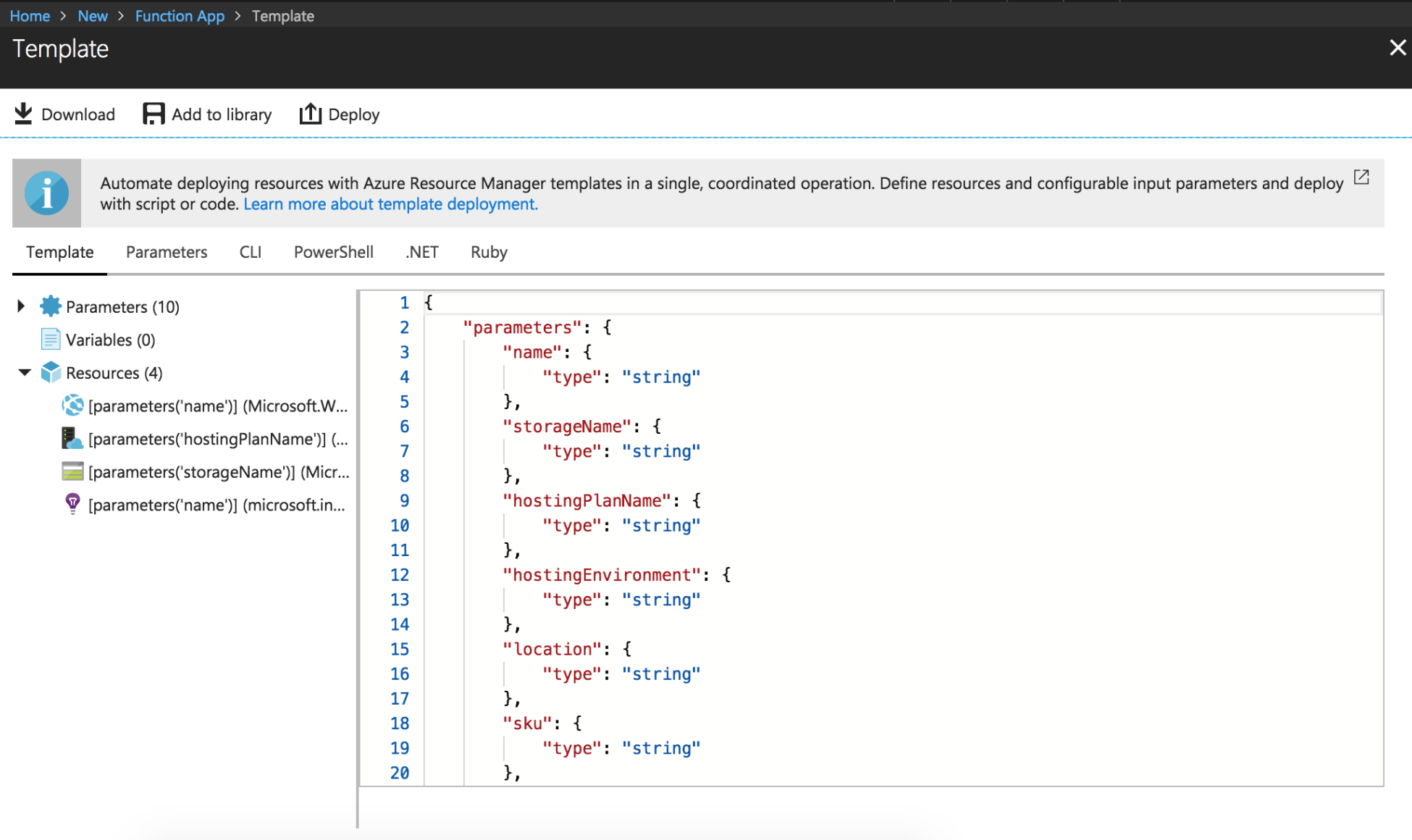
- Once you click
Create, you will see the deployment in progress under theNotificationsmenu:
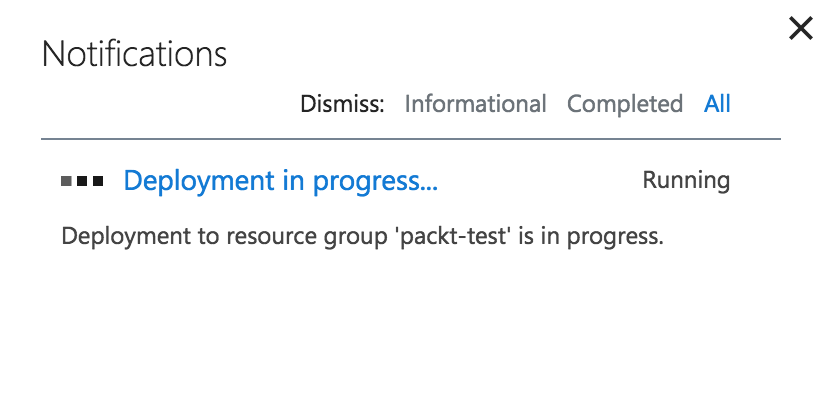
- Once it has been successfully created, it will be reflected in your notifications list with a green-colored notification:
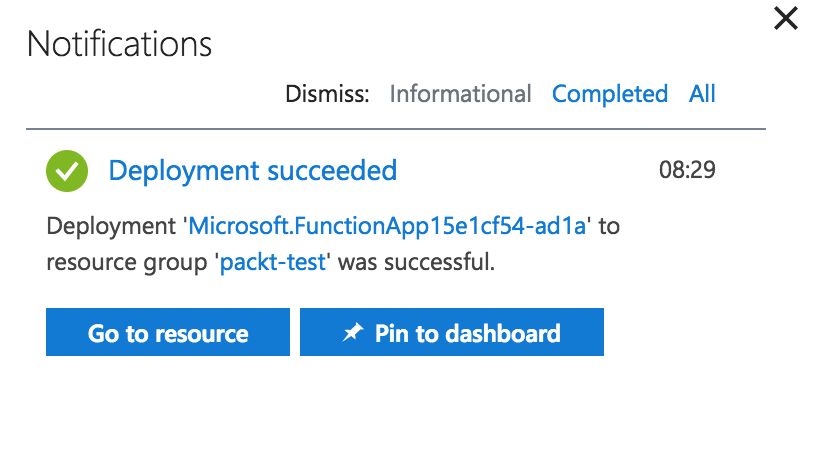
- Clicking on
Go to resourcewill take you to the newly created Azure...