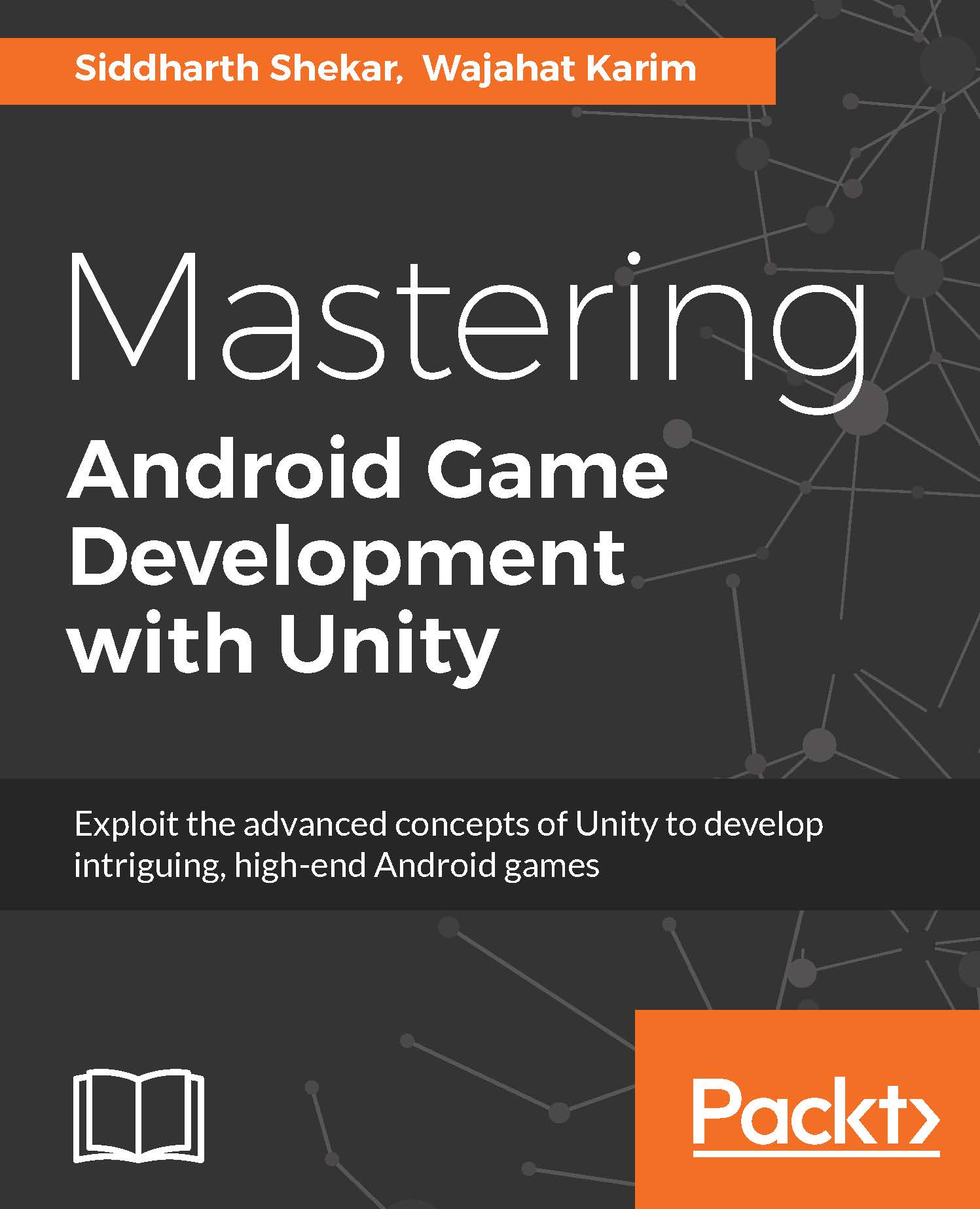Creating layer character for the fighting game
In the previous section, we discussed the animation systems of Unity; legacy, and Mecanim. In this section, we will not only discuss, but also practically create, the animation controller for our player character of the fighting game. We will use the free character provided by Unity contained in the Raw Mocap Data asset project.
First of all, we need a humanoid character in the Scene view. Drag the DefaultAvatar.fbx prefab from the Raw Mocap Data directory in the Project panel to the Hierarchy panel, and it will show a T-Posed character with a black suit on it as shown in the following screenshot:

Figure 3.31 The T-Posed character in the Scene View
Now, select the DefaultAvatar in the Hierarchy panel, and look at its Inspector settings. There will be a new component added below the Transform component called the Animator component, as shown in the following screenshot:

Figure 3.32 Animator component of the character model
You can observe that an...