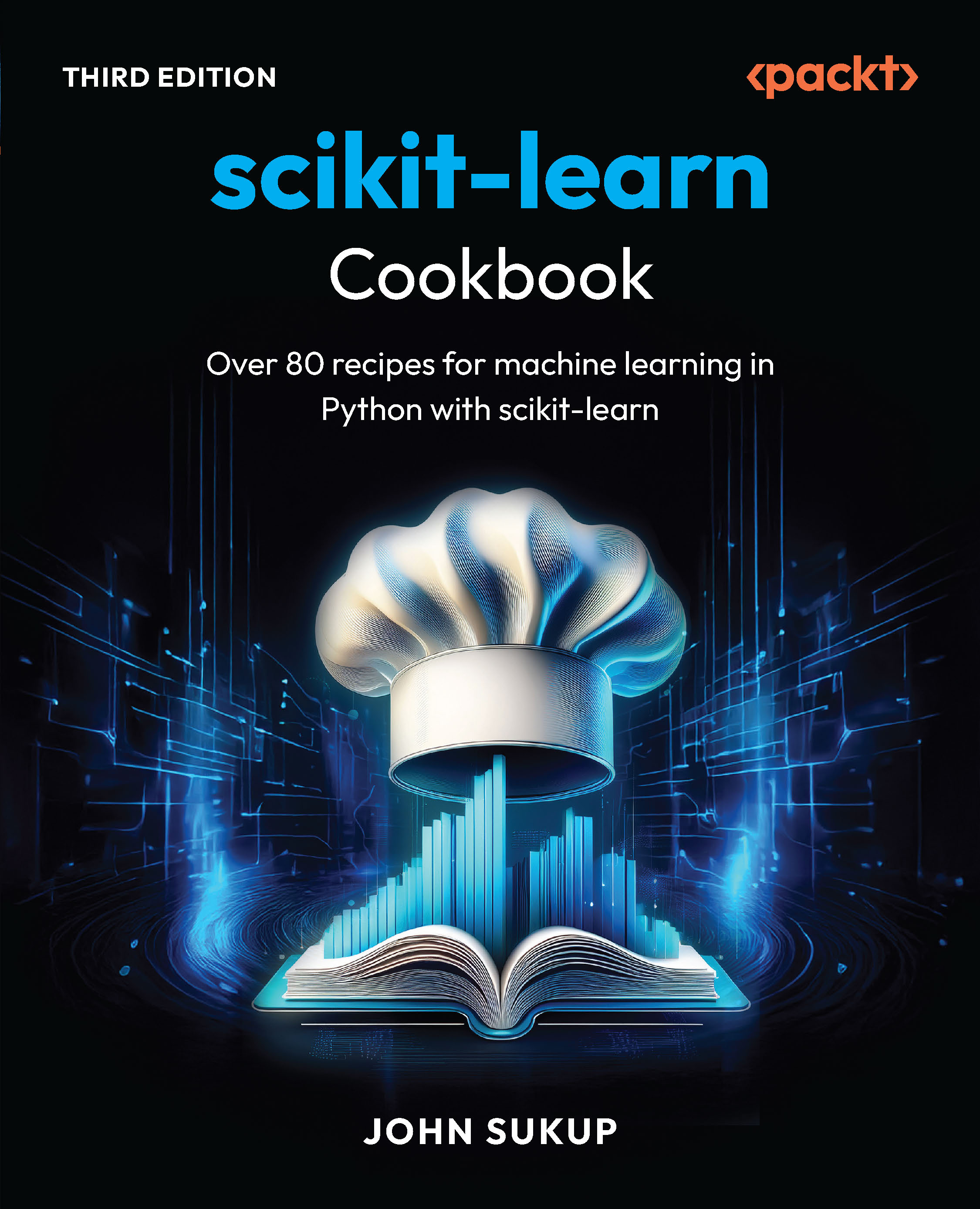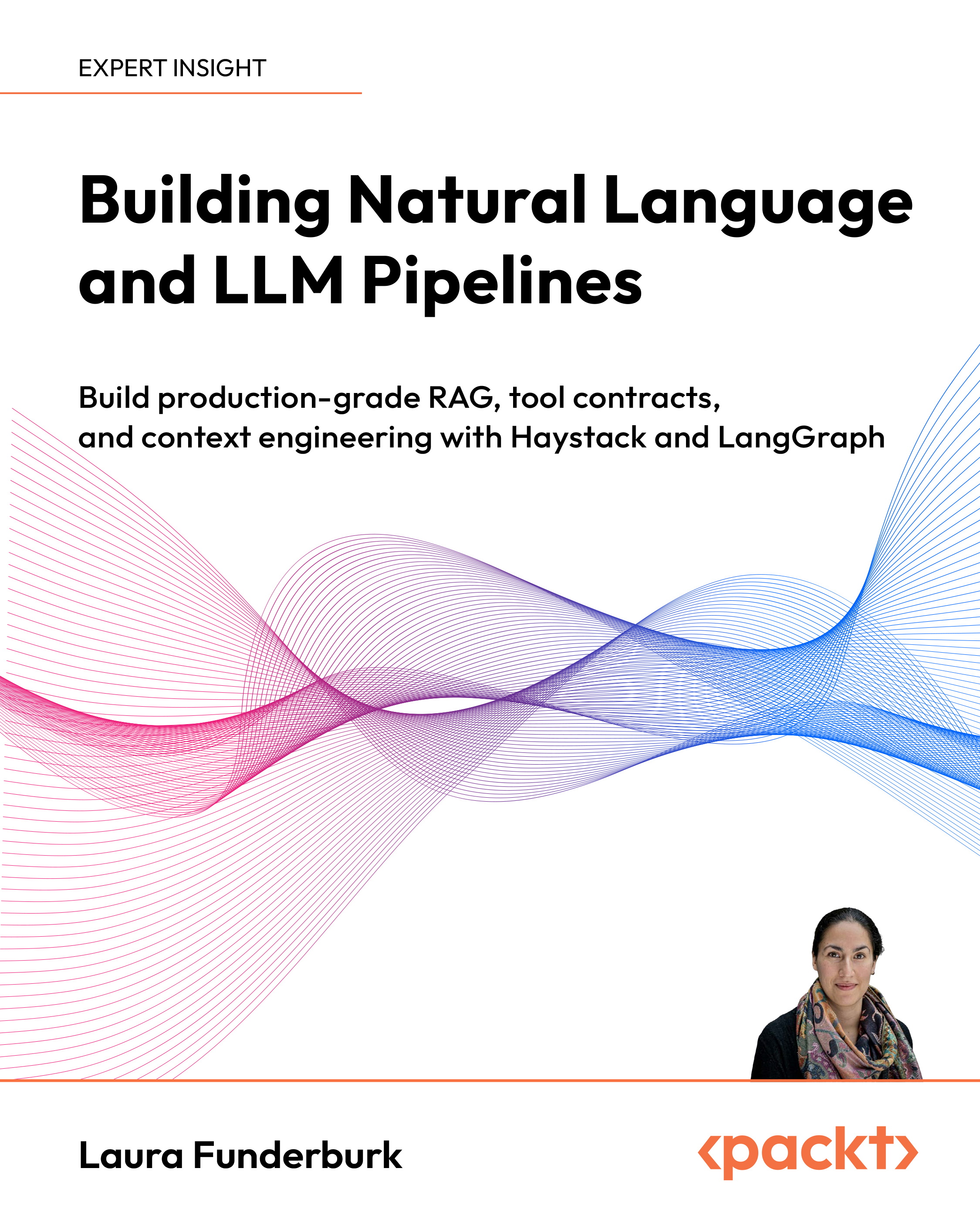In this article by Johan Yu, the author of Salesforce Reporting and Dashboards, we get acquainted to the components used when working with reports on the Salesforce platform. Subscribing to a report is a new feature in Salesforce introduced in the Spring 2015 release. When you subscribe to a report, you will get a notification on weekdays, daily, or weekly, when the reports meet the criteria defined. You just need to subscribe to the report that you most care about.
(For more resources related to this topic, see here.)
Subscribing to a report is not the same as the report's Schedule Future Run option, where scheduling a report for a future run will keep e-mailing you the report content at a specified frequency defined, without specifying any conditions.
But when you subscribe to a report, you will receive notifications when the report output meets the criteria you have defined. Subscribing to a report will not send you the e-mail content, but just an alert that the report you subscribed to meets the conditions specified.
To subscribe to a report, you do not need additional permission as our administrator is able to control to enable or disable this feature for the entire organization. By default, this feature will be turned on for customers using the Salesforce Spring 2015 release. If you are an administrator for the organization, you can check out this feature by navigating to Setup | Customize | Reports & Dashboards | Report Notification | Enable report notification subscriptions for all users.
Besides receiving notifications via e-mail, you also can opt for Salesforce1 notifications and posts to Chatter feeds, and execute a custom action.
Report Subscription
To subscribe to a report, you need to define a set of conditions to trigger the notifications. Here is what you need to understand before you subscribe to a report:
- When: Everytime conditions are met or only the first time conditions are met.
- Conditions: An aggregate can be a record count or a summarize field. Then define the operator and value you want the aggregate to be compared to. The summarize field means a field that you use in that report to summarize its data as average, smallest, largest, or sum. You can add multiple conditions, but at this moment, you only have the AND condition.
- Schedule frequency: Schedule weekday, daily, weekly, and the time the report will be run.
- Actions:
- E-mail notifications: You will get e-mail alerts when conditions are met.
- Posts to Chatter feeds: Alerts will be posted to your Chatter feed.
- Salesforce1 notifications: Alerts in your Salesforce1 app.
- Execute a custom action: This will trigger a call to the apex class. You will need a developer to write apex code for this.
- Active: This is a checkbox used to activate or disable subscription. You may just need to disable it when you need to unsubscribe temporarily; otherwise, deleting will remove all the settings defined.
The following screenshot shows the conditions set in order to subscribe to a report:

Monitoring a report subscription
How can you know whether you have subscribed to a report? When you open the report and see the Subscribe button, it means you are not subscribed to that report:

Once you configure the report to subscribe, the button label will turn to Edit Subscription. But, do not get it wrong that not all reports with Edit Subscription, you will get alerts when the report meets the criteria, because the setting may just not be active, remember step above when you subscribe a report.
To know all the reports you subscribe to at a glance, as long as you have View Setup and Configuration permissions, navigate to Setup | Jobs | Scheduled Jobs, and look for Type as Reporting Notification, as shown in this screenshot:

Hands-on – subscribing to a report
Here is our next use case: you would like to get a notification in your Salesforce1 app—an e-mail notification—and also posts on your Chatter feed once the Closed Won opportunity for the month has reached $50,000. Salesforce should check the report daily, but instead of getting this notification daily, you want to get it only once a week or month; otherwise, it will be disturbing.
Creating reports
Make sure you set the report with the correct filter, set Close Date as This Month, and summarize the Amount field, as shown in the following screenshot:

Unlock access to the largest independent learning library in Tech for FREE!
Get unlimited access to 7500+ expert-authored eBooks and video courses covering every tech area you can think of.
Renews at $15.99/month. Cancel anytime
Subscribing
Click on the Subscribe button and fill in the following details:
- Type as Only the first time conditions are met
- Conditions:
-
- Aggregate as Sum of Amount
- Operator as Greater Than or Equal
- Value as 50000
- Schedule:
-
- Frequency as Every Weekday
- Time as 7AM
- In Actions, select:
- Send Salesforce1 Notification
- Post to Chatter Feed
- Send Email Notification
- In Active, select the checkbox
Testing and saving
The good thing of this feature is the ability to test without waiting until the scheduled date or time. Click on the Save & Run Now button. Here is the result:
Salesforce1 notifications
Open your Salesforce1 mobile app, look for the notification icon, and notice a new alert from the report you subscribed to, as shown in this screenshot:

If you click on the notification, it will take you to the report that is shown in the following screenshot:

Chatter feed
Since you selected the Post to Chatter Feed action, the same alert will go to your Chatter feed as well. Clicking on the link in the Chatter feed will open the same report in your Salesforce1 mobile app or from the web browser, as shown in this screenshot:

E-mail notification
The last action we've selected for this exercise is to send an e-mail notification. The following screenshot shows how the e-mail notification would look:

Limitations
The following limitations are observed while subscribing to a report:
- You can set up to five conditions per report, and no OR logic conditions are possible
- You can subscribe for up to five reports, so use it wisely
Summary
In this article, you became familiar with components when working with reports on the Salesforce platform. We saw different report formats and the uniqueness of each format. We continued discussions on adding various types of charts to the report with point-and-click effort and no code; all of this can be done within minutes.
We saw how to add filters to reports to customize our reports further, including using Filter Logic, Cross Filter, and Row Limit for tabular reports. We walked through managing and customizing custom report types, including how to hide unused report types and report type adoption analysis. In the last part of this article, we saw how easy it is to subscribe to a report and define criteria.
Resources for Article:
Further resources on this subject:
 United States
United States
 Great Britain
Great Britain
 India
India
 Germany
Germany
 France
France
 Canada
Canada
 Russia
Russia
 Spain
Spain
 Brazil
Brazil
 Australia
Australia
 South Africa
South Africa
 Thailand
Thailand
 Ukraine
Ukraine
 Switzerland
Switzerland
 Slovakia
Slovakia
 Luxembourg
Luxembourg
 Hungary
Hungary
 Romania
Romania
 Denmark
Denmark
 Ireland
Ireland
 Estonia
Estonia
 Belgium
Belgium
 Italy
Italy
 Finland
Finland
 Cyprus
Cyprus
 Lithuania
Lithuania
 Latvia
Latvia
 Malta
Malta
 Netherlands
Netherlands
 Portugal
Portugal
 Slovenia
Slovenia
 Sweden
Sweden
 Argentina
Argentina
 Colombia
Colombia
 Ecuador
Ecuador
 Indonesia
Indonesia
 Mexico
Mexico
 New Zealand
New Zealand
 Norway
Norway
 South Korea
South Korea
 Taiwan
Taiwan
 Turkey
Turkey
 Czechia
Czechia
 Austria
Austria
 Greece
Greece
 Isle of Man
Isle of Man
 Bulgaria
Bulgaria
 Japan
Japan
 Philippines
Philippines
 Poland
Poland
 Singapore
Singapore
 Egypt
Egypt
 Chile
Chile
 Malaysia
Malaysia