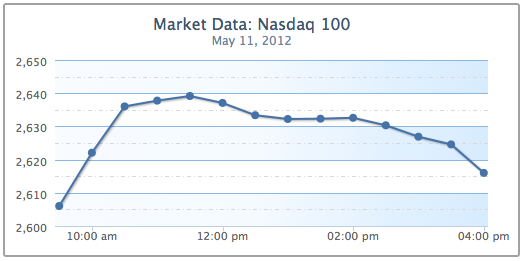This article is written by Joe Kuan, the author of Learning Highcharts 4. All Highcharts graphs share the same configuration structure and it is crucial for us to become familiar with the core components. However, it is not possible to go through all the configurations within the book. In this article, we will explore the functional properties that are most used and demonstrate them with examples. We will learn how Highcharts manages layout, and then explore how to configure axes, specify single series and multiple series data, followed by looking at formatting and styling tool tips in both JavaScript and HTML. After that, we will get to know how to polish our charts with various types of animations and apply color gradients. Finally, we will explore the drilldown interactive feature. In this article, we will cover the following topics:
- Understanding Highcharts layout
- Framing the chart with axes
(For more resources related to this topic, see here.)
Configuration structure
In the Highcharts configuration object, the components at the top level represent the skeleton structure of a chart. The following is a list of the major components that are covered in this article:
- chart: This has configurations for the top-level chart properties such as layouts, dimensions, events, animations, and user interactions
- series: This is an array of series objects (consisting of data and specific options) for single and multiple series, where the series data can be specified in a number of ways
- xAxis/yAxis/zAxis: This has configurations for all the axis properties such as labels, styles, range, intervals, plotlines, plot bands, and backgrounds
- tooltip: This has the layout and format style configurations for the series data tool tips
- drilldown: This has configurations for drilldown series and the ID field associated with the main series
- title/subtitle: This has the layout and style configurations for the chart title and subtitle
- legend: This has the layout and format style configurations for the chart legend
- plotOptions: This contains all the plotting options, such as display, animation, and user interactions, for common series and specific series types
- exporting: This has configurations that control the layout and the function of print and export features
For reference information concerning all configurations, go to http://api.highcharts.com.
Understanding Highcharts' layout
Before we start to learn how Highcharts layout works, it is imperative that we understand some basic concepts first. First, set a border around the plot area. To do that we can set the options of plotBorderWidth and plotBorderColor in the chart section, as follows:
chart: {
renderTo: 'container',
type: 'spline',
plotBorderWidth: 1,
plotBorderColor: '#3F4044'
},
The second border is set around the Highcharts container. Next, we extend the preceding chart section with additional settings:
chart: {
renderTo: 'container',
....
borderColor: '#a1a1a1',
borderWidth: 2,
borderRadius: 3
},
This sets the container border color with a width of 2 pixels and corner radius of 3 pixels.
As we can see, there is a border around the container and this is the boundary that the Highcharts display cannot exceed:

By default, Highcharts displays have three different areas: spacing, labeling, and plot area. The plot area is the area inside the inner rectangle that contains all the plot graphics. The labeling area is the area where labels such as title, subtitle, axis title, legend, and credits go, around the plot area, so that it is between the edge of the plot area and the inner edge of the spacing area. The spacing area is the area between the container border and the outer edge of the labeling area.
The following screenshot shows three different kinds of areas. A gray dotted line is inserted to illustrate the boundary between the spacing and labeling areas.

Each chart label position can be operated in one of the following two layouts:
- Automatic layout: Highcharts automatically adjusts the plot area size based on the labels' positions in the labeling area, so the plot area does not overlap with the label element at all. Automatic layout is the simplest way to configure, but has less control. This is the default way of positioning the chart elements.
- Fixed layout: There is no concept of labeling area. The chart label is specified in a fixed location so that it has a floating effect on the plot area. In other words, the plot area side does not automatically adjust itself to the adjacent label position. This gives the user full control of exactly how to display the chart.
The spacing area controls the offset of the Highcharts display on each side. As long as the chart margins are not defined, increasing or decreasing the spacing area has a global effect on the plot area measurements in both automatic and fixed layouts.
Chart margins and spacing settings
In this section, we will see how chart margins and spacing settings have an effect on the overall layout. Chart margins can be configured with the properties margin, marginTop, marginLeft, marginRight, and marginBottom, and they are not enabled by default. Setting chart margins has a global effect on the plot area, so that none of the label positions or chart spacing configurations can affect the plot area size. Hence, all the chart elements are in a fixed layout mode with respect to the plot area. The margin option is an array of four margin values covered for each direction, the same as in CSS, starting from north and going clockwise. Also, the margin option has a lower precedence than any of the directional margin options, regardless of their order in the chart section.
Spacing configurations are enabled by default with a fixed value on each side. These can be configured in the chart section with the property names spacing, spacingTop, spacingLeft, spacingBottom, and spacingRight.
In this example, we are going to increase or decrease the margin or spacing property on each side of the chart and observe the effect. The following are the chart settings:
chart: {
renderTo: 'container',
type: ...
marginTop: 10,
marginRight: 0,
spacingLeft: 30,
spacingBottom: 0
},
The following screenshot shows what the chart looks like:

The marginTop property fixes the plot area's top border 10 pixels away from the container border. It also changes the top border into fixed layout for any label elements, so the chart title and subtitle float on top of the plot area. The spacingLeft property increases the spacing area on the left-hand side, so it pushes the y axis title further in. As it is in automatic layout (without declaring marginLeft), it also pushes the plot area's west border in. Setting marginRight to 0 will override all the default spacing on the chart's right-hand side and change it to fixed layout mode. Finally, setting spacingBottom to 0 makes the legend touch the lower bar of the container, so it also stretches the plot area downwards. This is because the bottom edge is still in automatic layout even though spacingBottom is set to 0.
Chart label properties
Chart labels such as xAxis.title, yAxis.title, legend, title, subtitle, and credits share common property names, as follows:
- align: This is for the horizontal alignment of the label. Possible keywords are 'left', 'center', and 'right'. As for the axis title, it is 'low', 'middle', and 'high'.
- floating: This is to give the label position a floating effect on the plot area. Setting this to true will cause the label position to have no effect on the adjacent plot area's boundary.
- margin: This is the margin setting between the label and the side of the plot area adjacent to it. Only certain label types have this setting.
- verticalAlign: This is for the vertical alignment of the label. The keywords are 'top', 'middle', and 'bottom'.
- x: This is for horizontal positioning in relation to alignment.
- y: This is for vertical positioning in relation to alignment.
As for the labels' x and y positioning, they are not used for absolute positioning within the chart. They are designed for fine adjustment with the label alignment. The following diagram shows the coordinate directions, where the center represents the label location:

We can experiment with these properties with a simple example of the align and y position settings, by placing both title and subtitle next to each other. The title is shifted to the left with align set to 'left', whereas the subtitle alignment is set to 'right'. In order to make both titles appear on the same line, we change the subtitle's y position to 15, which is the same as the title's default y value:
title: {
text: 'Web browsers ...',
align: 'left'
},
subtitle: {
text: 'From 2008 to present',
align: 'right',
y: 15
},
The following is a screenshot showing both titles aligned on the same line:

In the following subsections, we will experiment with how changes in alignment for each label element affect the layout behavior of the plot area.
Title and subtitle alignments
Title and subtitle have the same layout properties, and the only differences are that the default values and title have the margin setting. Specifying verticalAlign for any value changes from the default automatic layout to fixed layout (it internally switches floating to true). However, manually setting the subtitle's floating property to false does not switch back to automatic layout. The following is an example of title in automatic layout and subtitle in fixed layout:
title: {
text: 'Web browsers statistics'
},
subtitle: {
text: 'From 2008 to present',
verticalAlign: 'top',
y: 60
},
The verticalAlign property for the subtitle is set to 'top', which switches the layout into fixed layout, and the y offset is increased to 60. The y offset pushes the subtitle's position further down. Due to the fact that the plot area is not in an automatic layout relationship to the subtitle anymore, the top border of the plot area goes above the subtitle. However, the plot area is still in automatic layout towards the title, so the title is still above the plot area:

Legend alignment
Legends show different behavior for the verticalAlign and align properties. Apart from setting the alignment to 'center', all other settings in verticalAlign and align remain in automatic positioning. The following is an example of a legend located on the right-hand side of the chart. The verticalAlign property is switched to the middle of the chart, where the horizontal align is set to 'right':
legend: {
align: 'right',
verticalAlign: 'middle',
layout: 'vertical'
},
The layout property is assigned to 'vertical' so that it causes the items inside the legend box to be displayed in a vertical manner. As we can see, the plot area is automatically resized for the legend box:

Note that the border decoration around the legend box is disabled in the newer version. To display a round border around the legend box, we can add the borderWidth and borderRadius options using the following:
legend: {
align: 'right',
verticalAlign: 'middle',
layout: 'vertical',
borderWidth: 1,
borderRadius: 3
},
Here is the legend box with a round corner border:

Axis title alignment
Axis titles do not use verticalAlign. Instead, they use the align setting, which is either 'low', 'middle', or 'high'. The title's margin value is the distance between the axis title and the axis line. The following is an example of showing the y-axis title rotated horizontally instead of vertically (which it is by default) and displayed on the top of the axis line instead of next to it. We also use the y property to fine-tune the title location:
yAxis: {
title: {
text: 'Percentage %',
rotation: 0,
y: -15,
margin: -70,
align: 'high'
},
min: 0
},
The following is a screenshot of the upper-left corner of the chart showing that the title is aligned horizontally at the top of the y axis. Alternatively, we can use the offset option instead of margin to achieve the same result.

Credits alignment
Credits is a bit different from other label elements. It only supports the align, verticalAlign, x, and y properties in the credits.position property (shorthand for credits: { position: … }), and is also not affected by any spacing setting. Suppose we have a graph without a legend and we have to move the credits to the lower-left area of the chart, the following code snippet shows how to do it:
legend: {
enabled: false
},
credits: {
position: {
align: 'left'
},
text: 'Joe Kuan',
href: 'http://joekuan.wordpress.com'
},
However, the credits text is off the edge of the chart, as shown in the following screenshot:

Even if we move the credits label to the right with x positioning, the label is still a bit too close to the x axis interval label. We can introduce extra spacingBottom to put a gap between both labels, as follows:
chart: {
spacingBottom: 30,
....
},
credits: {
position: {
align: 'left',
x: 20,
y: -7
},
},
....
The following is a screenshot of the credits with the final adjustments:

Experimenting with an automatic layout
In this section, we will examine the automatic layout feature in more detail. For the sake of simplifying the example, we will start with only the chart title and without any chart spacing settings:
chart: {
renderTo: 'container',
// border and plotBorder settings
borderWidth: 2,
.....
},
title: {
text: 'Web browsers statistics,
},
From the preceding example, the chart title should appear as expected between the container and the plot area's borders:

The space between the title and the top border of the container has the default setting spacingTop for the spacing area (a default value of 10-pixels high). The gap between the title and the top border of the plot area is the default setting for title.margin, which is 15-pixels high.
By setting spacingTop in the chart section to 0, the chart title moves up next to the container top border. Hence the size of the plot area is automatically expanded upwards, as follows:

Then, we set title.margin to 0; the plot area border moves further up, hence the height of the plot area increases further, as follows:

As you may notice, there is still a gap of a few pixels between the top border and the chart title. This is actually due to the default value of the title's y position setting, which is 15 pixels, large enough for the default title font size.
The following is the chart configuration for setting all the spaces between the container and the plot area to 0:
chart: {
renderTo: 'container',
// border and plotBorder settings
.....
spacingTop: 0
},
title: {
text: null,
margin: 0,
y: 0
}
If we set title.y to 0, all the gap between the top edge of the plot area and the top container edge closes up. The following is the final screenshot of the upper-left corner of the chart, to show the effect. The chart title is not visible anymore as it has been shifted above the container:

Interestingly, if we work backwards to the first example, the default distance between the top of the plot area and the top of the container is calculated as:
spacingTop + title.margin + title.y = 10 + 15 + 15 = 40
Therefore, changing any of these three variables will automatically adjust the plot area from the top container bar. Each of these offset variables actually has its own purpose in the automatic layout. Spacing is for the gap between the container and the chart content; thus, if we want to display a chart nicely spaced with other elements on a web page, spacing elements should be used. Equally, if we want to use a specific font size for the label elements, we should consider adjusting the y offset. Hence, the labels are still maintained at a distance and do not interfere with other components in the chart.
Experimenting with a fixed layout
In the preceding section, we have learned how the plot area dynamically adjusted itself. In this section, we will see how we can manually position the chart labels. First, we will start with the example code from the beginning of the Experimenting with automatic layout section and set the chart title's verticalAlign to 'bottom', as follows:
chart: {
renderTo: 'container',
// border and plotBorder settings .....
},
title: {
text: 'Web browsers statistics',
verticalAlign: 'bottom'
},
The chart title is moved to the bottom of the chart, next to the lower border of the container. Notice that this setting has changed the title into floating mode; more importantly, the legend still remains in the default automatic layout of the plot area:

Be aware that we haven't specified spacingBottom, which has a default value of 15 pixels in height when applied to the chart. This means that there should be a gap between the title and the container bottom border, but none is shown. This is because the title.y position has a default value of 15 pixels in relation to spacing. According to the diagram in the Chart label properties section, this positive y value pushes the title towards the bottom border; this compensates for the space created by spacingBottom.
Let's make a bigger change to the y offset position this time to show that verticalAlign is floating on top of the plot area:
title: {
text: 'Web browsers statistics',
verticalAlign: 'bottom',
y: -90
},
Unlock access to the largest independent learning library in Tech for FREE!
Get unlimited access to 7500+ expert-authored eBooks and video courses covering every tech area you can think of.
Renews at ₹800/month. Cancel anytime
The negative y value moves the title up, as shown here:

Now the title is overlapping the plot area. To demonstrate that the legend is still in automatic layout with regard to the plot area, here we change the legend's y position and the margin settings, which is the distance from the axis label:
legend: {
margin: 70,
y: -10
},
This has pushed up the bottom side of the plot area. However, the chart title still remains in fixed layout and its position within the chart hasn't been changed at all after applying the new legend setting, as shown in the following screenshot:

By now, we should have a better understanding of how to position label elements, and their layout policy relating to the plot area.
Framing the chart with axes
In this section, we are going to look into the configuration of axes in Highcharts in terms of their functional area. We will start off with a plain line graph and gradually apply more options to the chart to demonstrate the effects.
Accessing the axis data type
There are two ways to specify data for a chart: categories and series data. For displaying intervals with specific names, we should use the categories field that expects an array of strings. Each entry in the categories array is then associated with the series data array. Alternatively, the axis interval values are embedded inside the series data array. Then, Highcharts extracts the series data for both axes, interprets the data type, and formats and labels the values appropriately.
The following is a straightforward example showing the use of categories:
chart: {
renderTo: 'container',
height: 250,
spacingRight: 20
},
title: {
text: 'Market Data: Nasdaq 100'
},
subtitle: {
text: 'May 11, 2012'
},
xAxis: {
categories: [ '9:30 am', '10:00 am', '10:30 am',
'11:00 am', '11:30 am', '12:00 pm',
'12:30 pm', '1:00 pm', '1:30 pm',
'2:00 pm', '2:30 pm', '3:00 pm',
'3:30 pm', '4:00 pm' ],
labels: {
step: 3
}
},
yAxis: {
title: {
text: null
}
},
legend: {
enabled: false
},
credits: {
enabled: false
},
series: [{
name: 'Nasdaq',
color: '#4572A7',
data: [ 2606.01, 2622.08, 2636.03, 2637.78, 2639.15,
2637.09, 2633.38, 2632.23, 2632.33, 2632.59,
2630.34, 2626.89, 2624.59, 2615.98 ]
}]
The preceding code snippet produces a graph that looks like the following screenshot:

The first name in the categories field corresponds to the first value, 9:30 am, 2606.01, in the series data array, and so on.
Alternatively, we can specify the time values inside the series data and use the type property of the x axis to format the time. The type property supports 'linear' (default), 'logarithmic', or 'datetime'. The 'datetime' setting automatically interprets the time in the series data into human-readable form. Moreover, we can use the dateTimeLabelFormats property to predefine the custom format for the time unit. The option can also accept multiple time unit formats. This is for when we don't know in advance how long the time span is in the series data, so each unit in the resulting graph can be per hour, per day, and so on. The following example shows how the graph is specified with predefined hourly and minute formats. The syntax of the format string is based on the PHP strftime function:
xAxis: {
type: 'datetime',
// Format 24 hour time to AM/PM
dateTimeLabelFormats: {
hour: '%I:%M %P',
minute: '%I %M'
}
},
series: [{
name: 'Nasdaq',
color: '#4572A7',
data: [ [ Date.UTC(2012, 4, 11, 9, 30), 2606.01 ],
[ Date.UTC(2012, 4, 11, 10), 2622.08 ],
[ Date.UTC(2012, 4, 11, 10, 30), 2636.03 ],
.....
]
}]
Note that the x axis is in the 12-hour time format, as shown in the following screenshot:

Instead, we can define the format handler for the xAxis.labels.formatter property to achieve a similar effect. Highcharts provides a utility routine, Highcharts.dateFormat, that converts the timestamp in milliseconds to a readable format. In the following code snippet, we define the formatter function using dateFormat and this.value. The keyword this is the axis's interval object, whereas this.value is the UTC time value for the instance of the interval:
xAxis: {
type: 'datetime',
labels: {
formatter: function() {
return Highcharts.dateFormat('%I:%M %P', this.value);
}
}
},
Since the time values of our data points are in fixed intervals, they can also be arranged in a cut-down version. All we need is to define the starting point of time, pointStart, and the regular interval between them, pointInterval, in milliseconds:
series: [{
name: 'Nasdaq',
color: '#4572A7',
pointStart: Date.UTC(2012, 4, 11, 9, 30),
pointInterval: 30 * 60 * 1000,
data: [ 2606.01, 2622.08, 2636.03, 2637.78,
2639.15, 2637.09, 2633.38, 2632.23,
2632.33, 2632.59, 2630.34, 2626.89,
2624.59, 2615.98 ]
}]
Adjusting intervals and background
We have learned how to use axis categories and series data arrays in the last section. In this section, we will see how to format interval lines and the background style to produce a graph with more clarity.
We will continue from the previous example. First, let's create some interval lines along the y axis. In the chart, the interval is automatically set to 20. However, it would be clearer to double the number of interval lines. To do that, simply assign the tickInterval value to 10. Then, we use minorTickInterval to put another line in between the intervals to indicate a semi-interval. In order to distinguish between interval and semi-interval lines, we set the semi-interval lines, minorGridLineDashStyle, to a dashed and dotted style.
There are nearly a dozen line style settings available in Highcharts, from 'Solid' to 'LongDashDotDot'. Readers can refer to the online manual for possible values.
The following is the first step to create the new settings:
yAxis: {
title: {
text: null
},
tickInterval: 10,
minorTickInterval: 5,
minorGridLineColor: '#ADADAD',
minorGridLineDashStyle: 'dashdot'
}
The interval lines should look like the following screenshot:

To make the graph even more presentable, we add a striping effect with shading using alternateGridColor. Then, we change the interval line color, gridLineColor, to a similar range with the stripes. The following code snippet is added into the yAxis configuration:
gridLineColor: '#8AB8E6',
alternateGridColor: {
linearGradient: {
x1: 0, y1: 1,
x2: 1, y2: 1
},
stops: [ [0, '#FAFCFF' ],
[0.5, '#F5FAFF'] ,
[0.8, '#E0F0FF'] ,
[1, '#D6EBFF'] ]
}
The following is the graph with the new shading background:
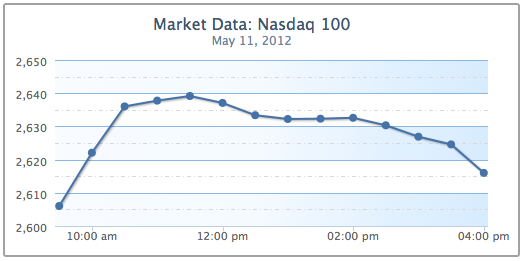
The next step is to apply a more professional look to the y axis line. We are going to draw a line on the y axis with the lineWidth property, and add some measurement marks along the interval lines with the following code snippet:
lineWidth: 2,
lineColor: '#92A8CD',
tickWidth: 3,
tickLength: 6,
tickColor: '#92A8CD',
minorTickLength: 3,
minorTickWidth: 1,
minorTickColor: '#D8D8D8'
The tickWidth and tickLength properties add the effect of little marks at the start of each interval line. We apply the same color on both the interval mark and the axis line. Then we add the ticks minorTickLength and minorTickWidth into the semi-interval lines in a smaller size. This gives a nice measurement mark effect along the axis, as shown in the following screenshot:

Now, we apply a similar polish to the xAxis configuration, as follows:
xAxis: {
type: 'datetime',
labels: {
formatter: function() {
return Highcharts.dateFormat('%I:%M %P', this.value);
},
},
gridLineDashStyle: 'dot',
gridLineWidth: 1,
tickInterval: 60 * 60 * 1000,
lineWidth: 2,
lineColor: '#92A8CD',
tickWidth: 3,
tickLength: 6,
tickColor: '#92A8CD',
},
We set the x axis interval lines to the hourly format and switch the line style to a dotted line. Then, we apply the same color, thickness, and interval ticks as on the y axis. The following is the resulting screenshot:

However, there are some defects along the x axis line. To begin with, the meeting point between the x axis and y axis lines does not align properly. Secondly, the interval labels at the x axis are touching the interval ticks. Finally, part of the first data point is covered by the y-axis line. The following is an enlarged screenshot showing the issues:

There are two ways to resolve the axis line alignment problem, as follows:
- Shift the plot area 1 pixel away from the x axis. This can be achieved by setting the offset property of xAxis to 1.
- Increase the x-axis line width to 3 pixels, which is the same width as the y-axis tick interval.
As for the x-axis label, we can simply solve the problem by introducing the y offset value into the labels setting.
Finally, to avoid the first data point touching the y-axis line, we can impose minPadding on the x axis. What this does is to add padding space at the minimum value of the axis, the first point. The minPadding value is based on the ratio of the graph width. In this case, setting the property to 0.02 is equivalent to shifting along the x axis 5 pixels to the right (250 px * 0.02). The following are the additional settings to improve the chart:
xAxis: {
....
labels: {
formatter: ...,
y: 17
},
.....
minPadding: 0.02,
offset: 1
}
The following screenshot shows that the issues have been addressed:

As we can see, Highcharts has a comprehensive set of configurable variables with great flexibility.
Using plot lines and plot bands
In this section, we are going to see how we can use Highcharts to place lines or bands along the axis. We will continue with the example from the previous section. Let's draw a couple of lines to indicate the day's highest and lowest index points on the y axis. The plotLines field accepts an array of object configurations for each plot line. There are no width and color default values for plotLines, so we need to specify them explicitly in order to see the line. The following is the code snippet for the plot lines:
yAxis: {
... ,
plotLines: [{
value: 2606.01,
width: 2,
color: '#821740',
label: {
text: 'Lowest: 2606.01',
style: {
color: '#898989'
}
}
}, {
value: 2639.15,
width: 2,
color: '#4A9338',
label: {
text: 'Highest: 2639.15',
style: {
color: '#898989'
}
}
}]
}
The following screenshot shows what it should look like:

We can improve the look of the chart slightly. First, the text label for the top plot line should not be next to the highest point. Second, the label for the bottom line should be remotely covered by the series and interval lines, as follows:

To resolve these issues, we can assign the plot line's zIndex to 1, which brings the text label above the interval lines. We also set the x position of the label to shift the text next to the point. The following are the new changes:
plotLines: [{
... ,
label: {
... ,
x: 25
},
zIndex: 1
}, {
... ,
label: {
... ,
x: 130
},
zIndex: 1
}]
The following graph shows the label has been moved away from the plot line and over the interval line:

Now, we are going to change the preceding example with a plot band area that shows the index change between the market's opening and closing values. The plot band configuration is very similar to plot lines, except that it uses the to and from properties, and the color property accepts gradient settings or color code. We create a plot band with a triangle text symbol and values to signify a positive close. Instead of using the x and y properties to fine-tune label position, we use the align option to adjust the text to the center of the plot area (replace the plotLines setting from the above example):
plotBands: [{
from: 2606.01,
to: 2615.98,
label: {
text: '▲ 9.97 (0.38%)',
align: 'center',
style: {
color: '#007A3D'
}
},
zIndex: 1,
color: {
linearGradient: {
x1: 0, y1: 1,
x2: 1, y2: 1
},
stops: [ [0, '#EBFAEB' ],
[0.5, '#C2F0C2'] ,
[0.8, '#ADEBAD'] ,
[1, '#99E699']
]
}
}]
The triangle is an alt-code character; hold down the left Alt key and enter 30 in the number keypad. See http://www.alt-codes.net for more details.
This produces a chart with a green plot band highlighting a positive close in the market, as shown in the following screenshot:

Extending to multiple axes
Previously, we ran through most of the axis configurations. Here, we explore how we can use multiple axes, which are just an array of objects containing axis configurations.
Continuing from the previous stock market example, suppose we now want to include another market index, Dow Jones, along with Nasdaq. However, both indices are different in nature, so their value ranges are vastly different. First, let's examine the outcome by displaying both indices with the common y axis. We change the title, remove the fixed interval setting on the y axis, and include data for another series:
chart: ... ,
title: {
text: 'Market Data: Nasdaq & Dow Jones'
},
subtitle: ... ,
xAxis: ... ,
credits: ... ,
yAxis: {
title: {
text: null
},
minorGridLineColor: '#D8D8D8',
minorGridLineDashStyle: 'dashdot',
gridLineColor: '#8AB8E6',
alternateGridColor: {
linearGradient: {
x1: 0, y1: 1,
x2: 1, y2: 1
},
stops: [ [0, '#FAFCFF' ],
[0.5, '#F5FAFF'] ,
[0.8, '#E0F0FF'] ,
[1, '#D6EBFF'] ]
},
lineWidth: 2,
lineColor: '#92A8CD',
tickWidth: 3,
tickLength: 6,
tickColor: '#92A8CD',
minorTickLength: 3,
minorTickWidth: 1,
minorTickColor: '#D8D8D8'
},
series: [{
name: 'Nasdaq',
color: '#4572A7',
data: [ [ Date.UTC(2012, 4, 11, 9, 30), 2606.01 ],
[ Date.UTC(2012, 4, 11, 10), 2622.08 ],
[ Date.UTC(2012, 4, 11, 10, 30), 2636.03 ],
...
]
}, {
name: 'Dow Jones',
color: '#AA4643',
data: [ [ Date.UTC(2012, 4, 11, 9, 30), 12598.32 ],
[ Date.UTC(2012, 4, 11, 10), 12538.61 ],
[ Date.UTC(2012, 4, 11, 10, 30), 12549.89 ],
...
]
}]
The following is the chart showing both market indices:

As expected, the index changes that occur during the day have been normalized by the vast differences in value. Both lines look roughly straight, which falsely implies that the indices have hardly changed.
Let us now explore putting both indices onto separate y axes. We should remove any background decoration on the y axis, because we now have a different range of data shared on the same background.
The following is the new setup for yAxis:
yAxis: [{
title: {
text: 'Nasdaq'
},
}, {
title: {
text: 'Dow Jones'
},
opposite: true
}],
Now yAxis is an array of axis configurations. The first entry in the array is for Nasdaq and the second is for Dow Jones. This time, we display the axis title to distinguish between them. The opposite property is to put the Dow Jones y axis onto the other side of the graph for clarity. Otherwise, both y axes appear on the left-hand side.
The next step is to align indices from the y-axis array to the series data array, as follows:
series: [{
name: 'Nasdaq',
color: '#4572A7',
yAxis: 0,
data: [ ... ]
}, {
name: 'Dow Jones',
color: '#AA4643',
yAxis: 1,
data: [ ... ]
}]
We can clearly see the movement of the indices in the new graph, as follows:

Moreover, we can improve the final view by color-matching the series to the axis lines. The Highcharts.getOptions().colors property contains a list of default colors for the series, so we use the first two entries for our indices. Another improvement is to set maxPadding for the x axis, because the new y-axis line covers parts of the data points at the high end of the x axis:
xAxis: {
... ,
minPadding: 0.02,
maxPadding: 0.02
},
yAxis: [{
title: {
text: 'Nasdaq'
},
lineWidth: 2,
lineColor: '#4572A7',
tickWidth: 3,
tickLength: 6,
tickColor: '#4572A7'
}, {
title: {
text: 'Dow Jones'
},
opposite: true,
lineWidth: 2,
lineColor: '#AA4643',
tickWidth: 3,
tickLength: 6,
tickColor: '#AA4643'
}],
The following screenshot shows the improved look of the chart:

We can extend the preceding example and have more than a couple of axes, simply by adding entries into the yAxis and series arrays, and mapping both together. The following screenshot shows a 4-axis line graph:

Summary
In this article, major configuration components were discussed and experimented with, and examples shown. By now, we should be comfortable with what we have covered already and ready to plot some of the basic graphs with more elaborate styles.
Resources for Article:
Further resources on this subject:
 United States
United States
 Great Britain
Great Britain
 India
India
 Germany
Germany
 France
France
 Canada
Canada
 Russia
Russia
 Spain
Spain
 Brazil
Brazil
 Australia
Australia
 South Africa
South Africa
 Thailand
Thailand
 Ukraine
Ukraine
 Switzerland
Switzerland
 Slovakia
Slovakia
 Luxembourg
Luxembourg
 Hungary
Hungary
 Romania
Romania
 Denmark
Denmark
 Ireland
Ireland
 Estonia
Estonia
 Belgium
Belgium
 Italy
Italy
 Finland
Finland
 Cyprus
Cyprus
 Lithuania
Lithuania
 Latvia
Latvia
 Malta
Malta
 Netherlands
Netherlands
 Portugal
Portugal
 Slovenia
Slovenia
 Sweden
Sweden
 Argentina
Argentina
 Colombia
Colombia
 Ecuador
Ecuador
 Indonesia
Indonesia
 Mexico
Mexico
 New Zealand
New Zealand
 Norway
Norway
 South Korea
South Korea
 Taiwan
Taiwan
 Turkey
Turkey
 Czechia
Czechia
 Austria
Austria
 Greece
Greece
 Isle of Man
Isle of Man
 Bulgaria
Bulgaria
 Japan
Japan
 Philippines
Philippines
 Poland
Poland
 Singapore
Singapore
 Egypt
Egypt
 Chile
Chile
 Malaysia
Malaysia