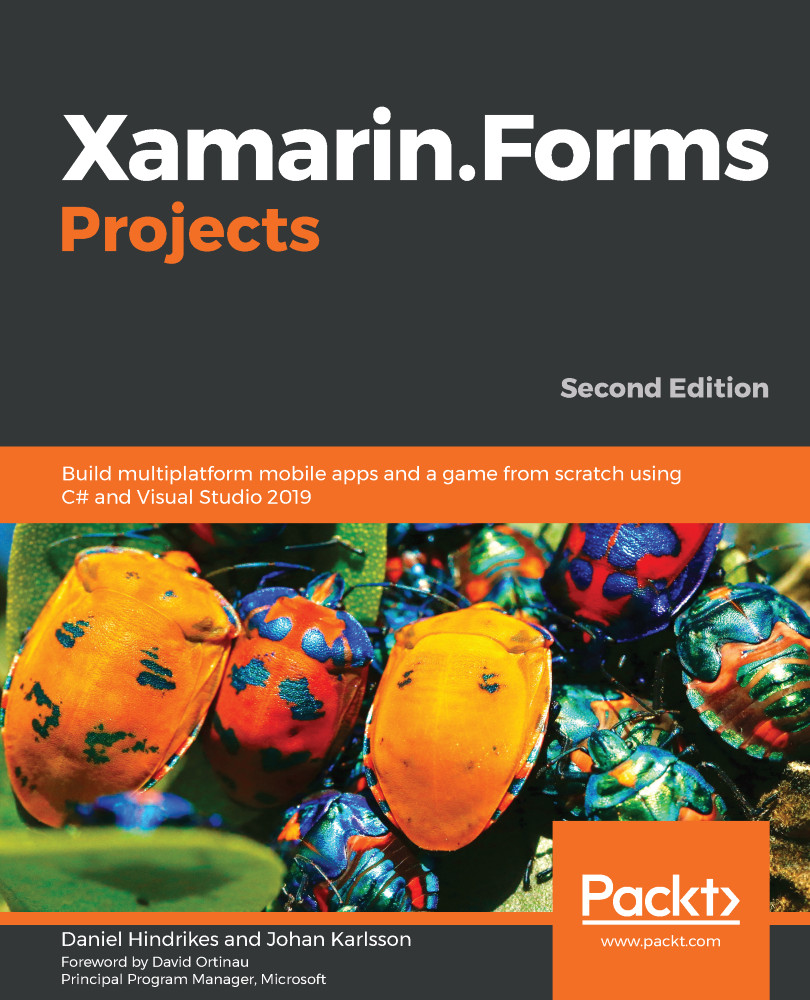If we already have Visual Studio installed, we first need to open Visual Studio Installer; otherwise, we need to go to https://visualstudio.microsoft.com to download the installation files.
Before the installation starts, we need to select which workloads we want to install.
If we want to develop apps for Windows, we need to select the Universal Windows Platform development workload, as shown:

For Xamarin development, we need to install Mobile development with .NET. If you want to use Hyper-V for hardware acceleration, you can deselect the checkbox for Intel HAXM in the detailed description of the Mobile development with .NET workload on the left-hand side, as in the following screenshot. When you deselect Intel HAXM, the Android emulator is also deselected, but you can reinstall it later:
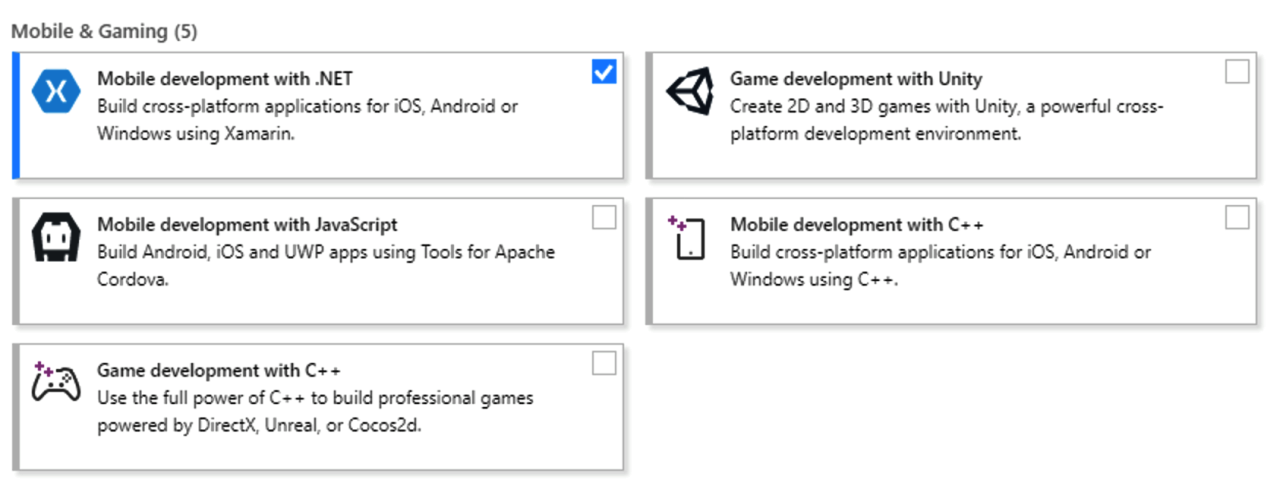
When we first start Visual Studio, we will be asked whether we want to sign in. It is not necessary for us to sign in unless we want to...