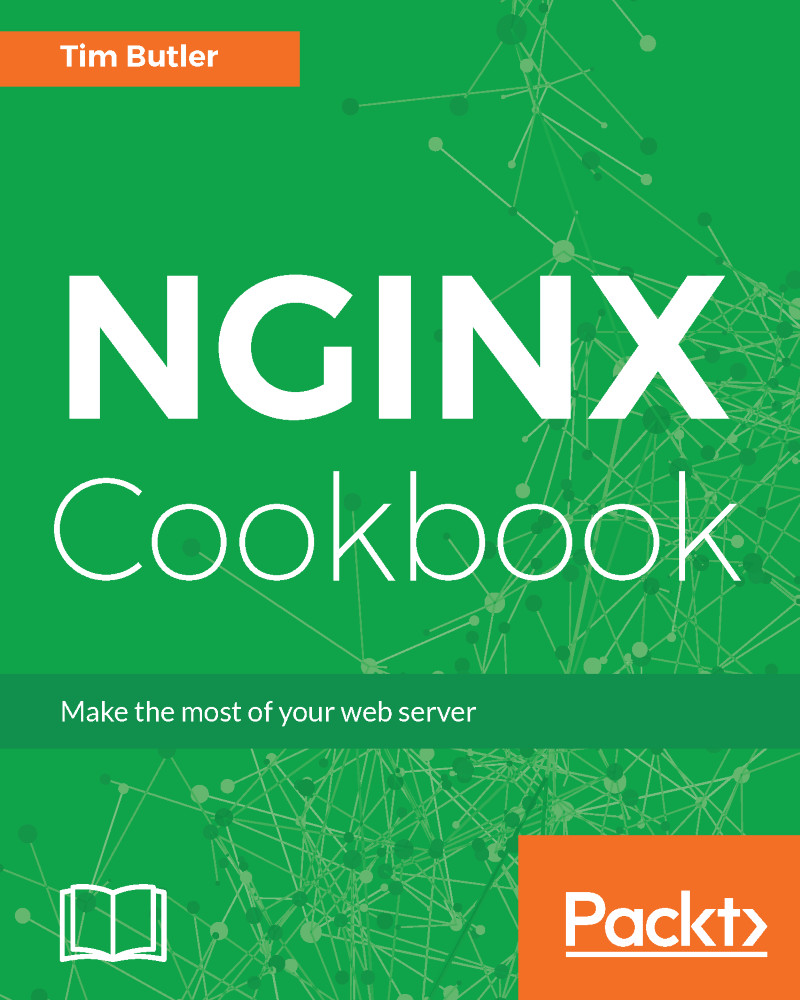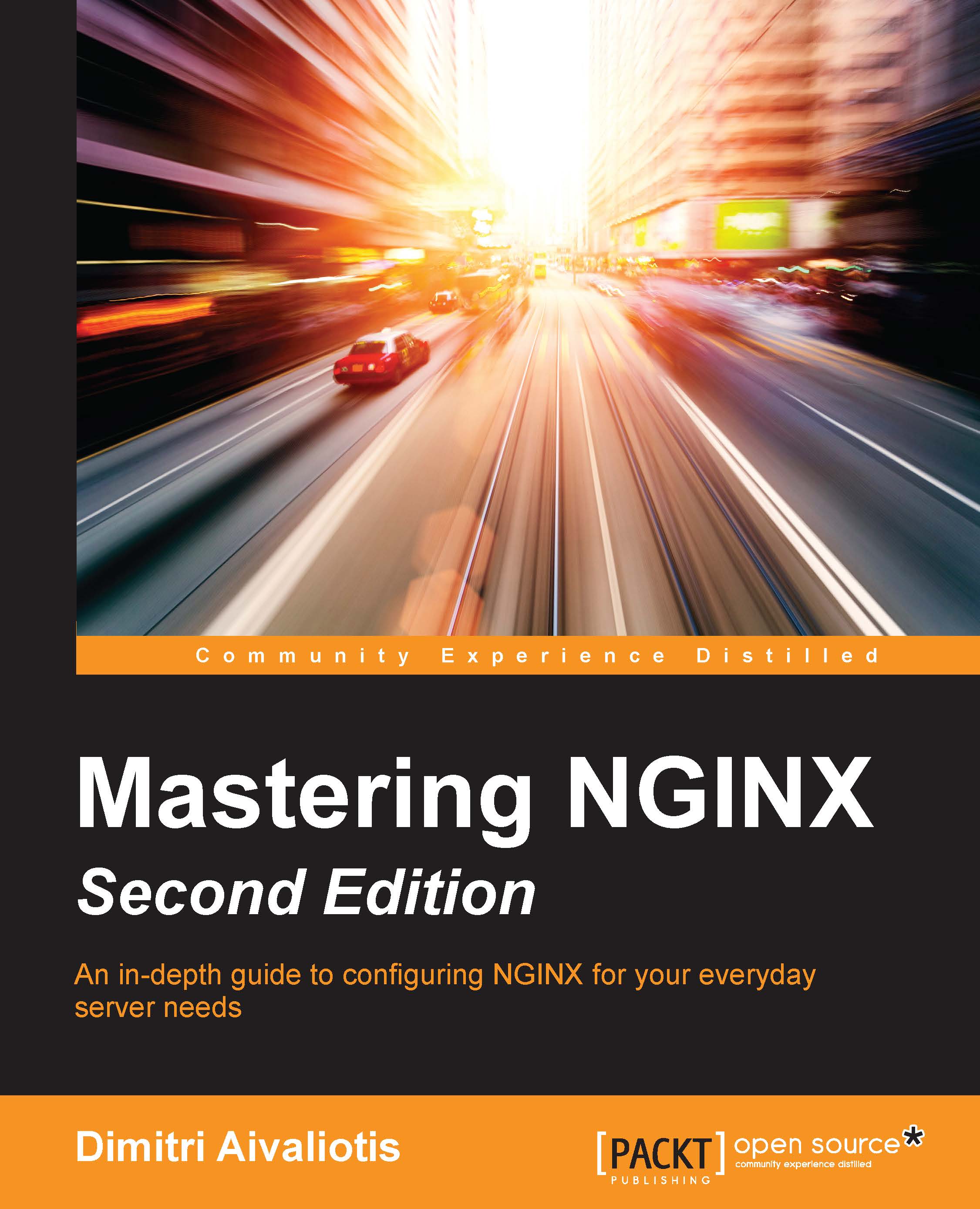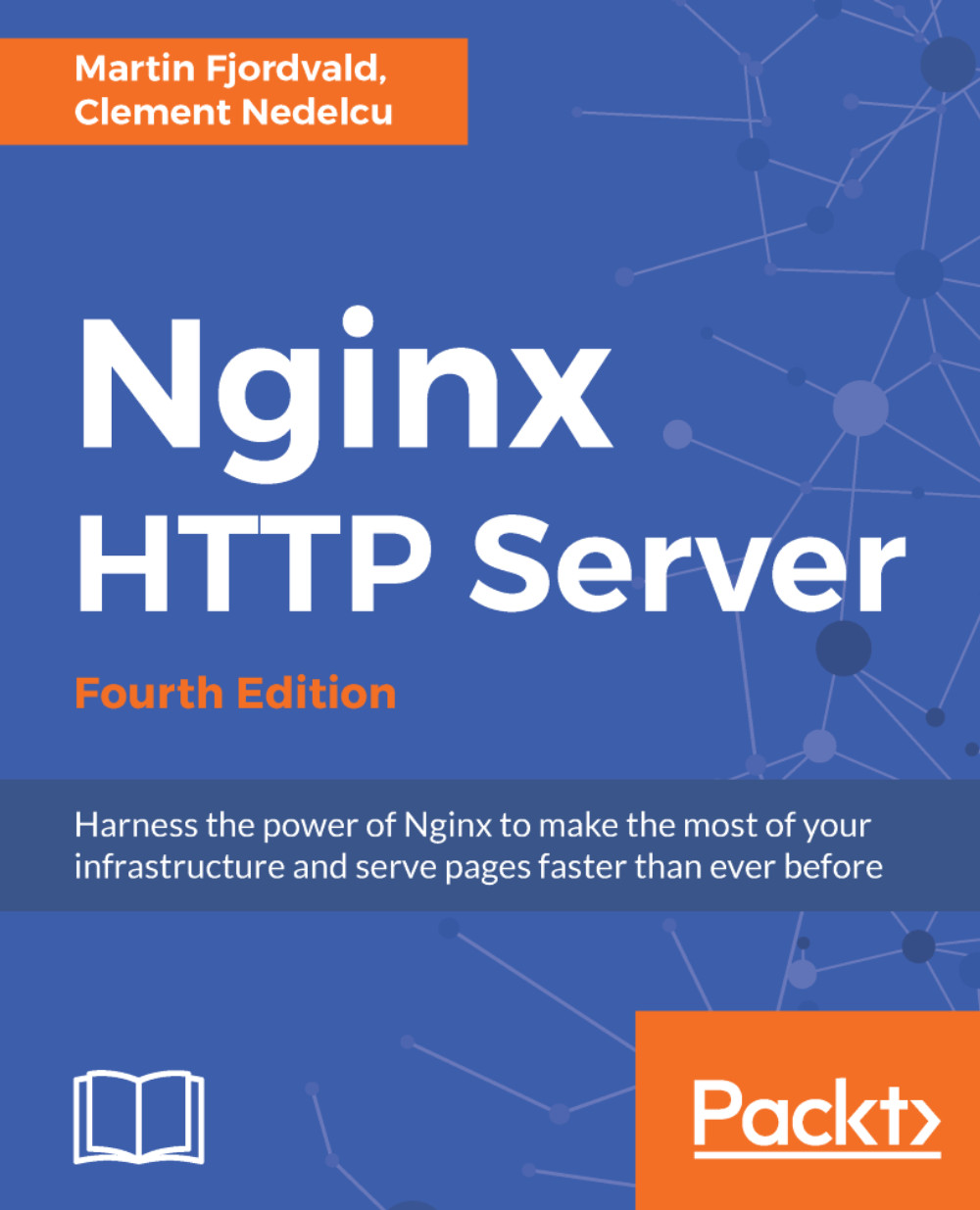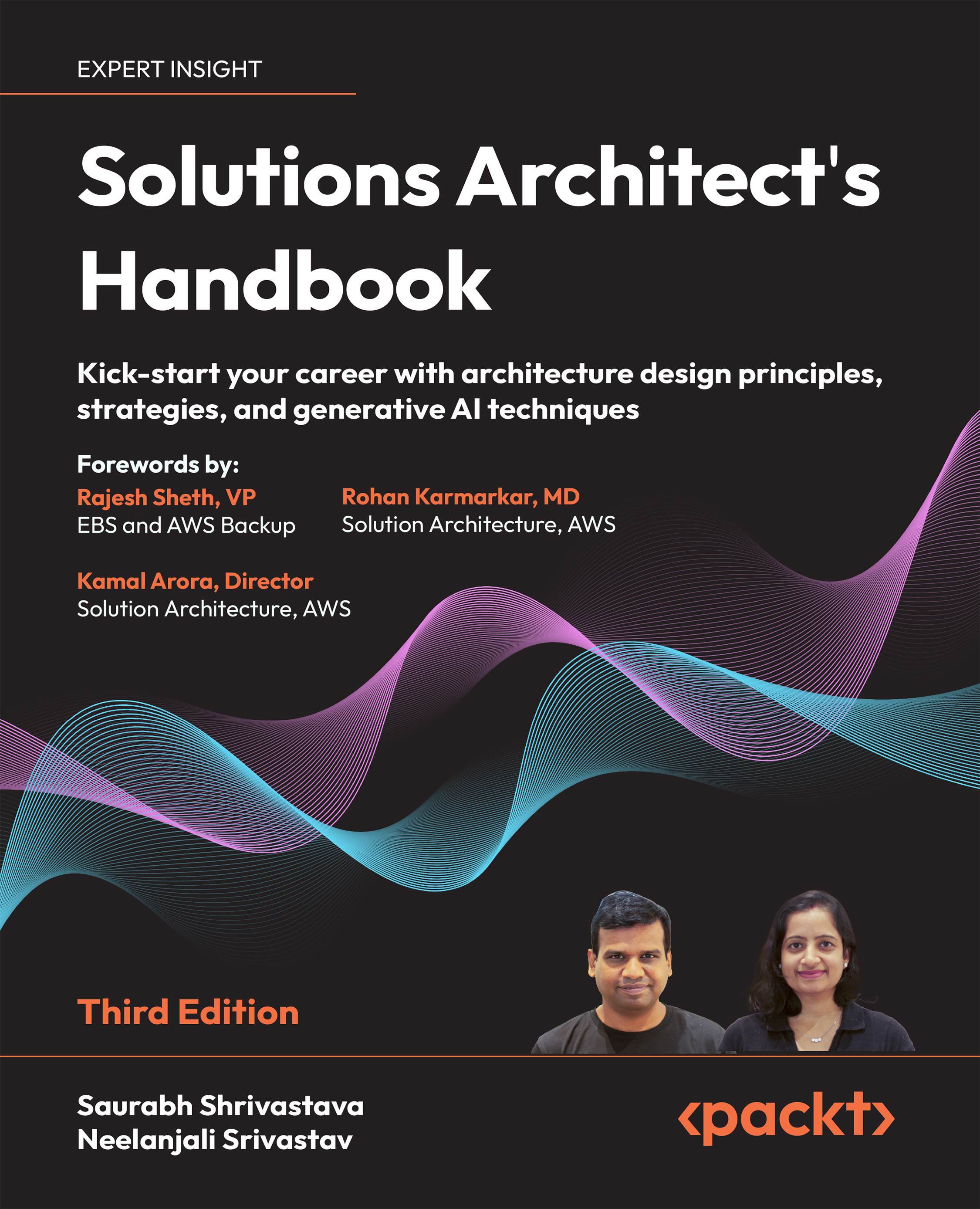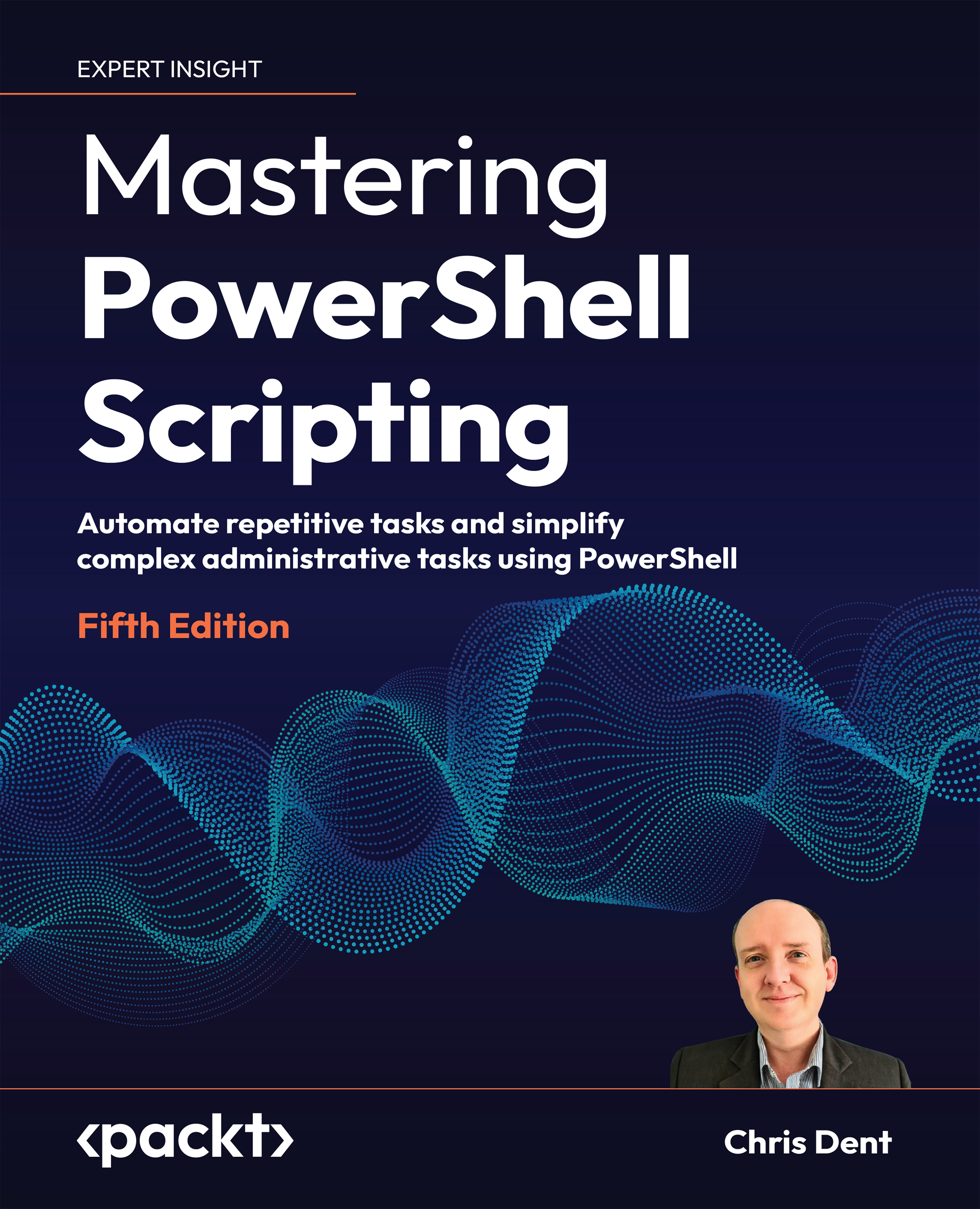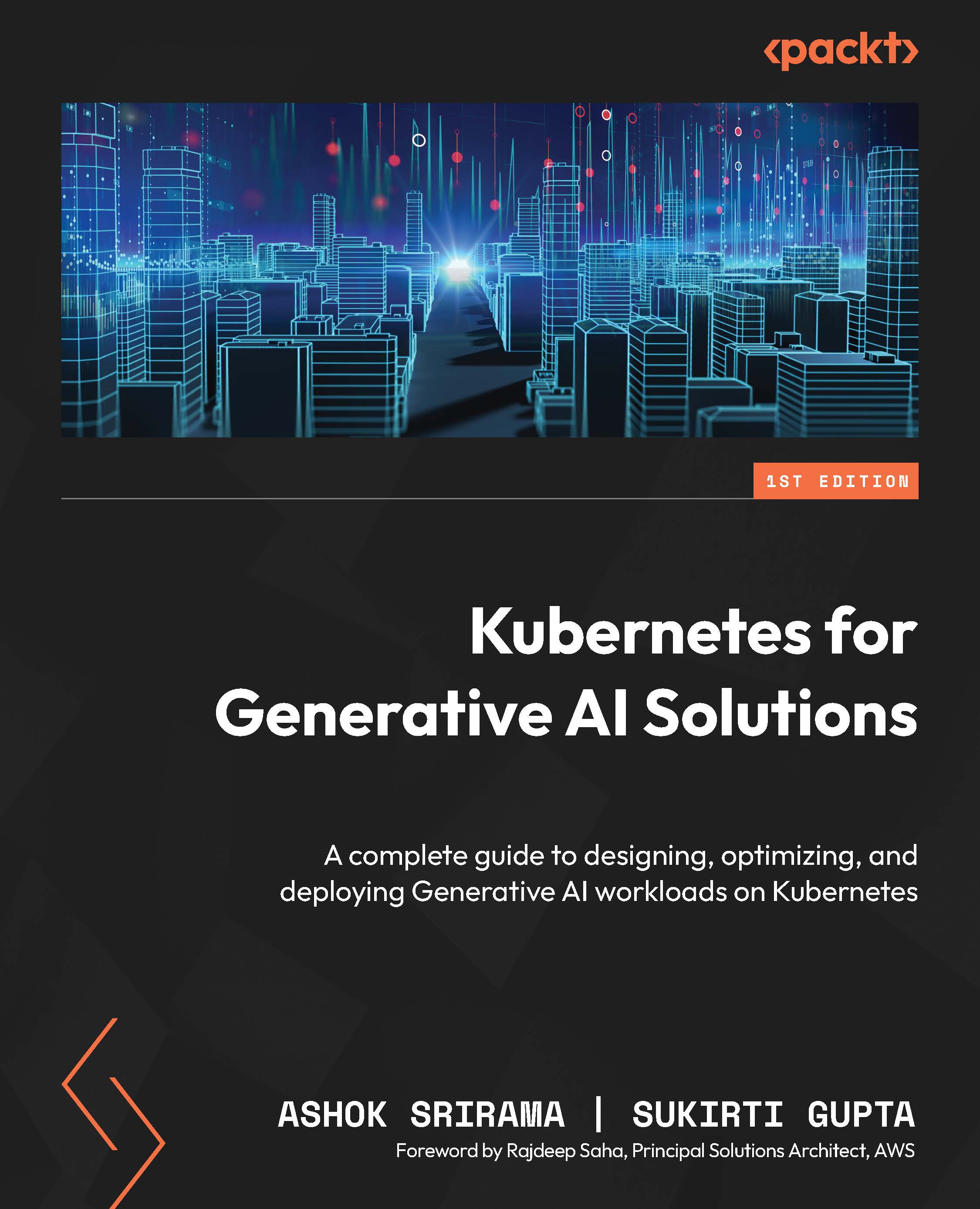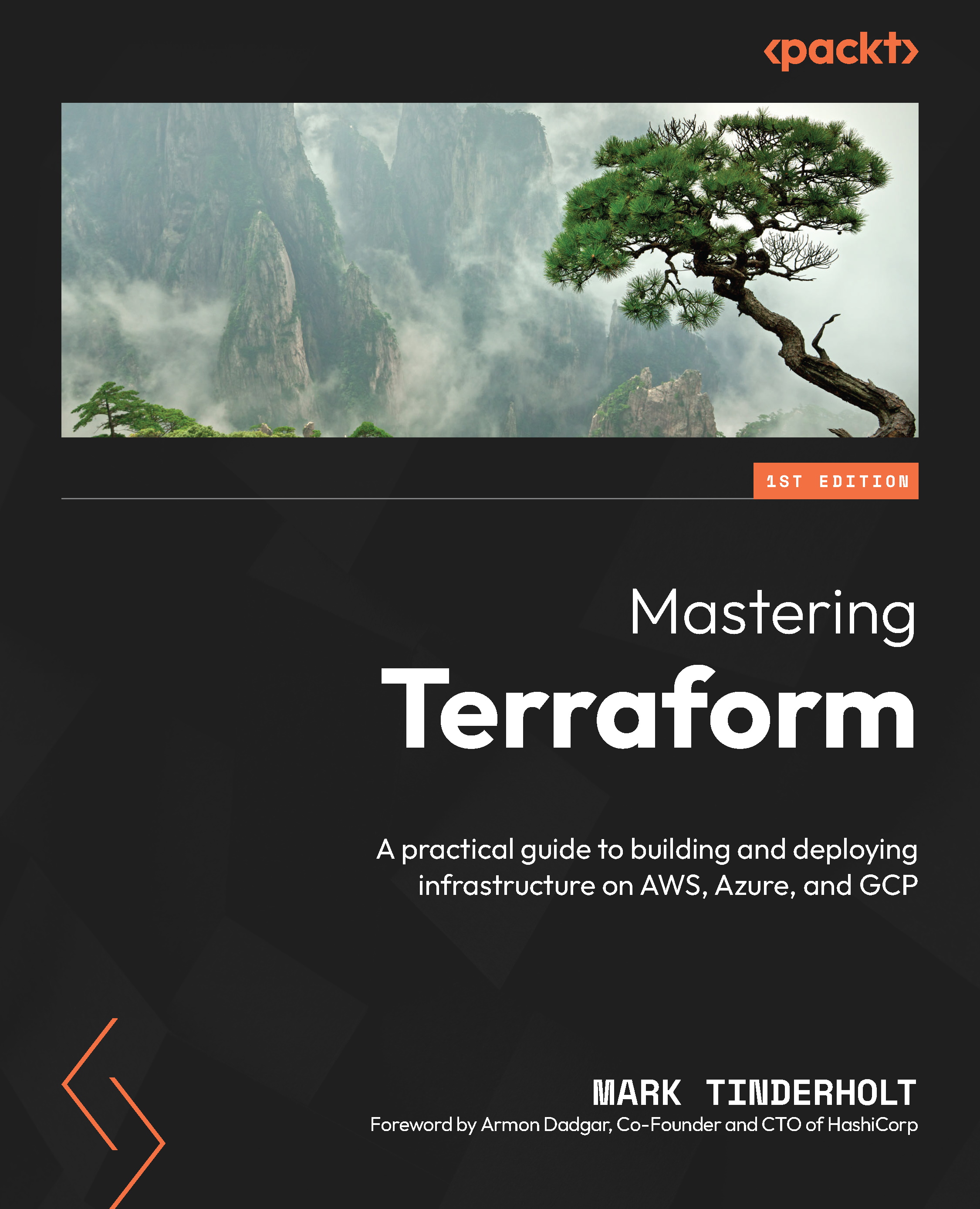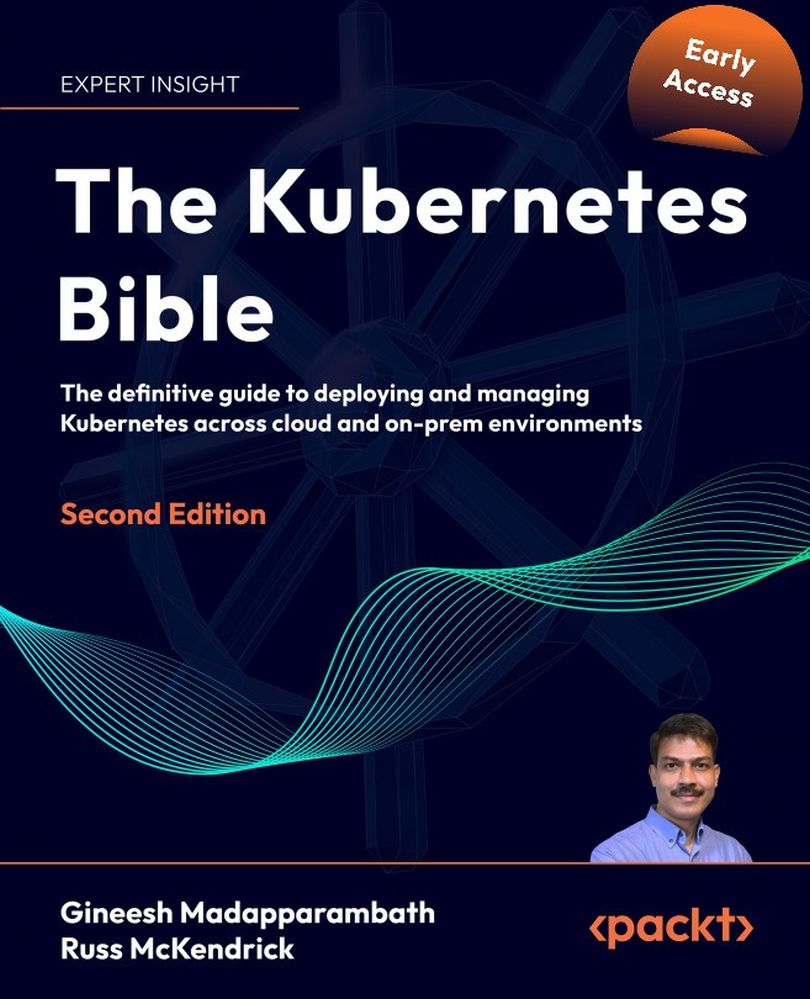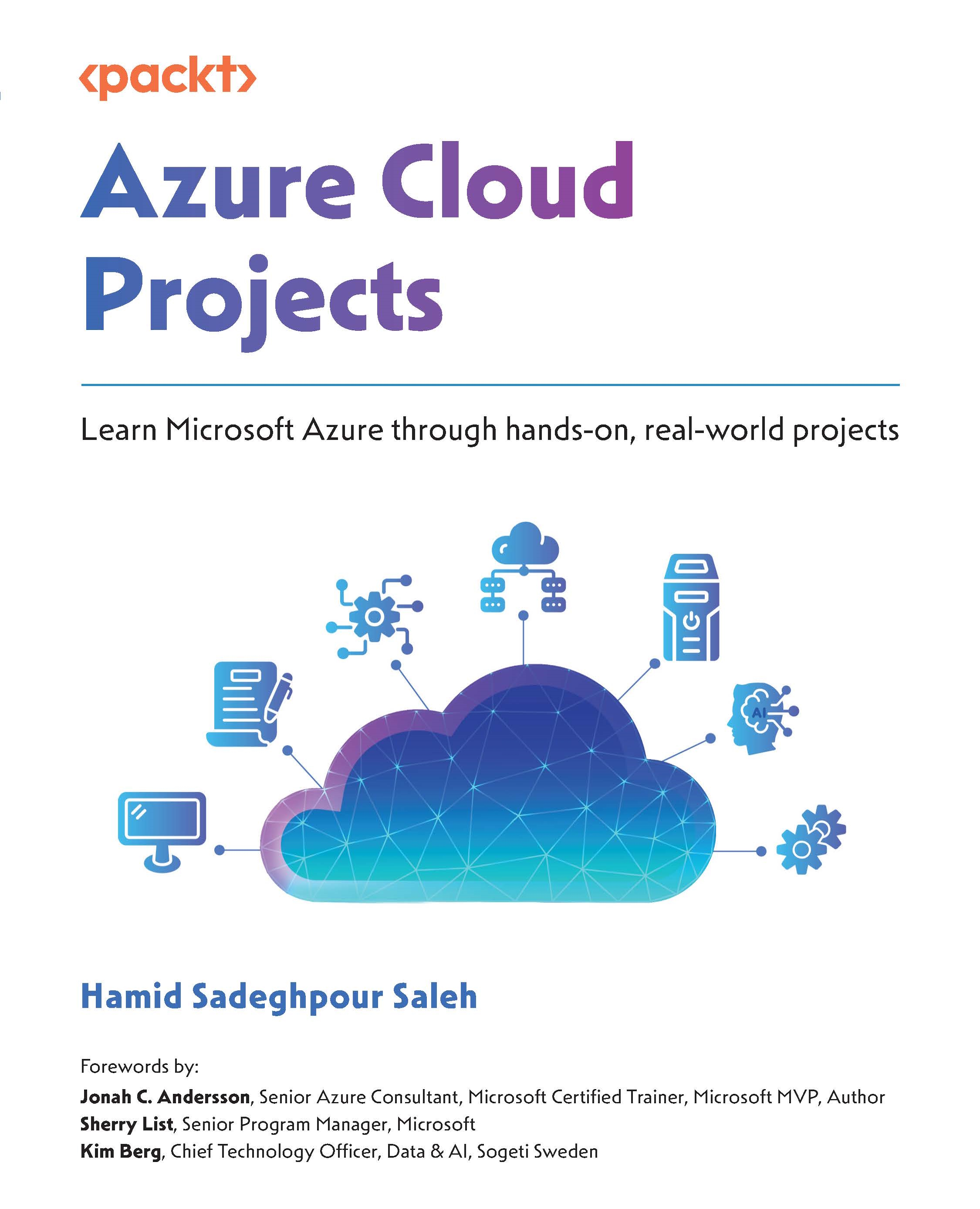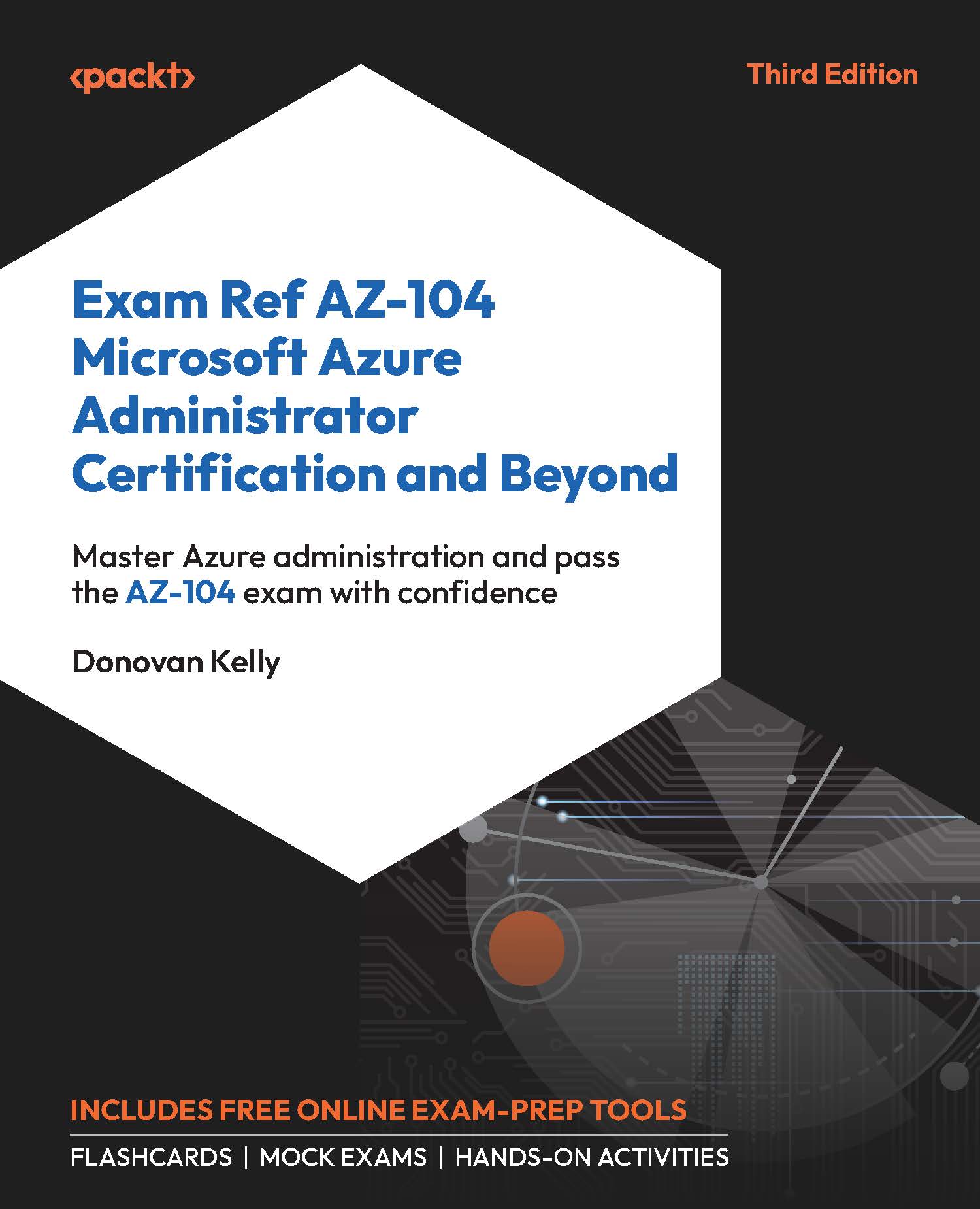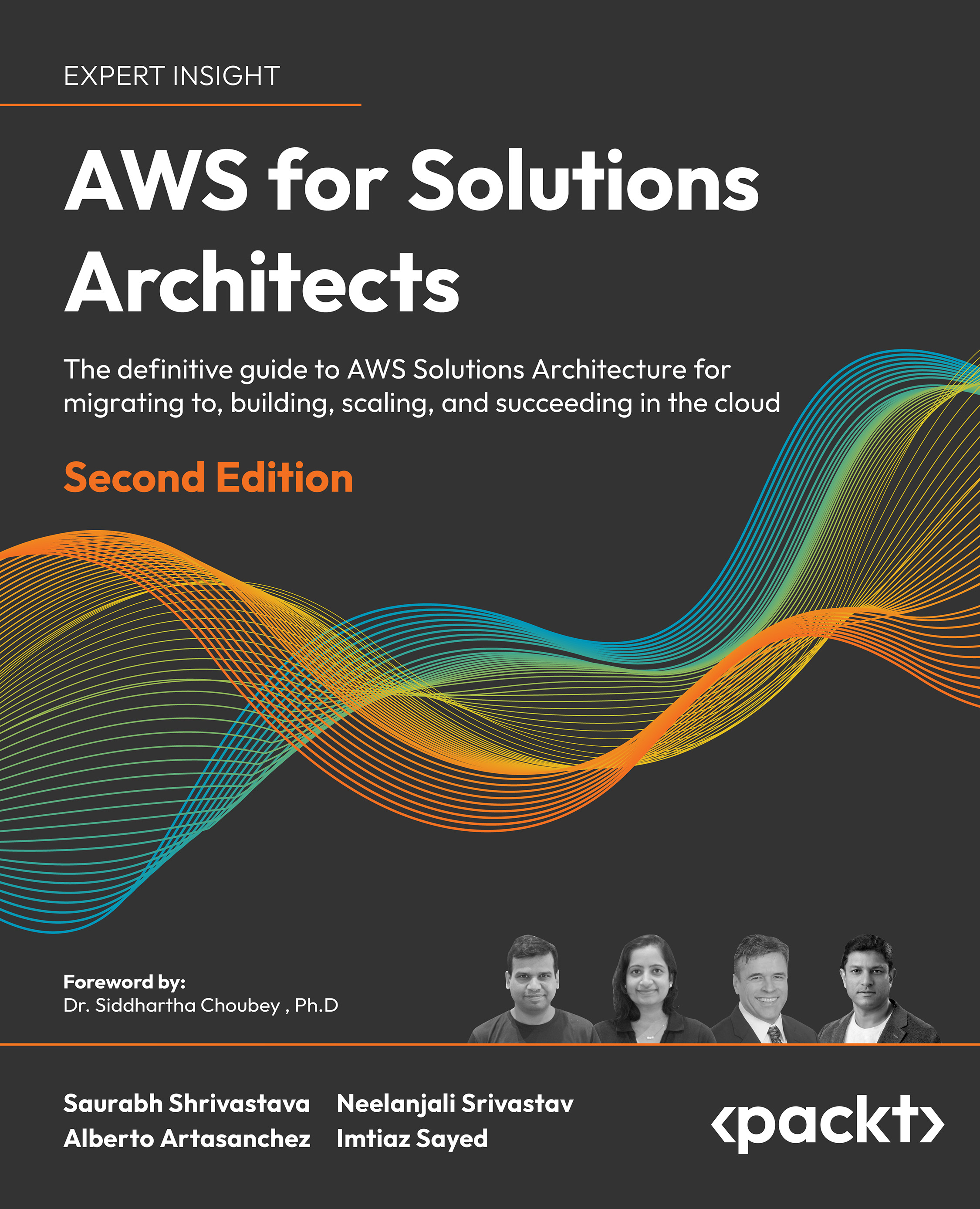Different Linux distributions have varying package managers, so we'll briefly cover the installation procedures for the more commonly used ones. If the distribution you use isn't covered here, refer to the official NGINX documentation for further guidance.
To install the latest NGINX release, add the NGINX mainline repository by adding the following to /etc/yum.repos.d/nginx.repo:
[nginx]
name=nginx repo
baseurl=http://nginx.org/packages/mainline/OS/OSRELEASE/$basearch/
gpgcheck=0
enabled=1
You'll also need to replace OS with either rhel or centos, and replace OSRELEASE with 5, 6, or 7, for your correct release.
Note
You can check your version by running cat /etc/redhat-release.
Once you have the repository installed, refresh the packages and then install NGINX.
yum update
yum install nginx
If you have any issues, double check your repository for the correct syntax.
First, download the NGINX signing key for the packages and install it:
wget http://nginx.org/keys/nginx_signing.key
apt-key add nginx_signing.key
Then, using your preferred Linux editor, we can add the sources to /etc/apt/sources.list.d/nginx.list:
deb http://nginx.org/packages/mainline/debian/ codename nginx
deb-src http://nginx.org/packages/mainline/debian/ codename nginx
Replace codename with the release name; for example, if you're using Debian 8, this will be set to jessie.
For Ubuntu-based systems, you'll need to use the following:
deb http://nginx.org/packages/mainline/ubuntu/ codename nginx
deb-src http://nginx.org/packages/mainline/ubuntu/ codename nginx
Replace codename with the release name; for example, if you're using Ubuntu 14.04, this will be set to trusty.
After adding the new source, we can then update the apt database and install NGINX:
apt-get update
apt-get install nginx
Installation should now be complete.
Although having the precompiled packages is nice, not all of the modules are available out of the box. NGINX requires you to compile these into the NGINX installation and it's not a simple module like Apache.
You can simply build from source without any of the packaging tools for CentOS or Debian, however, it makes upgrades and compatibility more difficult. By default, user compiled programs will default to /usr/local, which means that any documentation which refers to the package defaults (/usr/etc) will be incorrect.
My preference is to base the build on the official package sources, rather than the plain source code. There aren't many extra steps involved, but it makes the ongoing management much easier. If you're looking for vanilla build instructions (without packages), these are easily available on the web.
Note
These examples require you to have the mainline repositories already installed.
On Ubuntu/Debian, install the required build tools:
apt-get install devscripts
This will install quite a few packages on your system, so if you're trying to keep your production environment lean, then I'd recommend that you use a separate build box to complete this.
We can now install the build prerequisites for NGINX:
apt-get build-dep nginx
Once you have the required build dependencies, we can now get a copy of the source code. Again, rather than the plain TAR file, we're going to get the packaged variant so that we can easily build them. Here's how we do it:
mkdir ~/nginxbuild
cd ~/nginxbuild
apt-get source nginx
You should now have a directory with the original TAR file, the Debian description, and any Debian specific patches. The apt-get source command will automatically extract and apply patches, as required, into a source directory.
To build without any changes, enter the directory and create the packages:
cd nginx-1.9.10/
fakeroot debian/rules binary
Compiling the code may take a while, depending on how many processors your workstation or server has. Once it has compiled, you should see two binaries in the parent (nginxbuild) directory. The resulting files should be:
nginx-dbg_1.9.10-1~jessie_amd64.debnginx_1.9.10-1~jessie_amd64.deb
You can now install NGINX via the newly compiled package:
sudo dpkg -i nginx_1.9.10-1~jessie_amd64.deb
Like the Debian build process, first we'll need to install the package build tools and the additional Extra Packages For Enterprise Linux (EPEL) repository:
sudo yum install yum-utils epel-release mock
Next, update /etc/yum.repos.d/nginx.repo and add the additional source repository:
[nginx-source]
name=nginx source repo
baseurl=http://nginx.org/packages/mainline/centos/7/SRPMS/
gpgcheck=0
enabled=1
In this example, we'll be using a CentOS 7-based release. Refer to the Packages – RHEL/CentOS section for how to modify it for other CentOS versions.
With the updated repository, we then create a directory for the build, and download the Source RPM (SRPM):
mkdir ~/nginxbuild
cd ~/nginxbuild
yumdownloader --source nginx
Next, download the required packages to complete the build:
yum-builddep nginx
Once all of the development packages have been downloaded, we can now extract the files from the SRPM:
rpm2cpio nginx-1.9.10-1.el7.ngx.src.rpm | cpio -idmv
Note
Note that the name of your directory may vary based on the version of NGINX you have installed. For instance, here it is nginx-1.9.10 as I have installed NGINX 1.9.10.
You should see an output of the source files similar to this:
If we want to update the configuration and apply a patch or change one of the defaults, then this can simply be done by editing the files.
We can now rebuild these files from source using mock, which is a tool for building packages. The advantage of mock is that all of the development dependencies are contained within a chrooted environment, so it doesn't clutter your main installation. This chrooted environment can be cleaned and removed without any impact on the host system, which is great if you want repeatable builds.
To build, we run the following command:
mock --buildsrpm --spec ~/nginxbuild/nginx.spec --sources ~/nginxbuild
This generates the SRPMs, and they will be located in the /var/lib/mock/epel-7-x86_64/result directory, along with the associated log files. Now that we have a rebuilt SRPM, we can now compile it. Again, we're going to use mock so that everything is neatly contained:
mock --no-clean --rebuild var/lib/mock/epel-7-x86_64/result/nginx-1.9.11-1.el7.ngx.src.rpm
Depending on your processing power, this may take five minutes or more to complete. Once the build is complete, you should see the resultant binary RPM as well as a debug RPM in the /var/lib/mock/epel-7-x86_64 directory. Here's an example:
-rw-rw-r-- 1 demo mock 159K Feb 10 20:59 build.log
-rw-r--r-- 1 demo mock 889K Feb 10 20:57 nginx-1.9.11-1.el7.ngx.src.rpm
-rw-r--r-- 1 demo mock 803K Feb 10 20:59 nginx-1.9.11-1.el7.ngx.x86_64.rpm
-rw-r--r-- 1 demo mock 3.1M Feb 10 20:59 nginx-debuginfo-1.9.11-1.el7.ngx.x86_64.rpm
-rw-rw-r-- 1 demo mock 45K Feb 10 20:59 root.log
-rw-rw-r-- 1 demo mock 1000 Feb 10 20:59 state.log
Now that we have the new binary file, we can install it via yum:
sudo yum install /var/lib/mock/epel-7-x86_64/result/nginx-1.9.11-1. ngx.x86_64.rpm
Note
It's preferable to use yum over rpm to install the packages, as it can also install any dependencies.
You should now have a fully installed NGINX installation, which you compiled from source.
Regardless of your installation method, once you have NGINX up and running, you should be able to browse to it via the IP address and/or Fully Qualified Domain Name (FQDN) and see something very similar to what is shown here:
Default NGINX page
To start, stop, and restart NGINX (if installed using official binaries), you can use the standard Linux init systems. There's a very slight variance between the different OS versions, so it's important to ensure you're using the correct command for the correct variant.
Note
As Ubuntu switched to systemd as the default init system from 15.04, make sure you double check the version you're using.
 United States
United States
 Great Britain
Great Britain
 India
India
 Germany
Germany
 France
France
 Canada
Canada
 Russia
Russia
 Spain
Spain
 Brazil
Brazil
 Australia
Australia
 South Africa
South Africa
 Thailand
Thailand
 Ukraine
Ukraine
 Switzerland
Switzerland
 Slovakia
Slovakia
 Luxembourg
Luxembourg
 Hungary
Hungary
 Romania
Romania
 Denmark
Denmark
 Ireland
Ireland
 Estonia
Estonia
 Belgium
Belgium
 Italy
Italy
 Finland
Finland
 Cyprus
Cyprus
 Lithuania
Lithuania
 Latvia
Latvia
 Malta
Malta
 Netherlands
Netherlands
 Portugal
Portugal
 Slovenia
Slovenia
 Sweden
Sweden
 Argentina
Argentina
 Colombia
Colombia
 Ecuador
Ecuador
 Indonesia
Indonesia
 Mexico
Mexico
 New Zealand
New Zealand
 Norway
Norway
 South Korea
South Korea
 Taiwan
Taiwan
 Turkey
Turkey
 Czechia
Czechia
 Austria
Austria
 Greece
Greece
 Isle of Man
Isle of Man
 Bulgaria
Bulgaria
 Japan
Japan
 Philippines
Philippines
 Poland
Poland
 Singapore
Singapore
 Egypt
Egypt
 Chile
Chile
 Malaysia
Malaysia