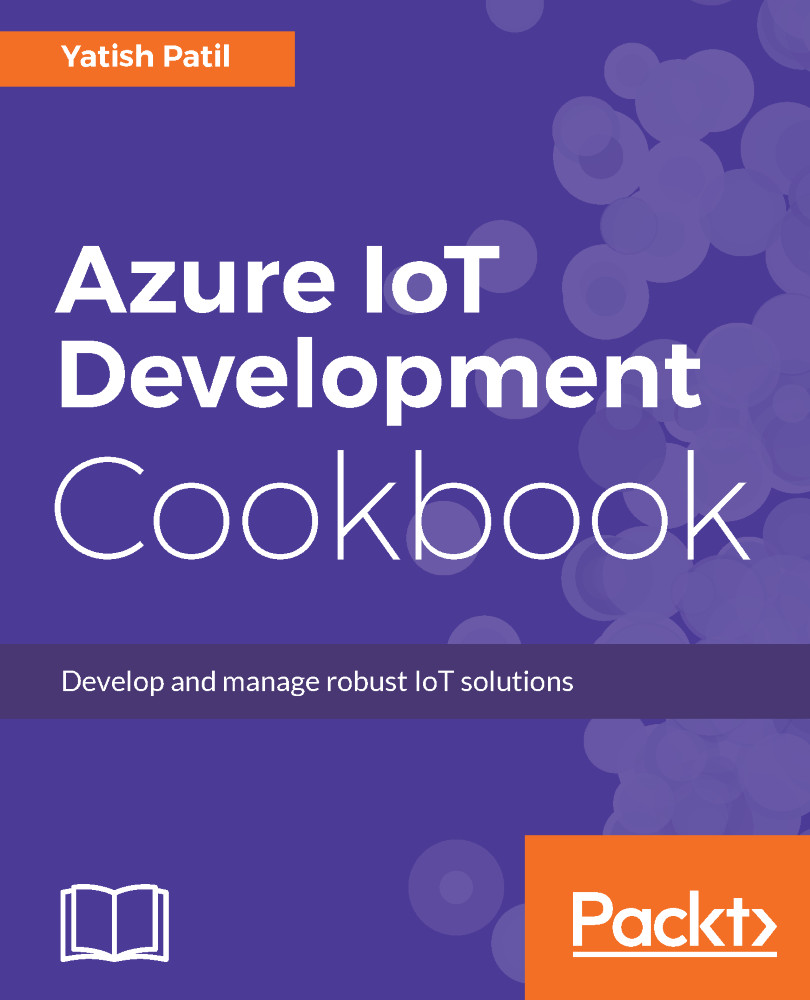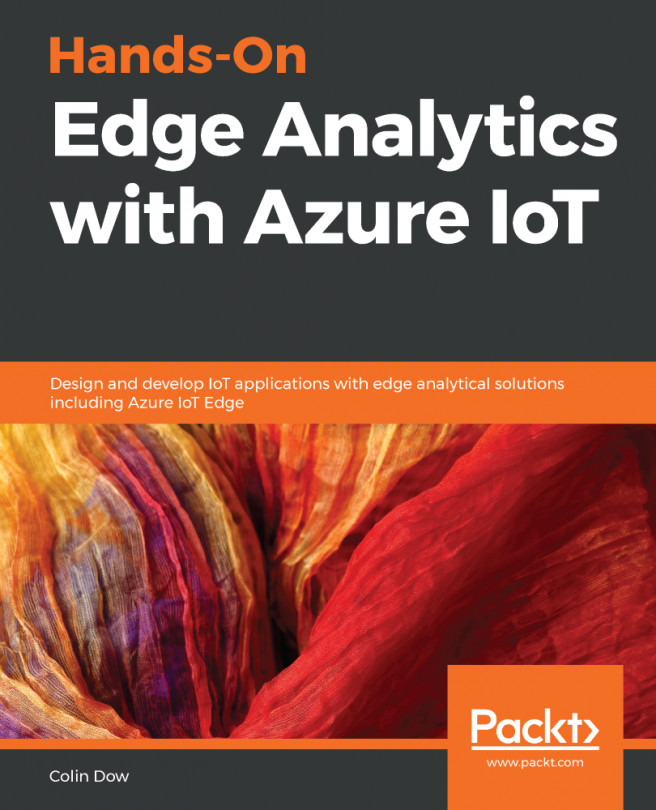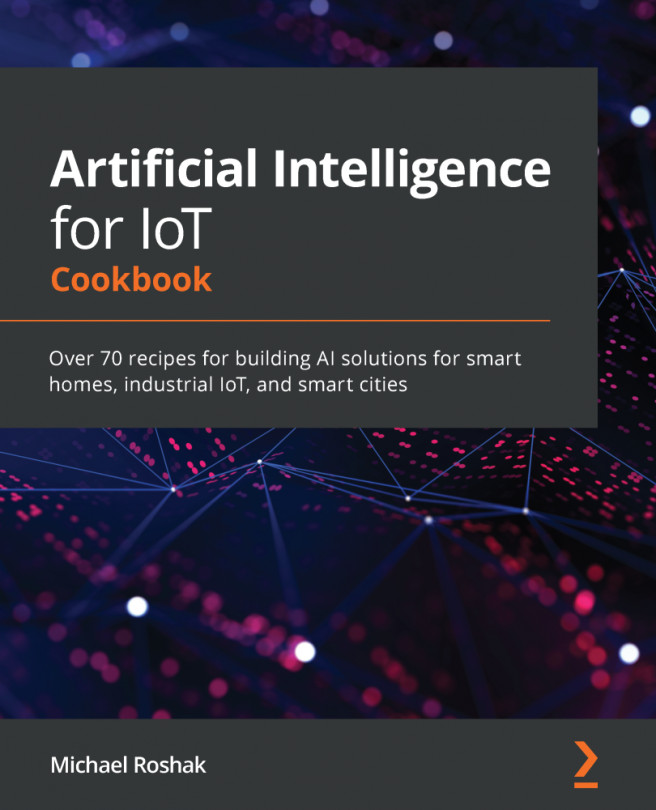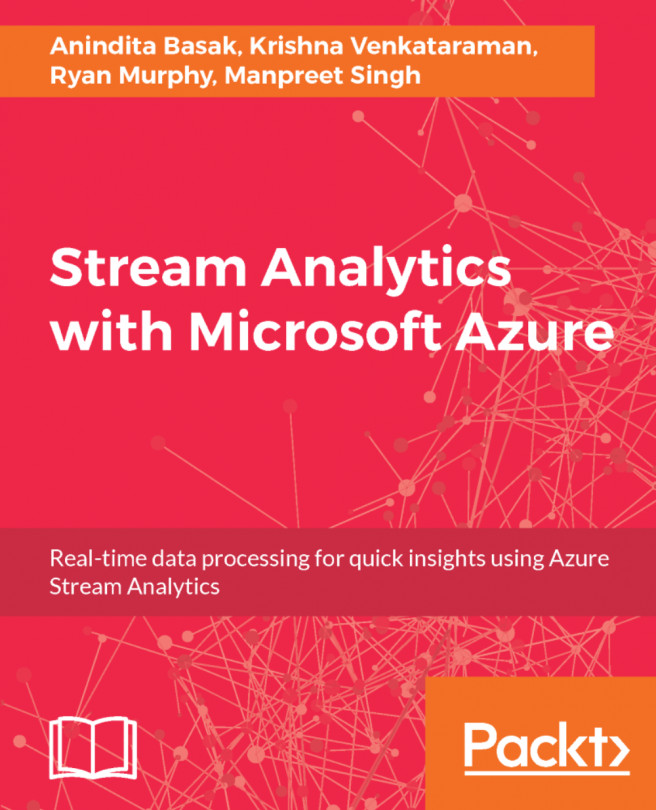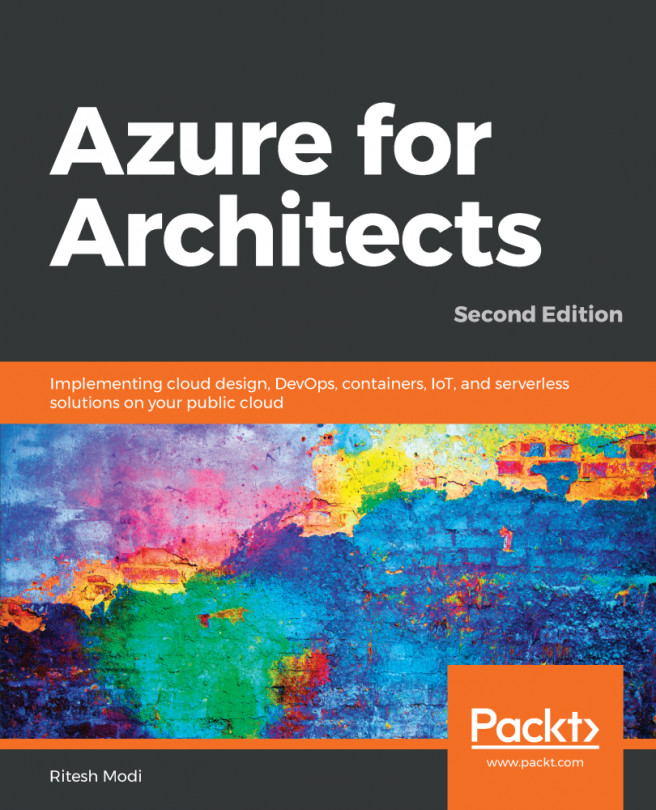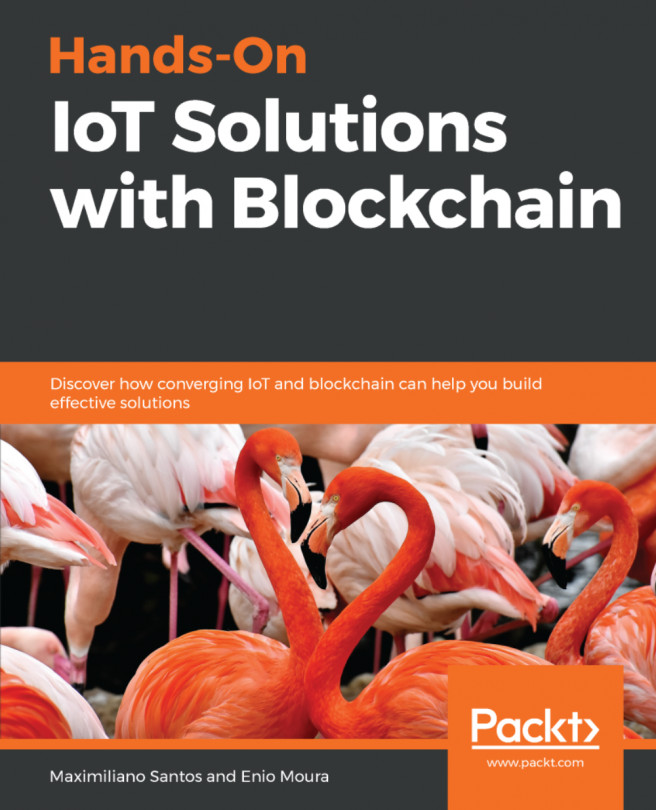Creating Azure IoT Hub from the Command Prompt
In this recipe, you will need to use the Azure account where you will create the IoT Hub, apart from this, the Azure CLI should be installed on your machine.
To install Azure CLI, follow this URL: https://docs.microsoft.com/en-us/azure/cli-install-nodejs.
How to do it...
In this section, let's look at creating an IoT Hub using CLI:
- Open the Command Prompt within administrator mode.
- Use the
logincommand in Command Prompt:
azure login- It will ask you to login using a web browser with the link displayed in the Command Prompt:

Login command
- The web link will validate the code generated in Command Prompt:

Login authenticate through web
- Once you successfully log in, it will show a message on the browser and you can go back to the Command Prompt for your work:

Login validated successfully
- Now, select the account with which you want to work and create the IoT Hub:
azure account set “Visual Studio Enterprise”
Select Azure account
- Now, we need to create a resource group, which this IoT Hub will be a part of:
azure group create -n MyBookIoTHub -l westus- We use the following command to create a new IoT Hub using the Command Prompt:
azure iothub create -g MyBookIoTHub -n MyBookIoTHub -l westus -k s1 -u 1In the preceding create IoT Hub command, the parameters are resource group, IoT Hub name, location, instance size, and unit.