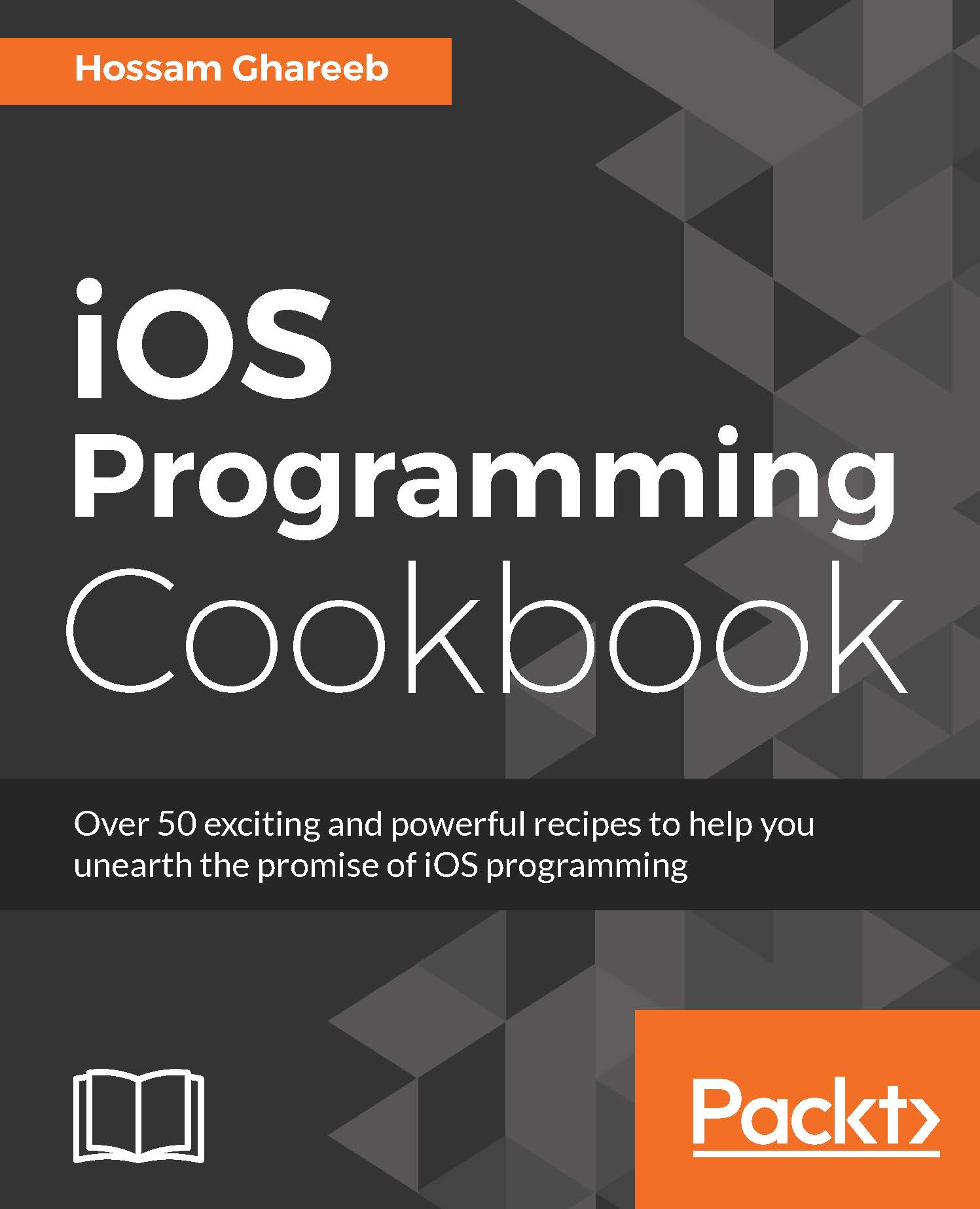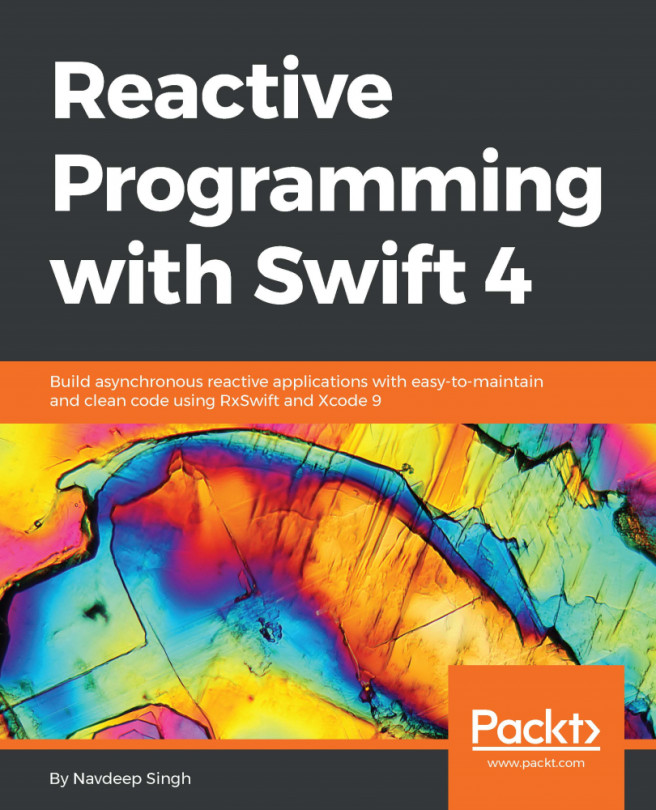Using custom cells
UITableView provides us with native styles for the UITableViewCell, like the basic one that we saw in the previous demo. Another style you can use is the Detailed style, which displays a details label at the left or right of the cell. Another one, that is the Subtitle style, displays a subtitle label below the main label. You can still add your customization to table view cells, as the native ones are rarely used, especially in apps published in the App Store.
Getting ready
We will use the demo we created in the previous section as a starting point to build the demo of this section. We will add custom cells and use them instead of the basic ones.
In the demo, we will use some Assets that you can find in the Xcode project of this section in the code files. In the previous section, we displayed some sample cells with sample sections. We will use these to build a screen that displays food categories and sample foods inside each category.
How to do it...
Open the storyboard file...